使用 oh-my-posh 美化教程
windows 终端美化教程
一、更新自带的 PowerShell
-
打开 PowerShell,使用
$host查看版本号> $host 00:12:56 Name : ConsoleHost Version : 7.3.1 InstanceId : 3714e221-c908-4546-a495-ac44247a7cc5 UI : System.Management.Automation.Internal.Host.InternalHostUserInterface CurrentCulture : zh-CN CurrentUICulture : zh-CN PrivateData : Microsoft.PowerShell.ConsoleHost+ConsoleColorProxy DebuggerEnabled : True IsRunspacePushed : False Runspace : System.Management.Automation.Runspaces.LocalRunspace -
一般自带的版本号是 5.1,这时候就需要更新了
> winget install Microsoft.PowerShell
二、安装 OhMyPosh
-
安装
> winget install JanDeDobbeleer.OhMyPosh -s winget -
下载字体
> oh-my-posh font install -
更改终端配置文件
// 添加以下配置 { "profiles": { "defaults": { "font": { "face": "字体" } } } }
三、基本配置
-
新建配置文件
> New-Item -Path $PROFILE -Type File -Force -
打开配置文件
> notepad $PROFILE -
修改配置文件
oh-my-posh init pwsh | Invoke-Expression -
重载配置文件立即生效
> .$PROFILE
四、更换主题
-
查看本地主题
> Get-PoshThemes -
修改配置文件(以 agnosterplus 主题为例)
主题文件在
C:\Users\XX\AppData\Local\Programs\oh-my-posh\themes# 打开配置文件 > notepad $PROFILE # 填写主题文件 agnosterplus.omp.json 的路径 oh-my-posh init pwsh --config '文件路径' | Invoke-Expression -
重载配置文件立即生效
> .$PROFILE
五、最终效果
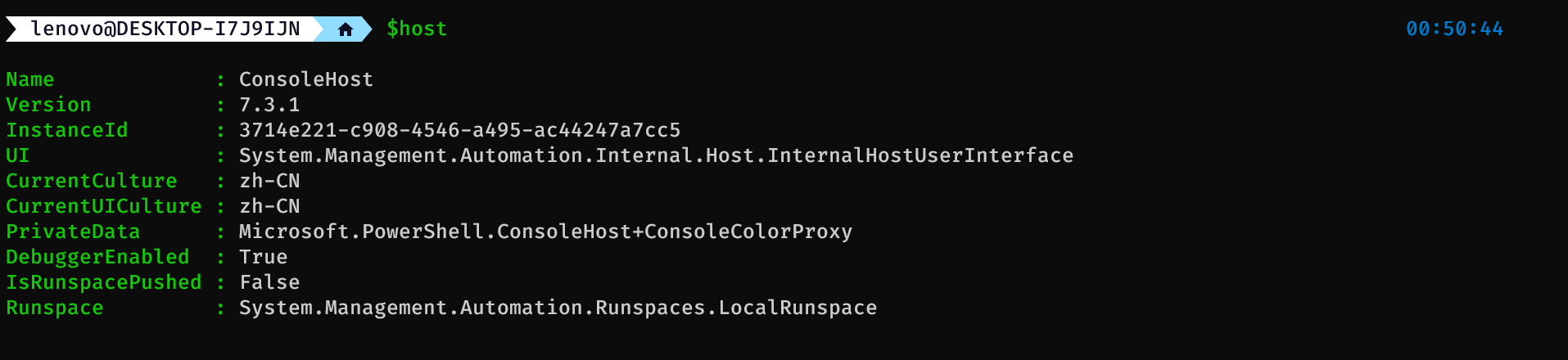




【推荐】国内首个AI IDE,深度理解中文开发场景,立即下载体验Trae
【推荐】编程新体验,更懂你的AI,立即体验豆包MarsCode编程助手
【推荐】抖音旗下AI助手豆包,你的智能百科全书,全免费不限次数
【推荐】轻量又高性能的 SSH 工具 IShell:AI 加持,快人一步
· TypeScript + Deepseek 打造卜卦网站:技术与玄学的结合
· 阿里巴巴 QwQ-32B真的超越了 DeepSeek R-1吗?
· 【译】Visual Studio 中新的强大生产力特性
· 10年+ .NET Coder 心语 ── 封装的思维:从隐藏、稳定开始理解其本质意义
· 【设计模式】告别冗长if-else语句:使用策略模式优化代码结构