使用PostgreSQL创建、连接企业型地理数据库(完整版)
如何实现在ArcGIS创建postgresql的企业型地理数据库呢?本教程以arcgis10.2和postgresql9.0为例。
1、首先得准备好arcgis10.2所能接受型号的postgresql,具体查看官网关于arcgis的配置。
2、由于所有的arcgis是32位系统的,postgressql是64位系统的那么需从官网上下载:libpq.dll、libintl-8.dll、libiconv-2.dll、libeay32.dll、ssleay32.dll这5个文件,并将其粘贴至arcgis的bin目录下。
3、修改pg_hba.conf 文件使之允许数据库集群接受远程连接。我的设置如下:
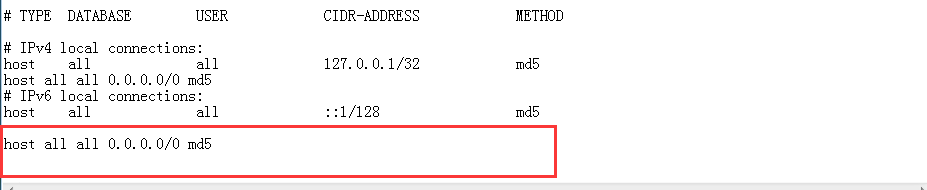
在IPV4、IPV6各加入一行代码:host all all 0.0.0.0/0 md5 允许数据库链接并md5加密,所不想加密则将所有的md5改为trust
4、将 st_geometry 库复制到 PostgreSQL 安装目录。可以在 ArcGIS 客户端安装目录的 DatabaseSupport 目录中找到与 PostgreSQL 9.0 配合使用的 st_geometry.dll 文件。将 st_geometry.dll 文件从 ArcGIS 客户端移动到 PostgreSQL 服务器上的 PostgreSQL lib 目录。
5、创建数据库、sde用户和方案以及地理数据库:
有几种方法这里以python脚本为例创建,进入Arcdesktop的python窗口输入以下代码:
""" Name: create_enterprise_gdb.py Description: Provide connection information to a DBMS instance and create an enterprise geodatabase. Type create_enterprise_gdb.py -h or create_enterprise_gdb.py --help for usage Author: Esri """ # Import system modules import arcpy, os, optparse, sys # Define usage and version parser = optparse.OptionParser(usage = "usage: %prog [Options]", version="%prog 1.0 for " + arcpy.GetInstallInfo()['Version'] ) #Define help and options parser.add_option ("--DBMS", dest="Database_type", type="choice", choices=['SQLSERVER', 'ORACLE', 'POSTGRESQL', ''], default="", help="Type of enterprise DBMS: SQLSERVER, ORACLE, or POSTGRESQL.") parser.add_option ("-i", dest="Instance", type="string", default="", help="DBMS instance name") parser.add_option ("-D", dest="Database", type="string", default="none", help="Database name: Not required for Oracle") parser.add_option ("--auth", dest="Account_authentication", type ="choice", choices=['DATABASE_AUTH', 'OPERATING_SYSTEM_AUTH'], default='DATABASE_AUTH', help="Authentication type options (case-sensitive): DATABASE_AUTH, OPERATING_SYSTEM_AUTH. Default=DATABASE_AUTH") parser.add_option ("-U", dest="Dbms_admin", type="string", default="", help="DBMS administrator user") parser.add_option ("-P", dest="Dbms_admin_pwd", type="string", default="", help="DBMS administrator password") parser.add_option ("--schema", dest="Schema_type", type="choice", choices=['SDE_SCHEMA', 'DBO_SCHEMA'], default="SDE_SCHEMA", help="Schema Type for SQL Server geodatabase, SDE or DBO. Default=SDE_SCHEMA") parser.add_option ("-u", dest="Gdb_admin", type="string", default="", help="Geodatabase administrator user name") parser.add_option ("-p", dest="Gdb_admin_pwd", type="string", default="", help="Geodatabase administrator password") parser.add_option ("-t", dest="Tablespace", type="string", default="", help="Tablespace name") parser.add_option ("-l", dest="Authorization_file", type="string", default="", help="Full path and name of authorization file") # Check if value entered for option try: (options, args) = parser.parse_args() #Check if no system arguments (options) entered if len(sys.argv) == 1: print "%s: error: %s\n" % (sys.argv[0], "No command options given") parser.print_help() sys.exit(3) #Usage parameters for spatial database connection database_type = options.Database_type.upper() instance = options.Instance database = options.Database.lower() account_authentication = options.Account_authentication.upper() dbms_admin = options.Dbms_admin dbms_admin_pwd = options.Dbms_admin_pwd schema_type = options.Schema_type.upper() gdb_admin = options.Gdb_admin gdb_admin_pwd = options.Gdb_admin_pwd tablespace = options.Tablespace license = options.Authorization_file if (database_type == "SQLSERVER"): database_type = "SQL_SERVER" if( database_type ==""): print " \n%s: error: \n%s\n" % (sys.argv[0], "DBMS type (--DBMS) must be specified.") parser.print_help() sys.exit(3) if (license == ""): print " \n%s: error: \n%s\n" % (sys.argv[0], "Authorization file (-l) must be specified.") parser.print_help() sys.exit(3) if(database_type == "SQL_SERVER"): if(schema_type == "SDE_SCHEMA" and gdb_admin.lower() != "sde"): print "\n%s: error: %s\n" % (sys.argv[0], "To create SDE schema on SQL Server, geodatabase administrator must be SDE.") sys.exit(3) if (schema_type == "DBO_SCHEMA" and gdb_admin != ""): print "\nWarning: %s\n" % ("Ignoring geodatabase administrator specified when creating DBO schema...") if( account_authentication == "DATABASE_AUTH" and dbms_admin == ""): print "\n%s: error: %s\n" % (sys.argv[0], "DBMS administrator must be specified with database authentication") sys.exit(3) if( account_authentication == "OPERATING_SYSTEM_AUTH" and dbms_admin != ""): print "\nWarning: %s\n" % ("Ignoring DBMS administrator specified when using operating system authentication...") else: if (schema_type == "DBO_SCHEMA"): print "\nWarning: %s %s, %s\n" % ("Only SDE schema is supported on", database_type, "switching to SDE schema..." ) if( gdb_admin.lower() == ""): print "\n%s: error: %s\n" % (sys.argv[0], "Geodatabase administrator must be specified.") sys.exit(3) if( gdb_admin.lower() != "sde"): if (database_type == "ORACLE"): print "\nGeodatabase admin user is not SDE, creating user schema geodatabase on Oracle...\n" sys.exit(3) else: print "\n%s: error: %s for %s.\n" % (sys.argv[0], "Geodatabase administrator must be SDE", database_type) sys.exit(3) if( dbms_admin == ""): print "\n%s: error: %s\n" % (sys.argv[0], "DBMS administrator must be specified!") sys.exit(3) if (account_authentication == "OPERATING_SYSTEM_AUTH"): print "Warning: %s %s, %s\n" % ("Only database authentication is supported on", database_type, "switching to database authentication..." ) # Get the current product license product_license=arcpy.ProductInfo() # Checks required license level if product_license.upper() == "ARCVIEW" or product_license.upper() == 'ENGINE': print "\n" + product_license + " license found!" + " Creating an enterprise geodatabase requires an ArcGIS for Desktop Standard or Advanced, ArcGIS Engine with the Geodatabase Update extension, or ArcGIS for Server license." sys.exit("Re-authorize ArcGIS before creating enterprise geodatabase.") else: print "\n" + product_license + " license available! Continuing to create..." arcpy.AddMessage("+++++++++") try: print "Creating enterprise geodatabase...\n" arcpy.CreateEnterpriseGeodatabase_management(database_platform=database_type,instance_name=instance, database_name=database, account_authentication=account_authentication, database_admin=dbms_admin, database_admin_password=dbms_admin_pwd, sde_schema=schema_type, gdb_admin_name=gdb_admin, gdb_admin_password=gdb_admin_pwd, tablespace_name=tablespace, authorization_file=license) for i in range(arcpy.GetMessageCount()): arcpy.AddReturnMessage(i) arcpy.AddMessage("+++++++++\n") except: for i in range(arcpy.GetMessageCount()): arcpy.AddReturnMessage(i) #Check if no value entered for option except SystemExit as e: if e.code == 2: parser.usage = "" print "\n" parser.print_help() parser.exit(2)
enter运行,运行后选择Toolbox--Data Management Tools--创建企业级地理数据库:
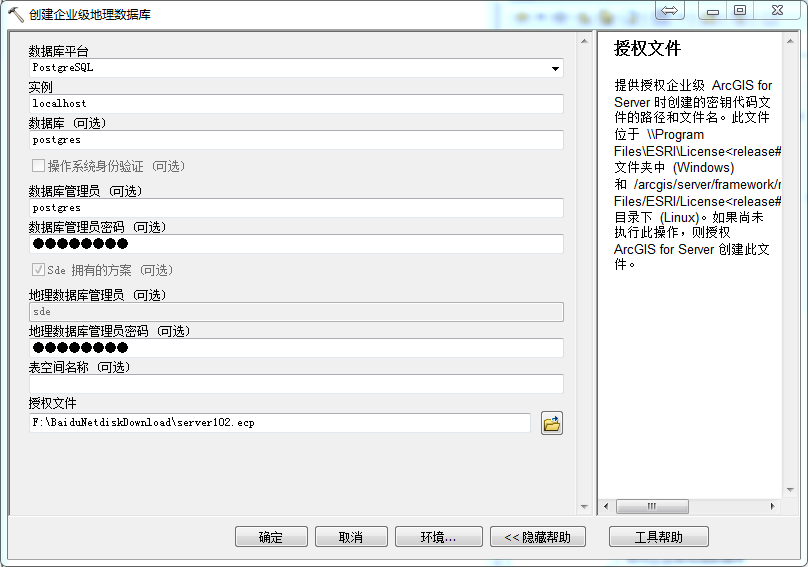
数据库填充的是在postgres里的数据库名称:默认会有postgres数据库
管理员密码填充安装postgres你设置的密码
地理数据管理员密码随便填一个,但这个密码要记住,因为这是sde角色的登录密码
授权文件是安装Arcserver时使用的密钥。
此时你已经成功创建了企业型地理数据库,接下来连接你的数据库,点击数据库连接--添加数据库连接:

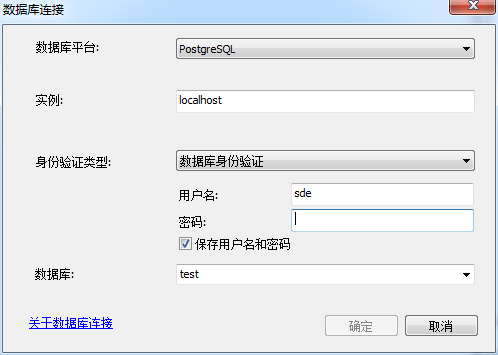
创建企业型数据库本机用户实例填:localhost 局域网内访问用户则填创建企业数据库计算机的IP地址
用户名为sde,密码为之前创建数据库时设置的密码,数据库填你在postgresql中创的数据库。此时,你已经建立好数据库的连接了。接下来postgresql连接你创建企业数据库的本机的方法是:点击文件--添加服务器
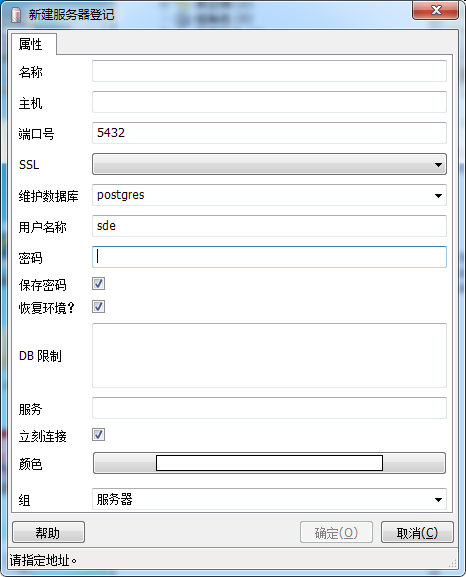
名称和主机名填你所要连接到的服务器IP地址,用户名和密码与之前一致。到此本教程就已结束了,如果觉得解决了你的麻烦的请留个赞吧!!!


