VueRouter爬坑第二篇-动态路由
VueRouter系列的文章示例编写时,项目是使用vue-cli脚手架搭建。
项目搭建的步骤和项目目录专门写了一篇文章:点击这里进行传送
后续VueRouter系列的文章的示例编写均基于该项目环境。
VueRouter系列文章链接
本篇文章完整代码
https://github.com/JEmbrace/VueRouter/tree/DynamicRoute
阅读目录
一.前言
二.动态路由配置
1.配置动态路由
2.配置动态路由映射到的组件
3.编写可跳转的URL
4.界面效果
5.多段路径参数
一.前言
// vue-router使用第一步:引入vue-router import Vue from "vue" import Router from "vue-router" // vue-router使用第二步:组件注册到全局 Vue.use(Router) // 第三步:定义路由配置 // 引入路由需要映射的组件 import Index from '@/components/Index.vue' const routes = [ { path: '/index', // 匹配的URL component: Index //映射的目标组件 } ] // 第四步:创建vue-router实例,传递前面定义的路由配置 const router = new Router({ routes: routes }) // 第五步:将vue-router实例使用export导出(供其他模块使用) export default router
可以看到routes中配置的那一条路由path选项为'/index',那么能匹配到的url就只能是'/index',而在实际开发中的url可能会是多种多样的。
假如我们存在一个需求:多种路由需要同时匹配到同一个组件,那么这个时候就需要动态路由来解决这个问题。

二.动态路由配置
1.配置动态路由
1 import Vue from "vue" 2 import Router from "vue-router" 3 Vue.use(Router) 4 5 // 引入路由需要映射的组件 6 import Index from '@/components/Index.vue' 7 const routes = [ 8 { 9 path: '/index', // 具体的路由 10 component: Index //映射的目标组件 11 }, 12 //新增一条动态路由 13 { 14 path: '/pageContent/:id', // 动态路由 15 } 16 ] 17 const router = new Router({ 18 routes: routes 19 }) 20 21 export default router
我们可以看到我们新增了一条路由配置,path设置为:'/pageContent/:id',其中冒号就表示路由中可变的部分,冒号后的id表示参数的内容。想这样的路由就可以匹配到像'pageContent/212310、'pageContent/212311'这样的url。
2.配置动态路由映射到的组件
<template> <div> <h1>这里是PageContent组件</h1> <h3>$routes.params = {{$route.params}}</h3> <h3>$routes.params.id = {{$route.params.id}}</h3> </div> </template> <script> export default { name: 'PageContent' } </script>
备注:这里我们可能看到了$route.params这个写法,这块在官方文档中有介绍:动态路由设置的参数会被设置到$routes.params中。
我们为了在PageContent中区分模板是从不同的路由渲染出来的,所以使用了$routes.params获取到了动态路由的参数并展示在模板中上。
接来下给动态路由配置它映射的目标组件PageContent
E:\MyStudy\test\VueDemo\src\router\router.js
import Vue from "vue" import Router from "vue-router" Vue.use(Router) // 引入路由需要映射的组件 import Index from '@/components/Index.vue' import PageContent from '@/components/PageContent.vue' const routes = [ { path: '/index', // 具体的路由 component: Index //映射的目标组件 }, //新增一条动态路由 { path: '/pageContent/:id', // 动态路由 component: PageContent //动态路由映射的目标组件 } ] const router = new Router({ routes: routes }) export default router
3.编写可跳转的URL
<template> <div class="hello"> <p>这里是HelloWorld组件</p> <!-- 可跳转的URL --> <router-link to="/index">点击这里渲染Index组件</router-link> <router-link to="/pageContent/212310">点击这里渲染pageContent组件</router-link> <router-link to="/pageContent/212311">点击这里也可以渲染pageContent组件</router-link> <!-- 使用下面的这个标签可以告诉vue-router将匹配到的组件渲染到这个位置 --> <router-view></router-view> </div> </template> <script> export default { name: 'HelloWorld', data () { return { msg: 'Welcome to Your Vue.js App' } } } </script> <!-- Add "scoped" attribute to limit CSS to this component only --> <style scoped> h1, h2 { font-weight: normal; } ul { list-style-type: none; padding: 0; } li { display: inline-block; margin: 0 10px; } a { color: #42b983; } </style>
4.界面效果

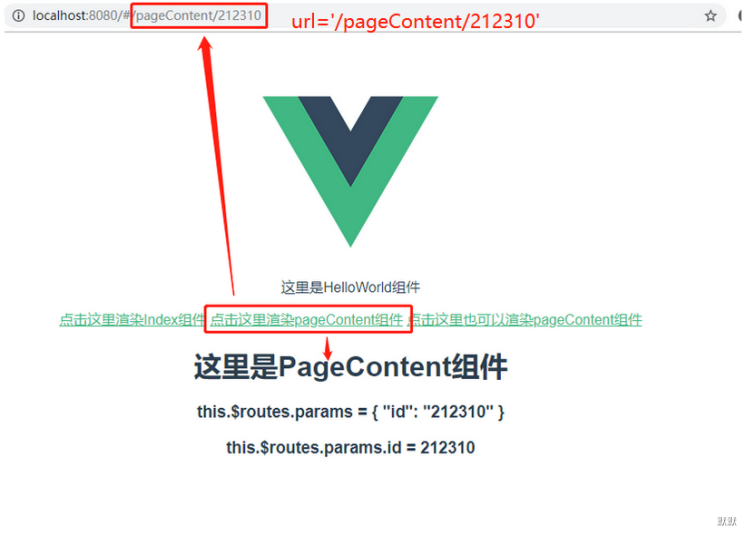
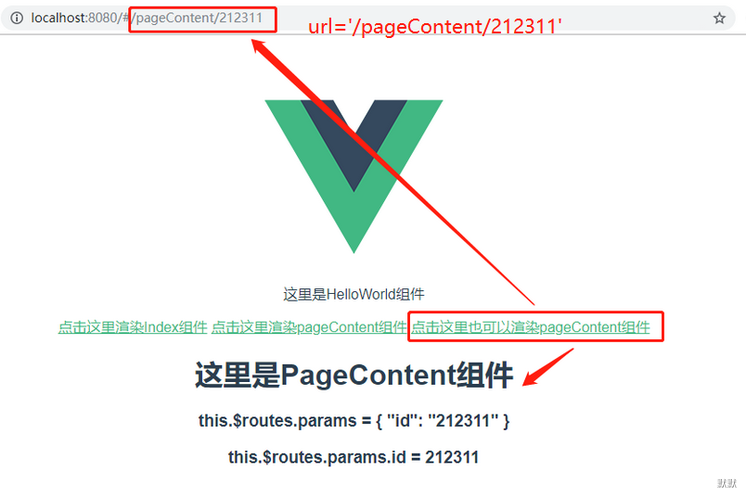
可以看到当url为:/pageContent/212310 时,成功的匹配渲染了PageContent组件,同时从$routes.params中获取动态路由中设置的id参数值:212310;
当url为:/pageContent/212311 时,也成功的匹配渲染了PageContent组件,同时从$routes.params中获取动态路由中设置的id参数值:212311
5.多路径参数
前面的实例中我们只设置了id一个参数,vue-router还支持多段的路径参数,这里也比较简单,我们就不写实例实践了,具体的配置方法如下(来自官网截图):
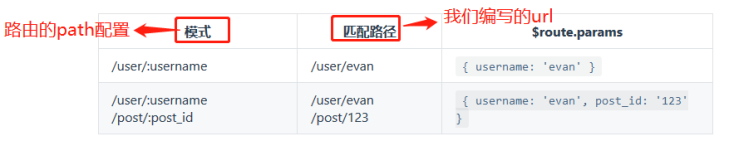




 浙公网安备 33010602011771号
浙公网安备 33010602011771号