SSH 公钥登录
一般使用SSH进行远程登录时需要提供密码,这也是我们所熟知的一种方式。
另外,就是通过公钥登录的方式,本文将简要介绍公钥登录的两种方法,建议使用方法二。本文也将简单演示公钥登录过程,以及强制使用公钥和密码的双因子认证。
公钥登录:法一
Step 1:创建公钥/私钥对ssh-keygen
$ ssh-keygen Generating public/private rsa key pair. ... $ ls id_rsa id_rsa.pub known_hosts
Step 2:将id_rsa.pub上传到要远程登录到的机器上
$ scp id_rsa.pub root@142.93.198.56:/tmp root@142.93.198.56's password: id_rsa.pub 100% 405 1.5KB/s 00:00
Step 3:将公钥添加到authorized_keys中
首先,远程登录到目标机器,在远程进行操作。
$ ssh root@142.93.198.56 ... # cd /tmp/# cat id_rsa.pub >> ~/.ssh/authorized_keys
Step 4:更改文件权限
# chmod 600 ~/.ssh/authorized_keys
Step 5:查看配置
查看和更改配置文件:/etc/ssh/sshd_config
# vim /etc/ssh/sshd_config
PasswordAuthentication yes # 口令登录
RSAAuthentication yes # RSA认证
PubkeyAuthentication yes # 公钥登录
然后重启sshd服务。如果不想使用口令登录,可以修改PasswordAuthentication 为no。不过还是建议保留这项配置,如果一不下心执行了一下ssh-keygen命令,那这台远程服务器就真的离你有点远了。
Step 6:ssh公钥登录
现在便能使用私钥登录到远程机器了。
$ ssh -i id_rsa root@142.93.198.56 Welcome to Ubuntu 16.04.5 LTS (GNU/Linux 4.4.0-131-generic x86_64) * Documentation: https://help.ubuntu.com * Management: https://landscape.canonical.com * Support: https://ubuntu.com/advantage Get cloud support with Ubuntu Advantage Cloud Guest: http://www.ubuntu.com/business/services/cloud 0 packages can be updated. 0 updates are security updates. New release '18.04.1 LTS' available. Run 'do-release-upgrade' to upgrade to it.
vps :142.93.198.56仅供测试,已销毁。
公钥登录:法二
在接触Hadoop环境搭建的过程中,由于Hadoop集群之间是使用公钥直接进行数据传输。接触和使用了ssh-copy-id命令,该命令可轻松完成上述方法一的所有步骤。
# ssh-keygen # 生成公钥 Generating public/private rsa key pair. Enter file in which to save the key (/root/.ssh/id_rsa): Enter passphrase (empty for no passphrase): Enter same passphrase again: Your identification has been saved in /root/.ssh/id_rsa. Your public key has been saved in /root/.ssh/id_rsa.pub. The key fingerprint is: SHA256:+E2PL7KFGu9pdzg9gEkg5OhMToGQxvMipMkXgBNub/k root@kali The key's randomart image is: +---[RSA 2048]----+ |*=o.. | |*= =. . | |==* o. . | |=O.o. .. | |. *+ ..So. | | . . .o+.o | | E. o ++. | | +oo=.+ | | .o=+ +.. | +----[SHA256]-----+# ssh-copy-id root@172.16.82.136 # ssh-copy-id 命令 /usr/bin/ssh-copy-id: INFO: Source of key(s) to be installed: "/root/.ssh/id_rsa.pub" The authenticity of host '172.16.82.136 (172.16.82.136)' can't be established. ECDSA key fingerprint is SHA256:buanLhYcZbfmeZ2rRECFo5K1v2EcfUAutraLAIQH/yU. Are you sure you want to continue connecting (yes/no)? yes /usr/bin/ssh-copy-id: INFO: attempting to log in with the new key(s), to filter out any that are already installed /usr/bin/ssh-copy-id: INFO: 1 key(s) remain to be installed -- if you are prompted now it is to install the new keys root@172.16.82.136's password: Number of key(s) added: 1 Now try logging into the machine, with: "ssh 'root@172.16.82.136'" and check to make sure that only the key(s) you wanted were added. root@kali:~# ssh root@172.16.82.136 # 可直接公钥登录,无需输入密码 Last failed login: Mon Mar 4 08:50:43 CST 2019 from 172.16.83.136 on ssh:notty There was 1 failed login attempt since the last successful login. Last login: Mon Mar 4 08:50:28 2019
强制需要同时使用公钥和密码登录
在公钥登录的基础之上,需要增加如下配置:
$ sudo vim /etc/ssh/sshd_config ... AuthenticationMethods publickey,password
重启SSHD服务:
$ sudo service sshd restart
具体展示如下如所示:
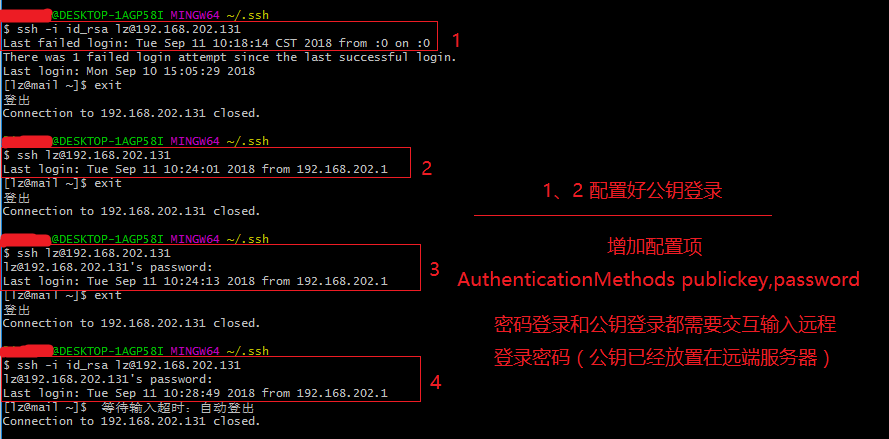
需要公钥和输入密码才能登录。
以上!
Reference:
-------------------------------------------
个性签名:如果世上的事都按你说的道理走 世界就不是现在这样了!
如果觉得这篇文章对你有小小的帮助的话,记得在右下角点个“推荐”哦,博主在此感谢!



