Echarts案例:使用极坐标加柱状图实现类似Apple Watch上的运动环形效果
分享自己公司项目类似的一个案例,用Echarts中的Polar(极坐标或称为平面直角坐标系)和Bar(柱状图)实现的
大致效果是这样的
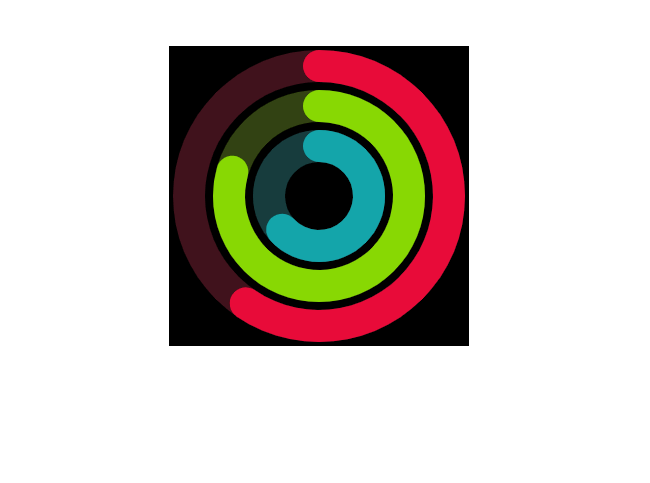
参照的是AntV中的https://antv-f2.gitee.io/zh/examples/gallery/fitness-ring的效果,只不过我是用Echarts实现的
首先需要引入Echarts.js,推荐用npm下载:npm install echarts
或直接用cdn托管:https://www.bootcdn.cn/echarts/
源码:https://gitee.com/DieHunter/myCode/tree/master/Echart/AppleWatch
以下是全部代码:
HTML:
<!DOCTYPE html>
<html lang="en">
<head>
<meta charset="UTF-8">
<meta name="viewport" content="width=device-width, initial-scale=1.0">
<title>Document</title>
<style>
* {
margin: 0;
padding: 0;
}
.chart_box {
width: 300px;
height: 300px;
margin: 100px auto 0;
background: #000;
}
</style>
<script src="./echarts.js"></script>
</head>
<body>
<div id="chart_box" class="chart_box"></div>
<script type="module">
import MyChart from './MyChart.js'
MyChart.getInstance(echarts,chart_box).createChart()//初始化入口函数
</script>
</body>
</html>JS:
export default class MyChart {
constructor(_echart, _ele) {
this.timeTickId = null //定时器id
this.timer = 1.5 //更新数据频率
this.option = null //当前echarts实例的属性
this._echart = _echart //引入Echarts
this._ele = _ele //案例的父元素
this.myChart = null //当前echarts实例
this.colorList = ['#14A5AB', '#88D903', '#E90B3A'] //上层环背景
this.bgList = ['#183C3D', '#324214', '#40131D'] //下层环背景
this.maxCount = 100 //圆环最大值,即转一圈的值
}
static getInstance() { //单例模式
if (!MyChart._instance) {
Object.defineProperty(MyChart, "_instance", {
value: new MyChart(...arguments)
})
}
return MyChart._instance;
}
createChart = () => {
this.disposeChart() //创建前初始化chart实例,若有,则销毁
this.myChart = this._echart.init(this._ele)
this.option = {
angleAxis: {
show: false, //隐藏角度轴(圆心角)
max: this.maxCount,
startAngle: 90, //极坐标从第一象限开始,即平面直角坐标系,用时钟理解,0就是三点钟方向,这里我们从12点钟方向开始,也就是3点钟方向加90度
splitLine: {
show: false //隐藏分隔线
},
},
barMaxWidth: 50, //设置圆环最大宽度
radiusAxis: {
show: false, //隐藏径向轴(半径)
type: 'category',
data: ['A', 'B', 'C'] //传入每条圆环的径向值
},
polar: {
radius: [30, 150] //总体的最小半径,最大半径
},
series: [{ //上层的圆环
type: 'bar',
data: [1, 2, 3], //初始值
coordinateSystem: 'polar', //设置类型为极坐标
roundCap: true, //柱状图末端呈现圆角
itemStyle: { //设置每一个圆环的颜色
color: (params) => {
return this.colorList[params.dataIndex]
}
},
animationEasing: 'bounceOut', //初始动画
barGap: '-100%', //柱间距离,用来将上下两种圆环重合
z: 200, //圆环层级,和zindex相似
},
{ //下层的圆环
type: 'bar',
data: [this.maxCount, this.maxCount, this.maxCount],
coordinateSystem: 'polar',
roundCap: true,
itemStyle: { //设置每一个圆环的颜色
color: (params) => {
return this.bgList[params.dataIndex]
}
},
z: 100,
barGap: '-100%', //柱间距离,用来将上下两种圆环重合
}
]
};
this.timeTick() //定时器入口
}
setOption = () => { //随机数刷新数据
if (this.option) {
this.option.series[0].data = this.option.series[0].data.map(item => {
return Math.random() * this.maxCount
})
}
this.myChart.setOption(this.option, true)
}
disposeChart = () => { //初始化chart实例
if (this.myChart) {
this.myChart.dispose()
this.myChart = null
this.option = null
}
}
timeTick = () => { //定时器,最好用延时加递归,如果用setInterval,容易造成堵塞
if (this.timeTickId) {
clearTimeout(this.timeTickId)
this.timeTickId = 0
}
this.setOption()
this.timeTickId = setTimeout(this.timeTick, 1000 * this.timer || 5000)
}
}





【推荐】国内首个AI IDE,深度理解中文开发场景,立即下载体验Trae
【推荐】编程新体验,更懂你的AI,立即体验豆包MarsCode编程助手
【推荐】抖音旗下AI助手豆包,你的智能百科全书,全免费不限次数
【推荐】轻量又高性能的 SSH 工具 IShell:AI 加持,快人一步
· 开发者必知的日志记录最佳实践
· SQL Server 2025 AI相关能力初探
· Linux系列:如何用 C#调用 C方法造成内存泄露
· AI与.NET技术实操系列(二):开始使用ML.NET
· 记一次.NET内存居高不下排查解决与启示
· Manus重磅发布:全球首款通用AI代理技术深度解析与实战指南
· 被坑几百块钱后,我竟然真的恢复了删除的微信聊天记录!
· 没有Manus邀请码?试试免邀请码的MGX或者开源的OpenManus吧
· 【自荐】一款简洁、开源的在线白板工具 Drawnix
· 园子的第一款AI主题卫衣上架——"HELLO! HOW CAN I ASSIST YOU TODAY