1.1图形验证码的生成
1、首先我们所有的登陆注册功能都不能在主页视图中完成,所以我们单独创建了一个文件夹来完成
如下图,index主页视图函数,news是新闻试图函数,passport就是登录注册函数实现地方
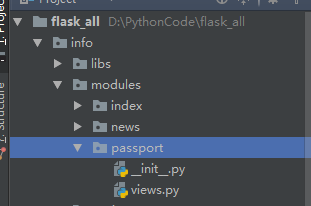
2、在开始前第一步我们先注册蓝图对象,在__init__.py写入一下代码
1 from flask import Blueprint 2 3 passport_blue = Blueprint('passport',__name__,url_prefix='/passport') 4 5 from . import views
3、然后在info文件下的__init__.py中的create_app函数中注册蓝图对象,后面会注册很多次都在这里注册
(注:哪里注册在哪里导包,放置蓝图问题的产生
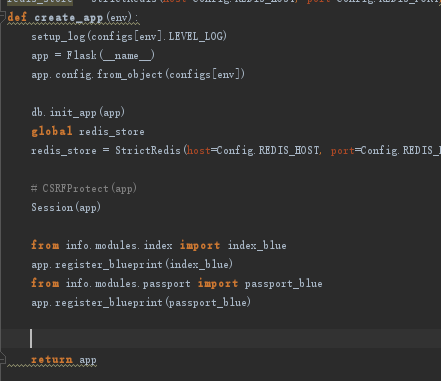
4、好的,蓝图注册完成就是我们的图形验证码的相关代码了,如下
1 @passport_blue.route('/image_code') 2 def image_code(): 3 # 1.接受前端传来的参数(UUID) 4 imageCodeUUID = request.args.get("imageCodeId") 5 # 2.校验参数(是否为空) 6 if not imageCodeUUID: 7 #如果为空返回一个403错误 8 abort(403) 9 # 3.生成图片验证码,用三个参数接收 10 name,text,image = captcha.generate_captcha() 11 # 4.将图片验证码的文字版存放到redis中 12 print(text) 13 try: 14 #检测异常,同时向redis数据库中写入键为imag_code的验证码 15 redis_store.set("image_code:"+imageCodeUUID,text,constants.IMAGE_CODE_REDIS_EXPIRES) 16 except Exception as e: 17 #异常日志记录上,同时返回一个500错误 18 current_app.logger.error(e) 19 abort(500) 20 # 5.返回内容 21 response = make_response(image) 22 23 response.headers["Content-Type"] = "image/jpg" 24 return response
注意,第10行代码中调用的captcha.generate_captcha()函数我们是在第三方包中运用的,作用是生成图形验证码
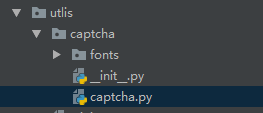
以下是前端的js代码
1 var imageCodeId = "" 2 3 // TODO 生成一个图片验证码的编号,并设置页面中图片验证码img标签的src属性 4 function generateImageCode() { 5 //生成UUID 6 imageCodeId = generateUUID() 7 //构造请求 8 var url = 'passport/image_code?imageCodeId='+imageCodeId 9 //动态修改src属性 10 $('.get_pic_code').attr('src',url) 11 }


