WordPress + Nginx +PHP+MySQL
Windows下配置Nginx+php环境
1)php的安装与配置。
直接解压下载好的php包,到D盘wnmp目录(D:\wnmp),这里把解压出来的文件夹重命名成php5。进入文件夹修改php.ini-recommended文件为php.ini,并用Editplus或者Notepad++打开来。找到
extension_dir = "./ext"
更改为
extension_dir = "D:/wnmp/php5/ext"
往下看,再找到
;extension=php_mysql.dll
;extension=php_mysqli.dll
前面指定了php的ext路径后,只要把需要的扩展包前面所对应的“;”去掉,就可以了。
这里打开php_mysql.dll和php_mysqli.dll,让php支持mysql。
当然不要忘掉很重要的一步就是,把php5目录下的libmysql.dll文件复制到C:\Windows目录下,也可以在系统变量里面指定路径,当然这里我选择了更为方便的方法^_^。
到这里,php已经可以支持mysql了。
接下来我们来配置php,让php能够与nginx结合。找到
;cgi.fix_pathinfo=1
我们去掉这里的分号(去掉注释)。
cgi.fix_pathinfo=1
这一步非常重要,这里是php的CGI的设置。
01 02 03 04 05 06 07 08 09 | # pass the PHP scripts to FastCGI server listening on 127.0.0.1:9000#location ~ \.php$ { root D:/wnmp/www; fastcgi_pass 127.0.0.1:9000; fastcgi_index index.php; fastcgi_param SCRIPT_FILENAME $document_root$fastcgi_script_name; include fastcgi_params;} |
WordPress + Nginx + Uploads = 413 Request Entity Too Large
What I did discover was by opening Chrome's developer tools and watching the Network tab I could see the file uploads were failing. They were red and had a status code of 413: Request Entity too Large.
解决方法:增加一个配置项,在Nginx.conf中,
01 | client_max_body_size 20m; |
结果如下:
参考
解决NGINX PHP "No input file specified"
Nginx with PHP and MySQL on Windows 7
Setup Nginx and PHP on Windows
作者:旭东
出处:http://www.cnblogs.com/HQFZ
关于作者:专注于微软平台项目架构、管理和企业解决方案。现主要从事WinForm、ASP.NET、WPF、WCF、等方面的项目开发、架构、管理。如有问题或建议,请不吝指教!
本文版权归作者,欢迎转载,但未经作者同意必须保留此段声明,且在文章页面明显位置给出原文连接。如有问题,可以联系我,非常感谢。
如果您该文觉得不错或者对你有帮助,请点下推荐,让更多的朋友看到,谢谢!

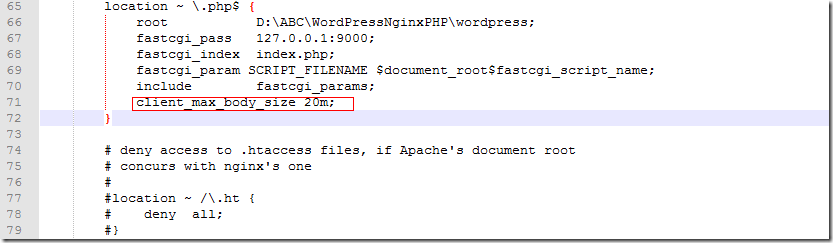


【推荐】国内首个AI IDE,深度理解中文开发场景,立即下载体验Trae
【推荐】编程新体验,更懂你的AI,立即体验豆包MarsCode编程助手
【推荐】抖音旗下AI助手豆包,你的智能百科全书,全免费不限次数
【推荐】轻量又高性能的 SSH 工具 IShell:AI 加持,快人一步
· go语言实现终端里的倒计时
· 如何编写易于单元测试的代码
· 10年+ .NET Coder 心语,封装的思维:从隐藏、稳定开始理解其本质意义
· .NET Core 中如何实现缓存的预热?
· 从 HTTP 原因短语缺失研究 HTTP/2 和 HTTP/3 的设计差异
· 周边上新:园子的第一款马克杯温暖上架
· Open-Sora 2.0 重磅开源!
· 分享 3 个 .NET 开源的文件压缩处理库,助力快速实现文件压缩解压功能!
· Ollama——大语言模型本地部署的极速利器
· DeepSeek如何颠覆传统软件测试?测试工程师会被淘汰吗?
2015-08-11 WPF -Enum的三种绑定方法
2015-08-11 从人类社会的角度看OO(独家视角)