android闪频的实现非常简单,使用Handler对象的postDelayed()方法就可以实现。在这个方法里传递一个Runnable对象和一个延迟的时间。该方法实现了一个延迟执行的效果,延迟的时间由第2个参数指定,单位是毫秒。第一个参数是Runnable对象,里面包含了延迟后需要执行的操作。我在这里给他加了个简单的放大效果。下面贴上代码:
package com.msn.zn.splashdemo;
import android.app.Activity;
import android.content.Intent;
import android.os.Bundle;
import android.os.Handler;
import android.view.Window;
import android.view.WindowManager;
import android.view.animation.Animation;
import android.view.animation.AnimationUtils;
import android.widget.ImageView;
public class SplashActivity extends Activity {
private ImageView iv_logo;
@Override
protected void onCreate(Bundle savedInstanceState) {
super.onCreate(savedInstanceState);
//取消标题
this.requestWindowFeature(Window.FEATURE_NO_TITLE);
//取消状态栏
this.getWindow().setFlags(WindowManager.LayoutParams.FLAG_FULLSCREEN,
WindowManager.LayoutParams.FLAG_FULLSCREEN);
setContentView(R.layout.activity_splash);
iv_logo= (ImageView) findViewById(R.id.logo);
//加载xml文件中的动画
Animation anim= AnimationUtils.loadAnimation(this,R.anim.splash);
iv_logo.startAnimation(anim);
Handler handler=new Handler();
handler.postDelayed(new Runnable() {
@Override
public void run() {
Intent intent=new Intent(SplashActivity.this,MainActivity.class);
startActivity(intent);
finish();
}
},3000);
}
}
布局xml:
<?xml version="1.0" encoding="utf-8"?>
<RelativeLayout xmlns:android="http://schemas.android.com/apk/res/android"
xmlns:tools="http://schemas.android.com/tools"
android:layout_width="match_parent"
android:layout_height="match_parent"
tools:context="com.msn.zn.splashdemo.SplashActivity">
<ImageView
android:id="@+id/logo"
android:layout_width="match_parent"
android:layout_height="match_parent"
android:scaleType="fitXY"
android:src="@mipmap/splasht2"/>
</RelativeLayout>
动画xml:
<?xml version="1.0" encoding="utf-8"?>
<set xmlns:android="http://schemas.android.com/apk/res/android"
android:duration="1500"
android:fillAfter="true">
<scale
android:fromXScale="1.0"
android:fromYScale="1.0"
android:pivotX="50%"
android:pivotY="50%"
android:toXScale="1.1"
android:toYScale="1.1"/>
<alpha
android:fromAlpha="1.0"
android:toAlpha="0.8"/>
<!--
duration="1500"设置动画的持续时间为1.5s
fillAfter="true"设置动画结束后保持当前的位置(即不返回动画开始前的位置)
这些也可以在代码中实现
animation.setDuration(1500);
animation.setFillAfter(true);
-->
</set>
倒计时效果图:
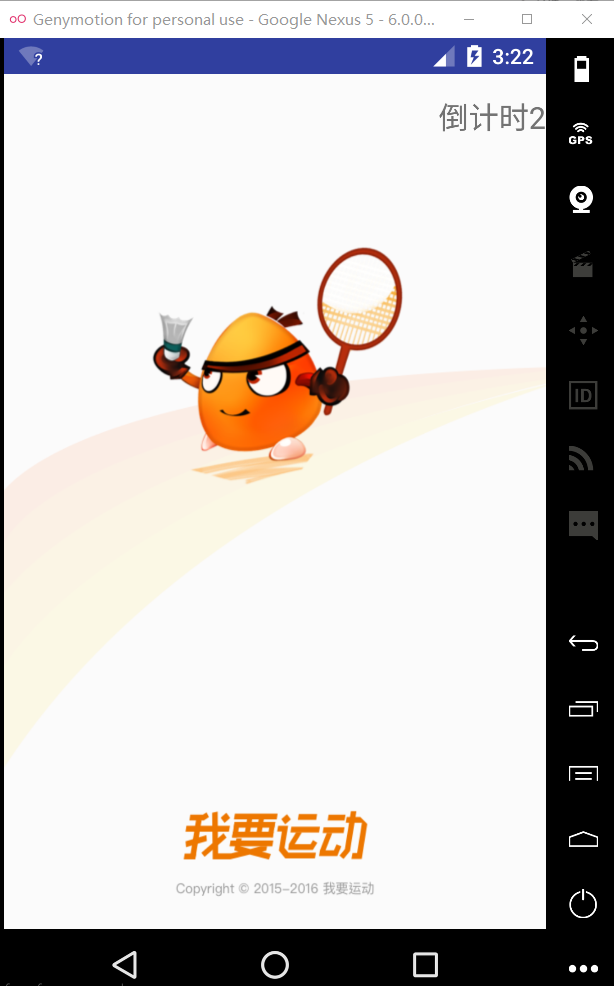
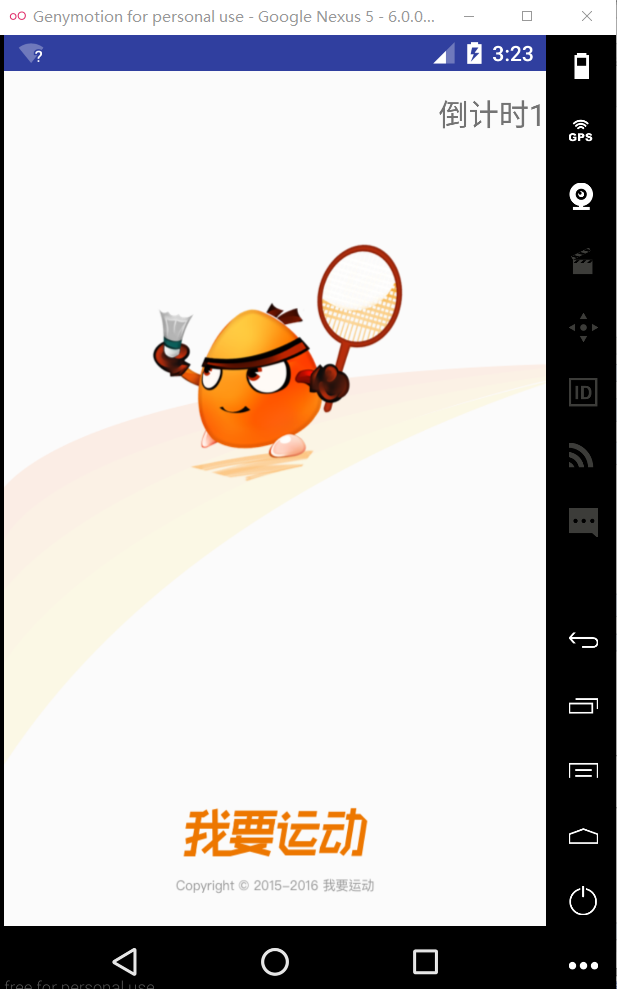
我是用了个android封装好了的一个倒计时类CountDownTimer,其实是将后台线程的创建和Handler队列封装成为了一个方便的类调用。下面附上代码:
package com.msn.zn.splashdemo;
import android.app.Activity;
import android.content.Intent;
import android.os.Bundle;
import android.os.CountDownTimer;
import android.os.Handler;
import android.widget.TextView;
public class SplashTimeActivity extends Activity {
private TextView tv_time;
private MyCountDownTimer mc;
@Override
protected void onCreate(Bundle savedInstanceState) {
super.onCreate(savedInstanceState);
setContentView(R.layout.activity_splash_time);
tv_time= (TextView) findViewById(R.id.tv_time);
mc=new MyCountDownTimer(5000,1000);
mc.start();//启动倒计时
handler.postDelayed(new Runnable() {
@Override
public void run() {
Intent intent=new Intent(SplashTimeActivity.this,MainActivity.class);
startActivity(intent);
}
},5000);
}
private Handler handler=new Handler();
/**
* 定义一个倒计时的内部类
*/
class MyCountDownTimer extends CountDownTimer {
/**
*
* @param millisInFuture 从开始调用start()到倒计时完成并onfinish()方法被调用的毫秒数
* @param countDownInterval 接收onTick(long)回调的间隔时间
*/
public MyCountDownTimer(long millisInFuture, long countDownInterval) {
super(millisInFuture, countDownInterval);
}
@Override
public void onTick(long l) {
tv_time.setText("倒计时"+l/1000);
}
@Override
public void onFinish() {
tv_time.setText("正在跳转");
}
}
}
xml:
<?xml version="1.0" encoding="utf-8"?>
<RelativeLayout xmlns:android="http://schemas.android.com/apk/res/android"
xmlns:tools="http://schemas.android.com/tools"
android:layout_width="match_parent"
android:layout_height="match_parent"
android:background="@mipmap/splasht2"
tools:context="com.msn.zn.splashdemo.SplashTimeActivity">
<TextView
android:id="@+id/tv_time"
android:layout_width="wrap_content"
android:layout_height="wrap_content"
android:layout_marginTop="15dp"
android:textSize="20sp"
android:text="闪一下"
android:layout_alignParentRight="true"
android:layout_alignParentEnd="true" />
</RelativeLayout>



