【4】【MOOC】Python游戏开发入门-北京理工大学【第三部分-游戏开发之机制(色彩与绘图)】
Pygame色彩与绘图机制
1.Pygame色彩机制
色彩表达
pygame.Color
Color类用于表达色彩,使用RGB或RGBA色彩模式,A可选
Color类可以用色彩名字、RGBA值、HTML色彩格式等方式定义
Color(name) 例如:Color("grey")
Color(r,g,b,a) 例如:Color(190, 190, 190, 255)
Color(rgbvalue) 例如:Color("#BEBEBEFF")
---------------------------------------------------------------------------------------------------
RGB色彩模式
·红绿蓝三个通道颜色组合
·覆盖视力所能感知的所有颜色
·RGB取值范围0-255
RGBA色彩模式
·RGB色彩模式之外增加了第四维度:alpha通道
·alpha通道表示不透明度,取值0-255,默认255
·alpha通道值越大,不透明度越高,255表示不透明
pygame.Color类
pygame.Color.r 获得Color类的红色值r
pygame.Color.g 获得Color类的绿色值g
pygame.Color.b 获得Color类的蓝色值b
pygame.Color.normalize 将RGBA各通道值归一到0-1之间
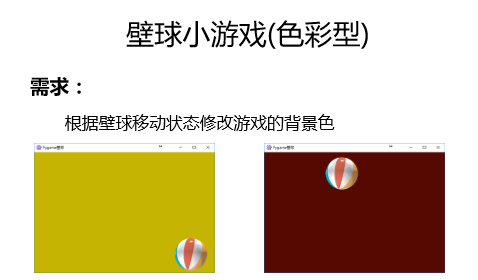
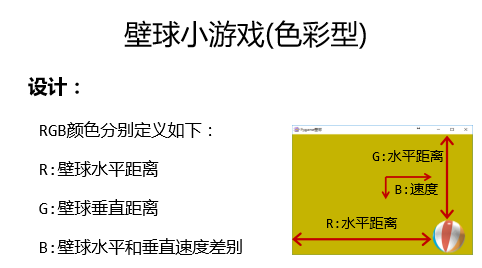
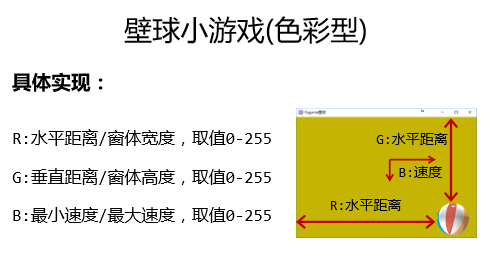
壁球小游戏(色彩型)源代码:

1 import pygame, sys 2 3 pygame.init() 4 icon = pygame.image.load("PYG03-flower.png") 5 pygame.display.set_icon(icon) 6 size = width, height = 600, 400 7 speed = [1, 1] 8 BLACK = 0, 0, 0 9 screen = pygame.display.set_mode(size, pygame.RESIZABLE) 10 pygame.display.set_caption("Pygame壁球") 11 ball = pygame.image.load("PYG02-ball.gif") 12 ballrect = ball.get_rect() 13 fps = 300 14 fclock = pygame.time.Clock() 15 still = False 16 bgcolor = pygame.Color("black") 17 18 19 def RGBChannel(a): 20 return 0 if a < 0 else (255 if a > 255 else int(a)) 21 22 23 while True: 24 for event in pygame.event.get(): 25 if event.type == pygame.QUIT: 26 sys.exit() 27 elif event.type == pygame.KEYDOWN: 28 if event.key == pygame.K_LEFT: 29 speed[0] = speed[0] if speed[0] == 0 else (abs(speed[0]) - 1) * int(speed[0] / abs(speed[0])) 30 elif event.key == pygame.K_RIGHT: 31 speed[0] = speed[0] + 1 if speed[0] > 0 else speed[0] - 1 32 elif event.key == pygame.K_UP: 33 speed[1] = speed[1] + 1 if speed[1] > 0 else speed[1] - 1 34 elif event.key == pygame.K_DOWN: 35 speed[1] = speed[1] if speed[1] == 0 else (abs(speed[1]) - 1) * int(speed[1] / abs(speed[1])) 36 elif event.key == pygame.K_ESCAPE: 37 sys.exit() 38 elif event.type == pygame.VIDEORESIZE: 39 size = width, height = event.size[0], event.size[1] 40 screen = pygame.display.set_mode(size, pygame.RESIZABLE) 41 elif event.type == pygame.MOUSEBUTTONDOWN: 42 if event.button == 1: 43 still = True 44 elif event.type == pygame.MOUSEBUTTONUP: 45 still = False 46 if event.button == 1: 47 ballrect = ballrect.move(event.pos[0] - ballrect.left, event.pos[1] - ballrect.top) 48 elif event.type == pygame.MOUSEMOTION: 49 if event.buttons[0] == 1: 50 ballrect = ballrect.move(event.pos[0] - ballrect.left, event.pos[1] - ballrect.top) 51 if pygame.display.get_active() and not still: 52 ballrect = ballrect.move(speed[0], speed[1]) 53 if ballrect.left < 0 or ballrect.right > width: 54 speed[0] = - speed[0] 55 if ballrect.right > width and ballrect.right + speed[0] > ballrect.right: 56 speed[0] = - speed[0] 57 if ballrect.top < 0 or ballrect.bottom > height: 58 speed[1] = - speed[1] 59 if ballrect.bottom > height and ballrect.bottom + speed[1] > ballrect.bottom: 60 speed[1] = - speed[1] 61 62 bgcolor.r = RGBChannel(ballrect.left * 255 / width) 63 bgcolor.g = RGBChannel(ballrect.top * 255 / height) 64 bgcolor.b = RGBChannel(min(speed[0], speed[1]) * 255 / max(speed[0], speed[1], 1)) 65 66 screen.fill(bgcolor) 67 screen.blit(ball, ballrect) 68 pygame.display.update() 69 fclock.tick(fps)
========================================================
2.Pygame图形绘制机制
图形绘制
pygame.draw
向屏幕上绘制一些简单的图形,如直线、圆形、椭圆等任何一个圆形绘制后,会返回一个矩形Rect类表示该形状。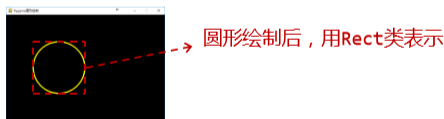
Rect类
pygame.Rect
表达一个矩形区域的类,用于存储坐标和长度信息
Pygame利用Rect类来操作图形/图像等元素
四个参数:left,top,width,height





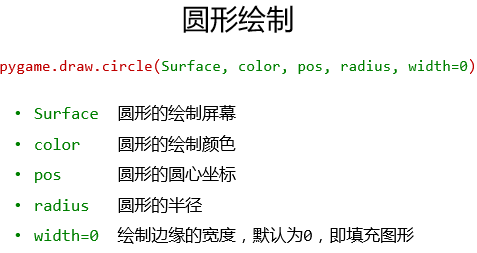


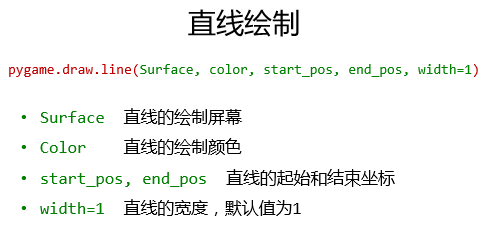



图像绘制练习源代码:

1 import pygame, sys 2 from math import pi 3 4 pygame.init() 5 screen = pygame.display.set_mode((600, 400)) 6 pygame.display.set_caption("Pygame图形绘制") 7 GOLD = 255, 251, 0 8 RED = pygame.Color('red') 9 WHITE = 255, 255, 255 10 GREEN = pygame.Color('green') 11 12 # r1rect = pygame.draw.rect(screen, GOLD, (100,100,200,100), 5) 13 # r2rect = pygame.draw.rect(screen, RED, (210,210,200,100), 0) 14 15 e1rect = pygame.draw.ellipse(screen, GREEN, (50, 50, 500, 300), 3) 16 c1rect = pygame.draw.circle(screen, GOLD, (200, 180), 30, 5) 17 c2rect = pygame.draw.circle(screen, GOLD, (400, 180), 30) 18 r1rect = pygame.draw.rect(screen, RED, (170, 130, 60, 10), 3) 19 r2rect = pygame.draw.rect(screen, RED, (370, 130, 60, 10)) 20 plist = [(295, 170), (285, 250), (260, 280), (340, 280), (315, 250), (305, 170)] 21 l1rect = pygame.draw.lines(screen, GOLD, True, plist, 2) 22 a1rect = pygame.draw.arc(screen, RED, (200, 220, 200, 100), 1.4 * pi, 1.9 * pi, 3) 23 24 while True: 25 for event in pygame.event.get(): 26 if event.type == pygame.QUIT: 27 sys.exit() 28 pygame.display.update()
结果显示:
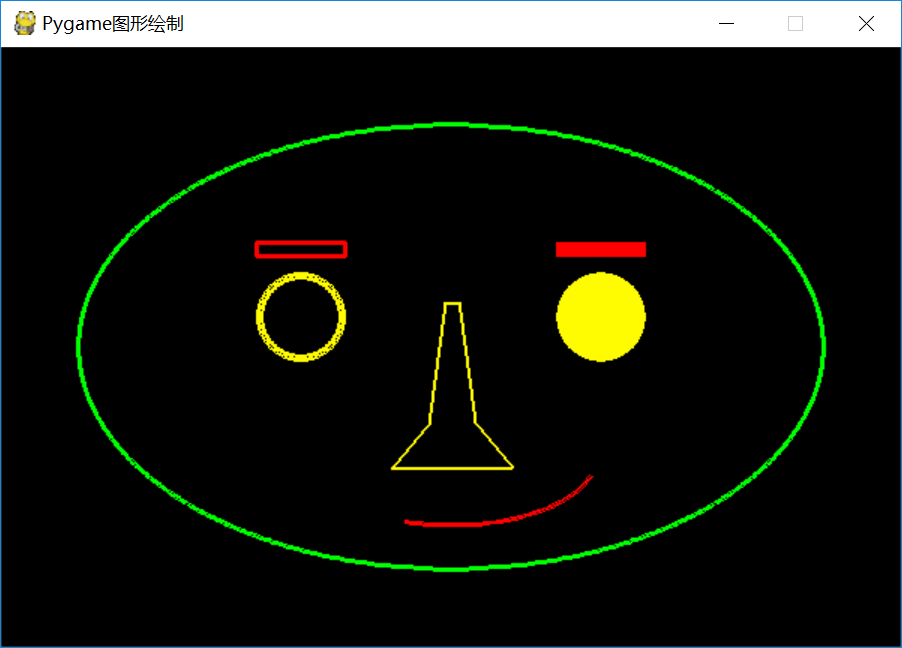
========================================================
3.Pygame文字绘制机制


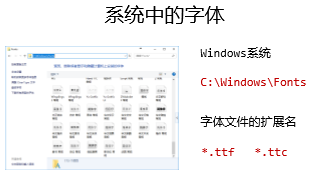
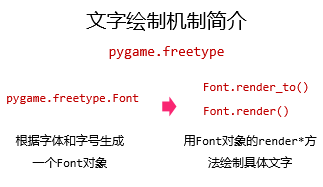


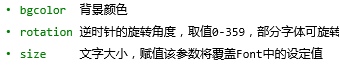
Rect返回一个Rect对象
练习,打印文字:世界和平
源代码:

1 import pygame, sys 2 import pygame.freetype 3 4 pygame.init() 5 screen = pygame.display.set_mode((600, 400)) 6 pygame.display.set_caption("Pygame文字绘制") 7 GOLD = 255, 251, 0 8 9 f1 = pygame.freetype.Font("C://Windows//Fonts//msyh.ttc", 36) 10 f1rect = f1.render_to(screen, (200, 160), "世界和平", fgcolor=GOLD, size=50) 11 12 while True: 13 for event in pygame.event.get(): 14 if event.type == pygame.QUIT: 15 sys.exit() 16 pygame.display.update()
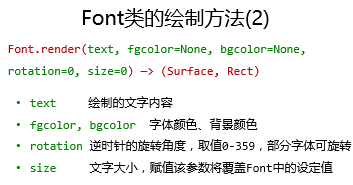
返回一个元组,包含Surface对象和Rect对象
========================================================
4.Pygame绘图机制原理精髓
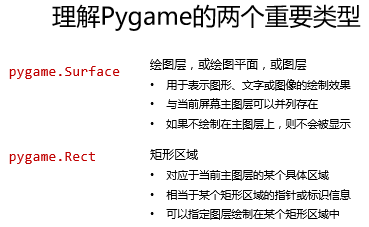


========================================================
5.壁球小游戏(文字型)
需求:
把壁球改为一段文字,可以进行移动
从需求到实现的关键要素:
·文字移动:文字的移动绘制及刷新
使用.render_to()方法:

1 # 使用.render_to()方法: 2 3 import pygame, sys 4 import pygame.freetype 5 6 pygame.init() 7 size = width, height = 600, 400 8 speed = [1, 1] 9 GOLD = 255, 251, 0 10 BLACK = 0, 0, 0 11 pos = [230, 160] 12 screen = pygame.display.set_mode(size) 13 pygame.display.set_caption("Pygame文字绘制") 14 f1 = pygame.freetype.Font("C://Windows//Fonts//msyh.ttc", 36) 15 f1rect = f1.render_to(screen, pos, "世界和平", fgcolor=GOLD, size=50) 16 fps = 300 17 fclock = pygame.time.Clock() 18 19 while True: 20 for event in pygame.event.get(): 21 if event.type == pygame.QUIT: 22 sys.exit() 23 if pos[0] < 0 or pos[0] + f1rect.width > width: 24 speed[0] = - speed[0] 25 if pos[1] < 0 or pos[1] + f1rect.height > height: 26 speed[1] = - speed[1] 27 pos[0] = pos[0] + speed[0] 28 pos[1] = pos[1] + speed[1] 29 30 screen.fill(BLACK) 31 f1rect = f1.render_to(screen, pos, "世界和平", fgcolor=GOLD, size=50) 32 pygame.display.update() 33 fclock.tick(fps)
使用.render()方法:

1 # 使用.render()方法: 2 3 import pygame, sys 4 import pygame.freetype 5 6 pygame.init() 7 size = width, height = 600, 400 8 speed = [1, 1] 9 GOLD = 255, 251, 0 10 BLACK = 0, 0, 0 11 pos = [230, 160] 12 screen = pygame.display.set_mode(size) 13 pygame.display.set_caption("Pygame文字绘制") 14 f1 = pygame.freetype.Font("C://Windows//Fonts//msyh.ttc", 36) 15 f1surf, f1rect = f1.render("世界和平", fgcolor=GOLD, size=50) 16 fps = 300 17 fclock = pygame.time.Clock() 18 19 while True: 20 for event in pygame.event.get(): 21 if event.type == pygame.QUIT: 22 sys.exit() 23 if pos[0] < 0 or pos[0] + f1rect.width > width: 24 speed[0] = - speed[0] 25 if pos[1] < 0 or pos[1] + f1rect.height > height: 26 speed[1] = - speed[1] 27 pos[0] = pos[0] + speed[0] 28 pos[1] = pos[1] + speed[1] 29 30 screen.fill(BLACK) 31 f1surf, f1rect = f1.render("世界和平", fgcolor=GOLD, size=50) 32 screen.blit(f1surf, (pos[0], pos[1])) 33 pygame.display.update() 34 fclock.tick(fps)


