小程序人脸动态识别摇头点头采坑建议
前言
应需求,在小程序内部弄一个人脸动态活体扫描,检测一下摇摇头,点点头之类的。但是在网上的相关信息却没有,偶尔有几个思路,所以就在这里记录下自己的探究历程
说明
首先说明的是这篇文章采用的是百度云的人脸识别,与腾讯的人脸识别不同的是,百度人脸识别的api还提供三维旋转的角度检测,这样对于实现检测人脸识别摇头和点头是非常简单的。
探究
实现思路
创造一个定时器,在定时器里面使用拍照之后使用人脸识别接口,这样就变成动态检测了。
定时器
setTimeout和setInterval区别及选择
setTimeout和setInterval都可以用作定时器,但是我们得先大致区分一下两者的部分区别:
setTimeout会保证在指定好的延时时间后执行,但是setInterval则不会这样。 如果function中的代码有耗时载操作,那么使用setTimeout方法递归,则可能会增加总递归的时间。
而使用setInterval方法,如果程序中耗时比延时间隔长,则会立刻回调函数。( 更多关于setInterval计时不准确可以点击这里了解。)
因为setInterval计时并不准确,同时我们定时器同时存在耗时操作(调用百度云接口),所以我们这里就采用setTimeout +递归方式来实现定时。
定时器代码
解释一下代码,在方法内部,设置一个setTimeout赋给全局变量,在定时器内部调用camer方法,之后则重复调用every_camera_upload()方法实现递归。clearTimeout()的作用用于清除循环,必须在其他方法中使用。
实现功能过程
获取accessToken
阅读百度云人脸识别接口得知,先获取access_token进行身份验证,但我们不能将密钥密匙放在客户端上防止别人抓包逆工程获取到,此时可以将其放在服务器或者使用云开发的云函数上(博主使用的云函数)
云函数代码
小程序端代码
开始定时循环拍摄
获取到access_token后,就可以在小程序循环拍摄上传了,但注意的是access_token最好放在服务器上让小程序将照片发送到后端让后端发送请求接口,但考虑到诸多性能问题,博主就将其放在小程序端上。
循环拍照
发送请求
发送请求最好由服务器来做,服务器解析之后返回给小程序端,博主将其放在小程序端。
由于拍摄的照片是在本地上,发送请求就必须将本地照片进行base64编码后放入data请求参数中,特别重要的一点,如果你碰上这种错误返回:
那八成是由于请求参数外没有加 [ ],如上代码显示,json请求格式外要 [] ,这个错误网上信息很少,解释为百度人脸识别v3版本的api表单是个list,接口开发文档也没有相关注明,所以请注意这个坑,引用:活体检测error_code":222200"
摇头点头顺序设置
解析返回json文件
获取返回的json的参数pitch,yaw,为三维旋转角度,以此判断正脸
播放语音,获取返回的json的参数yaw,用上一次获取的yaw减去这一次的yaw参数的绝对值判断是否摇头。
播放语音,获取返回的json的参数pitch,用上一次获取的pitch减去这一次的pitch参数的绝对值判断是否点头。
人脸对比
所有验证成功后,就可以直接上传人脸对比了,关于人脸对比同样使用静默人脸对比,由于源码解释众多,本篇文章就不再重复讲解了。
最后
只看开发者文档注定会踩许多坑,希望能将有坑的地方记录下来,让更多人注意。感谢其他文章论坛提问的帮助,链接如下:
微信小程序—setTimeOut定时器的坑
活体检测error_code":222200"
__EOF__
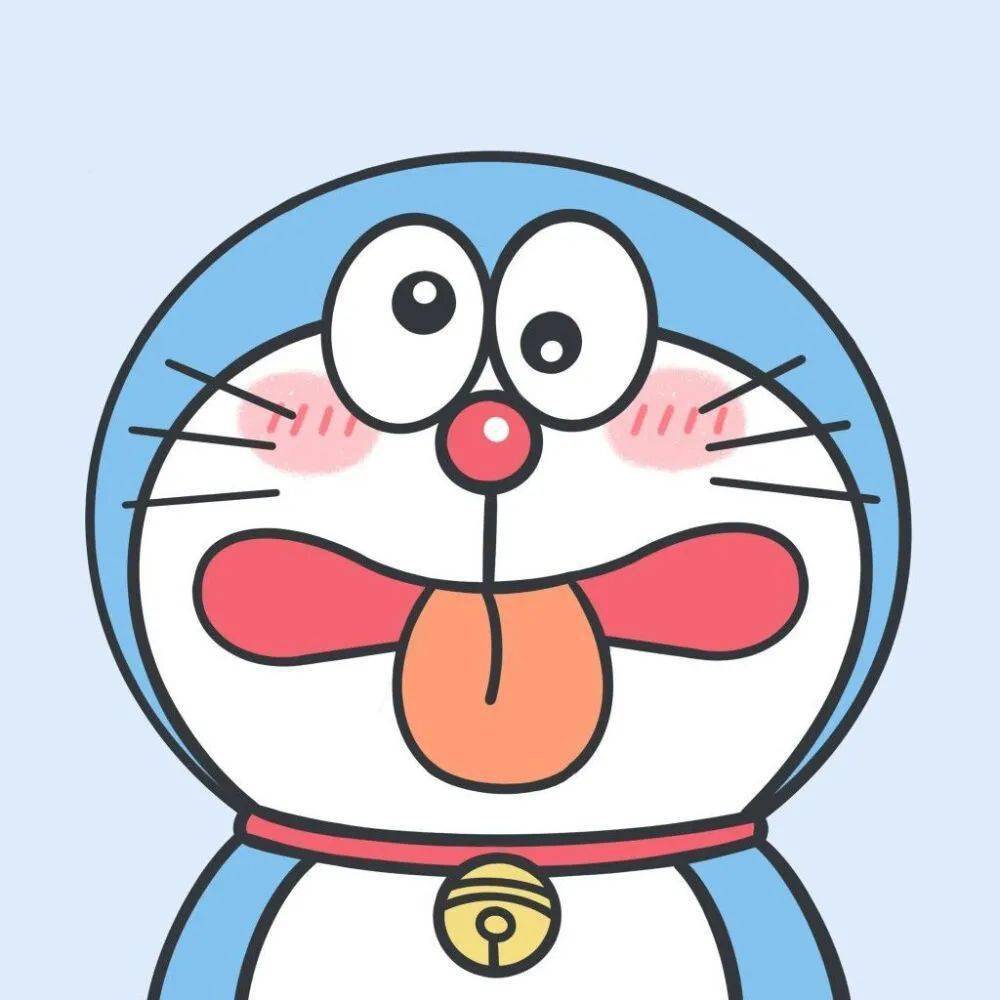
本文链接:https://www.cnblogs.com/GoodMemoryBlog/p/14158553.html
关于博主:评论和私信会在第一时间回复。或者直接私信我。
版权声明:本博客所有文章除特别声明外,均采用 BY-NC-SA 许可协议。转载请注明出处!
声援博主:如果您觉得文章对您有帮助,可以点击文章右下角【推荐】一下。您的鼓励是博主的最大动力!





【推荐】国内首个AI IDE,深度理解中文开发场景,立即下载体验Trae
【推荐】编程新体验,更懂你的AI,立即体验豆包MarsCode编程助手
【推荐】抖音旗下AI助手豆包,你的智能百科全书,全免费不限次数
【推荐】轻量又高性能的 SSH 工具 IShell:AI 加持,快人一步
· 探究高空视频全景AR技术的实现原理
· 理解Rust引用及其生命周期标识(上)
· 浏览器原生「磁吸」效果!Anchor Positioning 锚点定位神器解析
· 没有源码,如何修改代码逻辑?
· 一个奇形怪状的面试题:Bean中的CHM要不要加volatile?
· 分享4款.NET开源、免费、实用的商城系统
· 全程不用写代码,我用AI程序员写了一个飞机大战
· MongoDB 8.0这个新功能碉堡了,比商业数据库还牛
· 白话解读 Dapr 1.15:你的「微服务管家」又秀新绝活了
· 上周热点回顾(2.24-3.2)