在vue项目中使用codemirror插件实现代码编辑器功能(代码高亮显示及自动提示
在vue项目中使用codemirror插件实现代码编辑器功能(代码高亮显示及自动提示)
1、使用npm安装依赖
npm install --save codemirror;
2、在页面中放入如下代码
<template> <textarea ref="mycode" class="codesql" v-model="code" style="height:200px;width:600px;"></textarea> </template> <script> import "codemirror/theme/ambiance.css"; import "codemirror/lib/codemirror.css"; import "codemirror/addon/hint/show-hint.css"; let CodeMirror = require("codemirror/lib/codemirror"); require("codemirror/addon/edit/matchbrackets"); require("codemirror/addon/selection/active-line"); require("codemirror/mode/sql/sql"); require("codemirror/addon/hint/show-hint"); require("codemirror/addon/hint/sql-hint"); export default { name: "codeMirror", data () { return { code: '//按Ctrl键进行代码提示' } }, mounted () { debugger let mime = 'text/x-mariadb' //let theme = 'ambiance'//设置主题,不设置的会使用默认主题 let editor = CodeMirror.fromTextArea(this.$refs.mycode, { mode: mime,//选择对应代码编辑器的语言,我这边选的是数据库,根据个人情况自行设置即可 indentWithTabs: true, smartIndent: true, lineNumbers: true, matchBrackets: true, //theme: theme, // autofocus: true, extraKeys: {'Ctrl': 'autocomplete'},//自定义快捷键 hintOptions: {//自定义提示选项 tables: { users: ['name', 'score', 'birthDate'], countries: ['name', 'population', 'size'] } } }) //代码自动提示功能,记住使用cursorActivity事件不要使用change事件,这是一个坑,那样页面直接会卡死 editor.on('cursorActivity', function () { editor.showHint() }) } } </script> <style> .codesql { font-size: 11pt; font-family: Consolas, Menlo, Monaco, Lucida Console, Liberation Mono, DejaVu Sans Mono, Bitstream Vera Sans Mono, Courier New, monospace, serif; } </style>
3、话不多说,直接上图
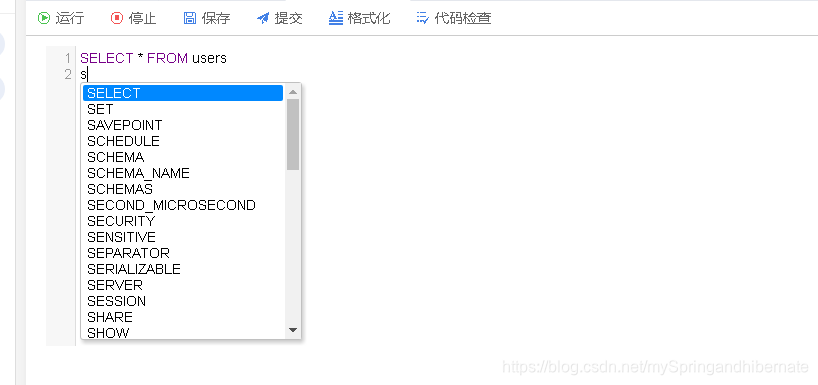
4、这样就把代码编辑器实现啦,是不是so easy啊,你们自己去尝试下吧
https://blog.csdn.net/mySpringandhibernate/article/details/84105095
另一篇文章: 使用Vue-codemirror使用总结
https://blog.csdn.net/weixin_43080277/article/details/83860629
慎于行,敏于思!GGGGGG

