扩展程序官方例子解析
官方文档:https://developer.chrome.com/docs/extensions/mv3/getstarted/
官方文件下载://files.cnblogs.com/files/Galesaur-wcy/chrome官方文档例子.zip?t=1644890923
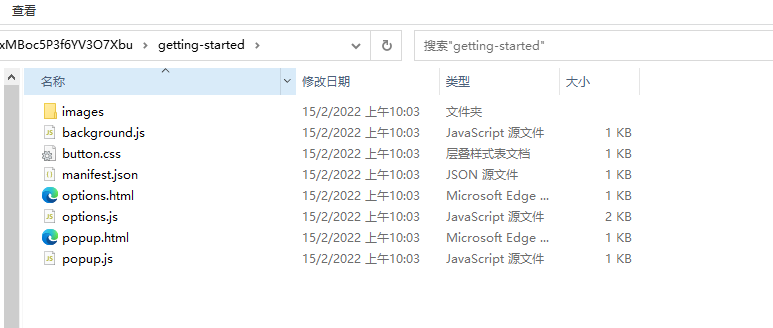
manifest.json
{ "name": "Getting Started Example", "description": "Build an Extension!", "version": "1.0", "manifest_version": 3, "background": { "service_worker": "background.js" }, "permissions": ["storage", "activeTab", "scripting"], "action": { "default_popup": "popup.html", "default_icon": { "16": "/images/get_started16.png", "32": "/images/get_started32.png", "48": "/images/get_started48.png", "128": "/images/get_started128.png" } }, "icons": { "16": "/images/get_started16.png", "32": "/images/get_started32.png", "48": "/images/get_started48.png", "128": "/images/get_started128.png" }, "options_page": "options.html" }
popup.html
<!DOCTYPE html> <html> <head> <link rel="stylesheet" href="button.css"> </head> <body> <button id="changeColor"></button> <script src="popup.js"></script> </body> </html>
popup.js
// Initialize butotn with users's prefered color
let changeColor = document.getElementById("changeColor");
chrome.storage.sync.get("color", ({ color }) => {
changeColor.style.backgroundColor = color;
});
// When the button is clicked, inject setPageBackgroundColor into current page
changeColor.addEventListener("click", async () => {
let [tab] = await chrome.tabs.query({ active: true, currentWindow: true });
chrome.scripting.executeScript({
target: { tabId: tab.id },
function: setPageBackgroundColor,
});
});
// The body of this function will be execuetd as a content script inside the
// current page
function setPageBackgroundColor() {
chrome.storage.sync.get("color", ({ color }) => {
document.body.style.backgroundColor = color;
});
}
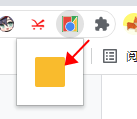
options.html
<!DOCTYPE html> <html> <head> <link rel="stylesheet" href="button.css"> </head> <body> <div id="buttonDiv"> </div> <div> <p>Choose a different background color!</p> </div> </body> <script src="options.js"></script> </html>
button.css
button { height: 30px; width: 30px; outline: none; margin: 10px; border: none; border-radius: 2px; } button.current { box-shadow: 0 0 0 2px white, 0 0 0 4px black; }
options.js
let page = document.getElementById("buttonDiv");
let selectedClassName = "current";
const presetButtonColors = ["#3aa757", "#e8453c", "#f9bb2d", "#4688f1"];
// Reacts to a button click by marking marking the selected button and saving
// the selection
function handleButtonClick(event) {
// Remove styling from the previously selected color
let current = event.target.parentElement.querySelector(
`.${selectedClassName}`
);
if (current && current !== event.target) {
current.classList.remove(selectedClassName);
}
// Mark the button as selected
let color = event.target.dataset.color;
event.target.classList.add(selectedClassName);
chrome.storage.sync.set({ color });
}
// Add a button to the page for each supplied color
function constructOptions(buttonColors) {
chrome.storage.sync.get("color", (data) => {
let currentColor = data.color;
// For each color we were provided…
for (let buttonColor of buttonColors) {
// …crate a button with that color…
let button = document.createElement("button");
button.dataset.color = buttonColor;
button.style.backgroundColor = buttonColor;
// …mark the currently selected color…
if (buttonColor === currentColor) {
button.classList.add(selectedClassName);
}
// …and register a listener for when that button is clicked
button.addEventListener("click", handleButtonClick);
page.appendChild(button);
}
});
}
// Initialize the page by constructing the color options
constructOptions(presetButtonColors);






【推荐】国内首个AI IDE,深度理解中文开发场景,立即下载体验Trae
【推荐】编程新体验,更懂你的AI,立即体验豆包MarsCode编程助手
【推荐】抖音旗下AI助手豆包,你的智能百科全书,全免费不限次数
【推荐】轻量又高性能的 SSH 工具 IShell:AI 加持,快人一步
· Manus重磅发布:全球首款通用AI代理技术深度解析与实战指南
· 被坑几百块钱后,我竟然真的恢复了删除的微信聊天记录!
· 没有Manus邀请码?试试免邀请码的MGX或者开源的OpenManus吧
· 园子的第一款AI主题卫衣上架——"HELLO! HOW CAN I ASSIST YOU TODAY
· 【自荐】一款简洁、开源的在线白板工具 Drawnix