PHP学习日记 Windows配置PHP+Nginx+自动化脚本
Windows配置PHP+Nginx+自动化脚本
- 安装与配置 PHP
下载PHP:传送门
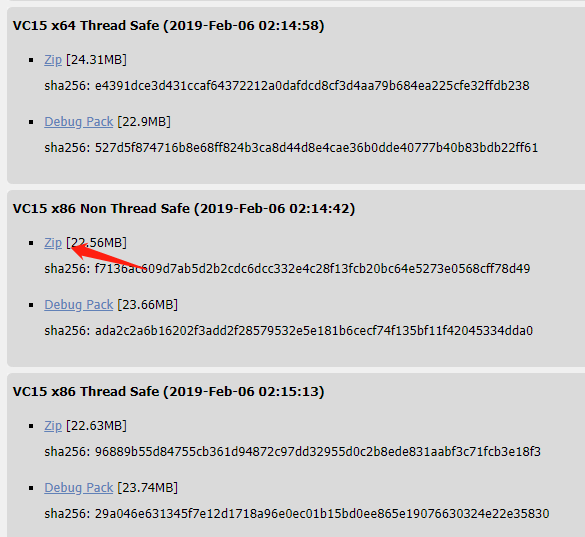
选择合适的版本下载 尽量选Thread Safe
配置PHP:
解压后在文件夹中找到php.ini-development文件复制一份并改名为php.ini
给PHP指定可加载扩展模块的位置。
在php.ini中找到extension_dir项目,取消注释并赋值为”./ext”:


- 然后让PHP和Nginx联动。
在php.ini 中找到cgi.fix_pathinfo项目,取消注释
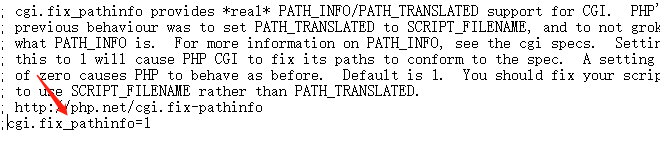
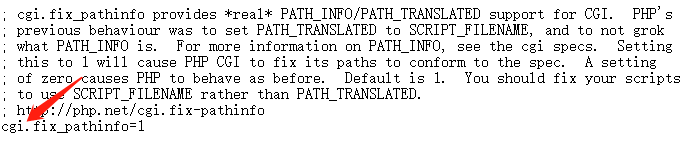
- Nginx的安装与配置
- Nginx下载:传送门
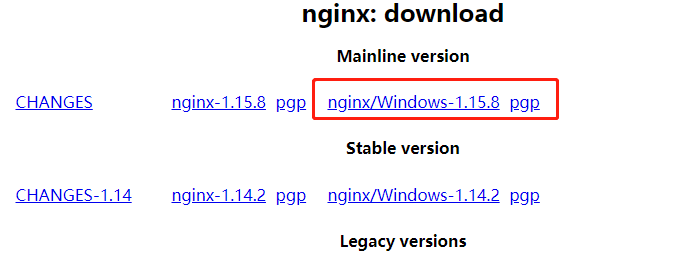
选择一个合适的版本下载(图中红框位置为最新版)。
下载后选择合适的位置安装
点击 nginx.exe**启动**nginx
打开cmd,输入:
:: tasklist显示进程,/fi筛选器,""中为映像名称等于nginx.exe
tasklist /fi "imagename eq nginx.exe"
nginx正常启动的情况下:

这时在浏览器中输入localhost就能看到nginx的欢迎页面:

接下来配置Nginx
在Nginx的目录下的conf目录下打开nginx.conf.
做以下修改:
#user nobody; worker_processes 1; # 打开log error_log logs/error.log; #error_log logs/error.log notice; #error_log logs/error.log info; #pid logs/nginx.pid; events { worker_connections 1024; } http { include mime.types; default_type application/octet-stream; #log_format main '$remote_addr - $remote_user [$time_local] "$request" ' # '$status $body_bytes_sent "$http_referer" ' # '"$http_user_agent" "$http_x_forwarded_for"'; # 打开log access_log logs/access.log; sendfile on; #tcp_nopush on; #keepalive_timeout 0; keepalive_timeout 65; #gzip on; server { listen 80; server_name localhost; #charset koi8-r; # 打开log access_log logs/host.access.log; location / { # 设置网站的根目录(类似Apache的www目录) # 这个路径自己定义就行,下面的是我自己的路径 root D:/work/www; # 把index.php添加到默认首页,就是输入/时自动打开/index.php index index.html index.htm index.php; } # 打开404页面(可以不动) error_page 404 /404.html; # redirect server error pages to the static page /50x.html # error_page 500 502 503 504 /50x.html; location = /50x.html { root html; } # proxy the PHP scripts to Apache listening on 127.0.0.1:80 # #location ~ \.php$ { # proxy_pass http://127.0.0.1; #} # pass the PHP scripts to FastCGI server listening on 127.0.0.1:9000 # 配置FastCGI,PHP 脚本请求全部转发到 FastCGI处理 location ~ \.php$ { # root D:/work/www; # 设置监听端口 fastcgi_pass 127.0.0.1:9000; # 设置nginx的默认首页文件(上面已经设置过了,可以删除) fastcgi_index index.php; # 设置脚本文件请求的路径 fastcgi_param SCRIPT_FILENAME $document_root$fastcgi_script_name; # 引入fastcgi的配置文件 include fastcgi_params; } # deny access to .htaccess files, if Apache's document root # concurs with nginx's one # location ~ /\.ht { deny all; } } }
之后**启动**php-cgi和Nginx
先双击nginx.exe启动Nginx
然后打开cmd输入如下,启动php-cgi
:: 打开cgi -b指定端口 -c指定php.ini的位置
D:/PHP/php-cgi.exe -b 127.0.0.1:9000 -c D:/work/php/php.ini
这时我们可以测试一下启动是否成功。
在网站根目录下新建一个php文件:(例如我的是:phpinfo.php)
<?php phpinfo();
然后打开浏览器进入网址localhost/phpinfo.php
如果成功会进入如下页面:
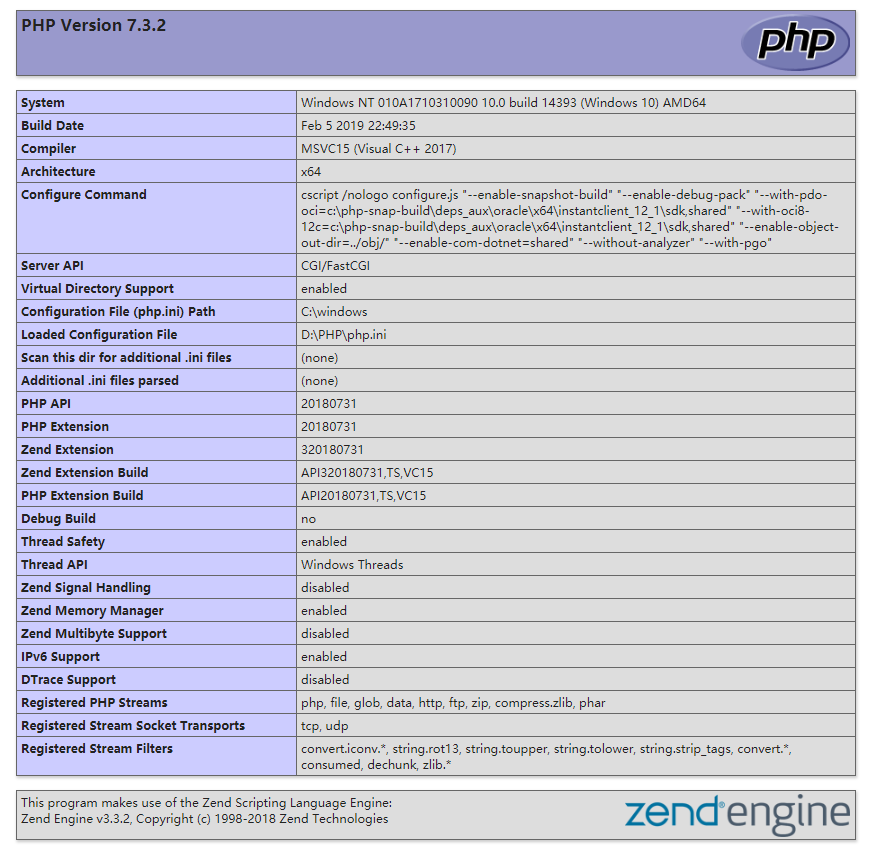
环境就成功搭建完了。
- 配置脚本
- 下载RunHiddenConsole.exe(隐藏cmd窗口)
- 编辑批处理文件
start.bat
@ECHO off SET php_home=D:/PHP/ SET nginx_home=D:/Nginx/ ECHO Starting PHP FastCGI... RunHiddenConsole %php_home%php-cgi.exe -b 127.0.0.1:9000 -c %php_home%php.ini ECHO Starting nginx... RunHiddenConsole %nginx_home%nginx.exe -p %nginx_home
stop.bat
@ECHO off ECHO Stopping nginx... TASKKILL /F /IM nginx.exe ECHO Stopping PHP FastCGI... TASKKILL /F /IM php-cgi.exe EXIT
RunHiddenConsole.exe 后续补充
宝剑锋从磨砺出 梅花香自苦寒来

