Docker | 部署Nginx
Docker 安装
参考:Docker | 安装
查找 Tomcat 版本号
部署Nginx
拉取镜像
docker pull nginx
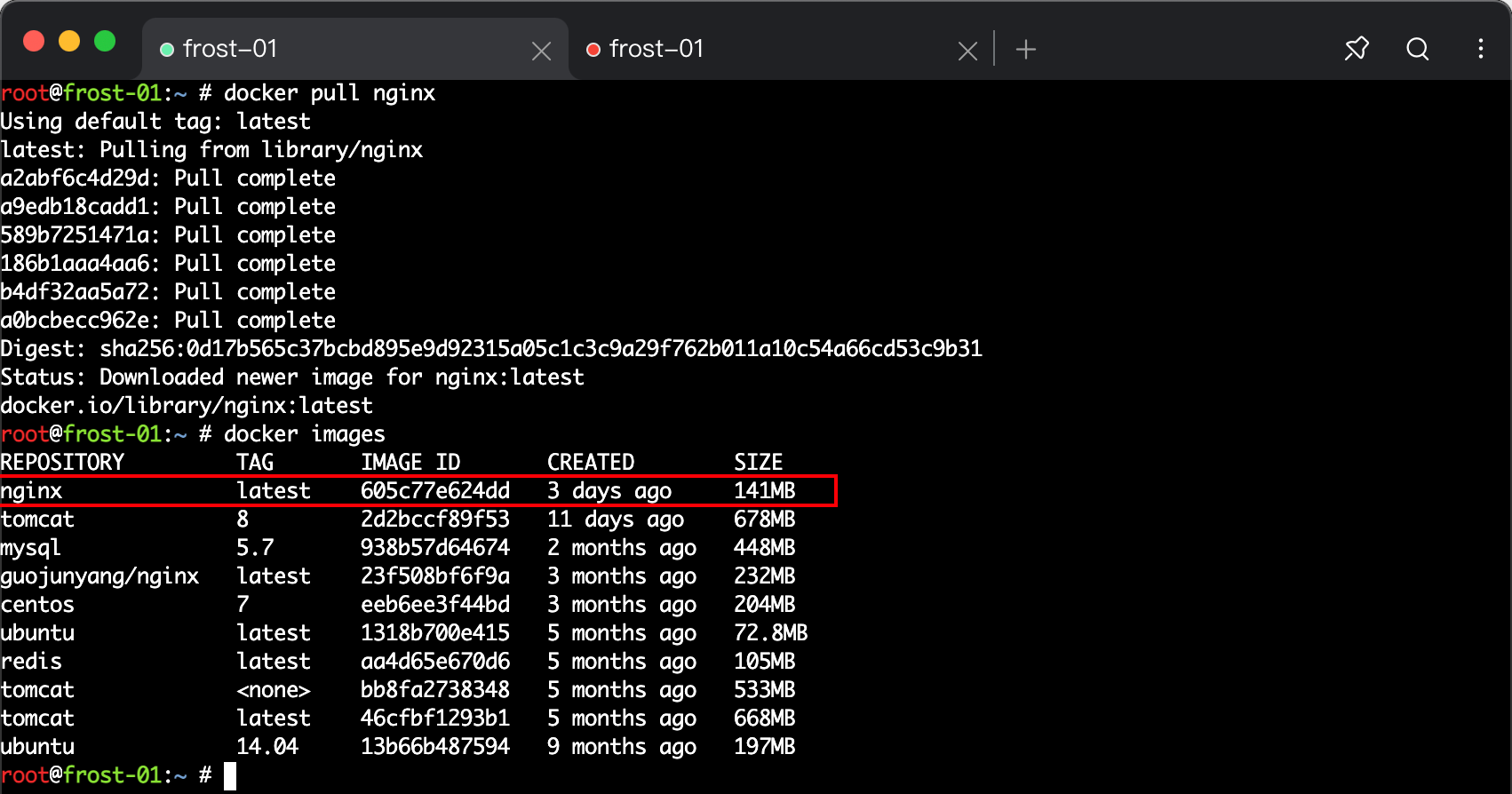
创建映射的配置文件 & 日志文件夹 & html文件夹
mkdir -p /opt/nginx/conf
mkdir -p /opt/nginx/logs
mkdir -p /opt/nginx/html
touch /opt/nginx/conf/nginx.conf # 创建配置文件
配置文件中的内容:
#user nobody;
worker_processes 1;
#error_log logs/error.log;
#error_log logs/error.log notice;
#error_log logs/error.log info;
#pid logs/nginx.pid;
events {
worker_connections 1024;
}
http {
include mime.types;
default_type application/octet-stream;
#log_format main '$remote_addr - $remote_user [$time_local] "$request" '
# '$status $body_bytes_sent "$http_referer" '
# '"$http_user_agent" "$http_x_forwarded_for"';
#access_log logs/access.log main;
sendfile on;
#tcp_nopush on;
#keepalive_timeout 0;
keepalive_timeout 65;
#gzip on;
server {
listen 80;
server_name localhost;
#charset koi8-r;
#access_log logs/host.access.log main;
location / {
root html;
index index.html index.htm;
}
#error_page 404 /404.html;
# redirect server error pages to the static page /50x.html
#
error_page 500 502 503 504 /50x.html;
location = /50x.html {
root html;
}
# proxy the PHP scripts to Apache listening on 127.0.0.1:80
#
#location ~ \.php$ {
# proxy_pass http://127.0.0.1;
#}
# pass the PHP scripts to FastCGI server listening on 127.0.0.1:9000
#
#location ~ \.php$ {
# root html;
# fastcgi_pass 127.0.0.1:9000;
# fastcgi_index index.php;
# fastcgi_param SCRIPT_FILENAME /scripts$fastcgi_script_name;
# include fastcgi_params;
#}
# deny access to .htaccess files, if Apache's document root
# concurs with nginx's one
#
#location ~ /\.ht {
# deny all;
#}
}
# another virtual host using mix of IP-, name-, and port-based configuration
#
#server {
# listen 8000;
# listen somename:8080;
# server_name somename alias another.alias;
# location / {
# root html;
# index index.html index.htm;
# }
#}
# HTTPS server
#
#server {
# listen 443 ssl;
# server_name localhost;
# ssl_certificate cert.pem;
# ssl_certificate_key cert.key;
# ssl_session_cache shared:SSL:1m;
# ssl_session_timeout 5m;
# ssl_ciphers HIGH:!aNULL:!MD5;
# ssl_prefer_server_ciphers on;
# location / {
# root html;
# index index.html index.htm;
# }
#}
}
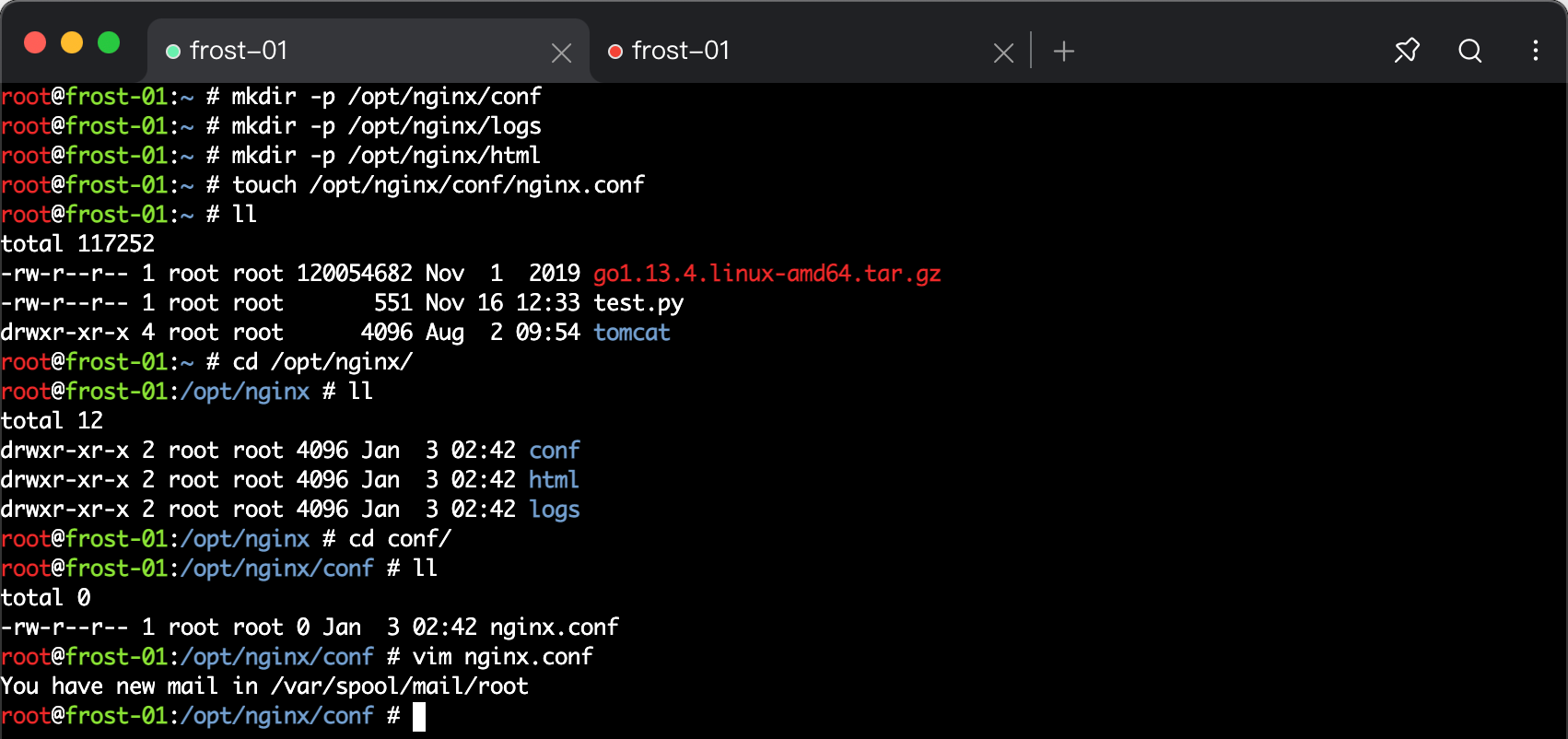
创建容器
docker run -id --name=f_nginx \
-p 80:80 \
-v /opt/nginx/conf/nginx.conf:/etc/nginx/nginx.conf \
-v /opt/nginx/logs:/var/log/nginx \
-v /opt/nginx/html:/etc/nginx/html \
nginx
老版的 html 文件夹位置可能在 /usr/share/nginx/html
如果运行过后,还是找不到index.html ,可以试一下这个映射地址
直接访问服务器IP

添加欢迎页面

关注公众号,随时获取最新资讯

细节决定成败!
个人愚见,如有不对,恳请斧正!

