在Ubuntu上为Android系统内置Java应用程序测试Application Frameworks层的硬件服务
文章转载至CSDN社区罗升阳的安卓之旅,原文地址:http://blog.csdn.net/luoshengyang/article/details/6580267
我们在Android系统增加硬件服务的目的是为了让应用层的APP能够通过Java接口来访问硬件服务。那么, APP如何通过Java接口来访问Application Frameworks层提供的硬件服务呢?在这一篇文章中,我们将在Android系统的应用层增加一个内置的应用程序,这个内置的应用程序通过ServiceManager接口获取指定的服务,然后通过这个服务来获得硬件服务。
一. 参照在Ubuntu上为Android系统的Application Frameworks层增加硬件访问服务一文,在Application Frameworks层定义好自己的硬件服务HelloService,并提供IHelloService接口提供访问服务。
二. 为了方便开发,我们可以在IDE环境下使用Android SDK来开发Android应用程序。开发完成后,再把程序源代码移植到Android源代码工程目录中。使用Eclipse的Android插件ADT创建Android工程很方便,这里不述,可以参考网上其它资料。工程名称为Hello,下面主例出主要文件:
主程序是src/shy/luo/hello/Hello.java:
- package shy.luo.hello;
- import shy.luo.hello.R;
- import android.app.Activity;
- import android.os.ServiceManager;
- import android.os.Bundle;
- import android.os.IHelloService;
- import android.os.RemoteException;
- import android.util.Log;
- import android.view.View;
- import android.view.View.OnClickListener;
- import android.widget.Button;
- import android.widget.EditText;
- public class Hello extends Activity implements OnClickListener {
- private final static String LOG_TAG = "shy.luo.renju.Hello";
- private IHelloService helloService = null;
- private EditText valueText = null;
- private Button readButton = null;
- private Button writeButton = null;
- private Button clearButton = null;
- /** Called when the activity is first created. */
- @Override
- public void onCreate(Bundle savedInstanceState) {
- super.onCreate(savedInstanceState);
- setContentView(R.layout.main);
- helloService = IHelloService.Stub.asInterface(
- ServiceManager.getService("hello"));
- valueText = (EditText)findViewById(R.id.edit_value);
- readButton = (Button)findViewById(R.id.button_read);
- writeButton = (Button)findViewById(R.id.button_write);
- clearButton = (Button)findViewById(R.id.button_clear);
- readButton.setOnClickListener(this);
- writeButton.setOnClickListener(this);
- clearButton.setOnClickListener(this);
- Log.i(LOG_TAG, "Hello Activity Created");
- }
- @Override
- public void onClick(View v) {
- if(v.equals(readButton)) {
- try {
- int val = helloService.getVal();
- String text = String.valueOf(val);
- valueText.setText(text);
- } catch (RemoteException e) {
- Log.e(LOG_TAG, "Remote Exception while reading value from device.");
- }
- }
- else if(v.equals(writeButton)) {
- try {
- String text = valueText.getText().toString();
- int val = Integer.parseInt(text);
- helloService.setVal(val);
- } catch (RemoteException e) {
- Log.e(LOG_TAG, "Remote Exception while writing value to device.");
- }
- }
- else if(v.equals(clearButton)) {
- String text = "";
- valueText.setText(text);
- }
- }
- }
程序通过ServiceManager.getService("hello")来获得HelloService,接着通过IHelloService.Stub.asInterface函数转换为IHelloService接口。其中,服务名字“hello”是系统启动时加载HelloService时指定的,而IHelloService接口定义在android.os.IHelloService中,具体可以参考在Ubuntu上为Android系统的Application Frameworks层增加硬件访问服务一文。这个程序提供了简单的读定自定义硬件有寄存器val的值的功能,通过IHelloService.getVal和IHelloService.setVal两个接口实现。
- <?xml version="1.0" encoding="utf-8"?>
- <LinearLayout xmlns:android="http://schemas.android.com/apk/res/android"
- android:orientation="vertical"
- android:layout_width="fill_parent"
- android:layout_height="fill_parent">
- <LinearLayout
- android:layout_width="fill_parent"
- android:layout_height="wrap_content"
- android:orientation="vertical"
- android:gravity="center">
- <TextView
- android:layout_width="wrap_content"
- android:layout_height="wrap_content"
- android:text="@string/value">
- </TextView>
- <EditText
- android:layout_width="fill_parent"
- android:layout_height="wrap_content"
- android:id="@+id/edit_value"
- android:hint="@string/hint">
- </EditText>
- </LinearLayout>
- <LinearLayout
- android:layout_width="fill_parent"
- android:layout_height="wrap_content"
- android:orientation="horizontal"
- android:gravity="center">
- <Button
- android:id="@+id/button_read"
- android:layout_width="wrap_content"
- android:layout_height="wrap_content"
- android:text="@string/read">
- </Button>
- <Button
- android:id="@+id/button_write"
- android:layout_width="wrap_content"
- android:layout_height="wrap_content"
- android:text="@string/write">
- </Button>
- <Button
- android:id="@+id/button_clear"
- android:layout_width="wrap_content"
- android:layout_height="wrap_content"
- android:text="@string/clear">
- </Button>
- </LinearLayout>
- </LinearLayout>
- <?xml version="1.0" encoding="utf-8"?>
- <resources>
- <string name="app_name">Hello</string>
- <string name="value">Value</string>
- <string name="hint">Please input a value...</string>
- <string name="read">Read</string>
- <string name="write">Write</string>
- <string name="clear">Clear</string>
- </resources>
- <?xml version="1.0" encoding="utf-8"?>
- <manifest xmlns:android="http://schemas.android.com/apk/res/android"
- package="shy.luo.hello"
- android:versionCode="1"
- android:versionName="1.0">
- <application android:icon="@drawable/icon" android:label="@string/app_name">
- <activity android:name=".Hello"
- android:label="@string/app_name">
- <intent-filter>
- <action android:name="android.intent.action.MAIN" />
- <category android:name="android.intent.category.LAUNCHER" />
- </intent-filter>
- </activity>
- </application>
- </manifest>
USER-NAME@MACHINE-NAME:~/Android/packages/experimental$ vi Android.mk
五. 重新打包系统镜像文件system.img:
重新打包后的system.img文件就内置了Hello.apk文件了。
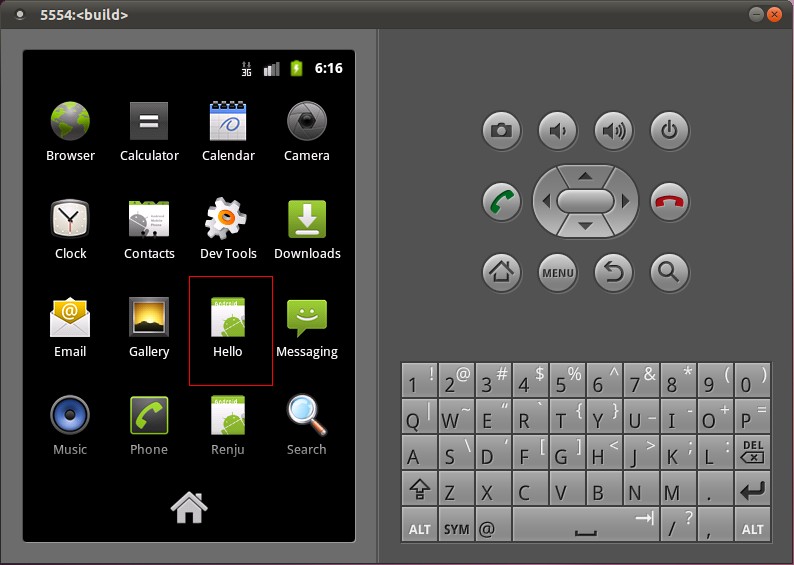







【推荐】国内首个AI IDE,深度理解中文开发场景,立即下载体验Trae
【推荐】编程新体验,更懂你的AI,立即体验豆包MarsCode编程助手
【推荐】抖音旗下AI助手豆包,你的智能百科全书,全免费不限次数
【推荐】轻量又高性能的 SSH 工具 IShell:AI 加持,快人一步
· SQL Server 2025 AI相关能力初探
· Linux系列:如何用 C#调用 C方法造成内存泄露
· AI与.NET技术实操系列(二):开始使用ML.NET
· 记一次.NET内存居高不下排查解决与启示
· 探究高空视频全景AR技术的实现原理
· 阿里最新开源QwQ-32B,效果媲美deepseek-r1满血版,部署成本又又又降低了!
· AI编程工具终极对决:字节Trae VS Cursor,谁才是开发者新宠?
· 开源Multi-agent AI智能体框架aevatar.ai,欢迎大家贡献代码
· Manus重磅发布:全球首款通用AI代理技术深度解析与实战指南
· 被坑几百块钱后,我竟然真的恢复了删除的微信聊天记录!