非lvm管理的xfs文件系统的磁盘如何扩容
网上大多数博客讲的xfs分区扩容都是基于LVM逻辑管理的,但是我这里有一块磁盘/dev/sdb,大小只有50G,格式化的xfs文件系统,但是现在想扩容到100G大小,所以可以这样做:
首先看一下当前/dev/sdb磁盘
[root@localhost ~]# df -Th
Filesystem Type Size Used Avail Use% Mounted on
devtmpfs devtmpfs 1.2G 0 1.2G 0% /dev
tmpfs tmpfs 1.2G 0 1.2G 0% /dev/shm
tmpfs tmpfs 1.2G 9.3M 1.2G 1% /run
tmpfs tmpfs 1.2G 0 1.2G 0% /sys/fs/cgroup
/dev/mapper/centos-root xfs 22G 1.5G 21G 7% /
/dev/sda1 xfs 1014M 186M 829M 19% /boot
tmpfs tmpfs 234M 0 234M 0% /run/user/0
/dev/sdb1 xfs 50G 33M 50G 1% /data
[root@localhost ~]# cat /data/haha/a.txt
abcdefg
hijklmn
opqrstu
vwxyz
其中/dev/sdb1分区有大小50G的空间,已经全部被格式化为xfs文件系统并挂载到/data目录下了。并且该目录下面有存储的文件a.txt。现在要扩容到100G的空间。
1、首先是vmware磁盘扩容
把虚拟机关机,然后点击扩容
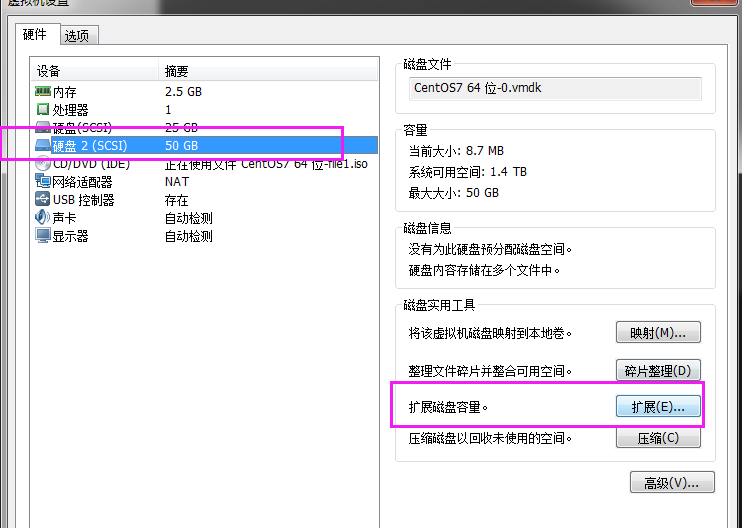
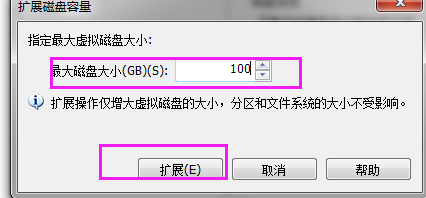
整好之后开机后进行一波操作
2、查看当前系统的磁盘
[root@localhost ~]# lsblk
NAME MAJ:MIN RM SIZE RO TYPE MOUNTPOINT
fd0 2:0 1 4K 0 disk
sda 8:0 0 25G 0 disk
├─sda1 8:1 0 1G 0 part /boot
└─sda2 8:2 0 24G 0 part
├─centos-root 253:0 0 21.5G 0 lvm /
└─centos-swap 253:1 0 2.5G 0 lvm [SWAP]
sdb 8:16 0 100G 0 disk
└─sdb1 8:17 0 50G 0 part
sr0 11:0 1 4.2G 0 rom
发现磁盘并没有扩大,继续往下
3、卸载之前的数据盘
注意:一定要提前备份好数据
umount /data
4、fdisk命令扩容
[root@localhost ~]# fdisk /dev/sdb
Welcome to fdisk (util-linux 2.23.2).
Changes will remain in memory only, until you decide to write them.
Be careful before using the write command.
Command (m for help): p #打印当前分区
Disk /dev/sdb: 107.4 GB, 107374182400 bytes, 209715200 sectors
Units = sectors of 1 * 512 = 512 bytes
Sector size (logical/physical): 512 bytes / 512 bytes
I/O size (minimum/optimal): 512 bytes / 512 bytes
Disk label type: dos
Disk identifier: 0xf9cd0df5
Device Boot Start End Blocks Id System
/dev/sdb1 2048 104857599 52427776 83 Linux
Command (m for help): d #删除分区,但是接下来千万不要保存
Selected partition 1
Partition 1 is deleted
Command (m for help): n #开始创建新分区/dev/sdb1
Partition type:
p primary (0 primary, 0 extended, 4 free)
e extended
Select (default p): #一路回车即可
Using default response p
Partition number (1-4, default 1):
First sector (2048-209715199, default 2048):
Using default value 2048
Last sector, +sectors or +size{K,M,G} (2048-209715199, default 209715199):
Using default value 209715199
Partition 1 of type Linux and of size 100 GiB is set #现在已经是100G空间了
Command (m for help): w #保存分区并退出
The partition table has been altered!
Calling ioctl() to re-read partition table.
Syncing disks.
5、修复分区
[root@localhost ~]# xfs_repair /dev/sdb1
Phase 1 - find and verify superblock...
Phase 2 - using internal log
- zero log...
- scan filesystem freespace and inode maps...
- found root inode chunk
Phase 3 - for each AG...
- scan and clear agi unlinked lists...
- process known inodes and perform inode discovery...
- agno = 0
- agno = 1
- agno = 2
- agno = 3
- process newly discovered inodes...
Phase 4 - check for duplicate blocks...
- setting up duplicate extent list...
- check for inodes claiming duplicate blocks...
- agno = 0
- agno = 1
- agno = 2
- agno = 3
Phase 5 - rebuild AG headers and trees...
- reset superblock...
Phase 6 - check inode connectivity...
- resetting contents of realtime bitmap and summary inodes
- traversing filesystem ...
- traversal finished ...
- moving disconnected inodes to lost+found ...
Phase 7 - verify and correct link counts...
done
6、重新挂载磁盘
mount /dev/sdb1 /data
7、扩容磁盘
[root@localhost ~]# xfs_growfs /dev/sdb1
meta-data=/dev/sdb1 isize=512 agcount=4, agsize=3276736 blks
= sectsz=512 attr=2, projid32bit=1
= crc=1 finobt=0 spinodes=0
data = bsize=4096 blocks=13106944, imaxpct=25
= sunit=0 swidth=0 blks
naming =version 2 bsize=4096 ascii-ci=0 ftype=1
log =internal bsize=4096 blocks=6399, version=2
= sectsz=512 sunit=0 blks, lazy-count=1
realtime =none extsz=4096 blocks=0, rtextents=0
data blocks changed from 13106944 to 26214144
看到最后一行data blocks changed from 13106944 to 26214144就表示扩容了
7、再次查看分区大小
[root@localhost ~]# lsblk
NAME MAJ:MIN RM SIZE RO TYPE MOUNTPOINT
fd0 2:0 1 4K 0 disk
sda 8:0 0 25G 0 disk
├─sda1 8:1 0 1G 0 part /boot
└─sda2 8:2 0 24G 0 part
├─centos-root 253:0 0 21.5G 0 lvm /
└─centos-swap 253:1 0 2.5G 0 lvm [SWAP]
sdb 8:16 0 100G 0 disk
└─sdb1 8:17 0 100G 0 part /data
sr0 11:0 1 4.2G 0 rom
成功了
建议:虽然测试过程中原有的磁盘的数据没有被毁坏,但是仍然强烈建议提前备份好原有数据





【推荐】国内首个AI IDE,深度理解中文开发场景,立即下载体验Trae
【推荐】编程新体验,更懂你的AI,立即体验豆包MarsCode编程助手
【推荐】抖音旗下AI助手豆包,你的智能百科全书,全免费不限次数
【推荐】轻量又高性能的 SSH 工具 IShell:AI 加持,快人一步
· 10年+ .NET Coder 心语,封装的思维:从隐藏、稳定开始理解其本质意义
· .NET Core 中如何实现缓存的预热?
· 从 HTTP 原因短语缺失研究 HTTP/2 和 HTTP/3 的设计差异
· AI与.NET技术实操系列:向量存储与相似性搜索在 .NET 中的实现
· 基于Microsoft.Extensions.AI核心库实现RAG应用
· 10年+ .NET Coder 心语 ── 封装的思维:从隐藏、稳定开始理解其本质意义
· 地球OL攻略 —— 某应届生求职总结
· 提示词工程——AI应用必不可少的技术
· Open-Sora 2.0 重磅开源!
· 字符编码:从基础到乱码解决