docker基础学习(一)
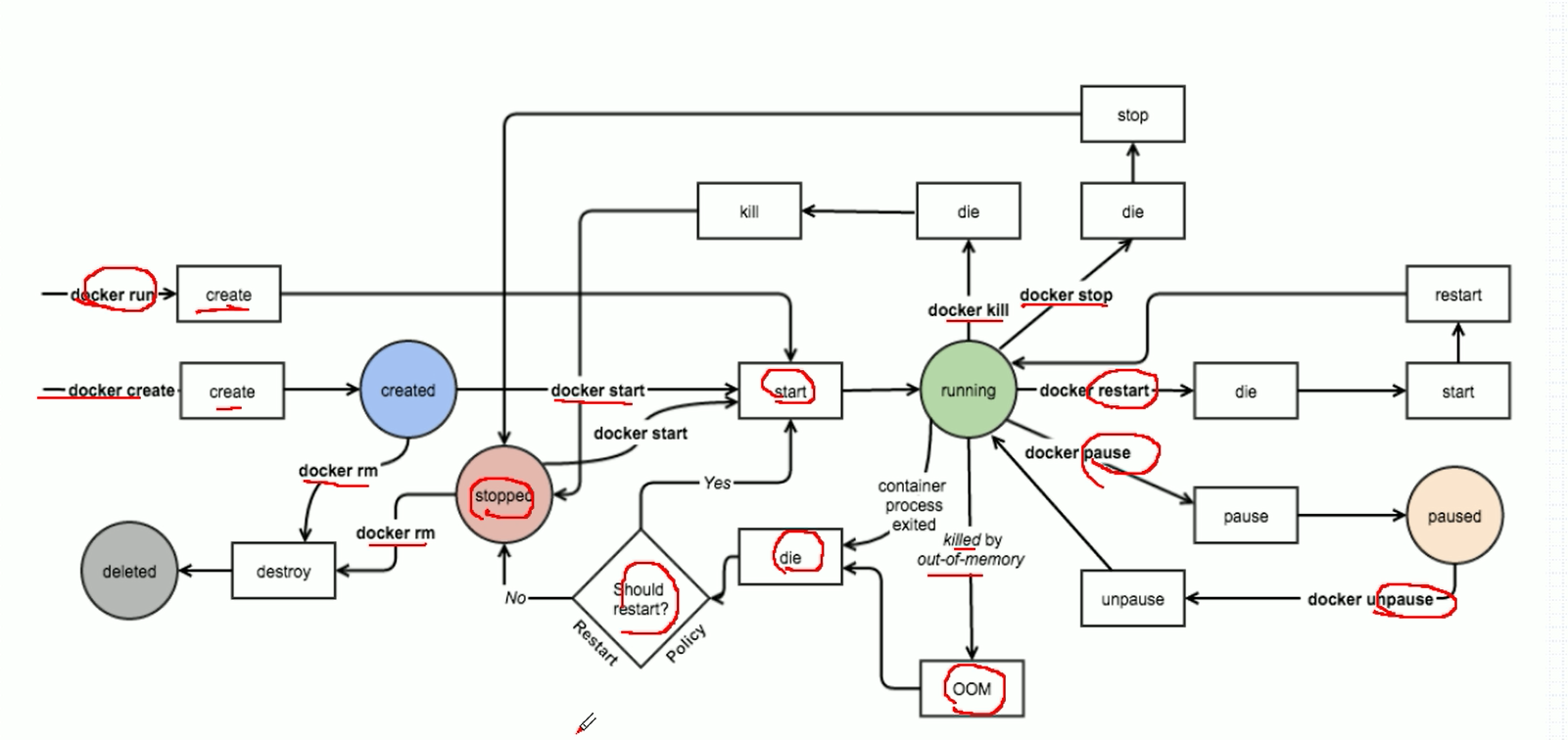
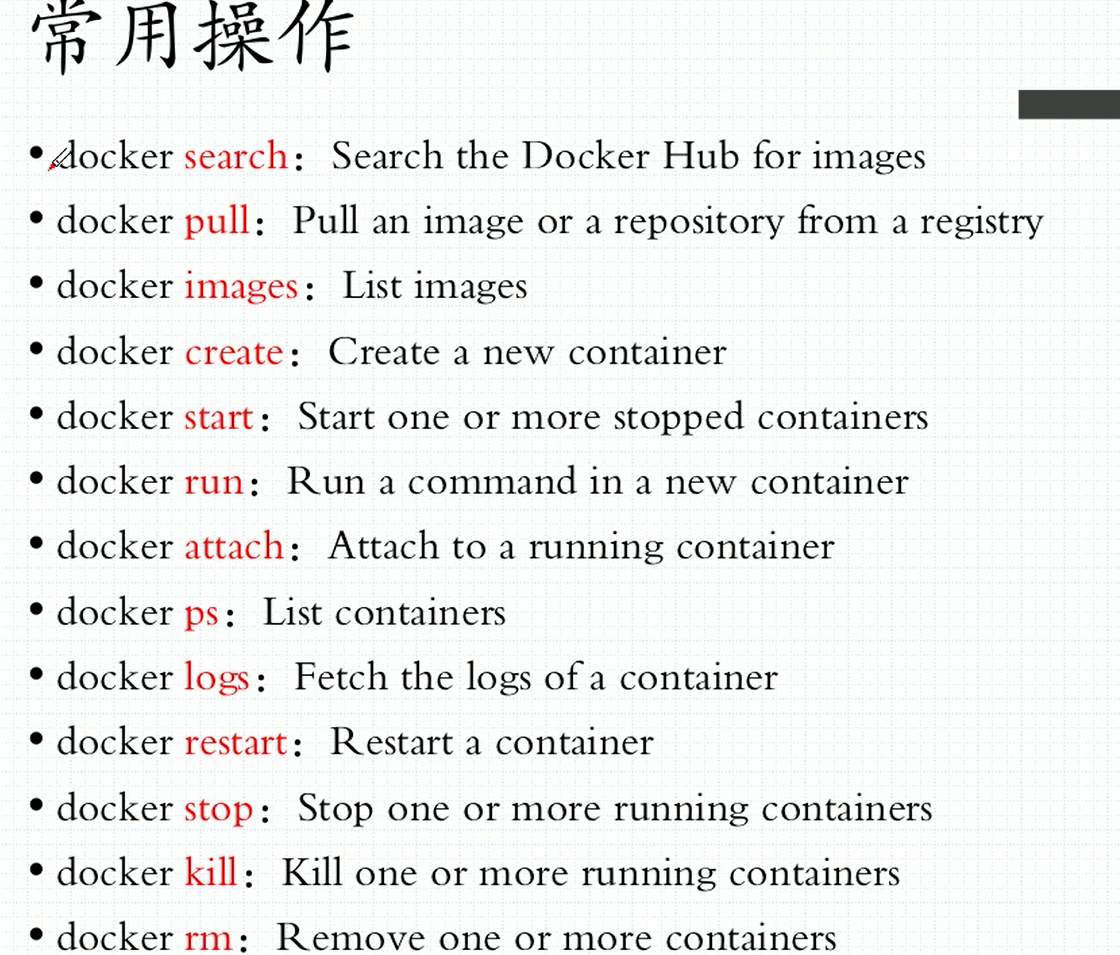
操作演示:
1、查看一个容器的版本
[root@ELK-chaofeng08 ~]# docker version Client: Version: 18.09.3 API version: 1.39 Go version: go1.10.8 Git commit: 774a1f4 Built: Thu Feb 28 06:33:21 2019 OS/Arch: linux/amd64 Experimental: false Server: Docker Engine - Community Engine: Version: 18.09.3 API version: 1.39 (minimum version 1.12) Go version: go1.10.8 Git commit: 774a1f4 Built: Thu Feb 28 06:02:24 2019 OS/Arch: linux/amd64 Experimental: false
[root@ELK-chaofeng08 ~]# docker -v Docker version 18.09.3, build 774a1f4
2、查找指定的镜像

3、查看已安装的镜像
[root@ELK-chaofeng08 ~]# docker image ls REPOSITORY TAG IMAGE ID CREATED SIZE redis 4.0-alpine 83944736833a 3 weeks ago 35.5MB busybox latest d8233ab899d4 4 weeks ago 1.2MB nginx 1.14-alpine 66952fd0a8ef 6 weeks ago 16MB
4、从hub.docker.com网站拉取镜像
[root@ELK-chaofeng08 ~]# docker image pull nginx:1.14-alpine
5、拉取busybox
[root@ELK-chaofeng08 ~]# docker image pull busybox Using default tag: latest latest: Pulling from library/busybox Digest: sha256:061ca9704a714ee3e8b80523ec720c64f6209ad3f97c0ff7cb9ec7d19f15149f Status: Image is up to date for busybox:latest
6、删除一个镜像
[root@ELK-chaofeng08 ~]# docker rmi busybox
Untagged: busybox:latest
Untagged: busybox@sha256:061ca9704a714ee3e8b80523ec720c64f6209ad3f97c0ff7cb9ec7d19f15149f
Deleted: sha256:d8233ab899d419c58cf3634c0df54ff5d8acc28f8173f09c21df4a07229e1205
Deleted: sha256:adab5d09ba79ecf30d3a5af58394b23a447eda7ffffe16c500ddc5ccb4c0222f
7、查看已安装镜像的完整的IMAGE ID
[root@ELK-chaofeng08 ~]# docker image ls --no-trunc REPOSITORY TAG IMAGE ID CREATED SIZE redis 4.0-alpine sha256:83944736833a71a490d842a93ec192d78fbe61063ca8b38d5a2b786f477f20ca 3 weeks ago 35.5MB nginx 1.14-alpine sha256:66952fd0a8efa0598626fad89d3a0827bc24fc92c3adb576adbc9fd58606e1af 6 weeks ago 16MB
8、查看容器中运行了哪些服务(包含启动和停止的)
[root@ELK-chaofeng08 ~]# docker container ps CONTAINER ID IMAGE COMMAND CREATED STATUS PORTS NAMES fdbb9c2cc7c8 redis:4.0-alpine "docker-entrypoint.s…" 30 minutes ago Up 30 minutes 6379/tcp redis1 77f4d1bb8da9 nginx:1.14-alpine "nginx -g 'daemon of…" 34 minutes ago Up 34 minutes 80/tcp web1
还要关注STATUS的这个值,这个值显示为Up,表示服务处于启动状态。默认情况下不能看到停止状态的容器,所以需要加上-a参数,即“docker ps -a”来查看STATUS这个值为Exit,表示为关闭状态。
9、启动一个容器
一个容器中只能运行一个镜像,但是可以运行多个容器。
[root@ELK-chaofeng08 ~]# docker container run --name redis2 -d redis:4.0-alpine 68d5b4f366afe5e731112dfb809c8669dd186dbbd6259b59056811345ab1cc4c
在docker run这个过程中,首先是去拉去本地的redis:4.0-alpine这个镜像image,我们刚刚是已经从互联网上拉取过并放在了本地,因此可以直接启动。但是如果docker没有找到本地的镜像image,则会去互联网上下载,然后再运行。其中--name是指定容器的名字,-d是指定运行的镜像,在运行容器之前还有创建容器这个过程。这就是他们启动的过程
10、查看此时运行的容器
[root@ELK-chaofeng08 ~]# docker container ps CONTAINER ID IMAGE COMMAND CREATED STATUS PORTS NAMES 68d5b4f366af redis:4.0-alpine "docker-entrypoint.s…" 3 minutes ago Up 3 minutes 6379/tcp redis2 77f4d1bb8da9 nginx:1.14-alpine "nginx -g 'daemon of…" 44 minutes ago Up 44 minutes 80/tcp web1
11、查看已运行的容器的详细信息
[root@ELK-chaofeng08 ~]# docker inspect redis2
12、交互式向容器发送指令
[root@ELK-chaofeng08 ~]# docker exec -it redis2 /bin/ls /etc TZ init.d network securetty alpine-release inittab opt services apk issue os-release shadow
-i表示交互式输入指令。
-t表示分配一个伪终端。
13、查看容器的日志
[root@ELK-chaofeng08 ~]# docker logs web1 172.17.0.1 - - [20/Mar/2019:02:29:38 +0000] "GET / HTTP/1.1" 200 612 "-" "curl/7.29.0" "-"
此容器中运行了一个web服务器,我们可以查看日志
镜像的介绍:

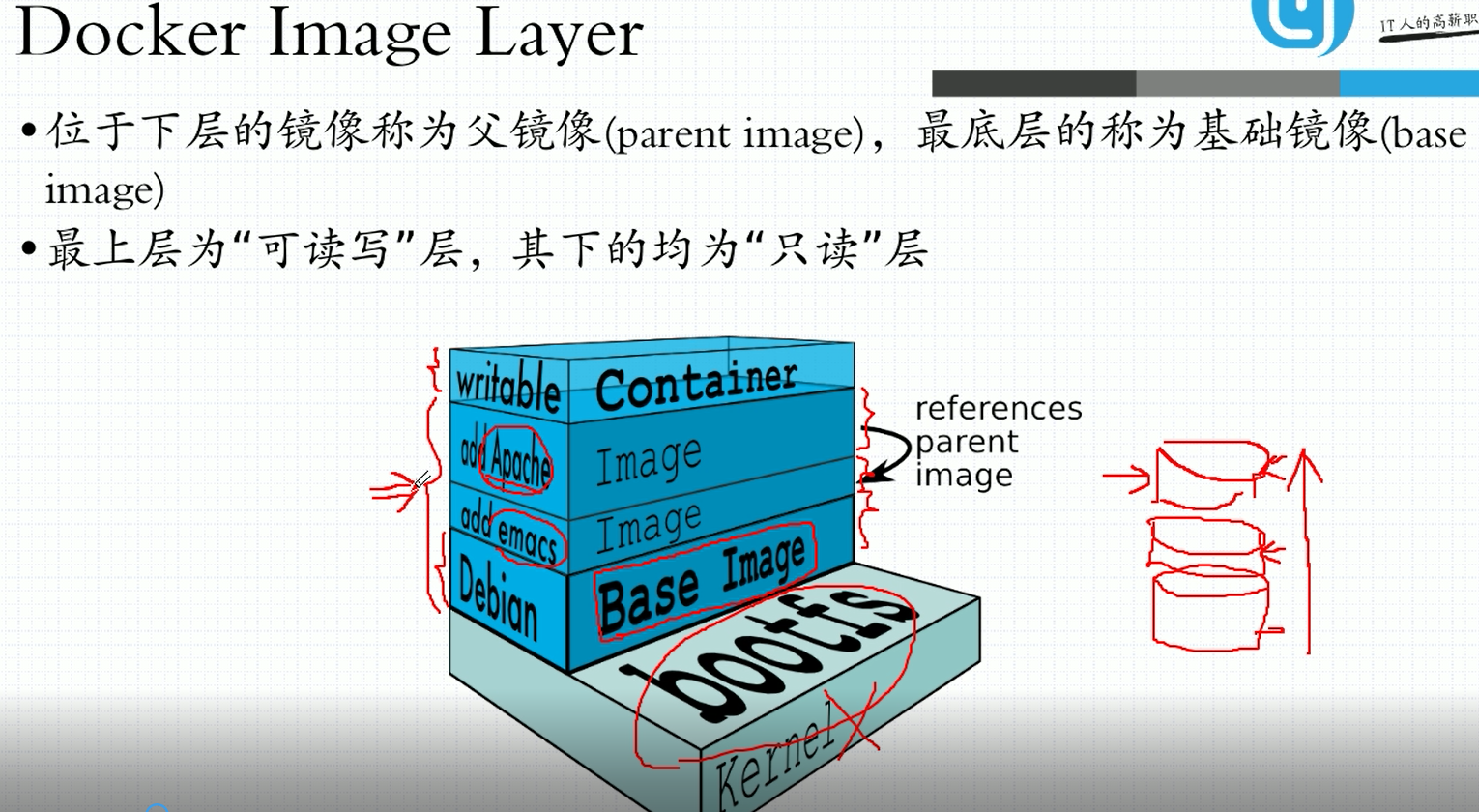
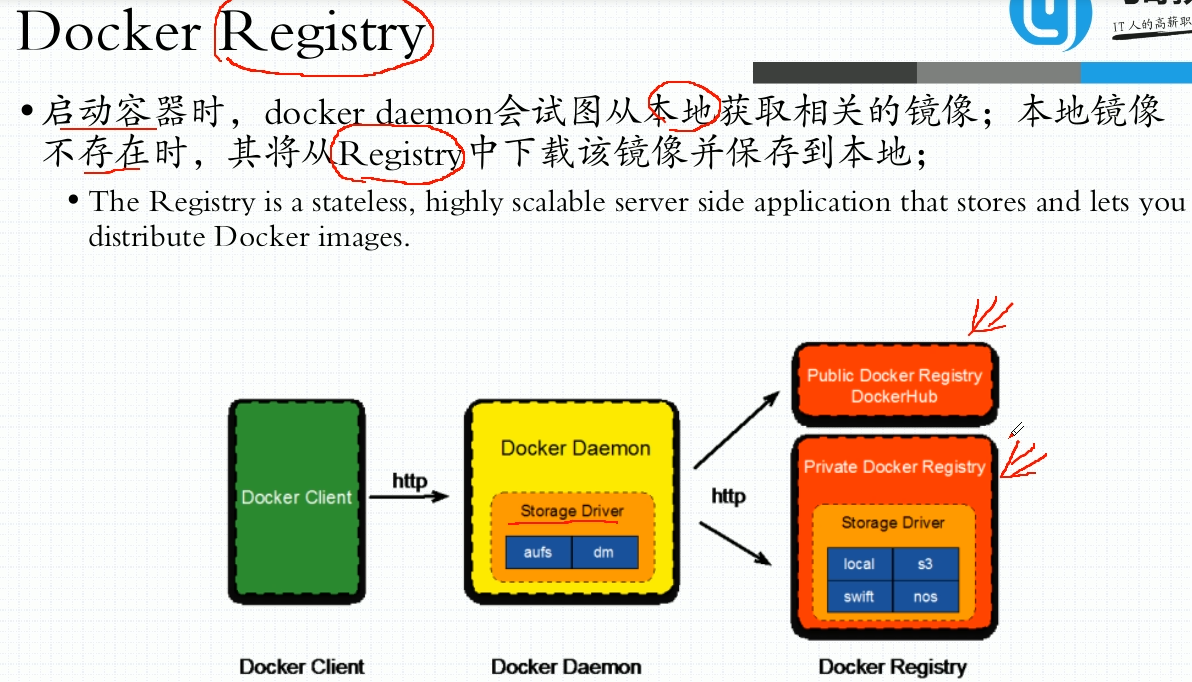
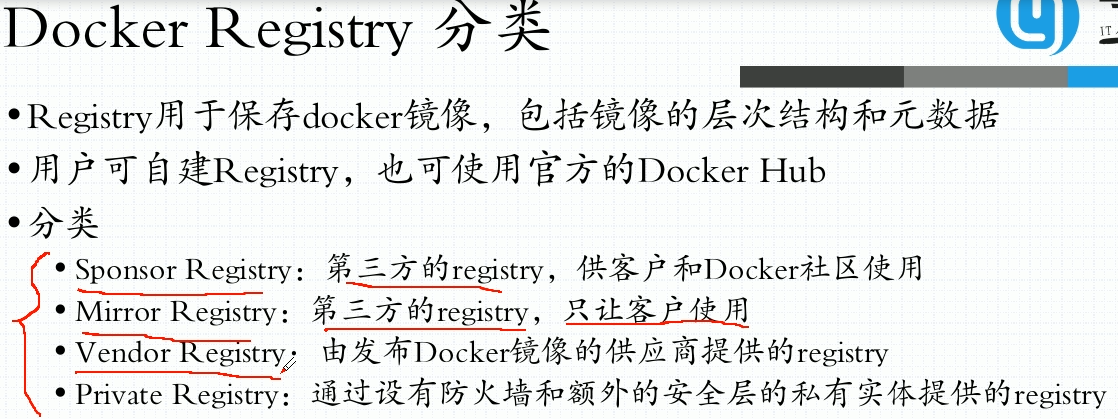
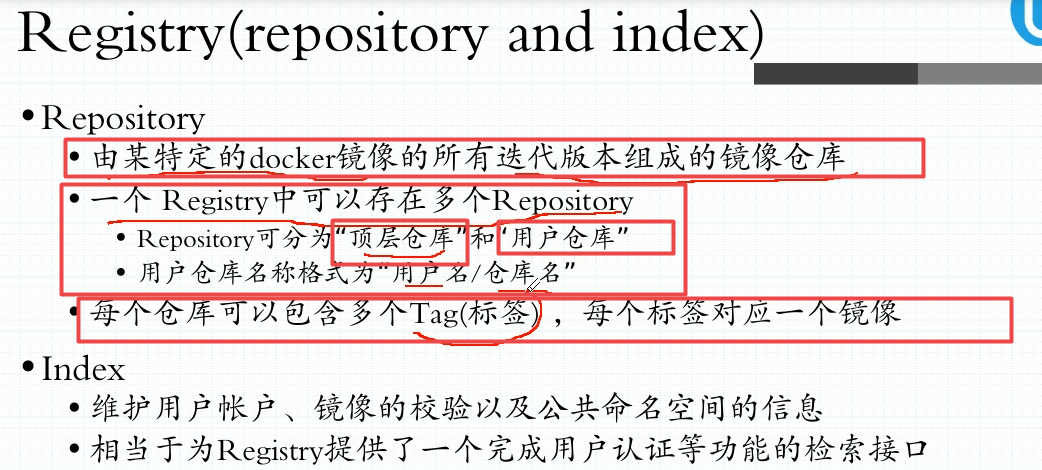
也就是说一个镜像可以有多个tag,但是一个tag只能对应一个镜像。

14、删除镜像
如果要删除镜像,此镜像必须是停止状态,然后需要先删除容器,再删除镜像,如下所示:
[root@ELK-chaofeng08 ~]# docker ps CONTAINER ID IMAGE COMMAND CREATED STATUS PORTS NAMES db8c95fc5ba8 chen/busybox/httpd:v0.2 "httpd -f -h /data/h…" 28 minutes ago Up 28 minutes jolly_poitras [root@ELK-chaofeng08 ~]# docker stop db8c95fc5ba8 db8c95fc5ba8
删除容器
[root@ELK-chaofeng08 ~]# docker container ls -a CONTAINER ID IMAGE COMMAND CREATED STATUS db8c95fc5ba8 chen/busybox/httpd:v0.2 "httpd -f -h /data/h…" 32 minutes ago Exited (137) 2 minutes ago 9fdca18c27b4 chen/busybox/httpd:v0.1 "httpd -f -h /data/h…" 33 minutes ago Exited (1) 33 minutes ago 68d5b4f366af redis:4.0-alpine "docker-entrypoint.s…" 6 hours ago Exited (255) About an hour fdbb9c2cc7c8 redis:4.0-alpine "docker-entrypoint.s…" 6 hours ago Exited (0) 6 hours ago 77f4d1bb8da9 nginx:1.14-alpine "nginx -g 'daemon of…" 6 hours ago Exited (255) About an hour [root@ELK-chaofeng08 ~]# docker container rm 9fdca18c27b4 9fdca18c27b4 [root@ELK-chaofeng08 ~]# docker image ls REPOSITORY TAG IMAGE ID CREATED SIZE chen/busybox/httpd v0.2 2a906703e3da 33 minutes ago 1.2MB chen/busybox/httpd v0.1 b17250b566ae 39 minutes ago 1.2MB redis 4.0-alpine 83944736833a 3 weeks ago 35.5MB busybox latest d8233ab899d4 4 weeks ago 1.2MB nginx 1.14-alpine 66952fd0a8ef 6 weeks ago 16MB quay.io/coreos/flannel v0.10.0-amd64 f0fad859c909 14 months ago 44.6MB [root@ELK-chaofeng08 ~]# docker image rm b17250b566ae Untagged: chen/busybox/httpd:v0.1 Deleted: sha256:b17250b566aeeaa99a1e0850717d56b018d846cf6f27253a72ced90eb60912c3 Deleted: sha256:2b0eba4397e6216f884be40579b35e0e950211bf8a751552f889a6a3200b5ed4 [root@ELK-chaofeng08 ~]# docker image ls REPOSITORY TAG IMAGE ID CREATED SIZE chen/busybox/httpd v0.2 2a906703e3da 33 minutes ago 1.2MB redis 4.0-alpine 83944736833a 3 weeks ago 35.5MB busybox latest d8233ab899d4 4 weeks ago 1.2MB nginx 1.14-alpine 66952fd0a8ef 6 weeks ago 16MB quay.io/coreos/flannel v0.10.0-amd64 f0fad859c909 14 months ago 44.6MB
删除镜像成功。





