vue在本地调用浏览器摄像头扫一扫功能遇到的坑
vue调用浏览器摄像头需要在https协议下面进行,原则在下面加上devServer:{https:true},
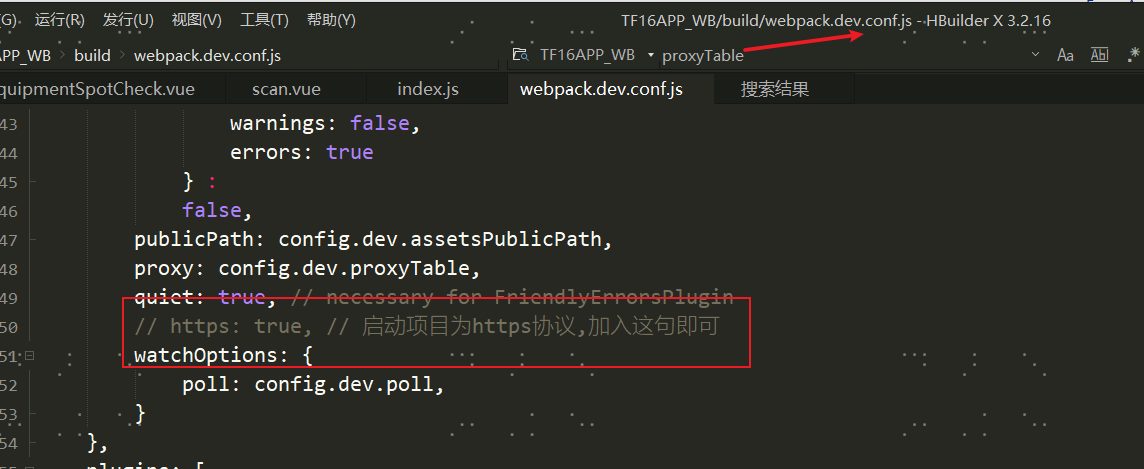
然后输入例如:https://10.120.19.123:8080/#/的网址即可访问,但是会提醒不是安全使用 https 出现 “您的连接不是私密连接” 的问题。大部分时候只要点击“高级”,然后选择依然继续就行了,但是也可能出现如下的情况:可参见:https://www.jianshu.com/p/5461b6ecb94f
这个时候你可能已经高兴可以正常访问地址了,但是很遗憾,在登陆接口请求的时候却报错接口跨域,没法正常请求接口。
于是放弃了
------------------------以上可以跳过,仅代表实验思想。撤回devServer:{https:true}的设置-----------------
https://blog.csdn.net/weixin_46045222/article/details/112766551这个真正解决了不在https的情况下也能正常打开摄像头权限。
即:在浏览器地址栏输入:chrome://flags/#unsafely-treat-insecure-origin-as-secure
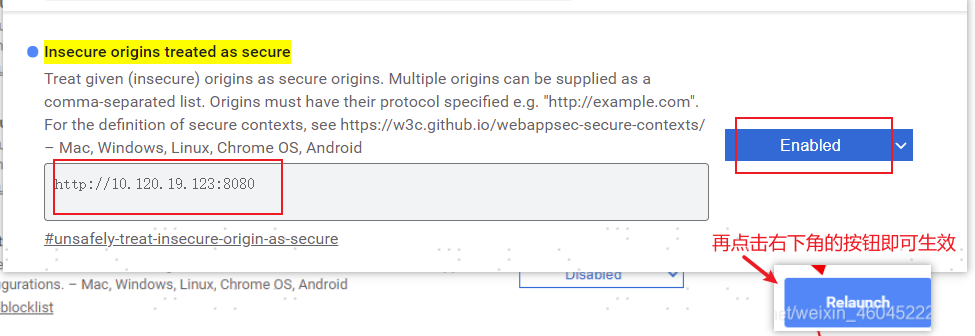
就会出现页面【里面输入对应项目地址(需要用摄像头项目地址)】输入:http://10.120.19.123:8080/
这个时候再回到项目最初状态下:正常访问,再调用摄像头,浏览器就会询问打开摄像头了,完美解决!
再看看设置里面摄像头以及打开啦。如何实现扫码功能及样式,可见我上篇文章:https://www.cnblogs.com/Fancy1486450630/p/15711014.html
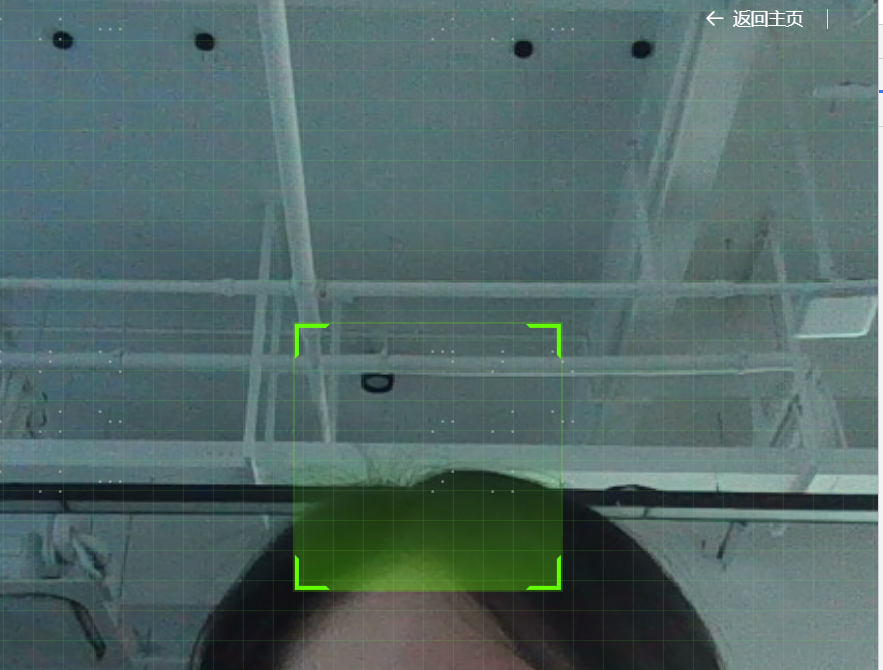
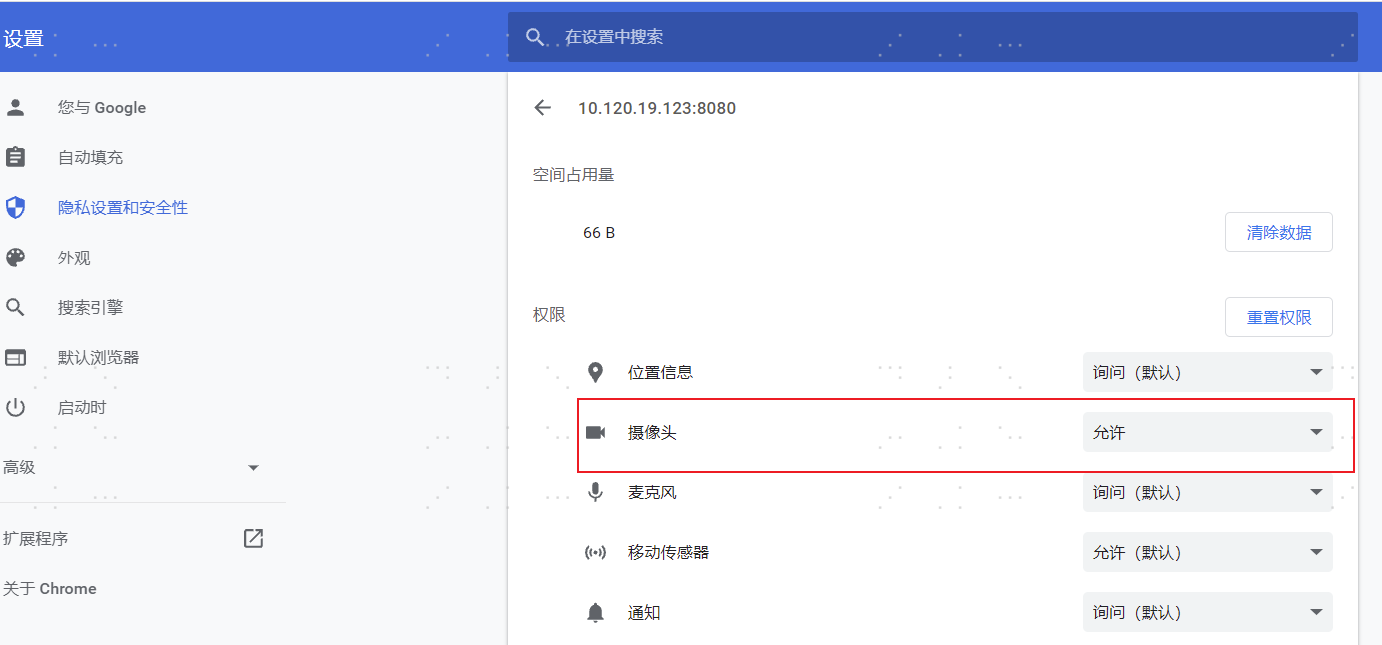
-------------------------------2022/4/14更新------------------------------
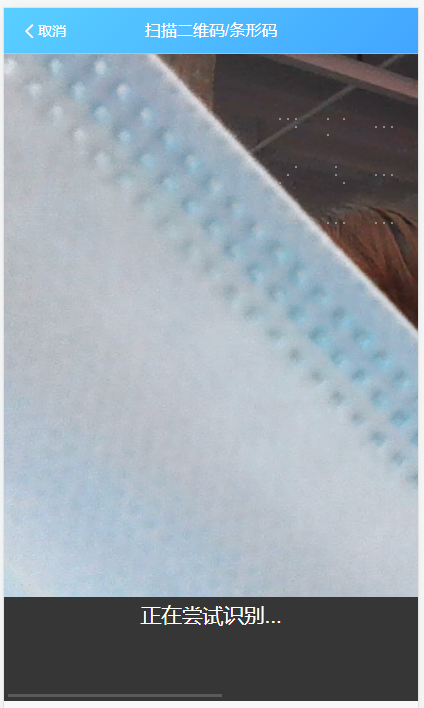
针对devServer:{https:true}来解决这扫码问题。我们继续来针对https来做一版:参考文档:https://blog.csdn.net/weixin_41856395/article/details/120597131?spm=1001.2101.3001.6650.1&utm_medium=distribute.pc_relevant.none-task-blog-2~default~CTRLIST~Rate-1.pc_relevant_antiscanv2&depth_1-utm_source=distribute.pc_relevant.none-task-blog-2~default~CTRLIST~Rate-1.pc_relevant_antiscanv2&utm_relevant_index=2
1:vue.config.js文件:
module.exports = {
devServer: {
port: 8080,
https: true,
},
};
2:安装npm install @zxing/library --save
3:需要在页面有点击扫码的地方:
<div @click="scanCode">点击扫码</div>
<div>扫码结果:{{codeText}}</div>
scanCode(){
// this.isShow=true
console.log('浏览器信息', navigator.userAgent);
this.$router.push({
path: '/qrcode'
});
},
4:路由页面router.js配置
{
name: 'qrcode',//扫码
path: '/qrcode',
component: () => import('./view/qrcode'),
meta: {
title: '扫码',
},
},
5:qrcode.vue页面封装如下:
<template>
<div class="page-scan">
<!--返回-->
<van-nav-bar title="扫描二维码/条形码" fixed
@click-left="clickIndexLeft()"
class="scan-index-bar">
<template #left>
<van-icon name="arrow-left" size="18" color="#fff"/>
<span style="color: #fff"> 取消 </span>
</template>
</van-nav-bar>
<!-- 扫码区域 -->
<video ref="video" id="video" class="scan-video" autoplay></video>
<!-- 提示语 -->
<div v-show="tipShow" class="scan-tip"> {{tipMsg}} </div>
</div>
</template>
<script>
import { BrowserMultiFormatReader } from '@zxing/library';
import { Dialog, Notify } from 'vant';
export default {
name: 'scanCodePage',
data() {
return {
loadingShow: false,
codeReader: null,
scanText: '',
vin: null,
tipMsg: '正在尝试识别....',
tipShow: false
}
},
created() {
this.codeReader = new BrowserMultiFormatReader();
this.openScan();
},
destroyed(){
this.codeReader.reset();
},
watch: {
'$route'(to, from) {
if(to.path == '/scanCodePage'){
this.codeReader = new BrowserMultiFormatReader();
this.openScanTwo();
}
}
},
methods: {
async openScan() {
this.codeReader.getVideoInputDevices().then((videoInputDevices) => {
this.tipShow = true;
this.tipMsg = '正在调用摄像头...';
console.log('videoInputDevices', videoInputDevices);
// 默认获取第一个摄像头设备id
let firstDeviceId = videoInputDevices[0].deviceId;
// 获取第一个摄像头设备的名称
const videoInputDeviceslablestr = JSON.stringify(videoInputDevices[0].label);
if (videoInputDevices.length > 1) {
// 判断是否后置摄像头
if (videoInputDeviceslablestr.indexOf('back') > -1) {
firstDeviceId = videoInputDevices[0].deviceId;
} else {
firstDeviceId = videoInputDevices[1].deviceId;
}
}
this.decodeFromInputVideoFunc(firstDeviceId);
}).catch(err => {
this.tipShow = false;
console.error(err);
});
},
async openScanTwo() {
this.codeReader = await new BrowserMultiFormatReader();
this.codeReader.getVideoInputDevices().then((videoInputDevices) => {
this.tipShow = true;
this.tipMsg = '正在调用摄像头...';
console.log('videoInputDevices', videoInputDevices);
// 默认获取第一个摄像头设备id
let firstDeviceId = videoInputDevices[0].deviceId;
// 获取第一个摄像头设备的名称
const videoInputDeviceslablestr = JSON.stringify(videoInputDevices[0].label);
if (videoInputDevices.length > 1) {
// 判断是否后置摄像头
if (videoInputDeviceslablestr.indexOf('back') > -1) {
firstDeviceId = videoInputDevices[0].deviceId;
} else {
firstDeviceId = videoInputDevices[1].deviceId;
}
}
this.decodeFromInputVideoFunc(firstDeviceId);
}).catch(err => {
this.tipShow = false;
console.error(err);
});
},
decodeFromInputVideoFunc(firstDeviceId) {
this.codeReader.reset(); // 重置
this.scanText = '';
this.codeReader.decodeFromInputVideoDeviceContinuously(firstDeviceId, 'video', (result, err) => {
this.tipMsg = '正在尝试识别...';
this.scanText = '';
if (result) {
console.log('扫描结果', result);
this.scanText = result.text;
localStorage.setItem('codeText',result.text)
this.clickIndexLeft()
return
if (this.scanText) {
this.tipShow = false;
// 这部分接下去的代码根据需要,读者自行编写了
// this.$emit("ok", result.text)
// this.$store.commit('app/SET_SCANTEXT', result.text);
// console.log('已扫描的小票列表', this.$store.getters.scanTextArr);
}
}
if (err && !(err)) {
this.tipMsg = '识别失败';
setTimeout(() => {
this.tipShow = false;
}, 2000)
console.error(err);
}
});
},
clickIndexLeft(){ // 返回上一页
this.codeReader = null;
this.$router.back();
this.$destroy();//这个报错我自行去掉了
}
}
}
</script>
<style lang="less">
.scan-index-bar{
background-image: linear-gradient( -45deg, #42a5ff ,#59cfff);
}
.van-nav-bar__title{
color: #fff !important;
}
.scan-video{
height: 80vh;
}
.scan-tip{
width: 100vw;
text-align: center;
margin-bottom: 10vh;
color: white;
font-size: 5vw;
}
.page-scan{
overflow-y: hidden;
background-color: #363636;
}
</style>


