微信小程序自定义渐变的tabbar导航栏
做为自己的一个小笔记,以免后面再用到
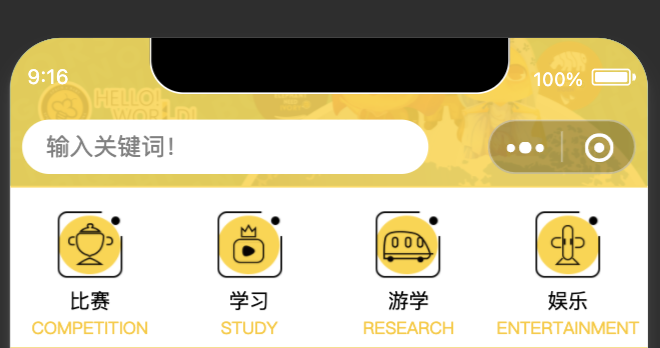
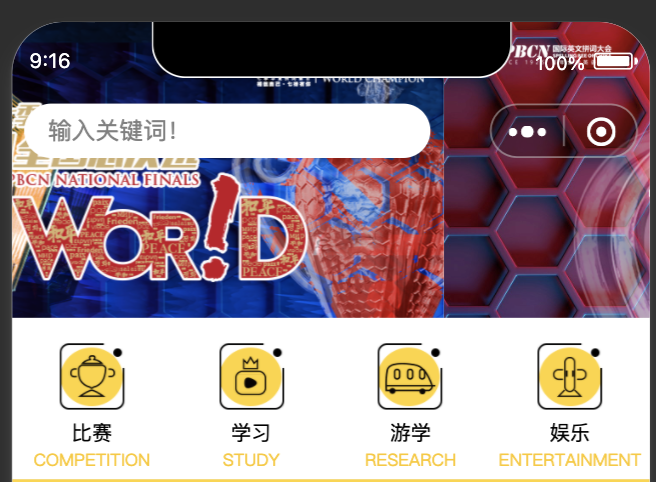
1,在需要自定义的界面的json文件中加入下面代码 "navigationStyle": "custom" ,隐藏系统导航栏
{
"navigationBarTitleText": "",
"navigationBarBackgroundColor": "#000",
"navigationBarTextStyle": "white",
"backgroundTextStyle": "dark",
"usingComponents": {
},
"navigationStyle": "custom"
}
2,创建components 文件,为了方便复用
js 文件内容:
const app = getApp() Component({ properties: { defaultData: { type: Object, value: { title: "默认标题" }, observer: function (newVal, oldVal) {} }, topOpacity: { type: Number, value: { topOpacity: 0, } } }, data: { navBarHeight: app.globalData.navBarHeight, menuRight: app.globalData.menuRight, menuTop: app.globalData.menuTop, menuHeight: app.globalData.menuHeight, }, attached: function () { }, methods: { } })
wxml文件内容:
<!-- 自定义顶部栏 --> <view class="nav-bar" style="height:{{navBarHeight}}px;"> <view class="nav-barback" style="height:{{navBarHeight}}px;opacity:{{topOpacity}}"></view> <input class="search" placeholder="输入关键词!" style="height:{{menuHeight}}px; min-height:{{menuHeight}}px; line-height:{{menuHeight}}px; left:{{menuRight}}px; top:{{menuTop}}px;"></input> </view> <!-- 占位,高度与顶部栏一样 --> <view style="height:{{navBarHeight}}px;"></view> wxss文件内容: .nav-bar { position: fixed; width: 100%; top: 0; color: rgb(255, 255, 255); /* background: rgb(255, 255, 255); */ z-index: 10000; } .nav-barback{ background-color: #FFD52F; width: 100%; position: relative; top: 0; z-index: 10001; } .nav-bar .search { width: 60%; color: #333; font-size: 14px; background: #fff; position: absolute; border-radius: 50px; background: rgb(255, 255, 255); padding-left: 14px; z-index: 10002; }
在需要使用的界面使用方法
1,在json中引入该components,
2,wxml中
<navigationBar default-data="{{defaultData}}" topOpacity="{{topOpacityFloat}}"></navigationBar>
3,js中,这个标题看需求后面可以替换搜索栏
defaultData: { title: "我的主页", // 导航栏标题 },
4,该方法是监听当前界面滚动的回调,上滑时,自定义的背景色透明度会从0一直到1,达成渐变效果
onPageScroll(t){ let topOpacity = t.scrollTop / 100 console.log('topOpacity',t.scrollTop,topOpacity); if (t.scrollTop < 10) { topOpacity = 0 } else if (topOpacity >= 1) { topOpacity = 1 } this.setData({ topOpacityFloat: topOpacity }) },
仅作为个人随笔或有使用到的朋友做为小参考




