sonarqube 安装
下载地址:https://www.sonarqube.org/downloads/
安装需要的JVM环境要求:https://docs.sonarqube.org/latest/requirements/requirements/
文档:https://docs.sonarqube.org/latest/setup/overview/
OpenJDK 下载地址:http://openjdk.java.net/
配置环境变量
1)配置JAVA_HOME
按Windows键+R键,出现运行窗口,在打开文件框中输入sysdm.cpl,点击确定,出现"系统信息"窗口。
在系统信息窗口依次点击,
系统信息窗口 =》高级 =》环境变量-》系统环境变量 , 注意:如果用户环境变量中有对应的环境变量设置,就在用户环境变量中添加。否则会优先读取用户环境,有可能找不到设置的环境变量。如果没有,在系统环境变量或用户环境哪一个都可以,系统环境变量是对所有用户生效的。
点击环境变量->新建->变量名JAVA_HOME,变量值JDK11的安装目录如C:\Program Files\Java\jdk11

2)配置Path环境变量
编辑Path变量
把%JAVA_HOME%\bin;
这个变量插入最前面,注意要有分号和后面的变量间隔开。
注意:如果是win10系统,点击编辑后,要点击新建,值为%JAVA_HOME%\bin,win10系统中不用自己加冒包。

效果如下图,
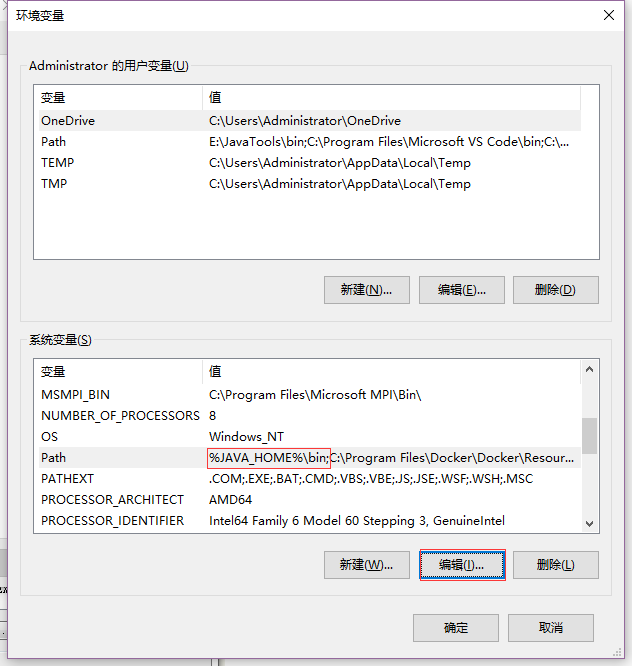
3)验证是否安装成功
按windows键+R键,输入cmd,在打开的cmd窗口中输入java -version,安装成功提示如下:
Microsoft Windows [版本 10.0.17134.254] (c) 2018 Microsoft Corporation。保留所有权利。 C:\Users\Administrator>java -version java version "11.0.1" 2018-10-16 LTS Java(TM) SE Runtime Environment 18.9 (build 11.0.1+13-LTS) Java HotSpot(TM) 64-Bit Server VM 18.9 (build 11.0.1+13-LTS, mixed mode)
进到 sonarqube 解压后目录启动
# On Windows, execute: C:\sonarqube\bin\windows-x86-64\StartSonar.bat
登录本地网站
Log in to http://localhost:9000 using System Administrator credentials (login=admin, password=admin).
Analyzing a Project
Now that you're logged in to your local SonarQube instance, let's analyze a project:
- Click the Create new project button.
- When asked How do you want to create your project, select Manually.
- Give your project a Project key and a Display name and click the Set Up button.
- Under Provide a token, select Generate a token. Give your token a name, click the Generate button, and click Continue.
- Select your project's main language under Run analysis on your project, and follow the instructions to analyze your project. Here you'll download and execute a Scanner on your code (if you're using Maven or Gradle, the Scanner is automatically downloaded).
After successfully analyzing your code, you'll see your first analysis on SonarQube:

还需要下载一个 sonarscanner-for-msbuild
需要把解压后的文件夹($install_directory)的路径添加到Path环境变量
Add $install_directory to your PATH environment variable.
在PATH环境变量增加MSBuild,例如以下路径
C:\Windows\Microsoft.NET\Framework64\v4.0.30319
在的项目(sln)所在文件夹执行下面cmd命令
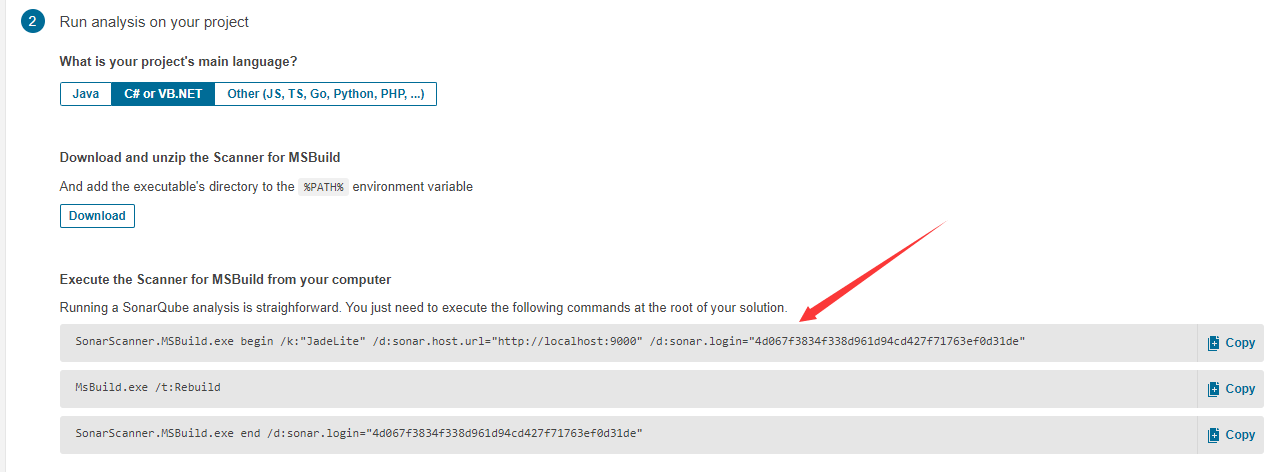
执行MsBuild.exe /t:Rebuild遇到报错
error MSB4019: 未找到导入的项目“C:\Program Files (x86)\MSBuild\Microsoft\VisualStudio\v12.0\WebApplications\Microsoft.WebApplication.targets”。
对于VS2019,正确的msbuild路径是C:\\Program Files (x86)\\Microsoft Visual Studio\\2019\\xxx\\MSBuild\\Current\\Bin
所以修改在PATH环境变量MSBuild的路径
再次连续不间断的执行上面三条命令!
命令执行完如下图:
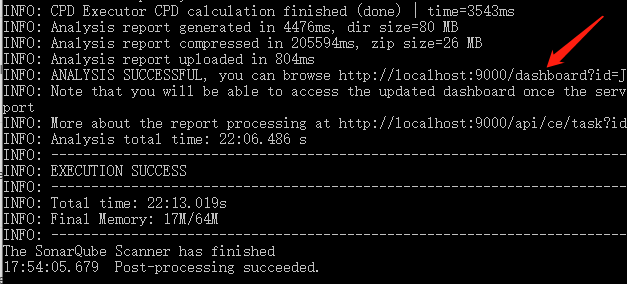
打开链接地址,最终效果如图:



