Qt&Vtk-004-AmbientSpheres
欢迎来到我的博客,希望这篇文章对你有所帮助,如果觉得不错,请点赞搜藏哈。
Qt&Vtk-AmbientSpheres1 效果展示2源码2.1 ambientspheres.h2.2 ambientspheres.cpp3 涉及主要知识点3.1 vtkCamera3.2 vtkLight3.3 vtkPolyDataMapper3.4 vtkActor3.5 vtkRenderWindow3.6 vtkRenderer★ 源码 ★
Qt&Vtk-AmbientSpheres
从本章开始,将开始搬运官方实例代码,顺便开始学习,能理解多少算多少。
今天搬运第一个Vtk官方示例AmbientSpheres,如下图
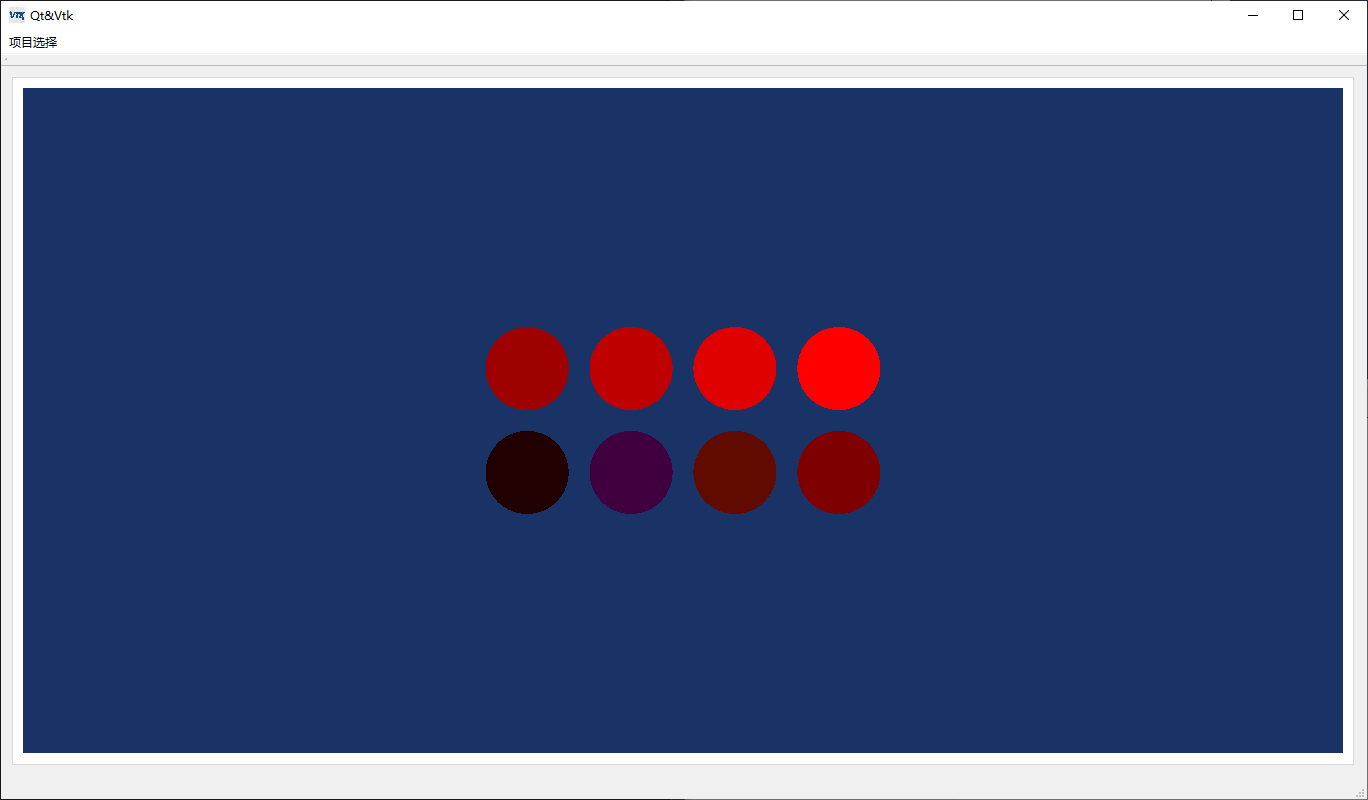

2源码
下面看下源代码,这次分别写在了头文件中和源文件中。
2.1 ambientspheres.h
2.2 ambientspheres.cpp



