Jenkins系列之三——centos7.4+GitLab+Jenkins部署
GitLab介绍
GitLab 是一个用于仓库管理系统的开源项目,使用Git作为代码管理工具,并在此基础上搭建起来的web服务。
系统环境准备
建议:内存4G以上不然带不动
1 2 3 4 | [root@hejianlai-jenkins ~]# cat /etc/redhat-releaseCentOS Linux release 7.4.1708 (Core)[root@hejianlai-jenkins ~]# uname -r3.10.0-693.el7.x86_64 |
#关闭firewalld和NetWorkManager
1 2 | [root@hejianlai-jenkins ~]# systemctl stop firewalld[root@hejianlai-jenkins ~]# systemctl stop NetWorkManager |
#永久关闭
1 2 | [root@hejianlai-jenkins ~]# systemctl disable firewalld[root@hejianlai-jenkins ~]# systemctl disable NetWorkManager |
#关闭selinux
1 2 | [root@hejianlai-jenkins ~]# sed -i 's/SELINUX=enforcing/SELINUX=disabled/g' /etc/selinux/config[root@hejianlai-jenkins ~]# setenforce 0 |
#更换阿里源和下载epel源
1 2 3 | [root@hejianlai-jenkins ~]#mv /etc/yum.repos.d/CentOS-Base.repo /etc/yum.repos.d/CentOS-Base.repo.backup[root@hejianlai-jenkins ~]#wget -O /etc/yum.repos.d/CentOS-Base.repo http://mirrors.aliyun.com/repo/Centos-7.repo[root@hejianlai-jenkins ~]#wget -O /etc/yum.repos.d/epel.repo http://mirrors.aliyun.com/repo/epel-7.repo |
#yum源更新,重启系统
1 | [root@hejianlai-jenkins ~]# yum update && reboot |
#安装相应工具
1 2 | [root@hejianlai-jenkins ~]yum install curl policycoreutils openssh-server openssh-clients postfix -y[root@hejianlai-jenkins ~]systemctl start postfix |
#新建GitLab源
1 2 3 4 5 6 7 8 9 10 | [root@hejianlai-jenkins ~]# vim /etc/yum.repos.d/gitlab-ce.repo[gitlab-ce]name=gitlab-cebaseurl=http://mirrors.tuna.tsinghua.edu.cn/gitlab-ce/yum/el7repo_gpgcheck=0gpgcheck=0enabled=1gpgkey=https://packages.gitlab.com/gpg.key[root@hejianlai-jenkins ~]# yum makecache[root@hejianlai-jenkins ~]# yum install -y gitlab-ce |
#安装git工具
1 | [root@hejianlai-jenkins ~]# yum install git -y |
#加载配置文件并启动,时间稍长
1 | [root@hejianlai-jenkins ~]# gitlab-ctl reconfigure |
#gitlab-ctl其他命令
1 2 3 4 5 | 启动:gitlib-ctl start关闭:gitlab-ctl stop重启:gitlab-ctl restart重载配置:gitlab-ctl reconfigure查看状态:gitlab-ctl status |
#查看端口保证80端口不被占用
1 2 3 4 | [root@hejianlai-jenkins ~]# lsof -i:80COMMAND PID USER FD TYPE DEVICE SIZE/OFF NODE NAMEnginx 700 root 7u IPv4 16903 0t0 TCP *:http (LISTEN)nginx 804 gitlab-www 7u IPv4 16903 0t0 TCP *:http (LISTEN) |
1 | /etc/gitlab/gitlab.rb |
浏览器登录gitlab,输入http://ip进入下图:
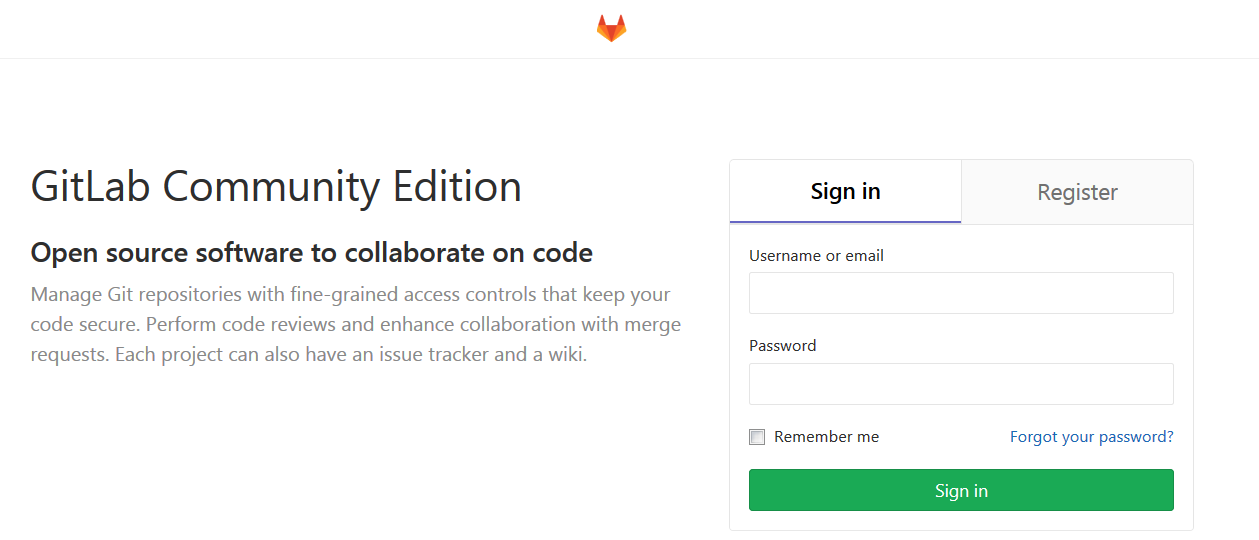
先输入密码,然后Register填写账户信息进入新建项目
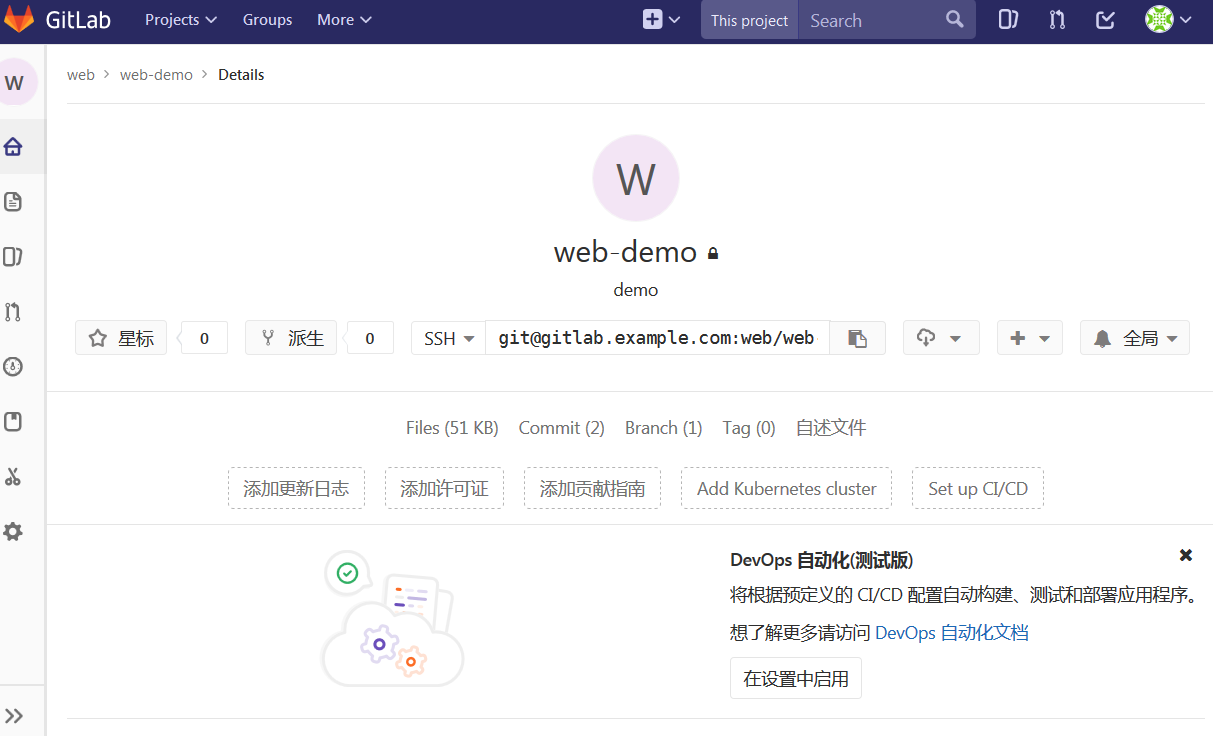
填写ssh认证
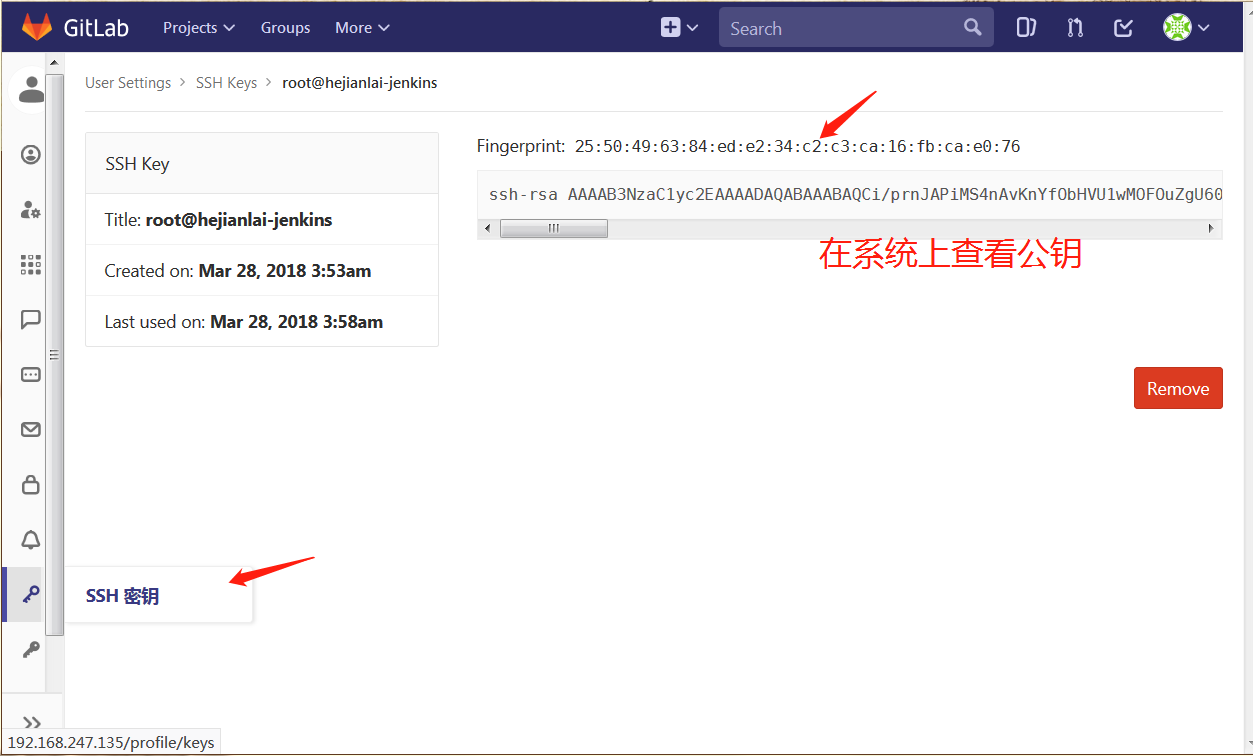
测试拉取代码
1 2 3 4 5 6 7 8 9 10 | [root@hejianlai-jenkins ~]# git clone git@hejianlai-jenkins:web/web-demo.gitCloning into 'web-demo'...remote: Counting objects: 6, done.remote: Compressing objects: 100% (3/3), done.remote: Total 6 (delta 0), reused 0 (delta 0)Receiving objects: 100% (6/6), done.[root@hejianlai-jenkins ~]# lsanaconda-ks.cfg epel-release-latest-7.noarch.rpm web-demo[root@hejianlai-jenkins ~]# ls web-demo/index.html README.md |
上传代码
1 2 3 4 5 6 7 8 9 10 11 12 13 14 15 16 17 18 19 20 21 22 23 24 25 26 27 28 29 30 31 | [root@hejianlai-jenkins web-demo]# echo "test" >>test.txt[root@hejianlai-jenkins web-demo]# git config --global user.email "you@example.com"[root@hejianlai-jenkins web-demo]# git config --global user.name "Your Name"[root@hejianlai-jenkins web-demo]# git add *[root@hejianlai-jenkins web-demo]# git commit -m "add test.txt"[master 5df66f7] add test.txt 1 file changed, 1 insertion(+) create mode 100644 test.txt[root@hejianlai-jenkins web-demo]# git pushwarning: push.default is unset; its implicit value is changing inGit 2.0 from 'matching' to 'simple'. To squelch this messageand maintain the current behavior after the default changes, use: git config --global push.default matchingTo squelch this message and adopt the new behavior now, use: git config --global push.default simpleSee 'git help config' and search for 'push.default' for further information.(the 'simple' mode was introduced in Git 1.7.11. Use the similar mode'current' instead of 'simple' if you sometimes use older versions of Git)Counting objects: 4, done.Delta compression using up to 2 threads.Compressing objects: 100% (2/2), done.Writing objects: 100% (3/3), 314 bytes | 0 bytes/s, done.Total 3 (delta 0), reused 0 (delta 0)To git@hejianlai-jenkins:web/web-demo.git 18a57cf..5df66f7 master -> master |
GitLab上查看: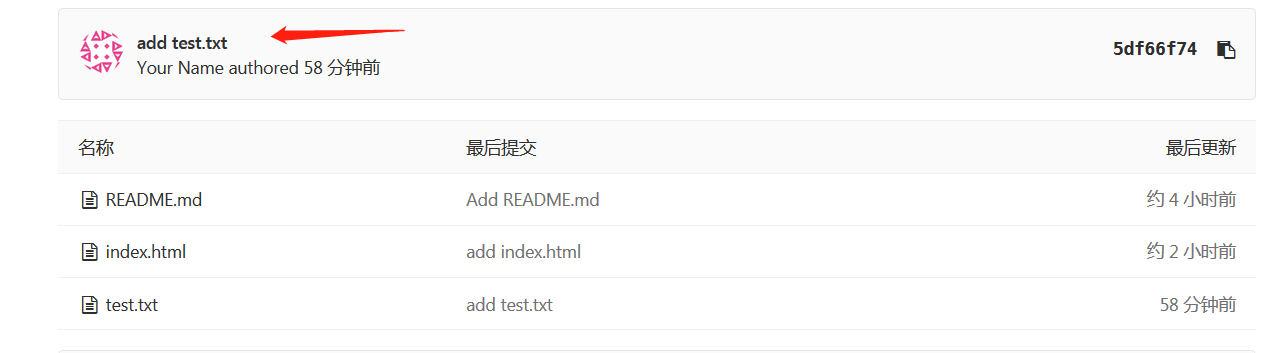
#安装JenKins
1 2 3 4 5 6 7 8 9 | [root@hejianlai-jenkins web-demo]# sudo wget -O /etc/yum.repos.d/jenkins.repo https://pkg.jenkins.io/redhat-stable/jenkins.repo[root@hejianlai-jenkins web-demo]# sudo rpm --import https://pkg.jenkins.io/redhat-stable/jenkins.io.key[root@hejianlai-jenkins web-demo]# yum install java jenkins –y#JenKins默认端口为8080,因为gitlab已经占用我们需要更改。[root@hejianlai-jenkins web-demo]# vim /etc/sysconfig/jenkinsJENKINS_PORT="8080" ---> JENKINS_PORT="8081" |
#启动JenKins
1 2 | [root@hejianlai-jenkins web-demo]# /etc/init.d/jenkins startStarting jenkins (via systemctl): [ OK ] |
#浏览器登录JenKins,地址:http://192.168.247.135:8081/
正在启动;
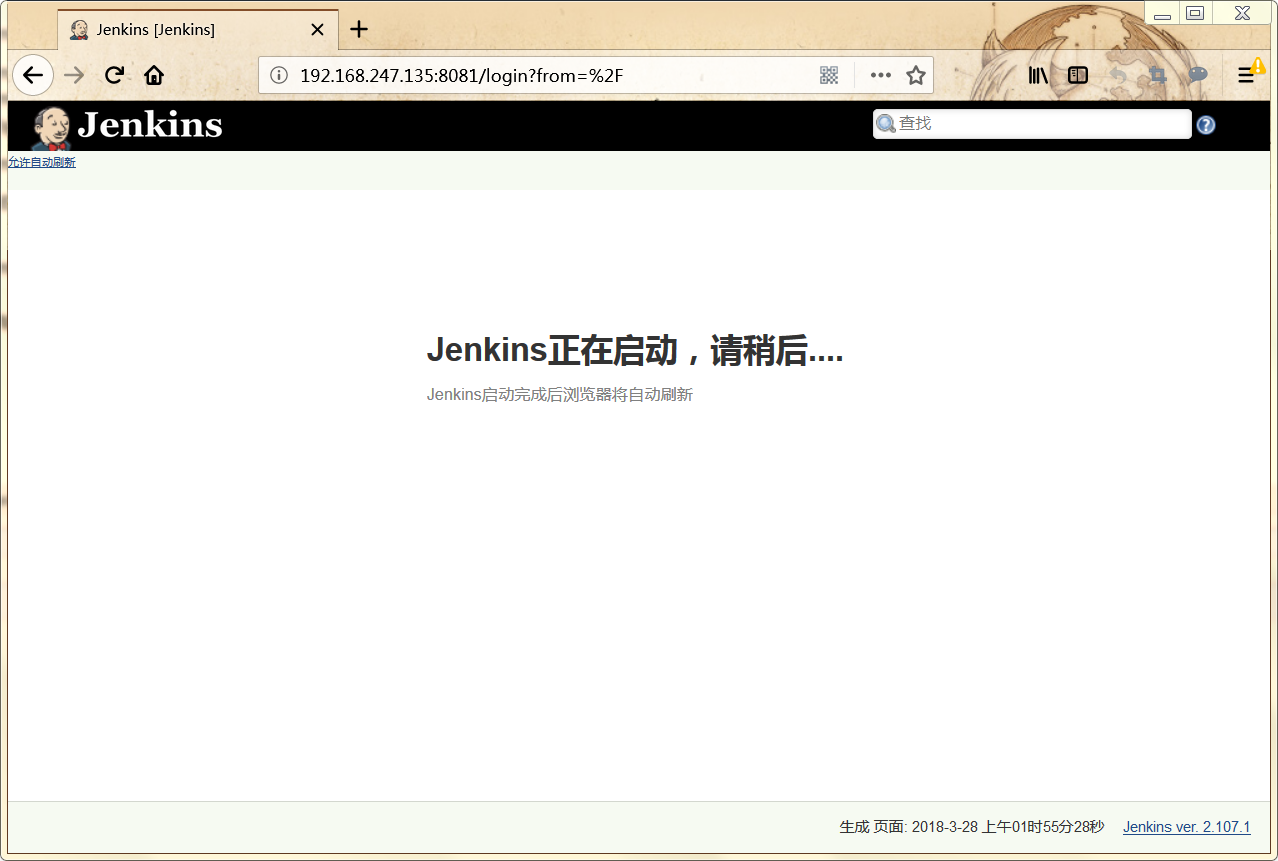
进入有个密码路径,系统上查看这个文件并把密码复制粘贴才能登录;
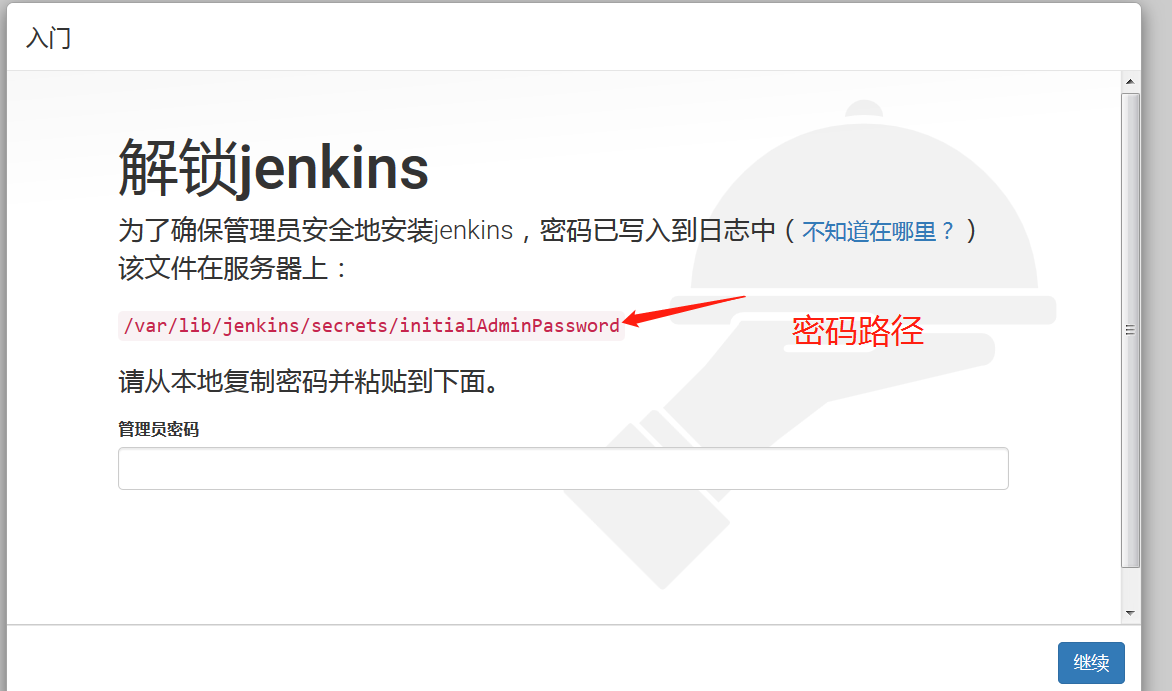

选择推荐安装;

创建一个管理员

开始使用jenkins

下面实现持续集成
进入主页--创建一个新任务
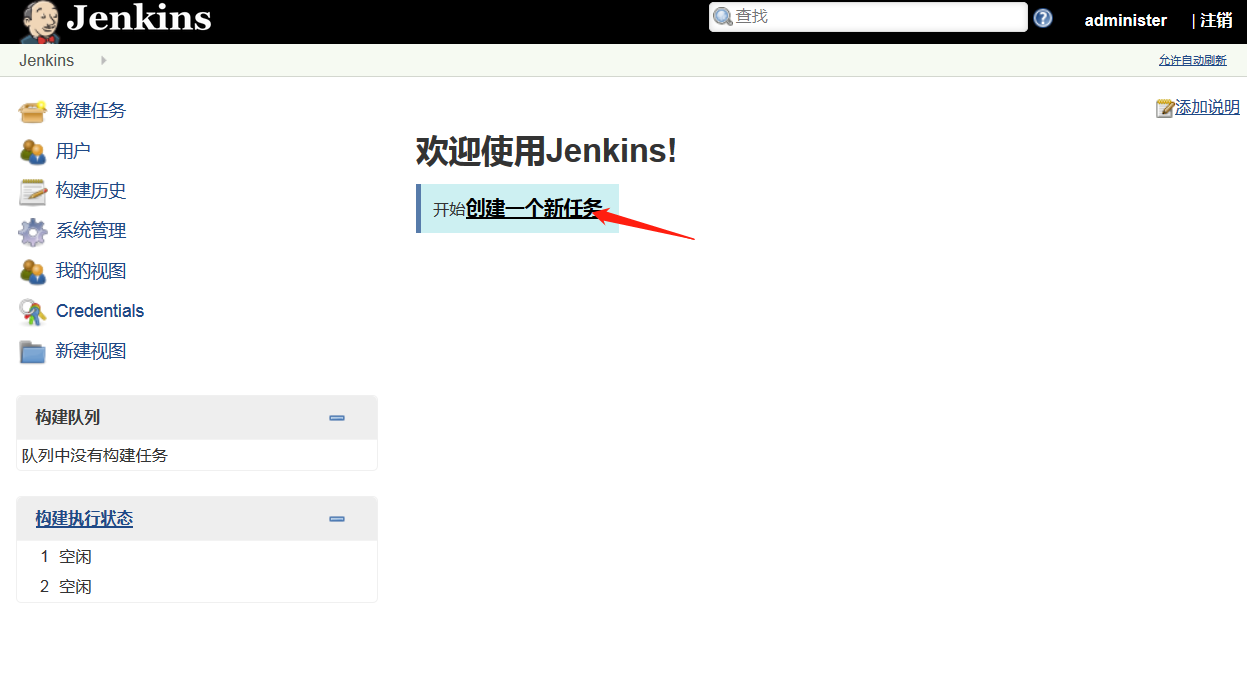
输入项目名称---构建一个自由风格的软件项目---确认
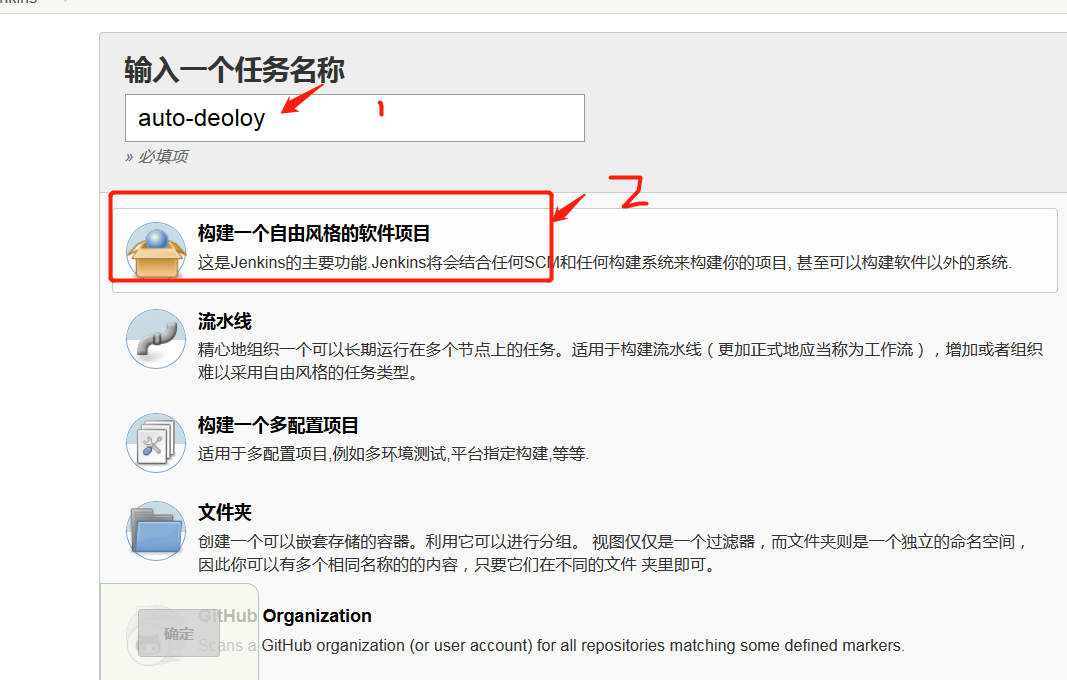
General--填写项目描述
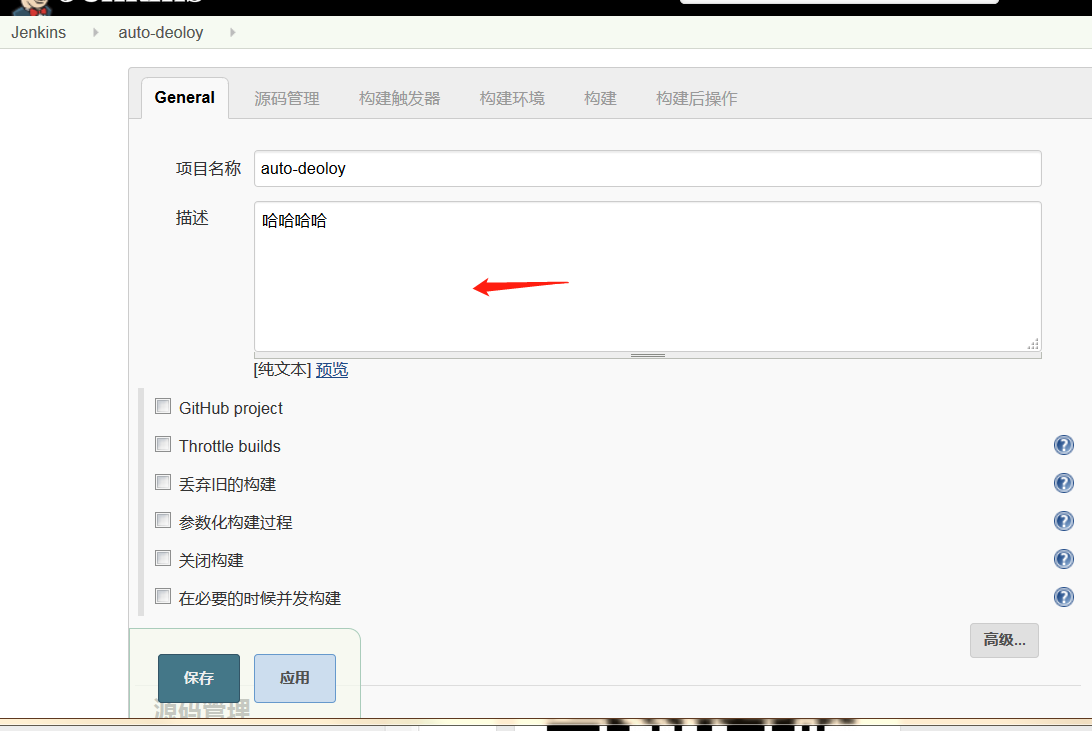
源码管理--安装git插件--授权认证

ssh私钥认证我们在系统上查看粘贴进去即可。
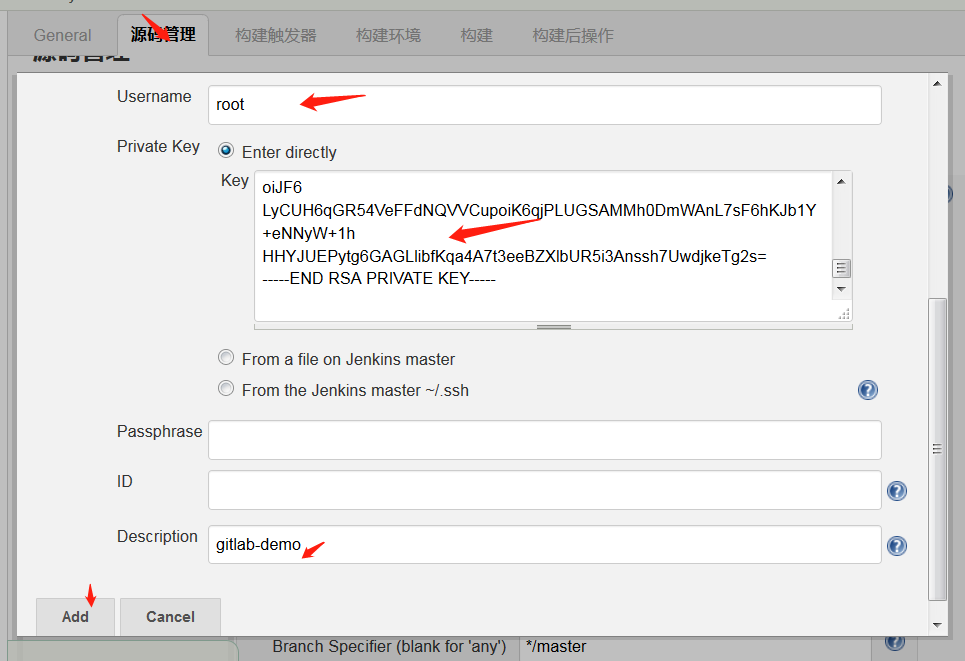

Credentials—选择root

查看gitlab版本
1 2 | [root@hejianlai-jenkins ~]# rpm -aq|grep gitlabgitlab-ce-10.6.0-ce.0.el7.x86_64 |
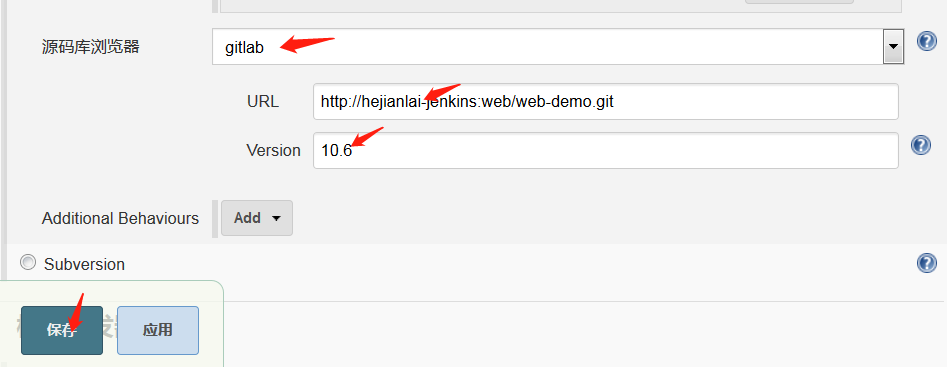
点击立即构建
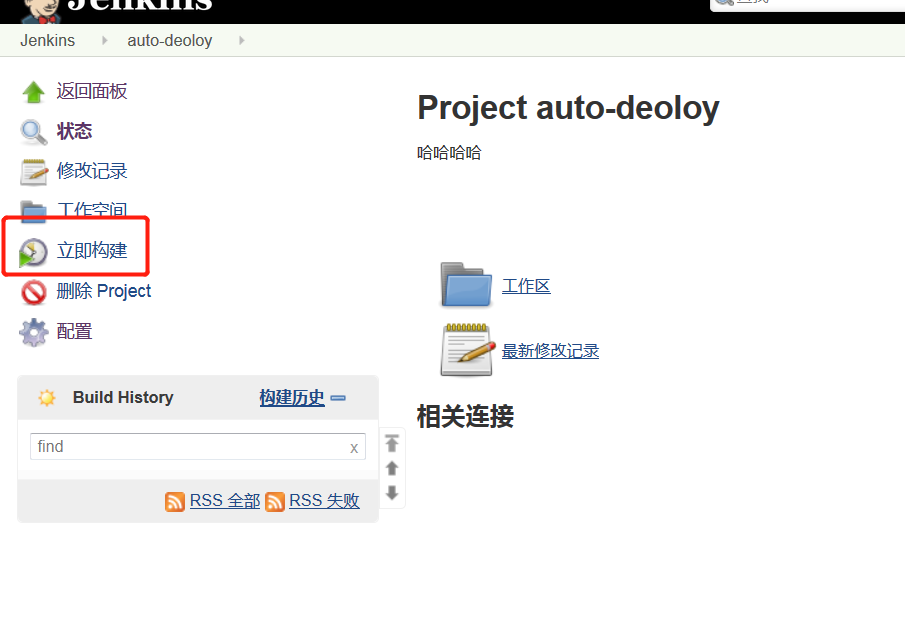
点击控制台输出查看
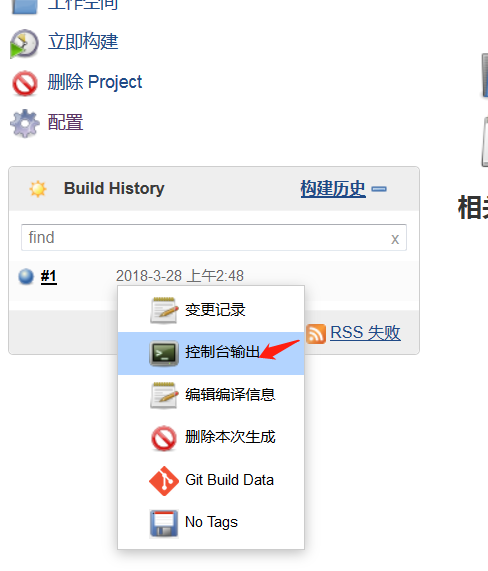
控制台输出,SUCCESS则构建成功
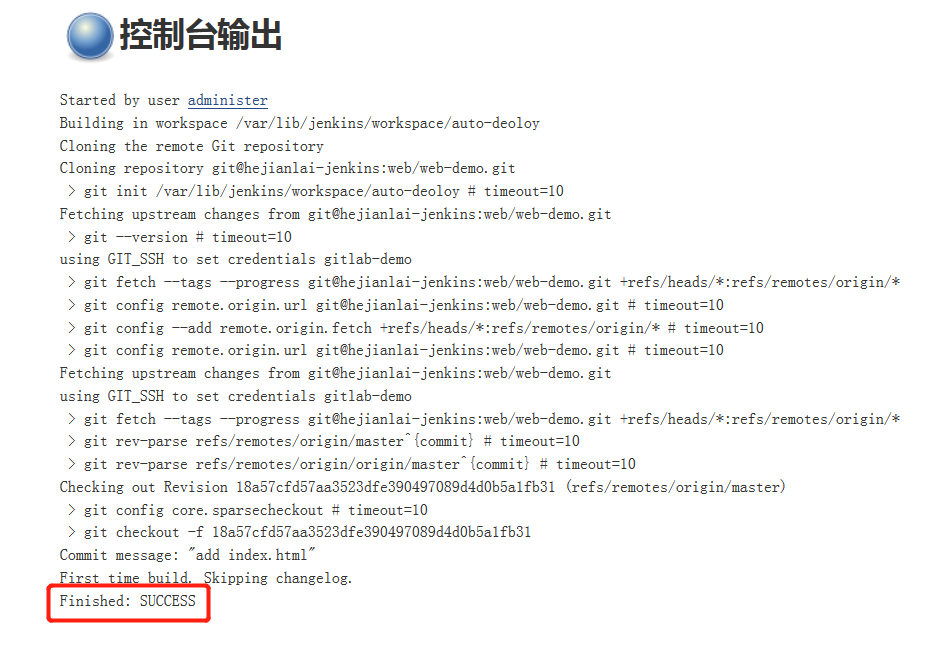
如对您有帮助,支持下呗!
微信

支付宝





【推荐】国内首个AI IDE,深度理解中文开发场景,立即下载体验Trae
【推荐】编程新体验,更懂你的AI,立即体验豆包MarsCode编程助手
【推荐】抖音旗下AI助手豆包,你的智能百科全书,全免费不限次数
【推荐】轻量又高性能的 SSH 工具 IShell:AI 加持,快人一步
· .NET Core 中如何实现缓存的预热?
· 从 HTTP 原因短语缺失研究 HTTP/2 和 HTTP/3 的设计差异
· AI与.NET技术实操系列:向量存储与相似性搜索在 .NET 中的实现
· 基于Microsoft.Extensions.AI核心库实现RAG应用
· Linux系列:如何用heaptrack跟踪.NET程序的非托管内存泄露
· TypeScript + Deepseek 打造卜卦网站:技术与玄学的结合
· 阿里巴巴 QwQ-32B真的超越了 DeepSeek R-1吗?
· 【译】Visual Studio 中新的强大生产力特性
· 【设计模式】告别冗长if-else语句:使用策略模式优化代码结构
· AI与.NET技术实操系列(六):基于图像分类模型对图像进行分类