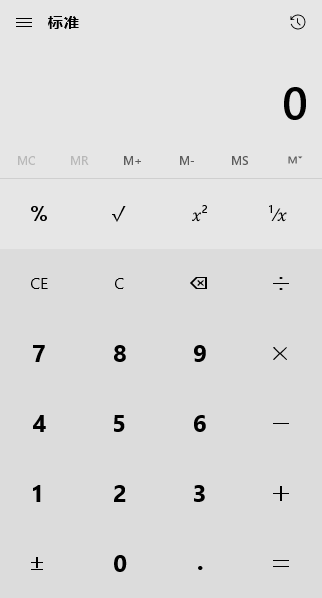【转载】PyAutoGUI——让所有GUI都自动化
本教程译自大神Al Sweigart的PyAutoGUI项目,Python自动化工具,更适合处理GUI任务,网页任务推荐:
- Selenium+Firefox记录(Chromedriver和Phantomjs也很给力,Phantomjs虽然是无头浏览器,但有时定位不准),然后用Python写单元测试
- request处理get/post请求写一堆代码自动化处理,都在后台运行,不用运行浏览器,非常适合处理表单
没有sikuli功能多,但是Python让生活更简单,人生苦短,Python当歌。
同时推荐一本Python网络数据采集(图灵社区取的名字^_^)的基础书籍Ryan Mitchell的《Web Scraping with Python》,可以和PyAutoGUI结合使用。
2015-08-17:输入中文bug没有解决,目前的解决方案是Python 2.X环境下安装pyperclip和pyautogui,用复制粘贴来实现。
import pyperclip import pyautogui # PyAutoGUI中文输入需要用粘贴实现 # Python 2版本的pyperclip提供中文复制 def paste(foo): pyperclip.copy(foo) pyautogui.hotkey('ctrl', 'v') foo = u'学而时习之' # 移动到文本框 pyautogui.click(130,30) paste(foo)
1.简介
1.1 目的
PyAutoGUI是一个纯Python的GUI自动化工具,其目的是可以用程序自动控制鼠标和键盘操作,多平台支持(Windows,OS X,Linux)。可以用pip安装,Github上有源代码。
下面的代码让鼠标移到屏幕中央。
import pyautogui screenWidth, screenHeight = pyautogui.size() pyautogui.moveTo(screenWidth / 2, screenHeight / 2)
PyAutoGUI可以模拟鼠标的移动、点击、拖拽,键盘按键输入、按住操作,以及鼠标+键盘的热键同时按住等操作,可以说手能动的都可以。
1.2 例子
import pyautogui
screenWidth, screenHeight = pyautogui.size()
currentMouseX, currentMouseY = pyautogui.position()
pyautogui.moveTo(100, 150)
pyautogui.click()
# 鼠标向下移动10像素
pyautogui.moveRel(None, 10)
pyautogui.doubleClick()
# 用缓动/渐变函数让鼠标2秒后移动到(500,500)位置
# use tweening/easing function to move mouse over 2 seconds.
pyautogui.moveTo(1800, 500, duration=2, tween=pyautogui.easeInOutQuad)
# 在每次输入之间暂停0.25秒
pyautogui.typewrite('Hello world!', interval=0.25)
pyautogui.press('esc')
pyautogui.keyDown('shift')
pyautogui.press(['left', 'left', 'left', 'left', 'left', 'left'])
pyautogui.keyUp('shift')
pyautogui.hotkey('ctrl', 'c')
distance = 200
while distance > 0:
pyautogui.dragRel(distance, 0, duration=0.5) # 向右
distance -= 5
pyautogui.dragRel(0, distance, duration=0.5) # 向下
pyautogui.draIn gRel(-distance, 0, duration=0.5) # 向左
distance -= 5
pyautogui.dragRel(0, -distance, duration=0.5) # 向上
1.4 保护措施(Fail-Safes)
就像《魔法师的学徒》(Sorcerer’s Apprentice)会担水的扫帚,可以担水,却无力阻止水漫浴室。你的程序也可能会失控(即使是按照你的意思执行的),那时就需要中断。如果鼠标还在自动操作,就很难在程序窗口关闭它。
为了能够及时中断,PyAutoGUI提供了一个保护措施。当pyautogui.FAILSAFE = True时,如果把鼠标光标在屏幕左上角,PyAutoGUI函数就会产生pyautogui.FailSafeException异常。如果失控了,需要中断PyAutoGUI函数,就把鼠标光标在屏幕左上角。要禁用这个特性,就把FAILSAFE设置成False:
import pyautogui pyautogui.FAILSAFE = False
通过把pyautogui.PAUSE设置成float或int时间(秒),可以为所有的PyAutoGUI函数增加延迟。默认延迟时间是0.1秒。在函数循环执行的时候,这样做可以让PyAutoGUI运行的慢一点,非常有用。例如:
import pyautogui pyautogui.PAUSE = 2.5 pyautogui.moveTo(100,100); pyautogui.click()
所有的PyAutoGUI函数在延迟完成前都处于阻塞状态(block)。(未来计划增加一个可选的非阻塞模式来调用函数。)
建议PAUSE和FAILSAFE一起使用。
PyAutoGUI支持Python 2.x和Python 3.x
- Windows:PyAutoGUI没有任何依赖,因为它用Python的
ctypes模块所以不需要pywin32 - pip3 install pyautogui
- OS X:PyAutoGUI需要PyObjC运行AppKit和Quartz模块。这个模块在PyPI上的按住顺序是
pyobjc-core和pyobjc - sudo pip3 install pyobjc-core
- sudo pip3 install pyobjc
- sudo pip3 install pyautogui
- Linux:PyAutoGUI需要
python-xlib(Python 2)、python3-Xlib(Python 3) - sudo pip3 install python3-xlib
- sudo apt-get scrot
- sudo apt-get install python-tk
- sudo apt-get install python3-dev
- sudo pip3 install pyautogui
3.速查表(小抄,Cheat Sheet)
3.1 常用函数
In [ ]:
import pyautogui # 当前鼠标的坐标 pyautogui.position()