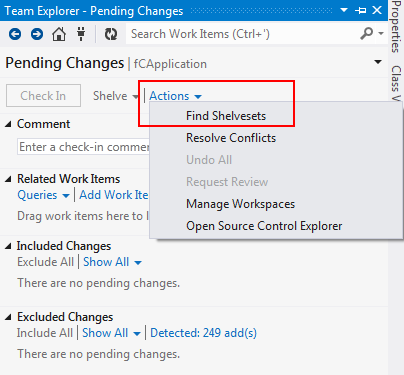TFS Instructions
Recently I've been practising Team Founder Server, and at least on the surface, it seems very impressive. There is some great integration with Visual Studio, and lots of great tools for DBAs, testers, project managers, etc.
Here is some tips for rookies like me. Those who are familiar with this tool can ignore this post.
Architecture of TFS

As you see above, Team Founder Server works in a three-tier architecture: the client tier, the application tier and the data tier[1,2].
How to get the latest vision at the begining of one project.
a.connecting to the TFS
b.select the project and mapping the local folder
c."Get latest version"
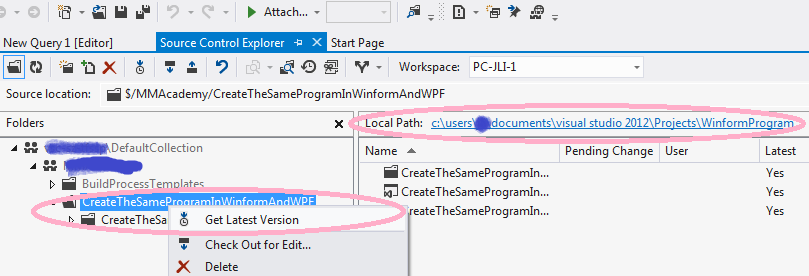
Then you can get the project in your "Solution Explorer" and edit.
Undo Pending Changes
Before you check In, you can undo your selected file.
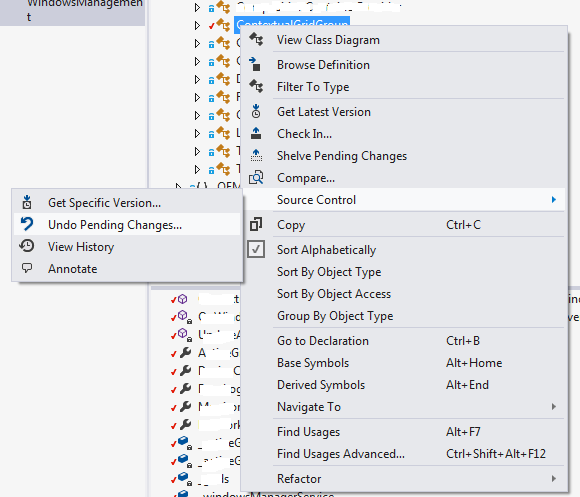
View History & Compare & Annotate

Differences of Check Out/Check In between the other version controls.
•VSS - check out means get the latest version of the file and lock the server version so that no-one else can edit it.
•CVS or SVN – check out means "get the latest version", but without locking the server version.
•TFS - check out means "Tell the server I want to edit this file and mark that file as writeable in my file system".
All Check In Operation of the above three mean save my modification.
Best practice of check in
a. get latest version -- may happened if this file does not exist. (get all file or one project or whole solution)
b. modify file
c. compare
d. check source code that you have modified in with work item and comments
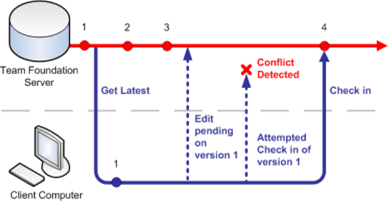
Merge
Auto merge (Merges the additions automatically.)
Merge tool (Manually resolve the conflict.)
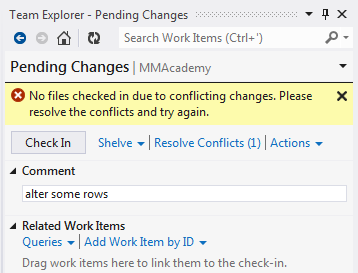

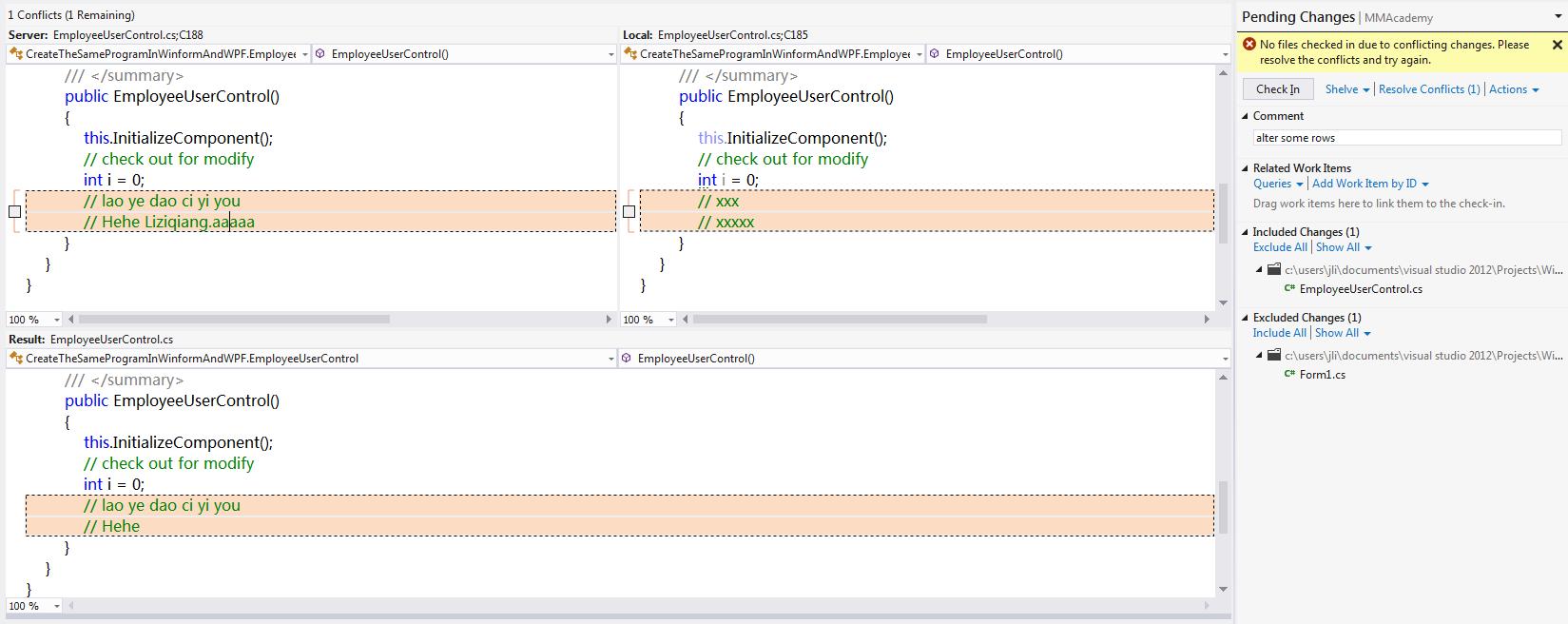

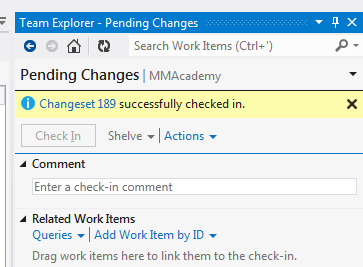
Shelve
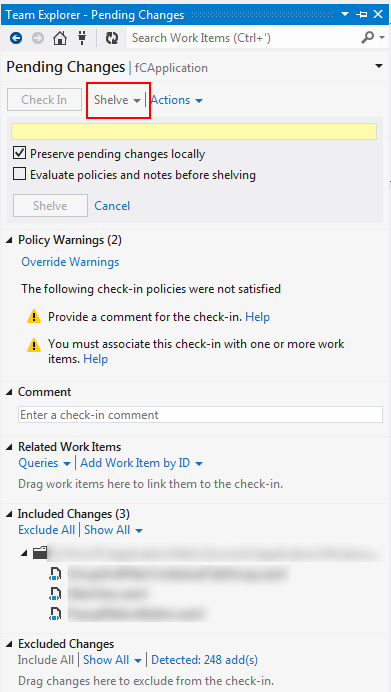
Find Shelveset