项目四遇到的知识点总结
一、Vue组件之间传值
(一)、父组件向子组件传递数据
- 1.父组件调用子组件的时候绑定动态属性
- 2.在子组件里面通过props接收父组件传过来的数据
1、在 Vue 中,可以使用 props 向子组件传递数据。
(1).子组件
<template>
<div class="children">
<h5>{{msg}}</h5>
<ul class="children-list">
<li>
<span>姓名</span>
<span>性别</span>
<span>年龄</span>
</li>
<li v-for="item in items">
<span>{{item.name}}</span>
<span>{{item.sex}}</span>
<span>{{item.age}}</span>
</li>
</ul>
</div>
</template>
<script>
export default {
name: 'children',
props: ['items'],
data() {
return {
msg: '我是子组件',
}
}
}
</script>

(2).父组件
<template>
<div class="more">
<h3>我是父组件</h3>
<Children :items="itemList"></Children>
</div>
</template>
<script>
import Children from './children.vue'
export default {
name: 'more',
data() {
return {
itemList:[//itemList这个数据是后端给的
{
name: '张三',
sex: '男',
age: '18'
},
{
name: '李四',
sex: '女',
age: '19'
},
{
name: '王麻子',
sex: '男',
age: '20'
}
]
}
},
components: {
Children
}
}
</script>
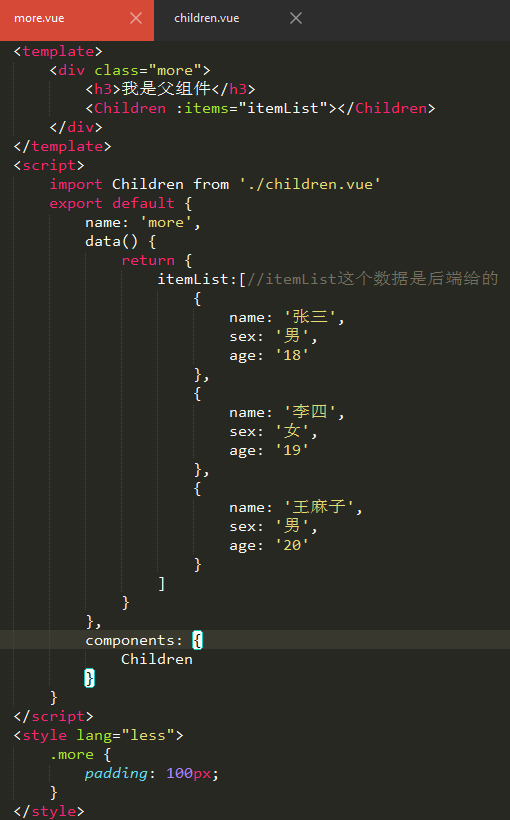
(3).浏览器运行结果
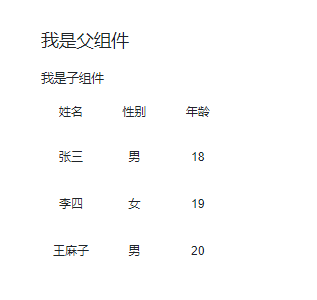
2、父组件主动获取子组件的数据和方法
(1) 调用子组件的时候定义一个ref
<Children ref="header"></Children>
(2) 在父组件里面通过
this.$refs.header.属性
this.$refs.header.方法
(二)、子组件向父组件传递数据
1、子组件主要通过事件传递数据给父组件
(1).子组件
<template>
<div class="children">
<h5>{{msg}}</h5>
<span>子组件用户名:</span>
<input type="text" v-model="name" @change="getChange">
</div>
</template>
<script>
export default {
name: 'children',
data() {
return {
msg: '我是子组件',
name: ''
}
},
methods: {
getChange() {
this.$emit('userName',this.name)
}
}
}
</script>
(2).父组件组件
<template>
<div class="more">
<h3>我是父组件</h3>
<Children @userName="getUser"></Children>
<p>父组件用户名为:{{user}}</p>
</div>
</template>
<script>
import Children from './children.vue'
export default {
name: 'more',
data() {
return {
user: ''
}
},
methods: {
getUser(msg) {
this.user = msg
}
},
components: {
Children
}
}
</script>
(3).运行结果
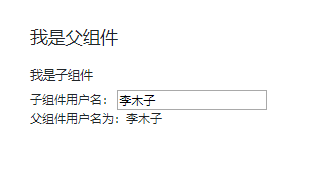
2、子组件主动获取父组件的数据和方法
this.$parent.数据
this.$parent.方法
(三)、非父子组件的传值
- 架起一个沟通的桥梁,是数据能够传递
1、新建一个js文件 然后引入vue 实例化vue 最后暴露这个实例
event.js
import Vue from 'vue';
var Event = new Vue();
export default Event;
2、在相应的组件引入刚才的实例
import Event from './event.js'
3、通过Event.$emit('名称','数据')
4、在接收数据的地方通过$on接收数据
Event.$on('名称',function(){})
二、vue图片懒加载---vue lazyload插件的简单实用
1、插件地址
2、 npm地址
3、开始使用
(1).安装
-
安装在所在项目中
npm install vue-lazyload --save
(2).在main.js引入插件
import Lazyload from 'vue-lazyload'
Vue.use(Lazyload,{
error: './static/images/default.png',
loading: './static/images/default.png'
});
(3).Vue文件中将需要懒加载的图片绑定v-bind:src(:src)修改为v-lazy
-
图片懒加载的简单效果已经实现
<img class="item-pic" v-lazy="items.imgUrl"/>
遇到问题
- 之前为了加载快把所有的图片做成懒加载
- 同一个接口渲染列表的时候图片出现问题,取消懒加载就可以了。
(三)、vue前端开发--图片查看大图插件 vue-photo-preview
1、npm地址
2、开始实用
(1). 安装
npm install vue-photo-preview --save
(2). main.js中使用
import preview from 'vue-photo-preview'
import 'vue-photo-preview/dist/skin.css'
Vue.use(preview)
(3) 直接使用
//在img标签添加preview属性 preview值相同即表示为同一组
<img src="xxx.jpg" preview="0" preview-text="描述文字">
//分组
<img src="xxx.jpg" preview="1" preview-text="描述文字">
<img src="xxx.jpg" preview="1" preview-text="描述文字">
<img src="xxx.jpg" preview="2" preview-text="描述文字">
<img src="xxx.jpg" preview="2" preview-text="描述文字">
(4)script
var options = {}
(四)、VUE中如何定义全局函数
1、方法1
(1)在main.js写入函数
-
$changeData名字随便定义,加$是为了区分其他函数,可以不加。
Vue.prototype.$changeData = function() { alert('我是全局函数') }
(2)在所有组件里可调用函数
this.$changeData();
2、方法2
(1)新建所需要的components.js
- components.js(名字随便定义)
components.js
export default(Vue) => {
//格式化手机号码,手机号中间4位加*号
Vue.prototype.$formatePhone = (phone) => {
if(!isNaN(phone)) {
return phone.substr(0, 3) + '****' + phone.substr(7);
} else {
return '***********';
}
}
}
- 手机号中间4位加*号
- var str='1366668888';
- var str2 = str.substr(0,3)+"****"+str.substr(7);
- 这样写只能在当前位置使用
(2)main.js引入并使用
import Components from './component'
Vue.use(Components)
(3)在所有组件里可调用函数
$formatePhone(12345678945)
(五)、keep-alive使用
<keep-alive>是Vue的内置组件,能在组件切换过程中将状态保留在内存中,防止重复渲染DOM<keep-alive>包裹动态组件时,会缓存不活动的组件实例,而不是销毁它们。和<transition>相似,<keep-alive>是一个抽象组件:它自身不会渲染一个DOM元素,也不会出现在父组件链中
1、prop:
- include:字符串或正则表达式。只有匹配的组件会被缓存
- exclude:字符串或正则表达式。任何匹配的组件都不会被缓存
2、常见用法:
//组件
export default {
name: 'test-keep-alive',
data() {
return {
includedComponents: "test-keep-alive"
}
}
}
``
<keep-alive include="test-keep-alive">
<!-- 将缓存name为test-keep-alive的组件 -->
<component></component>
</keep-alive>
<keep-alive include="a,b">
<!-- 将缓存name为a或者b的组件,结合动态组件使用 -->
<component :is="view"></component>
</keep-alive>
<!-- 使用正则表达式,需使用v-bind -->
<keep-alive :include="/a|b/">
<component></component>
</keep-alive>
<!-- 动态判断 -->
<keep-alive :include="includedComponents">
<router-view></router-view>
</keep-alive>
<keep-alive exclude="test-keep-alive">
<!-- 将不缓存name为test-keep-alive的组件 -->
<component></component>
</keep-alive>
项目中遇到缓存问题
-
之前把
:include="includedComponents放在最外层的app.vue是不生效的,里面还有一个index.vue<keep-alive :include="includedComponents"> <router-view class="content"></router-view> </keep-alive> data:() =>{ return { //缓存界面name值列表 'new', 'new-detail' } }
3、结合router,缓存部分页面
-
使用$router.meta的keepAlive属性:
<keep-alive> <router-view v-if="$router.meta.keepAlive"></router-view> </keep-alive> <router-view v-if="!$router.meta.keepAlive"></router-view> -
需要在
router中设置router的元信息meta://router.js export default new Router({ routes:[ { path: '/home', name: 'Hello', component: Hello, meta: { keepAlive: false //不需要缓存 } }, { path: '/page1', name: 'Page1', component: Page1, meta: { keepAlive: true //不需要缓存 } } ] })
4、使用效果
-
以上面router的代码为例
<!-- Page1页面 --> <template> <div class="hello"> <h1>page页面</h1> <h2>{{msg}}</h2> <input placeholder="输入框"></input> </div> </template> <script> export default { data:() => { return { msg: 'Keep-alive' } } } </script>
``
<!-- Hello页面 -->
<template>
<div class="hello">
<h1>{{msg}}</h1>
</div>
</template>
<script>
export default {
data() {
return {
msg: '我是hello页面'
}
}
}
</script>
- 进入Page1页面,并输入‘说点什么’
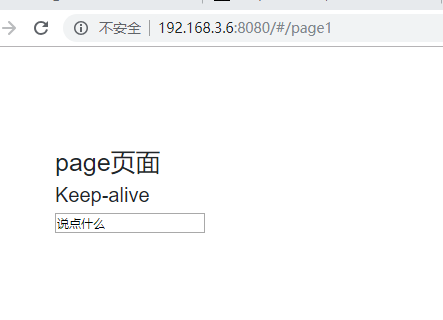
- 跳转到Hello
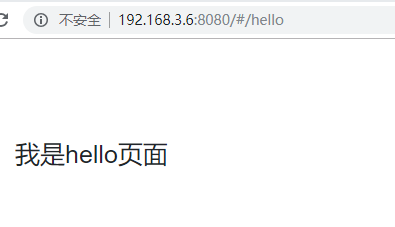
- 进入Page1页面,输入框数据会被保留
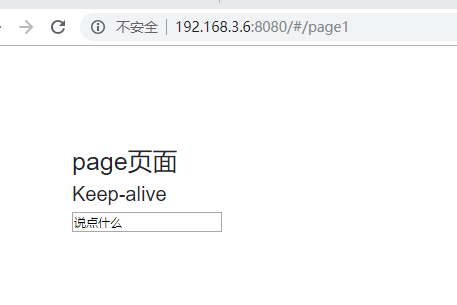
(六)vue-router中$route和$router
1、$route对象
- route是一个跳转的路由对象,每一个路由都会有一个route对象,是一个局部的对象,可以获取对应的name,path,params,query等。
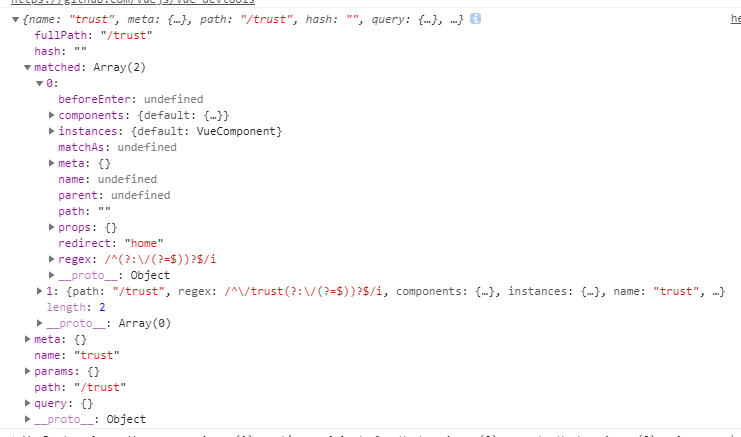
(1)$route表示当前路由信息对象
-
路由对象表示当前活动路由的状态。它包含当前URL的解析信息以及URL匹配的路由记录。
-
路由对象是不可改变的。每次成功导航都会产生一个新的路线对象
-
路径对象可以在多个位置找到:
-
1.内部组件为this.$route
-
2.内部$route观察者回调
-
3.作为调用的返回值router.match(location)
-
内部导航守卫作为前两个参数
router.beforeEach((to, from, next) => { // `to` and `from` are both route objects }) -
scrollBehavior函数内部作为前两个参数
const router = new VueRouter({ scrollBehavior (to, from, savedPosition) { // `to` and `from` are both route objects } })
(2)路由对象属性
1. $route.path: 对应当前路径的字符串,始终解析为绝对路径。例如'/trust'.
2. $route.params: 一个key/value对象,包含了动态片段和全匹配片段,如果没有路由参数,就是一个空对象。
3. $route.query: 一个key/value对象,表示URL查询参数。
例如,对于路径/trust?id=1,则有$route.query.id == 1,如果没有查询参数,则是个空对象
4. $route.hash: 当前路由的哈希值(#如果有)。如果没有哈希值,则为空字符串。
5. $route.fullPath: 完成解析后的URL,包含查询参数和hash的完整路径。
6. $route.matched: 数组,包含当前匹配的路径中所包含的所有片段所对应的配置参数对象
7. $route.name: 当前路径名字
8. $route.meta: 路由元信息
2、$router对象
- router是VueRouter的一个对象,通过Vue.use(VueROuter)和VueRouter构造函数得到一个router的实例对象,这个对象中是一个全局的对象,它包含所有的路由包含了许多关键的对象和属性
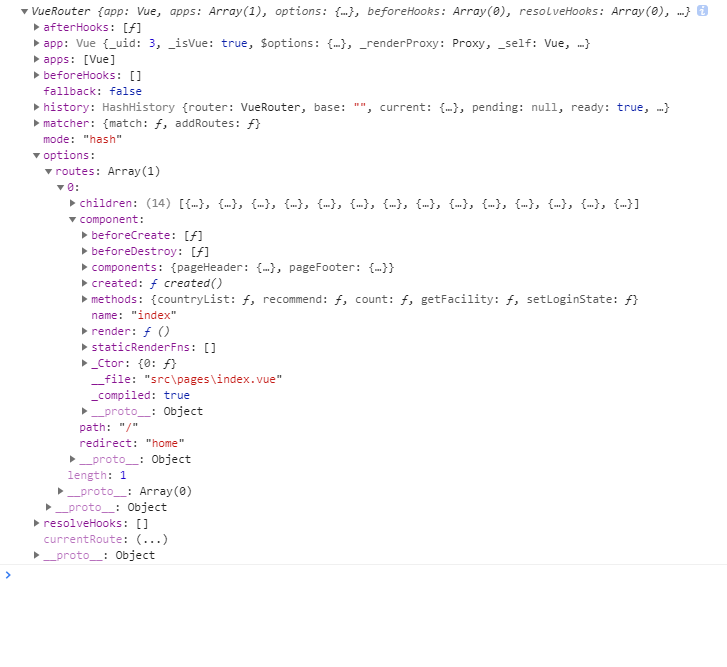
(1) 路由器实例属性
- router.app: router注入的根Vue实例
- router.mode: 路由器正在使用的模式
- router.currentRoute: 当前路由表示为路由对象
(2)、路由器实例方法
- this.$router.push()
- this.$router.replace()
- this.$router.go()
- this.$router.back()
- this.$router.forward()
(七)、Vue.js实现tab切换效果
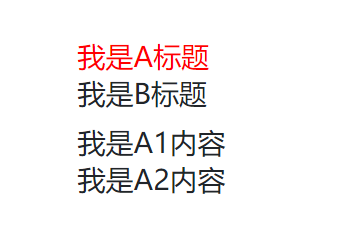
<ul>
<li v-for="(item,index) in items" :class="{'actived': curIndex == index}" @click="isShow(index)">{{item.value}}</li>
</ul>
<div v-for="(item,index) in items" v-show="curIndex == index">
<div v-for="list in item.lists">
{{list.text}}
</div>
</div>
<script>
export default{
data:()=>{
return {
curIndex: 0,
items: [
{
value: '我是A标题',
lists: [
{
text: '我是A1内容',
},
{
text: '我是A2内容',
}
]
},
{
value: '我是B标题',
lists: [
{
text: '我是B的内容'
},
{
text: '哈哈我也是B的内容'
}
]
}
]
},
methods: {
isShow(index){
this.curIndex = index;
}
}
}
css
.actived {
color: red;
}
(八)、css修改滚动条默认样式
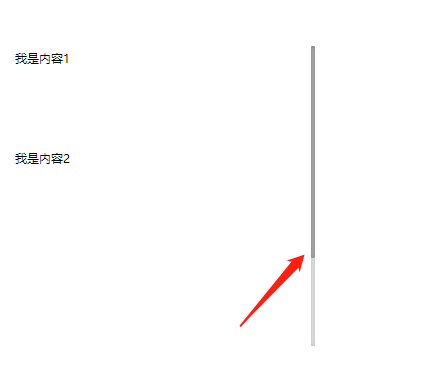
1、滚动条
::-webkit-scrollbar {} //滚动条整体部分
::-webkit-scrollbar-track{} //滚动条滑轨
::-webkit-scrollbar-track-piece{} //内层轨道,滚动条中间部分
::-webkit-scrollbar-thumb{}//滚动条滑块
::-webkit-scrollbar-button{} //滑轨两头的监听按钮
::-webkit-scrollbar-button:start {}//滑轨顶部的监听按钮
::-webkie-scrollbar-button:end{}//滑轨底部的监听按钮
::-webkit-scrollbar-corner{}//横向滚动条和纵向滚动条相交处的尖角
::-webkit-resizer{}//两个滚动条的交汇处上用于通过拖动调整元素大小的小控件
//还可设置鼠标移动上去时的变化
::-webkit-scrollbar-track:hover{}
::-webkit-scrollbar-thumb:hover{}
::-webkit-scrollbar-button:start:hover{}
::-webkit-scrollbar-button:end:hover{}
-
html代码
<div class="inner"> <div class="inner-box"> <p style="height:100px;">我是内容1</p> <p style="height:300px;">我是内容2</p> <p>那我就是内容3</p> </div> </div> -
css代码
.inner { position: absolute; top: 50%;//根据实际需求写 left: 15px; overflow: hidden; width: 300px; height: 300px; } .inner-box { overflow-x: hidden; overflow-y: auto; color: #000; height: 100%; } /*滚动条样式*/ .inner-box::-webkit-scrollbar {/*滚动条整体样式*/ width: 4px; /*高宽分别对应横竖滚动条的尺寸*/ height: 4px; } .inner-box::-webkit-scrollbar-thumb {/*滚动条里面小方块*/ border-radius: 5px; -webkit-box-shadow: inset 0 0 5px rgba(0,0,0,0.2); background: rgba(0,0,0,0.2); } .inner-box::-webkit-scrollbar-track {/*滚动条里面轨道*/ -webkit-box-shadow: inset 0 0 5px rgba(0,0,0,0.2); border-radius: 0; background: rgba(0,0,0,0.1); }
### (九)、css点击放大1.2倍
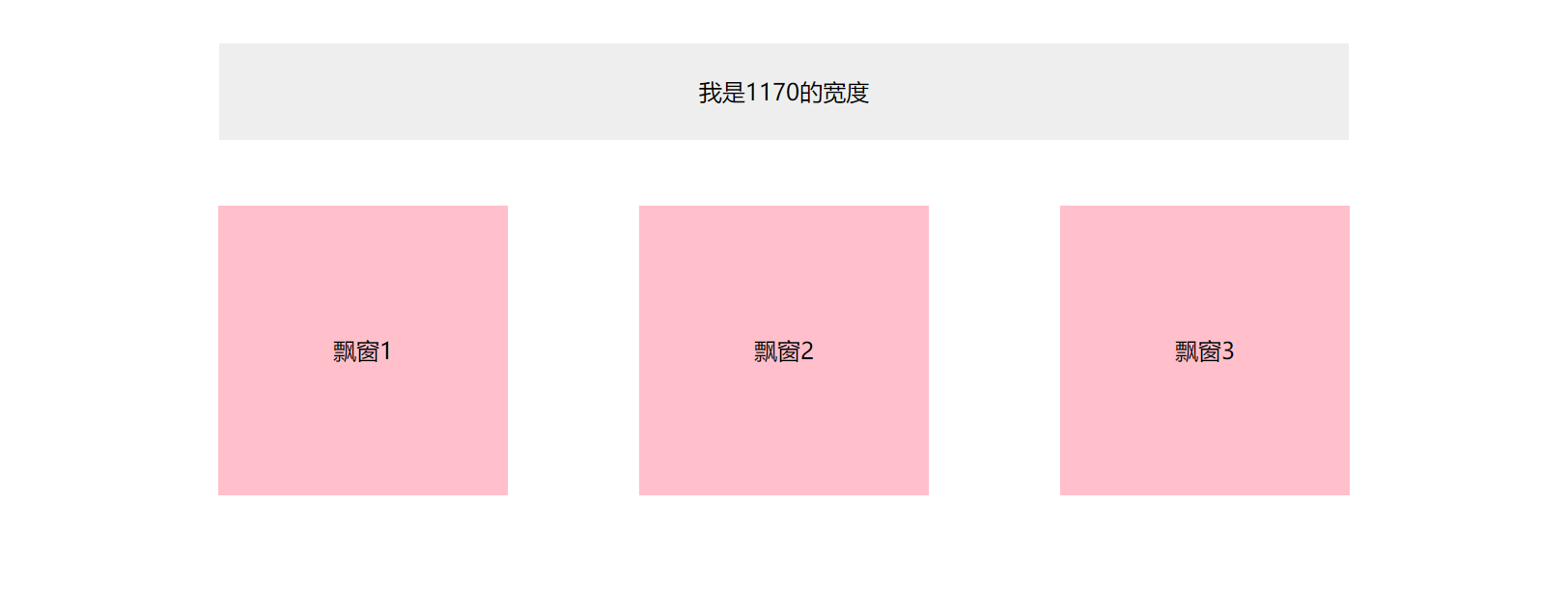
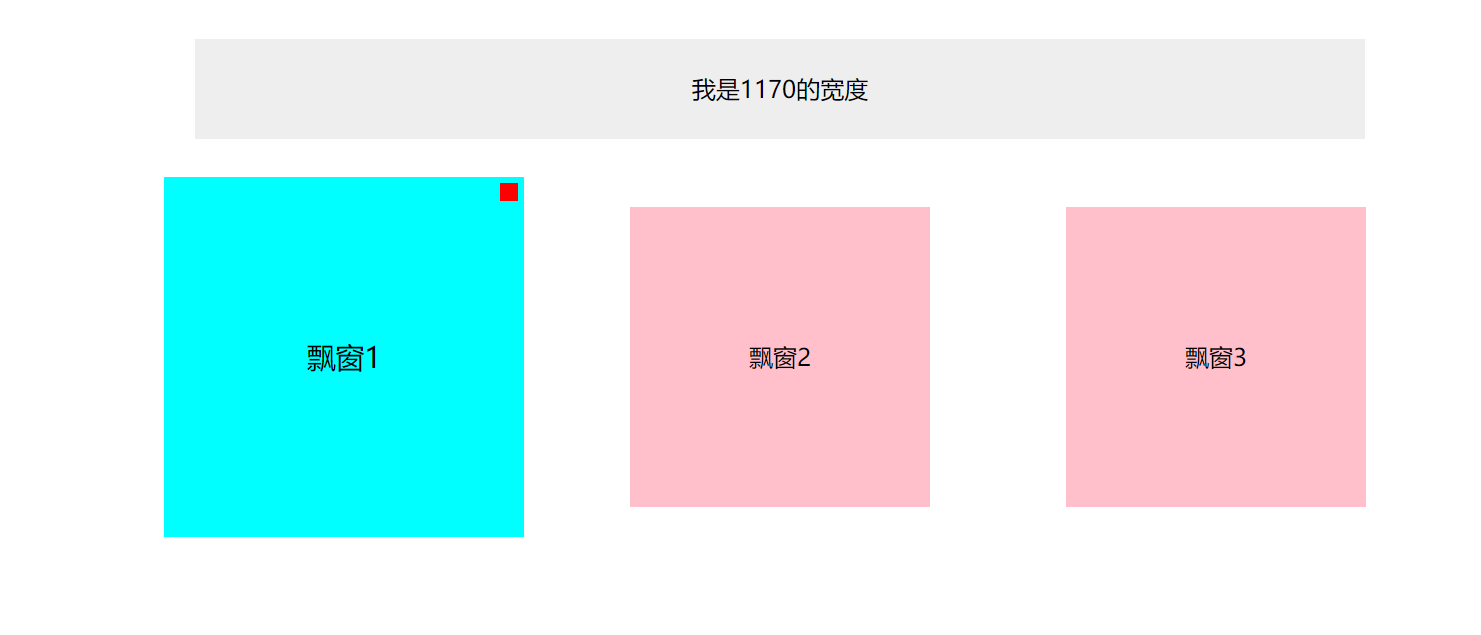
<!DOCTYPE html>
<html lang="en">
<head>
<meta charset="UTF-8" />
<title>阳台飘窗实例</title>
<style type="text/css">
* {
margin: 0;
padding: 0;
}
.box {
margin: 100px auto;
}
.top {
width: 1170px;
height: 100px;
line-height: 100px;
background: #eee;
margin: 0 auto;
text-align: center;
font-size: 24px;
color: #000;
}
.bay-window {
position: relative;
width: 1308px;//width*子元素的个数+margin*6 300*3+68*6
margin: 0 auto;
}
.bay-list {
width: 300px;
height: 300px;
float: left;
margin: 68px;
background: pink;
font-size: 24px;
text-align: center;
line-height: 300px;
}
.bay-list:hover{
transform: scale(1.2);
transition: all .25s;
background: cyan;
}
.bay-list:hover:before {
position: absolute;
top: 0;
right: 0;
content: '';
width: 15px;
height: 15px;
margin: 5px;
background: red;
z-index: 1;
}
</style>
</head>
<body>
<div class="box">
<div class="top">我是1170的宽度</div>
<div class="bay-window">
<div class="bay-list">飘窗1</div>
<div class="bay-list">飘窗2</div>
<div class="bay-list">飘窗3</div>
<div style="clear:both;"></div>
</div>
</div>
</body>
</html>
(十)判断是PC还是客户端
-
pc首页写
created(){ this.initData(); }, methods: { initData() { //判断手机还是pc var MOBILE_WEB = '客户端地址'; var userAgentInfo = navigator.userAgent; var Agents = ["Android","iPhone","SymbianOS","Windows Phone","iPad","iPod"]; var isPc = true; for(var v = 0; v < Agents.length; v++){ if(userAgentInfo.indexOf(Agents[v]) > 0){ isPc = false; break; } } if (!isPc) { location.href = MOBILE_WEB; } } } -
客户端首页写
<script> //判断手机还是pc var PC_WEB = 'pc地址' var userAgentInfo = navigator.userAgent; var Agents = ["Android","iPhone","SymbianOS","Windows Phone","iPad","iPod"]; var isPc = true; for(var v = 0; v < Agents.length; v++){ if(userAgentInfo.indexOf(Agents[v]) > 0){ isPc = false; break; } } if (isPc) { location.href = PC_WEB; } </script>
零碎知识点
Safari3D 变换会忽略z-index 解决方法
-
父级,任意父级,非body级别,设置overflow:hidden可恢复和其他浏览器一样的渲染。
-
不能给父级设置overflow:hidden,怎么办呢?
.bar { position: fixed; z-index: 99; /* 以毒攻毒 */ transform: translateZ(100px); }
屏幕滚动到一定位置div显示
-
top是div的class类,fixed固定位置
$(window).scroll(function(){ var winHeight = $(window).height(); var top = $(this).scrollTop(); var isVisible = top >= winHeight; if(isVisible){ $('.top').addClass('fixed'); }else{ $('.top').removeClass('fixed'); } });
监听鼠标,超过一分钟鼠标没有移动,弹框
var that = this;
document.onmousemove = function () {
window.lastMove = new Date().getTime();
}
window.lastMove = new Date().getTime();
window.setInterval(function() {
var now = new Date().getTime();
if(now - lastMove > 60000 ){
alert('超过一分钟我出现了')
}
},1000)
需求在首页出现弹框,其他页不出现,用vue写的项目
export default {
name: 'home',
data: ()=>{
return {
lastMoveTimer: null
}
},
mounted() {
var that = this;
//监听鼠标,鼠标没有移动超过1分钟,弹销售扫码。
document.onmousemove = function () {
window.lastMove = new Date().getTime();
}
window.lastMove = new Date().getTime();
that.lastMoveTimer = setInterval(function() {
var now = new Date().getTime();
if(now - lastMove > 120000){
//两分钟后出现弹框
}
},1000)
},
// 生命周期销毁
beforeDestroy:function(){
clearInterval(this.lastMoveTimer);
this.lastMove = null;
}
}
路由跳转新窗口
-
home 详情页
let routeData = this.$router.resolve({ path: '/home/'+item.id}); window.open(routeData.href, '_blank'); -
点击按钮打开邮箱的代码
点击按钮打开邮箱:<input type="button" value="邮件" onclick="mailto:xxx@163.com"> 点击按钮发送邮件(以126邮箱为例): <a href="mailto:XXX@126.com">Email</a> -
解决input获得焦点时边框没有border-radius
-
-webkit-appearance —— webkit外观样式属性
input { border-radius: 8px; outline: 0; -webkit-transition:.2s border-color;//属性渐变 -webkit-appearance: none;//来移除原生控件样式 } input:focus { border-color: #20a0ff; }



