GUI基础
AWT
介绍
-
包含很多类和接口
-
元素:窗口,按钮,文本框
-
都在java.awt包下
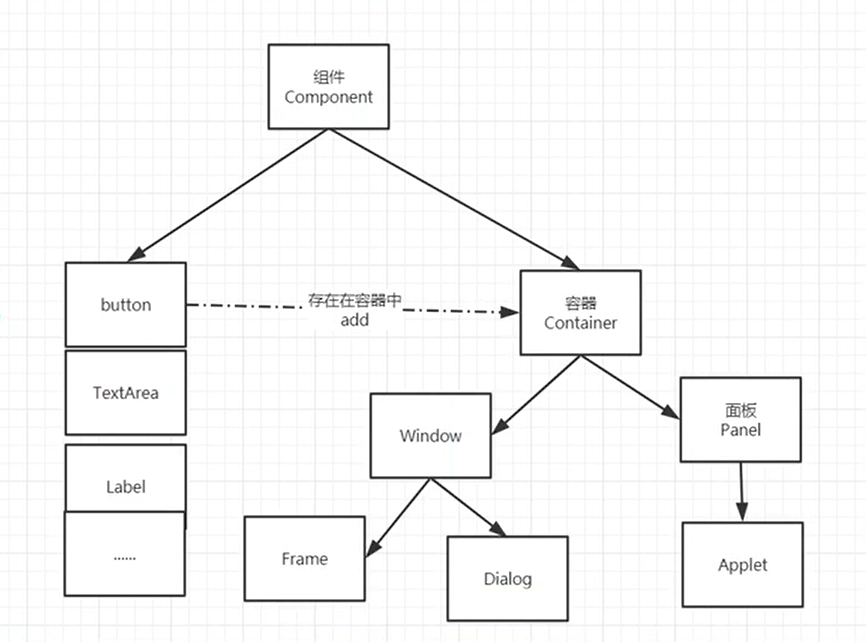
组件和容器
Frame 框架
// Frame
Frame frame = new Frame("我的第一个java图形界面");
// 需要设置可见性
frame.setVisible(true);
// 一般使用 setBounds(200,200,400,400)效果同下两行代码
// 弹出初识位置
frame.setLocation(200,200);
// 设置窗口大小
frame.setSize(400,400);
// 设置颜色背景 Color
frame.setBackground(new Color(87, 206, 239));
// 设置大小固定 默认true,可改变大小
frame.setResizable(false);
Panel 面板
必须放在Frame里
Frame frame = new Frame();
Panel panel = new Panel();
// 设置布局
frame.setLayout(null); // 删去此行代码则frame全为panel
// 坐标,颜色
frame.setBounds(200,200,500,500);
frame.setBackground(new Color(91, 195, 205));
// panel设置坐标,相对于frame
panel.setBackground(Color.MAGENTA);
panel.setBounds(50,50,400,400);
// frame.add(panel)
frame.add(panel);
frame.setVisible(true);
// 监听事件,监听窗口关闭事件 System.exit(0)
// **适配器模式**,可单独重写某种方法
frame.addWindowListener(new WindowAdapter() {
// 窗口点击关闭的时候需要做的事情
@Override
public void windowClosing(WindowEvent e) {
// 结束程序
System.exit(0);
}
});
布局管理器
Frame和Panel均可使用布局
add()方法里添加布局是元素的布局
// Panel或Frame的布局
Panel p1 = new Panel(new BorderLayout());
// Button(或其他的)在Panel中的布局
p1.add(new Button("btn"), FlowLayout());
-
流式布局:setFlowLayout()
-
东西南北中:setBorderLayout()
-
表格布局:setGridLayout(rows,cols,hgap,vgap)
事件监听器
ActionListener:事件发生时,监听器干什么
implements ActionListener
重写actionPerformed(ActionEvent e)方法
// 添加事件监听,传入ActionListener的实现类
button.addActionListener();
// ActionListener是函数式接口
@Override
public void actionPerformed(ActionEvent e) {
// 触发监听器后执行的代码
}
}
按钮监听
两个对象共用一个事件监听
Frame frame = new Frame("开始和停止");
Button btn1 = new Button("start");
Button btn2 = new Button("stop");
// 可以显式的定义出发回返回的命令,如果不显式定义,则会走默认值!
btn2.setActionCommand("button2-stop");
MyMonitor mm = new MyMonitor();
// 添加同一个监视器
btn1.addActionListener(mm);
btn2.addActionListener(mm);
class MyMonitor implements ActionListener {
@Override
public void actionPerformed(ActionEvent e){
// e.getActionCommand() 获得按钮的信息(即按钮的label)
System.out.println("按钮被点击了:msg==>" + e.getActionCommand());
if (e.getActionCommand().equals("start")){
// 代码块
}
}
}
输入框监听
TextField:文本框
null是个对象,""是个字符串
textField.addActionListener(myActionListener2); //textField交给myActionListener2代理
class MyActionListener2 implements ActionListener {
@Override
public void actionPerformed(ActionEvent e) {
// 输入框的对象是 field
// 获取资源,转成TextField对象
TextField field = (TextField) e.getSource(); // 获取资源,返回了一个对象
// 打印
System.out.println(field.getText()); // 获得输入框的文本
// 将field设置为""
field.setText("");
// 应该有个内嵌循环,又回到textField框
}
}
组合,内部类
- 组合
opp原则:组合,大于继承
// 继承
class A extends B{
}
// 组合,A可以使用B的全部方法
class A {
public B b;
}
- 内部类,局部内部类
public class A{
// 属性
// 方法(构造器)
A(){
// 局部内部类
public class C{}
}
// 内部类
private class B{
// 可以直接访问外部类(访问其属性和方法)
}
}
画笔
新建类继承自Frame,重写Paint方法,通过Graphics g来画画。
class MyPaint extends Frame {
public void loadFrame() {
setBounds(200, 200, 600, 500);
setVisible(true);
}
// 画笔
@Override
public void paint(Graphics g) {
// 画笔,需要有颜色,画笔可以画画
g.setColor(Color.red);
g.drawOval(100, 100, 100, 100); // 空心圆
g.fillOval(300, 300, 100, 100); // 实心圆
g.setColor(Color.green); // 设置颜色
g.fillRect(400, 400, 200, 200); // 矩形
// 用完画笔,将颜色还原最初颜色
g.setColor(Color.black);
}
}
监听
new 相应Adapter,重写相应方法
鼠标监听
MouseListener:鼠标监听器
重写方法:
MouseClick:点击
MouseRelease:释放
MousePressed:按下
鼠标监听通过e.getX,e.getY获取坐标点
每pressed一次就new一个point
通过方法传入ArrayList集合
通过迭代器获取点
使用画笔画点
// 鼠标监听事件
public class TestMouseListener {
public static void main(String[] args) {
new MyFrame("我的paint");
}
}
// 自己的类
class MyFrame extends Frame {
// 画画需要画笔,需要监听鼠标当前位置,需要集合来存储这个点
ArrayList points;
public MyFrame(String title){
super(title);
setBounds(200,200,400,400);
// 存鼠标点击的点
points = new ArrayList();
// 鼠标监听器,监听这个窗口
this.addMouseListener(new MyMouseListener());
setVisible(true);
}
@Override
public void paint(Graphics g) {
// 画画,监听鼠标的事件
Iterator iterator = points.iterator();
while (iterator.hasNext()) {
Point point = (Point) iterator.next();
g.setColor(Color.red);
g.fillOval(point.x, point.y,10,10);
}
}
// 添加一个点到界面上
public void mousePointToPaint(Point point){
points.add(point);
}
// 适配器模式
private class MyMouseListener extends MouseAdapter {
// 鼠标 按下click,弹起release,按住不放pressed
@Override
public void mousePressed(MouseEvent e) { // e对象表示当前的鼠标
// 获取Frame或其子类e.getSource()
MyFrame frame = (MyFrame) e.getSource();
// 这个点我们按住不放的时候,会在界面产生一个点
// 这个点就是鼠标的坐标
frame.mousePointToPaint(new Point(e.getX(),e.getY())); // 获取点,存入Point,传入mpsp方法
// 每次点击鼠标,需要重画一遍
frame.repaint();
}
}
}
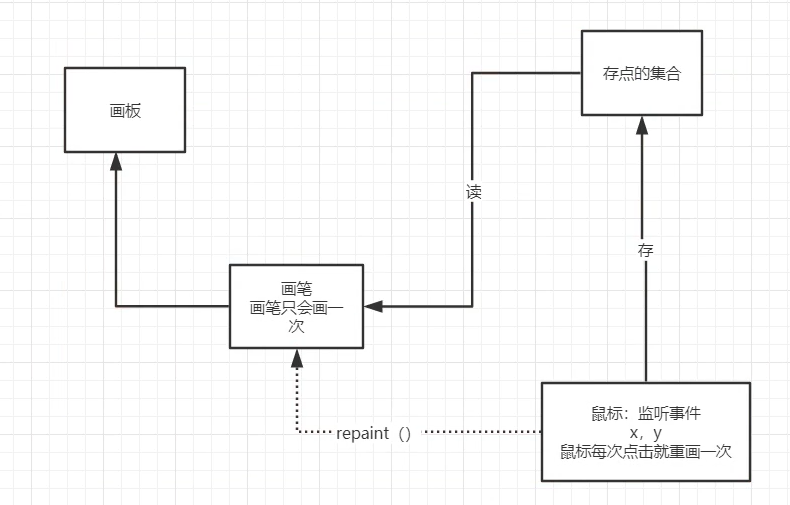
窗口监听
WindowListener
重写方法:
windowClosing()
windowActivated()
this.addWindowListener(
// 匿名内部类
new WindowAdapter() {
// 关闭窗口
@Override
public void windowClosing(WindowEvent e) {
System.out.println("windowClosing");
System.exit(0);
}
// 激活窗口
@Override
public void windowActivated(WindowEvent e) {
WindowFrame source = (WindowFrame) e.getSource();
source.setTitle("被激活了");
System.out.println("windowActivated!");
}
});
键盘监听
KeyListener
重写方法:
KeyTyped:点击
KeyPressed:按下
KeyReleased:释放
@Override
public void keyPressed(KeyEvent e) {
int keyCode = e.getKeyCode(); // 获取当前键盘按下键的码
System.out.println(keyCode); // 输出码
if (keyCode == KeyEvent.VK_UP) { // 不用去记录值,直接使用静态属性
System.out.println("你按下了上键");
}
Swing
窗口,面板
JFrame:框架
JPanel:面板
在swing里,顶级窗口JFrame是放在容器Container中
getContentsPane():获取容器
JFrame jf = new JFrame("这是JFrame窗口");
// 设置文字
JLabel label = new JLabel("Coline在学习Java");
// 关闭事件
jf.setDefaultCloseOperation(WindowConstants.EXIT_ON_CLOSE);
// 让文本标签居中
label.setHorizontalAlignment(SwingConstants.CENTER);
// 获得一个容器
Container container = this.getContentPane(); // 顶级窗口也是放在容器当中的,在swing里
container.setBackground(Color.red);
弹窗
Dialog:弹窗
class继承自JDialog即可
class MyDialogDemo extends JDialog{
public MyDialogDemo() {
this.setVisible(true);
this.setBounds(100,100,500,500);
// this.setDefaultCloseOperation(WindowConstants.EXIT_ON_CLOSE); // 弹窗默认自带了关闭窗口
Container container = this.getContentPane();
container.setLayout(null);
JLabel label = new JLabel("这是container的Label");
label.setBounds(0,0,100,100);
container.add(label);
}
}
标签
JLabel
new JLabel("xxx");
图标Icon
// 小圆点
IconDemo iconDemo = new IconDemo(15, 15);
// 图标放在标签,也可以放在按钮上
JLabel label = new JLabel("icontest", iconDemo, SwingConstants.CENTER);
Container container = getContentPane();
container.add(label);
图片Icon
JLabel label = new JLabel("ImageIcon");
URL url = ImageIconDemo.class.getResource("Lady.jpg"); // 获取图片地址
ImageIcon imageIcon = new ImageIcon(url); // 创建图片
label.setIcon(imageIcon); // setIcon方法添加图片
label.setHorizontalAlignment(SwingConstants.CENTER); // label布局
Container container = getContentPane();
container.add(label);
滚动面板
new JScrollPane(传入元素)
container.add(传入scrollPane)
// 文本域
JTextArea textArea = new JTextArea(20,50);
textArea.setText("欢迎来到JTextArea");
// Scroll面板
JScrollPane scrollPane = new JScrollPane(textArea);
container.add(scrollPane);
按钮
图片变为图标放在按钮上
// 1.将图片变为图标
URL resource = JButtonDemo01.class.getResource("Lady.jpg");
Icon icon = new ImageIcon(resource);
// 2.把这个图标放在按钮上
JButton button = new JButton();
button.setIcon(icon); // 设置图标
button.setToolTipText("悬停-图片按钮"); // 工具提示文本
// add
container.add(button);
-
单选按钮
-
new JRadioButton():新建单选框
-
new ButtonGroup():新建组
-
group.add(raidoButton):单选框放入组
// 单选框 JRadioButton radioButton1 = new JRadioButton("JRadioButton1"); JRadioButton radioButton2 = new JRadioButton("JRadioButton2"); JRadioButton radioButton3 = new JRadioButton("JRadioButton3"); // 单选框只能选一个,分组 ButtonGroup group = new ButtonGroup(); group.add(radioButton1); group.add(radioButton2); group.add(radioButton3); -
-
复选按钮
new JCheckBox()
JCheckBox checkBox1 = new JCheckBox("checkbox1"); JCheckBox checkBox2 = new JCheckBox("checkbox2"); container.add(checkBox1,BorderLayout.NORTH); container.add(checkBox2,BorderLayout.SOUTH);
列表
-
下拉框
new JComboBox()
JComboBox status = new JComboBox(); // 添加下拉框元素 status.addItem(null); status.addItem("sell"); status.addItem("sold out"); status.addItem("coming soon"); // 最好放入Panel中
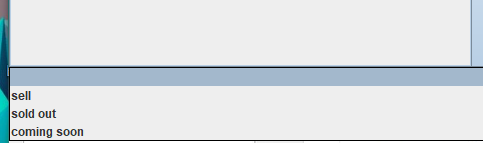
-
列表框
new JList()
// 生成列表的内容 //String[] contents = {"1", "2", "3"}; Vector contents = new Vector(); // 列表中需要放入内容 JList jList = new JList(contents); contents.add("张三"); contents.add("lisi"); contents.add("jack");

文本框
-
文本框:new JTextField()
-
密码框:new JPasswordField()
-
文本域:new JTextArea()





