最近的github又不稳了。。ip host 大法来
结果:
140.82.113.4 github.com
13.229.188.59 github.com
13.114.40.48 github.com
185.199.110.153 github.com
185.199.111.153 github.com
185.199.109.153 github.com
185.199.108.153 github.com
66.220.147.11 fastly.net
203.208.39.99 fastly.net
104.244.46.85 fastly.net
199.232.69.194 fastly.net
185.199.110.133 githubusercontent.com
185.199.108.133 githubusercontent.com
185.199.109.133 githubusercontent.com
185.199.111.133 githubusercontent.com
https://www.ipaddress.com/search/
http://tool.chinaz.com/dns/
过程:【最新】解决Github网页上图片显示失败的问题
一、问题
比如随便打开一个项目,图片都不能显示了,我头像也没了,真是一个令人伤心的事
F12打开控制台看一哈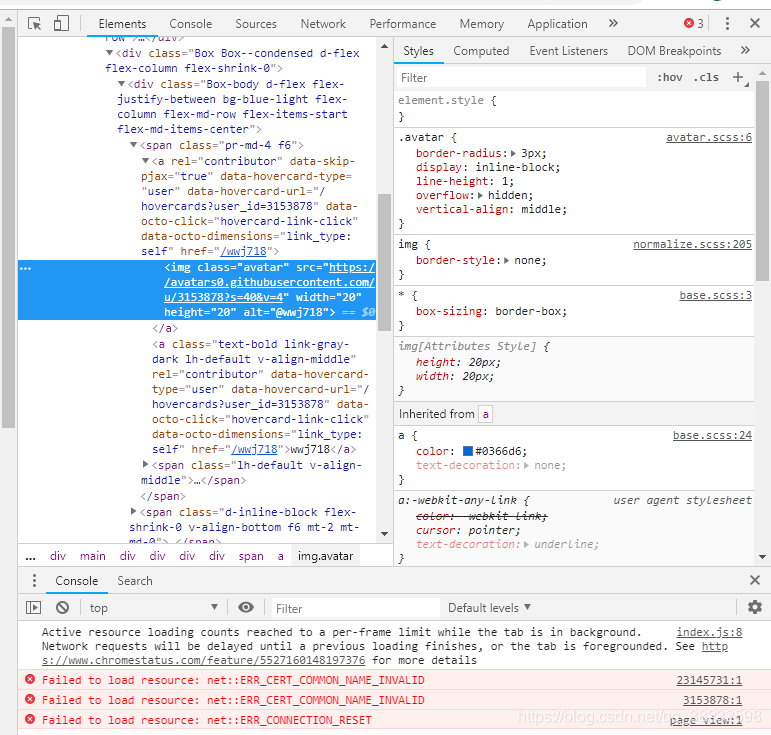
呦,一堆红色×。主要报错是Failed to load resource: net::ERR_CERT_COMMON_NAME_INVALID
去查了一下,博主john-zeng这样解释道:
实际上,可以认为,
ERR_CERT_COMMON_NAME_INVALID就是用一个错误的域名访问了某个节点的https资源。导致这个错误的原因,基本是:
- dns污染
- host设置错误
- 官方更新了dns,但是dns缓存没有被更新,导致错误解析。
我觉得像是有点道理,解决方法就粗来了,hin简单,往下看。
二、解决方法
主要思路就是使用本地hosts文件对网站进行域名解析,一般的DNS问题都可以通过修改hosts文件来解决,github的CDN域名被污染问题也不例外,同样可以通过修改hosts文件解决,将域名解析直接指向IP地址来绕过DNS的解析,以此解决污染问题。
2.1 找到URL
打开github任意未显示图片的网页,使用元素选择器(Ctrl+Shift+C)放在显示不了的图片上,或者在无法显示的图片上右键-检查元素,定位到该图片的标签,那么你得到了它的URL,叫做src属性。
比如介个
在右面把它的网址复制粗来:
https://avatars2.githubusercontent.com/u/15832957?s=60&v=4
2.2 获取IP地址
得到上述网址以后打开IPAddress.com这个网站,在搜索框输入它的域名,就是https://到com那一部分,俗称二级域名:
avatars2.githubusercontent.com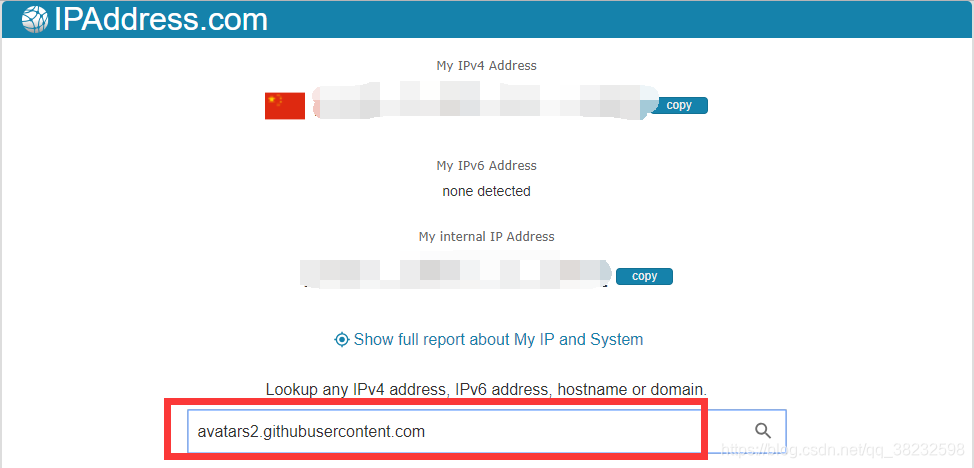
回车!!!下面你会看到该域名的信息和IP地址:
可以看出IP是:151.101.184.133,并且是2019.05.05最后更新的,alright,那么我们就可以使这个IP和域名映射起来。
(其他如果有挂掉的图片一样使用此方法进行一一映射即可。)
2.3 修改hosts
具体咋映射呢?修改hosts文件!!!本人使用的是windows系统,所以使用Sublime Text打开:C:\Windows\System32\drivers\etc\hosts
在文件末尾添加: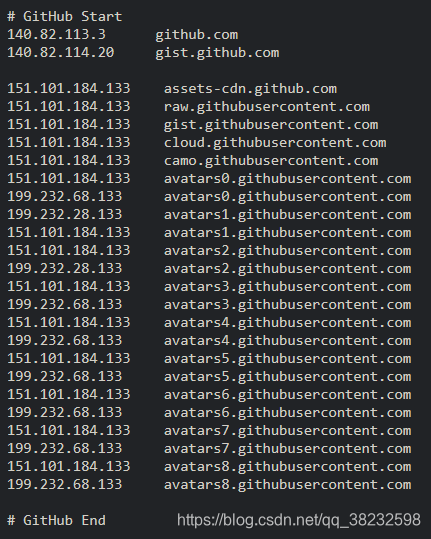
可以直接选中以下内容复制粘贴,20210119有效(包括MAC系统)20210123更新
# GitHub Start
140.82.113.3 github.com
140.82.114.20 gist.github.com
151.101.184.133 assets-cdn.github.com
151.101.184.133 raw.githubusercontent.com
199.232.28.133 raw.githubusercontent.com
151.101.184.133 gist.githubusercontent.com
151.101.184.133 cloud.githubusercontent.com
151.101.184.133 camo.githubusercontent.com
199.232.96.133 avatars.githubusercontent.com
151.101.184.133 avatars0.githubusercontent.com
199.232.68.133 avatars0.githubusercontent.com
199.232.28.133 avatars0.githubusercontent.com
199.232.28.133 avatars1.githubusercontent.com
151.101.184.133 avatars1.githubusercontent.com
151.101.108.133 avatars1.githubusercontent.com
151.101.184.133 avatars2.githubusercontent.com
199.232.28.133 avatars2.githubusercontent.com
151.101.184.133 avatars3.githubusercontent.com
199.232.68.133 avatars3.githubusercontent.com
151.101.184.133 avatars4.githubusercontent.com
199.232.68.133 avatars4.githubusercontent.com
151.101.184.133 avatars5.githubusercontent.com
199.232.68.133 avatars5.githubusercontent.com
151.101.184.133 avatars6.githubusercontent.com
199.232.68.133 avatars6.githubusercontent.com
151.101.184.133 avatars7.githubusercontent.com
199.232.68.133 avatars7.githubusercontent.com
151.101.184.133 avatars8.githubusercontent.com
199.232.68.133 avatars8.githubusercontent.com
199.232.96.133 avatars9.githubusercontent.com
# GitHub End
然后保存文件就OK了,至于无法保存,没有修改权限,鼠标右键-属性-安全-修改权限;或将hosts文件复制一份,修改之后,复制到原文件夹替换!
三、最后说几句
还可以使用ipconfig/flush对本地DNS缓存进行一次刷新,如果遇到网络异常,可能是DNS缓存的问题,刷新一下,步骤。
- windows开始→运行→输入:CMD 按回车键,打开命令提示符窗口。
- 再输入: ipconfig /flushdns 回车,执行命令,可以重建本地DNS缓存。
再附上几个命令:
ipconfig /displaydns # 显示dns缓存
ipconfig /flushdns # 刷新DNS记录
ipconfig /renew # 重请从DHCP服务器获得IP
PS:另外要注意的一点就是,如果图片再次不能显示,只需要及时更新IP就行啦,这波操作不麻烦,你看我头像回来了!!!
https://blog.csdn.net/qq_38232598/article/details/91346392
如何快速访问github(简单易懂)
一、
经常访问github,网络卡顿让人难以接受,上网搜集了一下资料,结合自己的经验,分享给大家。
二、
1、打开DNS查询工具:http://tool.chinaz.com/dns
2、查询步骤如下:选择TTL值较低的,如果当前列表没有否和要求的IP,重新检测。
3、找到host文件,将找到的IP按照下面的格式放入Host文件保存,访问就提速了。
#13.229.188.59 https://github.com如下:
三、用命令查找host文件,请参考http://www.bigbaicai.com/dnkt/4049.html







