andriod12(sdk33)以上整合蓝牙app
目录直达
蓝牙模块
声明蓝牙权限
如果您想让应用启动设备发现或操纵蓝牙设置,则除了
BLUETOOTH权限以外,您还必须声明BLUETOOTH_ADMIN权限。大多数应用只是需利用此权限发现本地蓝牙设备。
在AndroidManifest.xml文件中添加以下权限
<!-- 安卓12之前的蓝牙权限需求-->
<uses-permission android:name="android.permission.BLUETOOTH" />
<uses-permission android:name="android.permission.BLUETOOTH_ADMIN" />
<!-- 安卓12新增的蓝牙权限-->
<uses-permission android:name="android.permission.BLUETOOTH_ADVERTISE" />
<uses-permission android:name="android.permission.BLUETOOTH_CONNECT" />
<uses-permission android:name="android.permission.BLUETOOTH_SCAN" />
<!-- 定位权限, 蓝牙搜索需要-->
<uses-permission android:name="android.permission.ACCESS_FINE_LOCATION" />
<uses-permission android:name="android.permission.ACCESS_COARSE_LOCATION" />
设置蓝牙
1、获取BluetoothAdapter
所有蓝牙 Activity 都需要
BluetoothAdapter。如要获取BluetoothAdapter,请调用静态的getDefaultAdapter()方法。此方法会返回一个BluetoothAdapter对象,表示设备自身的蓝牙适配器(蓝牙无线装置)。整个系统只有一个蓝牙适配器,并且您的应用可使用此对象与之进行交互。如果getDefaultAdapter()返回null,则表示设备不支持蓝牙。
/**
* 获取BluetoothAdapter对象,并判断蓝牙是否获取到
*/
public boolean isBlueToothAvailable() {
//获取BluetoothAdapter对象
bluetoothAdapter = BluetoothAdapter.getDefaultAdapter();
// 判断蓝牙是否可用
return bluetoothAdapter != null;
}
2、启用蓝牙
下一步,您需要确保已启用蓝牙。调用
isEnabled(),以检查当前是否已启用蓝牙。如果此方法返回 false,则表示蓝牙处于停用状态。如要请求启用蓝牙,请调用startActivityForResult(),从而传入一个ACTION_REQUEST_ENABLEIntent 操作。此调用会发出通过系统设置启用蓝牙的请求(无需停止应用)
/**
* 启用蓝牙
*
* @param activity 启动该方法的Activity
*/
public void openBlueTooth(Activity activity) {
if (!bluetoothAdapter.isEnabled()) {
Intent enableIntent = new Intent(BluetoothAdapter.ACTION_REQUEST_ENABLE);
activity.startActivityForResult(enableIntent, REQUEST_ENABLE_BT);
} else {
Toast.makeText(activity, "蓝牙已打开", Toast.LENGTH_SHORT).show();
}
}
查找设备
1、查询已配对设备
在执行设备发现之前,您必须查询已配对的设备集,以了解所需的设备是否处于已检测到状态。为此,请调用
getBondedDevices()。此方法会返回一组表示已配对设备的BluetoothDevice对象。例如,您可以查询所有已配对设备,并获取每台设备的名称和 MAC 地址
/**
* 打印已配对设备
*/
public void printDevice() {
//打印出已配对的设备
Set<BluetoothDevice> pairedDevices = bluetoothAdapter.getBondedDevices();
if (pairedDevices.size() > 0) {
for (BluetoothDevice device : pairedDevices) {
listAdapter.add(device.getName() + "\n" + device.getAddress());
}
} else {
listAdapter.add("没有已配对设备");
}
}
2、发现设备
/**
* 广播接收者
* 接收发现蓝牙设备和蓝牙设备扫描结束的广播
*/
private final BroadcastReceiver bluetoothReceiver = new BroadcastReceiver() {
@Override
public void onReceive(Context context, Intent intent) {
String action = intent.getAction();//获取蓝牙设备
if (BluetoothDevice.ACTION_FOUND.equals(action)) { //发现设备
BluetoothDevice device = intent.getParcelableExtra(BluetoothDevice.EXTRA_DEVICE);
assert device != null;
if (device.getBondState() != BluetoothDevice.BOND_BONDED) { //如果设备未绑定
listAdapter.add(device.getName() + "\n" + device.getAddress());
}
} else if (BluetoothAdapter.ACTION_DISCOVERY_FINISHED.equals(action)) { //扫描设备结束
if (listAdapter.getCount() == 0) { //没有设备
Toast.makeText(BluetoothDeviceListActivity.this, "没有设备",
Toast.LENGTH_SHORT).show();
}
}
}
};
@Override
public void setRequestedOrientation(int requestedOrientation) {
super.setRequestedOrientation(ActivityInfo.SCREEN_ORIENTATION_LANDSCAPE);
}
@Override
protected void onCreate(Bundle savedInstanceState) {
super.onCreate(savedInstanceState);
setContentView(R.layout.activity_list);
//注册广播
IntentFilter filter = new IntentFilter(BluetoothDevice.ACTION_FOUND);
this.registerReceiver(bluetoothReceiver, filter);
filter = new IntentFilter(BluetoothAdapter.ACTION_DISCOVERY_FINISHED);
this.registerReceiver(bluetoothReceiver, filter);
bluetoothAdapter = BluetoothAdapter.getDefaultAdapter();
listAdapter = new ArrayAdapter<>(this, R.layout.device_name);
ListView lv_device = findViewById(R.id.listView);
Button bt_find = findViewById(R.id.bt_find);
lv_device.setAdapter(listAdapter);
printDevice();
bt_find.setOnClickListener(new OnClickListener() {
@Override
public void onClick(View arg0) {
bluetoothAdapter.startDiscovery(); //开始扫描
}
});
//选择连接设备
lv_device.setOnItemClickListener(new OnItemClickListener() {
@Override
public void onItemClick(AdapterView<?> arg0, View v, int arg2,
long arg3) {
String info = ((TextView) v).getText().toString();
if (info.equals("没有已配对设备")) {
Toast.makeText(getApplicationContext(), "没有已配对设备", Toast.LENGTH_LONG)
.show();
} else {
String address = info.substring(info.length() - 17); //获取蓝牙设备地址
Intent intent = new Intent();
intent.putExtra(EXTRA_DEVICE_ADDRESS, address); //将地址装入EXTRA_DEVICE_ADDRESS
setResult(Activity.RESULT_OK, intent); //将地址传送回MainActivity
finish();
}
}
});
}
连接
1、连接设备
/**
* 连接设备
* @param device 蓝牙设备
* @return 连接状态
*/
public boolean connectThread(BluetoothDevice device) {
try {
bluetoothSocket = device.createRfcommSocketToServiceRecord(MY_UUID);
bluetoothAdapter.cancelDiscovery();
bluetoothSocket.connect();
connectStatus = true; //连接成功
// 接收数据进程
new Thread(new Runnable() { //读线程
@Override
public void run() {
int bytes;
byte[] buffer = new byte[256];
while (true) {
if (bluetoothSocket != null && bluetoothSocket.isConnected()) {
try { // 接收数据
bytes = bluetoothSocket.getInputStream().read(buffer);
final String readStr = new String(buffer, 0, bytes); //读出的数据
} catch (IOException e) {
e.printStackTrace();
}
}
}
}
}).start();
} catch (IOException e) {
connectStatus = false; //连接失败
try {
bluetoothSocket.close();
} catch (IOException e2) {
e.printStackTrace();
}
}
return connectStatus;
}
2、取消连接
/**
* 取消连接
*/
public void cancelConnect() {
try {
bluetoothSocket.close();
connectStatus = false;
} catch (IOException e) {
e.printStackTrace();
}
}
数据传输
1、蓝发送数据
/**
* 蓝牙发送数据
*
* @param str 待发送的字符串
*/
public void write(String str) {
if (connectStatus) {
byte[] buffer = str.getBytes();
try {
bluetoothSocket.getOutputStream().write(buffer);
} catch (IOException e) {
e.printStackTrace();
}
}
}
蓝牙传输测试效果
注意sdk版本33的坑
- andriod 12 以上需要动态权限申请,不然再收索连接的蓝牙设备时会报错闪退。
- 代码会有报红,只需要在调用蓝牙前配置好动态权限申请,就可以使用。应该有更好的解决方案,待解决…
1、先看看文件目录
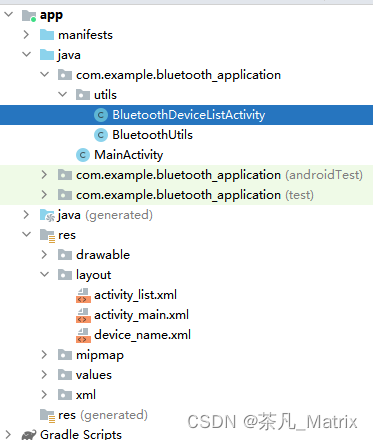
- BluetoothUtils 蓝牙初始话配置的一些方法
- BluetoothDeviceListActivity 蓝牙连接列表展示
- MainActivity 首页
- layout 下的就是UI界面。
2、测试方法
1、用手机连接笔记本蓝牙,并且按照下面打开一个传入com端口

2、打开串口调试工具,选择端口号端口,例如我的是COM6 口,然后打开串口
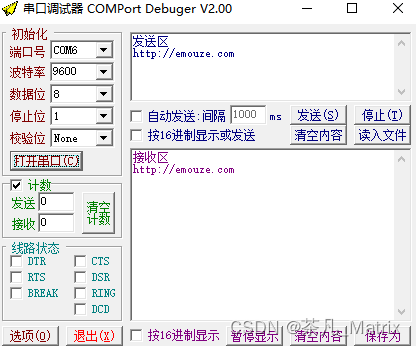
3、将Android程序编译安装到手机上,点击左侧的连接蓝牙,选择右边自己电脑的蓝牙设备。
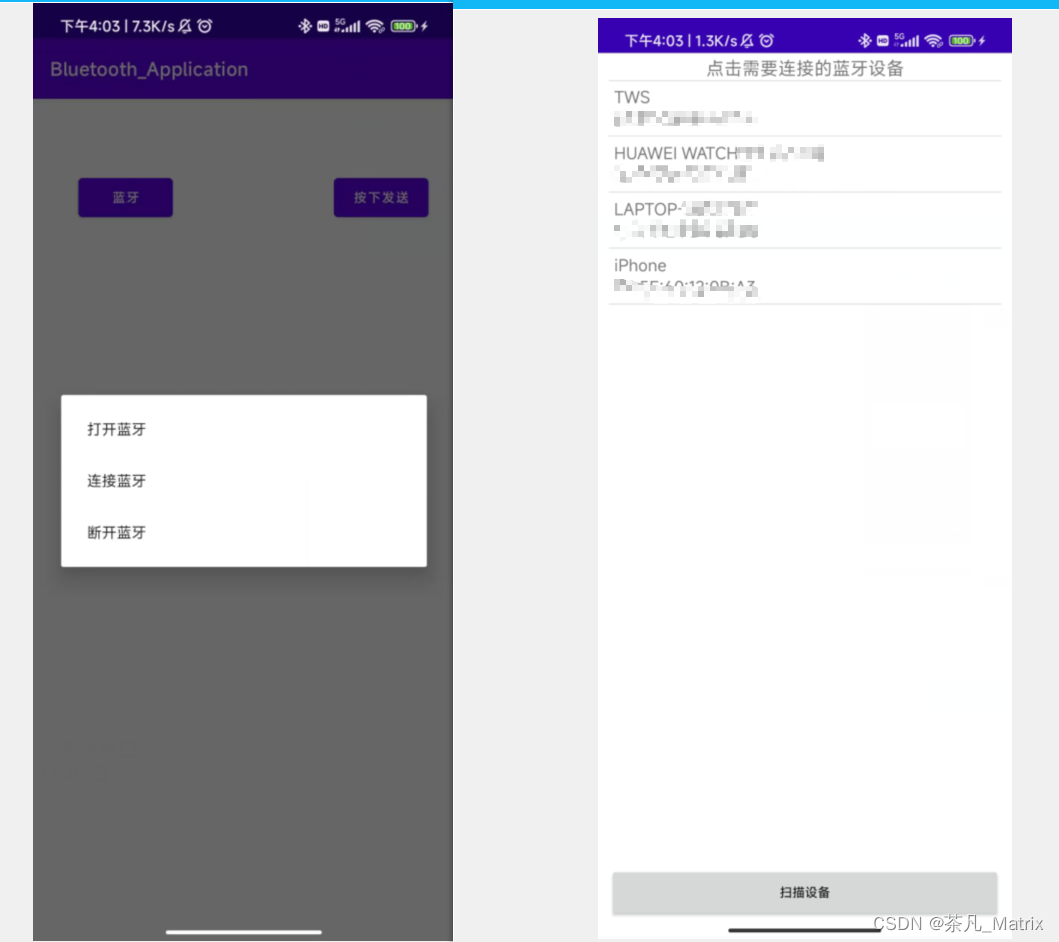
4、点击发送按钮就可以在调试工具上看到效果了
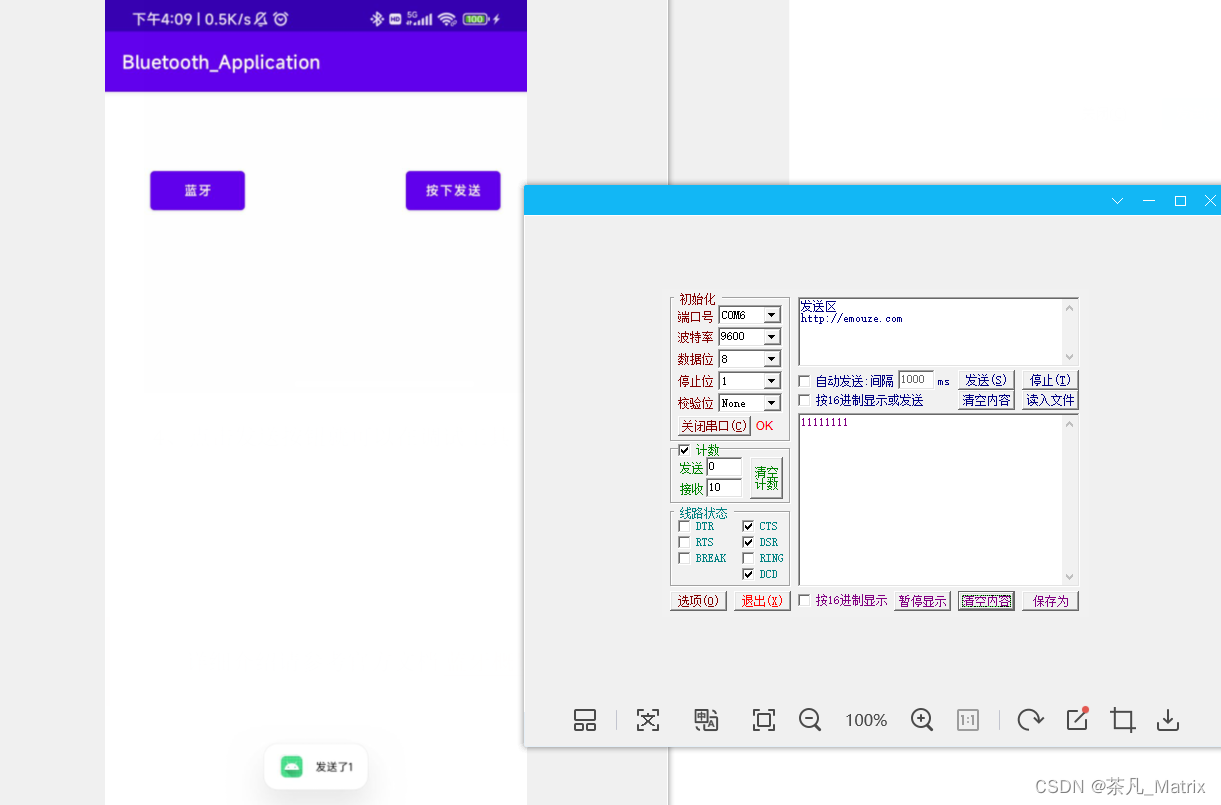
拓展
当我们成功在andriod端实现蓝牙数据传输后我们可以整合硬件实现一些功能
- 蓝牙小车,通过发送指令来控制小车行驶。
- 智能家居,比如控制开灯,关灯,空调,窗帘这种,当然只能知识单片机上玩玩,离实际使用还是很遥远。
详细介绍请参考官方文档: 蓝牙概览 | Android 开发者 | Android Developers (google.cn)
完整代码仓库:https://gitee.com/chafaner
本文作者:茶凡_Matrix
本文链接:https://www.cnblogs.com/ChaFan/p/17980207
版权声明:本作品采用知识共享署名-非商业性使用-禁止演绎 2.5 中国大陆许可协议进行许可。




【推荐】国内首个AI IDE,深度理解中文开发场景,立即下载体验Trae
【推荐】编程新体验,更懂你的AI,立即体验豆包MarsCode编程助手
【推荐】抖音旗下AI助手豆包,你的智能百科全书,全免费不限次数
【推荐】轻量又高性能的 SSH 工具 IShell:AI 加持,快人一步
· 分享一个免费、快速、无限量使用的满血 DeepSeek R1 模型,支持深度思考和联网搜索!
· 基于 Docker 搭建 FRP 内网穿透开源项目(很简单哒)
· ollama系列01:轻松3步本地部署deepseek,普通电脑可用
· 25岁的心里话
· 按钮权限的设计及实现