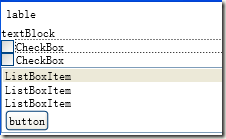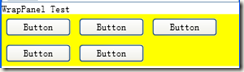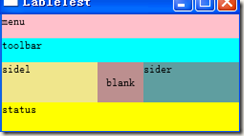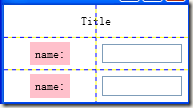20120911 布局
布局类派生于Pannel类:
StackPanel:
由于Window只能包含一个元素,作为其内容。因此要包含多个元素,可以将StackPanel作为子元素,并在StackPanel添加元素,StackPanel只是简单容器控件,只能逐个依次显示元素。StackPanel的方向可以垂直或水平。ToolBarPanel派生于StackPanel。
<StackPanel Orientation="Vertical"> <Label>lable</Label> <TextBlock>textBlock</TextBlock> <CheckBox>CheckBox</CheckBox> <CheckBox>CheckBox</CheckBox> <ListBox> <ListBoxItem>ListBoxItem</ListBoxItem> <ListBoxItem>ListBoxItem</ListBoxItem> <ListBoxItem>ListBoxItem</ListBoxItem>
<Button>button</Button>
</ListBox>
</StackPanel>
WrapPanel:
WrapPanel将子元素自左向右逐个排列,若一个水平放不下则放到下一列。面板的方向可以水平或垂直。
<TextBlock>WrapPanel Test</TextBlock> <WrapPanel Background="Yellow"> <Button Width="80" Margin="5">Button</Button> <Button Width="80" Margin="5">Button</Button> <Button Width="80" Margin="5">Button</Button> <Button Width="80" Margin="5">Button</Button> <Button Width="80" Margin="5">Button</Button> </WrapPanel>
Canvas:
一个允许显示指定控件位置的面板,定义了Left、Right、Top和Bottom属性;
<Canvas Background="Pink"> <Label Canvas.Top="10" Canvas.Left="20">Enter Here:</Label> <TextBox Canvas.Top="10" Canvas.Left="100" Width="70"/> <Button Canvas.Top="10" Canvas.Left="180" Height="20" Width="50" Content="OK" Padding="0" /> </Canvas>
DockPanel:
类似于窗口停靠,DockPanel可以指定排列子控件的区域。DockPanel定义了相关的Dock属性,可以在控件的子控件中设置为Left、Right、Top和Bottom。
<DockPanel Background="BlanchedAlmond"> <Border Height="25" Background="Pink" DockPanel.Dock="Top"> <TextBlock>menu</TextBlock> </Border> <Border Height="25" Background="Aqua" DockPanel.Dock="Top"> <TextBlock>toolbar</TextBlock> </Border> <Border Height="30" Background="Yellow" DockPanel.Dock="Bottom"> <TextBlock>status</TextBlock> </Border> <Border Width="100" Background="Khaki" DockPanel.Dock="Left"> <TextBlock>sidel</TextBlock> </Border> <Border Width="100" Background="CadetBlue" DockPanel.Dock="Right"> <TextBlock>sider</TextBlock> </Border> <Border Background="RosyBrown" > <TextBlock VerticalAlignment="Center" HorizontalAlignment="Center">blank</TextBlock> </Border>
</DockPanel>
Grid:
可以在行列排列控件。对于每一列可以指定一个ColumnDefinition。对于每一列可以指定一个RowDefinition。两个分别为width和Height依赖属性。其可以以像素、厘米、英寸或点为单位定义高度和宽度,或者设置为Auto,根据内容确定其大小。Gird还允许根据具体内容指定大小,既根据可用空间以及其他行列的相对位置计算行列的空间。比如为列提供可用空间可以将Width设置为"*";设置某一列的控件为另一列的两倍,应指定为"2*"。如果欲使每个单元有相同大小,可以使用UniformGrid。
<!--便于观察Grid设置其可见--> <Grid ShowGridLines="True"> <Grid.ColumnDefinitions> <ColumnDefinition Width="0.5*" /> <ColumnDefinition Width="0.5*" /> </Grid.ColumnDefinitions> <Grid.RowDefinitions> <RowDefinition Height="0.3*" /> <RowDefinition Height="0.3*" /> <RowDefinition Height="0.3*" /> </Grid.RowDefinitions> <Label Grid.Column="0" Grid.Row="0" VerticalAlignment="Center" HorizontalAlignment="Center" Grid.ColumnSpan="2">Title</Label> <Label Grid.Column="0" Grid.Row="1" VerticalAlignment="Center" HorizontalAlignment="Center" Background="Pink">name:</Label> <Label Grid.Column="0" Grid.Row="2" VerticalAlignment="Center" HorizontalAlignment="Center" Background="Pink">name:</Label> <Label Grid.Column="1" Grid.Row="1" VerticalAlignment="Center" HorizontalAlignment="Center" > <TextBox Width="80"/> </Label> <Label Grid.Column="1" Grid.Row="2" VerticalAlignment="Center" HorizontalAlignment="Center" > <TextBox Width="80"/> </Label> </Grid>