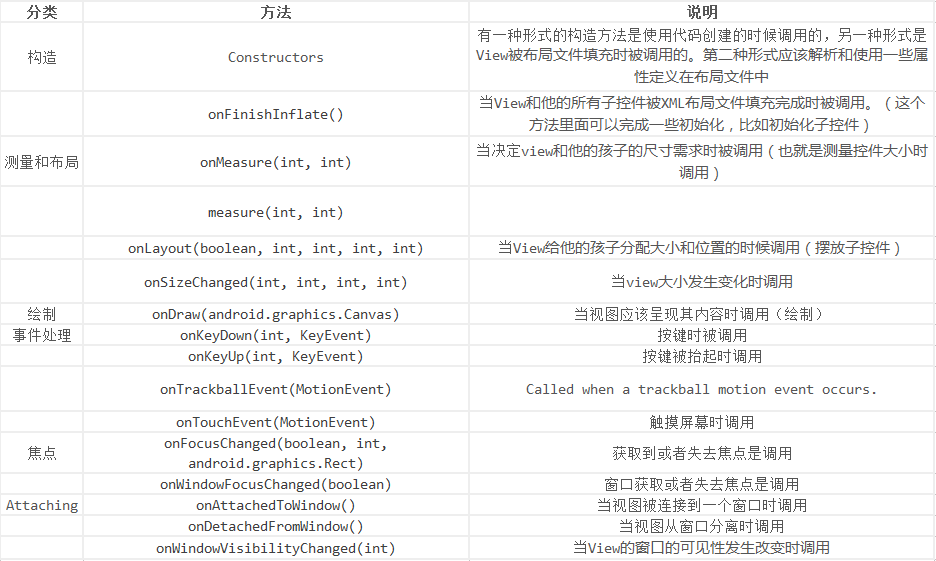Android的自定义View及View的绘制流程
目标:实现Android中的自定义View,为理清楚Android中的View绘制流程“铺路”。
想法很简单:从一个简单例子着手开始编写自定义View,对ViewGroup、View类中与绘制View相关的方法解析,并最终弄清楚View的绘制流程。
View类代表用户界面组件的基本构建块;View在屏幕上占据一个矩形区域,并负责绘制和事件处理;View是用于创建交互式用户界面组件(按钮、文本等)的基础类。
ViewGroup是View的子类,是所有布局的父类,是一个可以包含其他View或者ViewGroup并定义它们的布局属性一个看不见的容器。
实现一个自定义View,通常会覆写一些Framework层上在所有View上调用的标准方法。
View在Activity中显示出来,要经历测量、布局和绘制三个步骤,分别对应三个动作:measure、layout和draw。
测量:onMeasure()决定View的大小;
布局:onLayout()决定View在ViewGroup中的位置;
绘制:onDraw()决定绘制这个View。
自定义View的步骤:
1. 自定义View的属性;
2. 在View的构造方法中获得自定义的属性;
3. 重写onMeasure(); --> 并不是必须的,大部分的时候还需要覆写
4. 重写onDraw();
自定义属性:
<?xml version="1.0" encoding="utf-8"?>
<resources>
<!-- 定义字体、字体颜色、字体大小3个属性,format指该属性的取值类型 -->
<attr name="titleText" format="string" />
<attr name="titleTextColor" format="color" />
<attr name="titleTextSize" format="dimension" />
<declare-styleable name="CustomTitleView">
<attr name="titleText" />
<attr name="titleTextColor" />
<attr name="titleTextSize" />
</declare-styleable>
</resources>
使用自定义属性:
<RelativeLayout xmlns:android="http://schemas.android.com/apk/res/android"
xmlns:tools="http://schemas.android.com/tools"
xmlns:custom="http://schemas.android.com/apk/res/com.spt.designview"
android:layout_width="match_parent"
android:layout_height="match_parent"
tools:context="com.spt.designview.DesignViewActivity" >
<!-- 需要引入命名空间:xmlns:custom="http://schemas.android.com/apk/res/com.spt.designview" -->
<com.spt.designview.view.CustomTitleView
android:layout_width="match_parent"
android:layout_height="match_parent"
android:layout_centerInParent="true"
android:padding="100dp"
custom:titleText="3712"
custom:titleTextColor="#ff0000"
custom:titleTextSize="40sp" />
</RelativeLayout>
上述使用的custom:titleText,取值上文的命名空间。
View有四种形式的构造方法,其中4个参数的构造方法出现在API 21之后;我们一般只需要覆写其他的3个构造方法即可。参数不同对应不同的创建方式;比如1个参数的构造方法通常是通过代码初始化控件时使用的;2个参数的构造方法通常对应.xml布局文件中控件被映射成对象时调用(解析属性);通常让上述2种构造方式调用3个参数的构造方法,然后在该方法中进行初始化操作。
public CustomTitleView(Context context) {
this(context, null);
}
/**
* <默认构造函数> 布局文件调用的是两个参数的构造方法
*/
public CustomTitleView(Context context, AttributeSet attrs) {
this(context, attrs, 0);
}
代码中获取自定义属性:
/**
* <默认构造函数> 获得自定义属性
*/
public CustomTitleView(Context context, AttributeSet attrs, int defStyleAttr) {
super(context, attrs, defStyleAttr);
// R.styleable.CustomTitleView来自attrs.xml文件
TypedArray typedArray = context.getTheme().obtainStyledAttributes(
attrs, R.styleable.CustomTitleView, defStyleAttr, 0);
int n = typedArray.getIndexCount();
for (int i = 0; i < n; i++) {
int attr = typedArray.getIndex(i);
switch (attr) {
case R.styleable.CustomTitleView_titleText:
mTitleText = typedArray.getString(attr);
break;
case R.styleable.CustomTitleView_titleTextColor:
// 默认设置为黑色
mTitleTextColor = typedArray.getColor(attr, Color.BLACK);
break;
case R.styleable.CustomTitleView_titleTextSize:
// 默认设置为16sp,TypeValue将sp转为px
mTitleTextSize = typedArray.getDimensionPixelSize(attr,
(int) TypedValue.applyDimension(
TypedValue.COMPLEX_UNIT_SP, 16,
getResources().getDisplayMetrics()));
default:
break;
}
}
typedArray.recycle();
代码中引用的R.styleable.CustomTitleView就是attrs.xml中定义的名称:http://blog.csdn.net/dalancon/article/details/9701855
绘制时钟的Demo:http://blog.csdn.net/To_be_Designer/article/details/48500801
一般会在自定义View中引入自定义的属性。
什么时候调用onMeasure方法?
当控件的父元素正要放置该控件时调用View的onMeasure()。ViewGroup会问子控件View一个问题:“你想要用多大地方啊?”,然后传入两个参数——widthMeasureSpec和heightMeasureSpec;这两个参数指明控件可获得的空间以及关于这个空间描述的元数据。更好的方法是传递子控件View的高度和宽度到setMeasuredDimension()里,直接告诉父控件需要多大地方放置子控件。在onMeasure()的最后都会调用setMeasuredDimension();如果不调用,将会由measure()抛出一个IllegalStateException()。
自定义View的onMeasure(): --> 测量View的大小
系统帮我们测量的高度和宽度都是MATCH_PARENT;当我们设置明确的宽度和高度时,系统测量的结果就是我们设置的结果。
当设置为WRAP_CONTENT,或者是MATCH_PARENT时,系统测量的结果就是MATCH_PARENT的长度。
当设置为WRAP_CONTENT时,而有需要进行自我测量时,就需要覆写onMeasure()。
重写之前先了解MeasureSpec的specMode,一共三种类型:
EXACTLY:一般是设置为明确的值或者是精确的值,Parent为子View决定了一个绝对尺寸,子View会被赋予这个边界限制,不管子View自己想要多大;
AT_MOST:表示子布局限制在一个最大值内,代表最大可获取的空间;代表子View可以是任意的大小,但是有一个绝对尺寸上限;
UNSPECIFIED:表示子布局想要多大就多大,很少使用;代表Parent没有对子View强加任何限制,子View可以是它想要的任何尺寸;
public static class MeasureSpec {
private static final int MODE_SHIFT = 30;
private static final int MODE_MASK = 0x3 << MODE_SHIFT;
/**
* Measure specification mode: 父控件对子View的尺寸无任何要求
*/
public static final int UNSPECIFIED = 0 << MODE_SHIFT;
/**
* Measure specification mode: 父控件对子View有精确的尺寸要求
*/
public static final int EXACTLY = 1 << MODE_SHIFT;
/**
* Measure specification mode: 父控件对子View有最大尺寸要求
*/
public static final int AT_MOST = 2 << MODE_SHIFT;
/**
* Creates a measure specification based on the supplied size and mode.
*/
public static int makeMeasureSpec(int size, int mode) {
if (sUseBrokenMakeMeasureSpec) {
return size + mode;
} else {
return (size & ~MODE_MASK) | (mode & MODE_MASK);
}
}
/**
* Extracts the mode from the supplied measure specification.
*/
public static int getMode(int measureSpec) {
return (measureSpec & MODE_MASK);
}
/**
* Extracts the size from the supplied measure specification.
*/
public static int getSize(int measureSpec) {
return (measureSpec & ~MODE_MASK);
}
static int adjust(int measureSpec, int delta) {
final int mode = getMode(measureSpec);
if (mode == UNSPECIFIED) {
// No need to adjust size for UNSPECIFIED mode.
return makeMeasureSpec(0, UNSPECIFIED);
}
int size = getSize(measureSpec) + delta;
if (size < 0) {
Log.e(VIEW_LOG_TAG, "MeasureSpec.adjust: new size would be negative! (" + size +
") spec: " + toString(measureSpec) + " delta: " + delta);
size = 0;
}
return makeMeasureSpec(size, mode);
}
/**
* Returns a String representation of the specified measure
* specification.
*/
public static String toString(int measureSpec) {
int mode = getMode(measureSpec);
int size = getSize(measureSpec);
StringBuilder sb = new StringBuilder("MeasureSpec: ");
if (mode == UNSPECIFIED)
sb.append("UNSPECIFIED ");
else if (mode == EXACTLY)
sb.append("EXACTLY ");
else if (mode == AT_MOST)
sb.append("AT_MOST ");
else
sb.append(mode).append(" ");
sb.append(size);
return sb.toString();
}
}
下面针对onMeasure()进行测量:
@Override
protected void onMeasure(int widthMeasureSpec, int heightMeasureSpec) {
super.onMeasure(widthMeasureSpec, heightMeasureSpec);
int widthMode = MeasureSpec.getMode(widthMeasureSpec);
int widthSize = MeasureSpec.getMode(widthMeasureSpec);
int width = 0;
onMeasure()中传入的两个参数值,表示的是指明控件可获得的空间以及关于这个空间描述的元数据,也就是父容器对该子View的一种期望值或者一种要求。
上述的三种类型和我们.xml文件中的布局设置有什么关系?明确地说,和fill_parent、match_parent或者wrap_content有什么关系?
当设置为wrap_content时,传给onMeasure()的是AT_MOST, 表示子view的大小最多是多少,这样子View会根据这个上限来设置自己的尺寸。
当设置为fill_parent或者match_parent时,传给子View的onMeasure()的是EXACTLY,因为子view会占据剩余容器的空间,所以它大小是确定的。
当子View的大小设置为精确值时,传给子View的onMeasure()的是EXACTLY,而MeasureSpec的UNSPECIFIED模式目前还没有发现在什么情况下使用。
D/CustomTitleView(13652): onMeasure::MeasureSpec.AT_MOST D/CustomTitleView(13652): onMeasure::MeasureSpec.EXACTLY D/CustomTitleView(13652): onMeasure::MeasureSpec.AT_MOST D/CustomTitleView(13652): onMeasure::MeasureSpec.EXACTLY D/CustomTitleView(13652): onDraw::getMeasuredWidth()=30; getMeasuredHeight()=74 D/CustomTitleView(13652): onDraw::getWidth()=161; getHeight()=74 D/CustomTitleView(13652): onMeasure::MeasureSpec.AT_MOST D/CustomTitleView(13652): onMeasure::MeasureSpec.EXACTLY D/CustomTitleView(13652): onDraw::getMeasuredWidth()=30; getMeasuredHeight()=74 D/CustomTitleView(13652): onDraw::getWidth()=161; getHeight()=74
为什么会多次调用onMeasure()?
测试结果如下:

默认情况下,match_parent和wrap_content给出的size值时一样的,都是填充剩余空间。
此处有一个问题:为什么.xml文件中设置为wrap_content时,内容布局会全覆盖整个界面?
解决办法如下:
@Override
protected void onMeasure(int widthMeasureSpec, int heightMeasureSpec) {
super.onMeasure(widthMeasureSpec, heightMeasureSpec);
int width;
int height;
int widthMode = MeasureSpec.getMode(widthMeasureSpec);
int widthSize = MeasureSpec.getSize(widthMeasureSpec);
int heightMode = MeasureSpec.getMode(heightMeasureSpec);
int heightSize = MeasureSpec.getSize(heightMeasureSpec);
Log.d(TAG, "onMeasure::widthMode=" + widthMode + "; widthSize="
+ widthSize);
Log.d(TAG, "onMeasure::heightMode=" + heightMode + "; heightSize="
+ heightSize);
if (widthMode == MeasureSpec.EXACTLY) {
width = widthSize;
} else {
width = (int) (getPaddingLeft() + mBound.width() + getPaddingRight());
}
if (heightMode == MeasureSpec.EXACTLY) {
height = heightSize;
} else {
height = (int) (getPaddingTop() + mBound.height() + getPaddingBottom());
}
setMeasuredDimension(width, height);
}
如果.xml文件中写入的是wrap_content,则计算显示全部文本内容所需要的空间大小,实现展示全部内容。
总结如下:
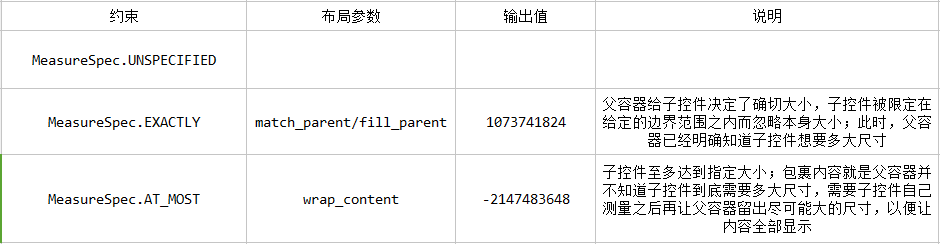
当View对象的measure()返回时,它的getMeasureWidth()和getMeasuredHeight()值被设置好了,并且它的子孙的值也被设置好了。
注意:一个Parent可能会不止一次地对子View调用measure()。比如,第一遍的时候,一个Parent可能测量它的每一个孩子,并没有指定尺寸,parent只是为了发现它们想要多大;如果第一遍之后得知,所有孩子的无限制的尺寸总和太大或者太小,Parent会再次对它的孩子调用measure(),这个时候Parent会设定规则,介入这个过程,使用实际值(让孩子自由发展不成,于是家长介入)。
@Override
protected void onDraw(Canvas canvas) {
super.onDraw(canvas);
Log.d(TAG, "onDraw::getMeasuredWidth()=" + getMeasuredWidth()
+ "; getMeasuredHeight()=" + getMeasuredHeight());
Log.d(TAG, "onDraw::getWidth()=" + getWidth() + "; getHeight()="
+ getHeight());
mPaint.setColor(Color.YELLOW);
// 绘制背景(一个矩形框),长度为getMeasuredWidth(),高度为:getMeasuredHeight()
canvas.drawRect(0, 0, getMeasuredWidth(), getMeasuredHeight(), mPaint);
mPaint.setColor(mTitleTextColor);
// 绘制文字
canvas.drawText(mTitleText, getWidth() / 2 - mBound.width() / 2,
getHeight() / 2 + mBound.height() / 2, mPaint);
/**
* getMeasuredWidth()和getWidth()有什么区别?上述输出结构相同,都是300(200dp)和150(100dp)
* 什么时候上述两种方法返回不同结果?
*/
}
onDraw()绘制View,让UI界面显示出来。
View的measure()用final关键词修饰,无法实现覆写;在measure()中调用了onMeasure(),子类可以覆写onMeasure()来提供更加准确和有效的测量。