C#窗体控件GroupBox修改边框色
控件Group Box默认的边框的颜色是白色的,在很多时候显得不那么突出。但默认的属性列表里面并没有提供相应的接口。所以只能借助重绘事件。
网上很多都说使用 OnPaint 事件,但是我在事件列表中没找到,应该是隐藏得太深了(需要用 override 关键字来重写)。我这里直接使用了 Paint 事件,也可以达到其效果。
感谢:http://blog.csdn.net/haoduo123456789001/article/details/51083223
public partial class TestForm : Form { public TestForm() { InitializeComponent(); this.groupBox1.Paint += groupBox_Paint; this.groupBox2.Paint += groupBox_Paint; } void groupBox_Paint(object sender, PaintEventArgs e) { GroupBox gBox = (GroupBox)sender; e.Graphics.Clear(gBox.BackColor); e.Graphics.DrawString(gBox.Text, gBox.Font, Brushes.Red, 10, 1); var vSize = e.Graphics.MeasureString(gBox.Text, gBox.Font); e.Graphics.DrawLine(Pens.Red, 1, vSize.Height / 2, 8, vSize.Height / 2); e.Graphics.DrawLine(Pens.Red, vSize.Width + 8, vSize.Height / 2, gBox.Width - 2, vSize.Height / 2); e.Graphics.DrawLine(Pens.Red, 1, vSize.Height / 2, 1, gBox.Height - 2); e.Graphics.DrawLine(Pens.Red, 1, gBox.Height - 2, gBox.Width - 2, gBox.Height - 2); e.Graphics.DrawLine(Pens.Red, gBox.Width - 2, vSize.Height / 2, gBox.Width - 2, gBox.Height - 2); } private void TestForm_Load(object sender, EventArgs e) { } }
效果图:
|
|
方法二:
当然,如果你愿意,请看下面的利用 OnPaint 来实现的方法。
首先,需要创建一个自己的组件(类似于自定义控件):
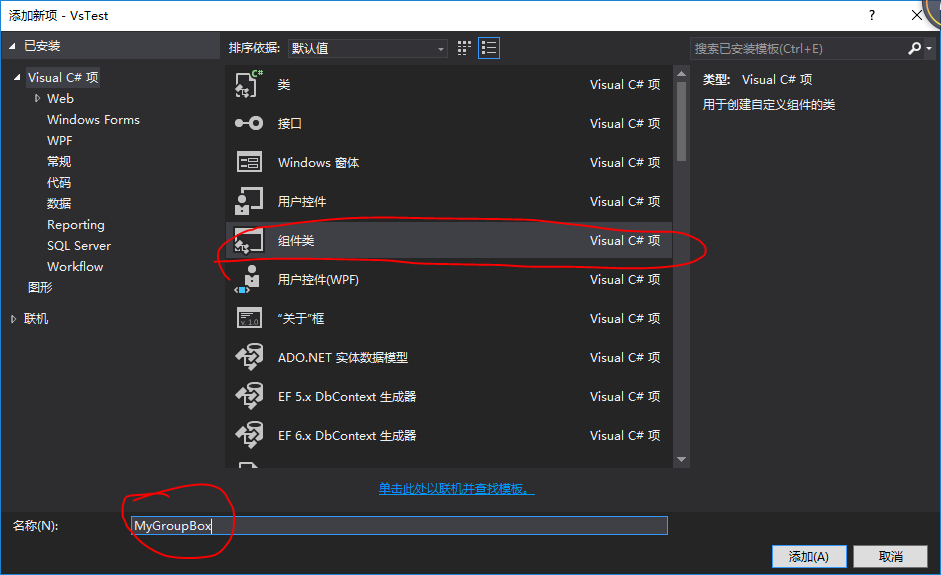
添加后,切换至“代码视图”。
将继承关系,修改为:
public partial class MyGroupBox : GroupBox //Component { public MyGroupBox() { InitializeComponent(); } public MyGroupBox(IContainer container) { container.Add(this); InitializeComponent(); }
// 重写 }
然后重写 OnPaint() 方法:
// 重写 protected override void OnPaint(PaintEventArgs e) { var vSize = e.Graphics.MeasureString(this.Text, this.Font); e.Graphics.Clear(this.BackColor); e.Graphics.DrawString(this.Text, this.Font, new SolidBrush(this.ForeColor), 10, 1); e.Graphics.DrawLine(Pens.Black, 1, vSize.Height / 2, 8, vSize.Height / 2); e.Graphics.DrawLine(Pens.Black, vSize.Width + 8, vSize.Height / 2, this.Width - 2, vSize.Height / 2); e.Graphics.DrawLine(Pens.Black, 1, vSize.Height / 2, 1, this.Height - 2); e.Graphics.DrawLine(Pens.Black, 1, this.Height - 2, this.Width - 2, this.Height - 2); e.Graphics.DrawLine(Pens.Black, this.Width - 2, vSize.Height / 2, this.Width - 2, this.Height - 2); }
按 F6 生成一下,然后就可以在 工具栏里面 找到它,然后,你就不需要再用以前的 GroupBox 啦。一劳永逸
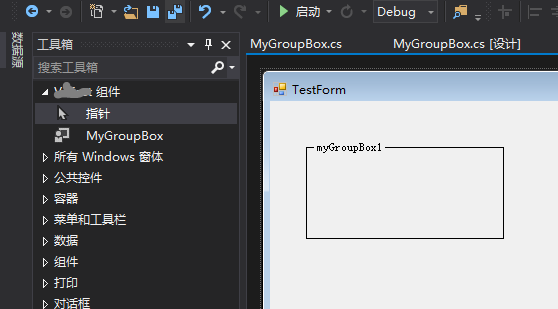
你甚至可以将 边框颜色 通过控件属性的方式自己把他公开出来。
public partial class MyGroupBox : GroupBox//Component { private Color mBorderColor = Color.Black;
[Browsable(true),Description("边框颜色"),Category("自定义分组")] public Color BorderColor { get { return mBorderColor; } set { mBorderColor = value; } } public MyGroupBox() { InitializeComponent(); } public MyGroupBox(IContainer container) { container.Add(this); InitializeComponent(); } // 重写 protected override void OnPaint(PaintEventArgs e) { var vSize = e.Graphics.MeasureString(this.Text, this.Font); e.Graphics.Clear(this.BackColor); e.Graphics.DrawString(this.Text, this.Font, new SolidBrush(this.ForeColor), 10, 1); Pen vPen = new Pen(this.mBorderColor); // 用属性颜色来画边框颜色 e.Graphics.DrawLine(vPen, 1, vSize.Height / 2, 8, vSize.Height / 2); e.Graphics.DrawLine(vPen, vSize.Width + 8, vSize.Height / 2, this.Width - 2, vSize.Height / 2); e.Graphics.DrawLine(vPen, 1, vSize.Height / 2, 1, this.Height - 2); e.Graphics.DrawLine(vPen, 1, this.Height - 2, this.Width - 2, this.Height - 2); e.Graphics.DrawLine(vPen, this.Width - 2, vSize.Height / 2, this.Width - 2, this.Height - 2); } }
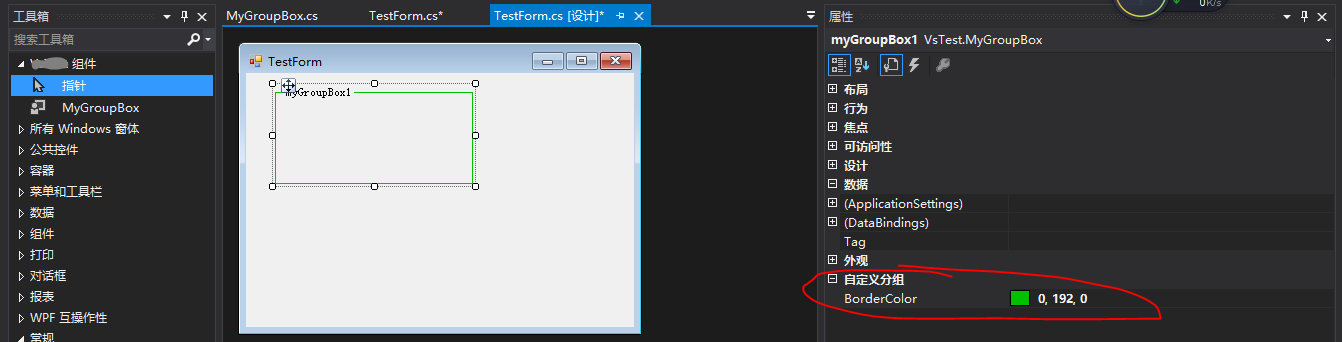
[http://www.cnblogs.com/CUIT-DX037/]



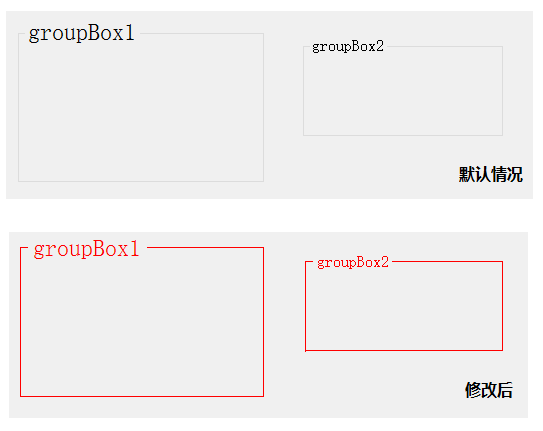


【推荐】国内首个AI IDE,深度理解中文开发场景,立即下载体验Trae
【推荐】编程新体验,更懂你的AI,立即体验豆包MarsCode编程助手
【推荐】抖音旗下AI助手豆包,你的智能百科全书,全免费不限次数
【推荐】轻量又高性能的 SSH 工具 IShell:AI 加持,快人一步
· go语言实现终端里的倒计时
· 如何编写易于单元测试的代码
· 10年+ .NET Coder 心语,封装的思维:从隐藏、稳定开始理解其本质意义
· .NET Core 中如何实现缓存的预热?
· 从 HTTP 原因短语缺失研究 HTTP/2 和 HTTP/3 的设计差异
· 分享一个免费、快速、无限量使用的满血 DeepSeek R1 模型,支持深度思考和联网搜索!
· 基于 Docker 搭建 FRP 内网穿透开源项目(很简单哒)
· ollama系列01:轻松3步本地部署deepseek,普通电脑可用
· 按钮权限的设计及实现
· 25岁的心里话