C# 使用windows服务发送邮件
最近做了一个使用 C# 写了一个发送邮件的 windows 服务,在这里记录一下。
首先使用 Visual Studio 2015 创建一个 windows 服务项目。
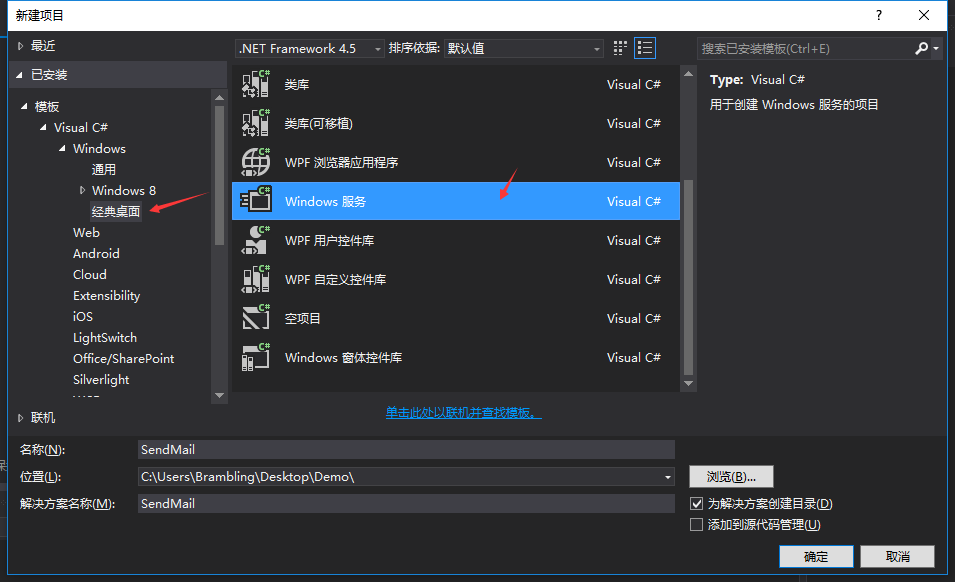
然后在设计器上面右击添加安装程序。如下图。
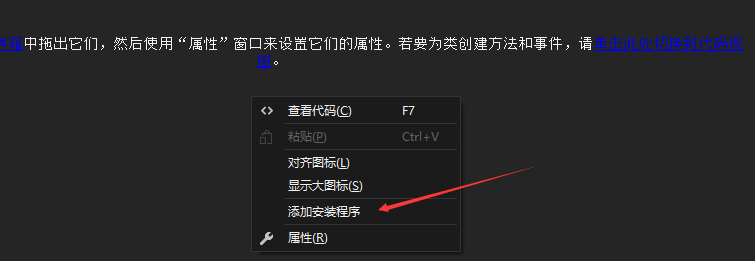
安装好后,选择安装程序设计界面,选择服务和安装程序右击选择属性修改一些属性值。

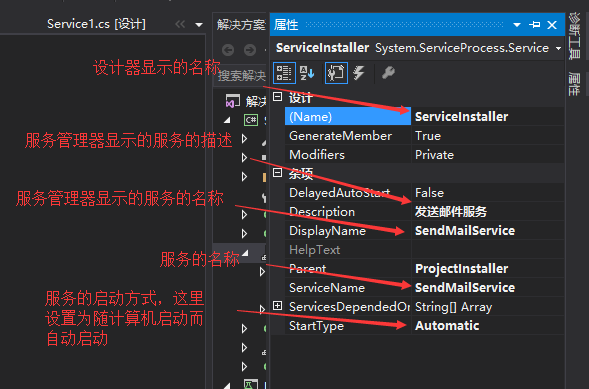

PS:如果不给服务添加安装程序,后面是没法把服务安装至 windows 系统里的。
在数据库创建一个表,用于存储需要发送的邮件信息。
create table MainInfo ( MainInfoID int not null identity(1,1) primary key, Mail_To nvarchar(64) not null, -- 收件人邮箱 Title nvarchar(128) not null, -- 邮件标题 Content nvarchar(max) null, -- 邮件内容 Mode int not null default(0), -- 发送方式,0为默认发送,1为抄送,2为密送 SendState int not null default(0), -- 发送状态,0为未发送,1为发送成功,2为发送失败 IsTimer int not null default(0), -- 0为即时发送,1为定时发送 SendTime nvarchar(64) null, -- 定时发送的时间 AttAchFileUrl nvarchar(max) null, -- 添加附件的地址 AttAchFileName nvarchar(128) null, -- 附件名称 IsServerUrl int null default(0) -- 附件地址是否为服务器地址 )
下面开始贴出代码:
SqlHelper.cs,访问数据库类。

using System; using System.Collections.Generic; using System.Configuration; using System.Data; using System.Data.SqlClient; using System.IO; using System.Linq; using System.Text; using System.Threading.Tasks; namespace SendMail { public class Conn { public static string StrConn { get { //读取文本文件(txt) //return Conn.getValue(@"C:\Users\Brambling\Desktop\Demo\SendMail\SendMail\DB_Config\DB_Config.txt", "StrConn"); //读取配置文件 //return ConfigurationManager.ConnectionStrings["StrConn"].ToString(); //return ConfigurationManager.AppSettings["Conn"].ToString(); //直接返回数据库连接字符串 return "Data Source=.;Initial Catalog=Test;User ID=sa;Pwd=xxxxxx;Enlist=true;Pooling=true;Max Pool Size=300;Min Pool Size=0;Connection Lifetime=300;packet size=1000"; } } public static SqlConnection SqlConn { get { return new SqlConnection(StrConn); } } private static string getValue(string path, string name) { string[] str = File.ReadAllLines(path); for (int i = 0; i < str.Length; i++) { if (str[i].StartsWith(name)) { return str[i].Replace(name + "=", ""); } } return ""; } } public class SqlHelper { public DataSet GetDataSet(string sql) { DataSet ds = new DataSet(); SqlConnection conn = Conn.SqlConn; try { conn.Open(); SqlDataAdapter sda = new SqlDataAdapter(sql, conn); sda.Fill(ds); } catch (Exception) { } finally { conn.Close(); } return ds; } public DataTable GetDataTable(string sql) { DataSet ds = new DataSet(); DataTable dt = new DataTable(); SqlConnection conn = Conn.SqlConn; try { conn.Open(); SqlDataAdapter sda = new SqlDataAdapter(sql, conn); sda.Fill(ds); if (ds != null && ds.Tables.Count > 0) { dt = ds.Tables[0]; } } catch (Exception) { } finally { conn.Close(); } return dt; } public bool ExecSql(string sql) { int num = 0; SqlConnection conn = Conn.SqlConn; try { conn.Open(); SqlCommand cmd = new SqlCommand(sql, conn); num = cmd.ExecuteNonQuery(); } catch (Exception) { } finally { conn.Close(); } return num > 0; } } }
这里我尝试了读取配置文件的数据库连接串,但是好像 windows 服务读取不到配置文件。还有个办法就是读取一个文本文件(txt)。
文本文件(txt)的连接串写法:
StrConn=Data Source=.;Initial Catalog=Test;User ID=sa;Pwd=xxxxxx;Enlist=true; Pooling=true;Max Pool Size=300;Min Pool Size=0;Connection Lifetime=300;packet size=1000
Mail.cs,发送邮件类。

using System; using System.Collections.Generic; using System.Data; using System.IO; using System.Linq; using System.Net; using System.Net.Mail; using System.Text; using System.Threading.Tasks; namespace SendMail { public class Mail { SqlHelper sqlhelper = new SqlHelper(); public void SendMail() { MailMessage mailmsg = null; NetworkCredential credential = null; SmtpClient client = null; string sql = " select top 1 * from MainInfo where SendState='0' and (IsTimer='0' or (IsTimer='1' and SendTime is not null and Convert(datetime,SendTime)<=getdate())) order by IsTimer,SendTime "; DataTable dt = sqlhelper.GetDataTable(sql); if (dt != null && dt.Rows.Count > 0) { string Id = dt.Rows[0]["MainInfoID"].ToString(); try { //创建一个身份凭证,即发送邮件的用户名和密码 credential = new NetworkCredential("980095349@qq.com", "xxxxxx"); //发送邮件的实例,服务器和端口 client = new SmtpClient("smtp.qq.com", 25); //发送邮件的方式,通过网络发送 client.DeliveryMethod = SmtpDeliveryMethod.Network; //是否启用 SSL client.EnableSsl = true; //指定发送邮件的身份凭证 client.Credentials = credential; //发送的邮件信息 mailmsg = new MailMessage(); // 指定发件人邮箱和显示的发件人名称 mailmsg.From = new MailAddress("980095349@qq.com", "午夜游魂"); // 指定收件人邮箱 MailAddress mailto = new MailAddress(dt.Rows[0]["Mail_To"].ToString()); if (dt.Rows[0]["Mode"].ToString() == "1") { mailmsg.CC.Add(mailto); // 抄送 } else if (dt.Rows[0]["Mode"].ToString() == "2") { mailmsg.Bcc.Add(mailto); // 密送 } else { mailmsg.To.Add(mailto); // 默认发送 } //邮件主题 mailmsg.Subject = dt.Rows[0]["Title"].ToString(); mailmsg.SubjectEncoding = Encoding.UTF8; //邮件内容 mailmsg.Body = dt.Rows[0]["Content"].ToString(); mailmsg.BodyEncoding = Encoding.UTF8; //添加附件 string url = dt.Rows[0]["AttAchFileUrl"].ToString(); // 附件地址 string name = dt.Rows[0]["AttAchFileName"].ToString(); // 附件名称 if (dt.Rows[0]["IsServerUrl"].ToString() == "1") // 判断附件地址是否为服务器地址 { if (!string.IsNullOrEmpty(url) && !string.IsNullOrEmpty(name)) { // 从指定的服务器附件地址加载附件,并转换为 IO 流 添加到邮件附件中 HttpWebRequest request = (HttpWebRequest)WebRequest.Create(url); HttpWebResponse response = (HttpWebResponse)request.GetResponse(); Stream stream = response.GetResponseStream(); mailmsg.Attachments.Add(new Attachment(stream, name)); } } else { if (!string.IsNullOrEmpty(url)) { mailmsg.Attachments.Add(new Attachment(@url)); // 本地路径可直接加载 } } client.Send(mailmsg); // 发送邮件 UpdateState(Id, "1"); // 发送成功修改发送状态为 1 } catch (Exception ex) { UpdateState(Id, "2"); // 发送失败修改发送状态为 2 } } } public bool UpdateState(string Id, string state) { string SendTime = DateTime.Now.ToString("yyyy-MM-dd HH:mm:ss"); string sql = " update MainInfo set SendState='" + state + "',SendTime='" + SendTime + "' where MainInfoID='" + Id + "' "; bool b = sqlhelper.ExecSql(sql); return b; } } }
在这里我把发送邮件的用户、密码、服务器、端口等都是写死的。实际使用中可以考虑单独建立一张发送邮件的配置表,和邮件信息表关联起来。
SendMailMain.cs,设置定时器类。

using System; using System.Collections.Generic; using System.Linq; using System.Text; using System.Threading.Tasks; using System.Timers; namespace SendMail { public class SendMailMain { // 设置定时器 private System.Timers.Timer t = null; public void Init() { try { if (t == null) { t = new System.Timers.Timer(); t.Elapsed += new ElapsedEventHandler(SendMail); // 绑定事件 t.Interval = 5000; // 指定执行的间隔时间 t.Enabled = true; // 是否启用执行 System.Timers.Timer.Elapsed 事件 t.AutoReset = true; // 设置为 true 表示一直执行,false 为只执行一次 } } catch { t.Stop(); t.Dispose(); } } private void SendMail(object sender, ElapsedEventArgs args) { try { ((System.Timers.Timer)sender).Enabled = false; //单线程管控 Mail mail = new Mail(); mail.SendMail(); } catch (Exception) { throw; } finally { ((System.Timers.Timer)sender).Enabled = true; //单线程管控 } } } }
Service1.cs,服务开始类。

using System; using System.Collections.Generic; using System.ComponentModel; using System.Data; using System.Diagnostics; using System.Linq; using System.ServiceProcess; using System.Text; using System.Threading.Tasks; namespace SendMail { public partial class Service1 : ServiceBase { public Service1() { InitializeComponent(); // 启用 暂停和恢复服务功能 //base.CanPauseAndContinue = true; } // 服务开始执行方法 protected override void OnStart(string[] args) { SendMailMain sm = new SendMailMain(); sm.Init(); } // 服务停止执行方法 protected override void OnStop() { } // 计算机关闭执行方法 protected override void OnShutdown() { } // 恢复服务执行方法 protected override void OnContinue() { } // 暂停服务执行方法 protected override void OnPause() { } } }
上面就是完全的代码了,下面先创建一个测试单元,测试一下发送邮件。
首先在数据库插入一条要发送的邮件信息的数据:
insert into MainInfo(Mail_To,Title,Content,AttAchFileUrl,AttAchFileName,IsServerUrl) values('1171588826@qq.com','测试邮件','测试邮件,请勿回复!', 'https://timgsa.baidu.com/timg?image&quality=80&size=b9999_10000&sec=1494357502809&di=66d6a7909bfe54624a16e02caefb9838&imgtype=0&src=http%3A%2F%2F5.66825.com%2Fdownload%2Fpic%2F000%2F330%2F7599586ba2ba3bed5d76ea182883fca6.jpg', '孙悟空.jpg','1')
然后直接使用测试单元调用发送邮件的方法:
using System; using Microsoft.VisualStudio.TestTools.UnitTesting; using SendMail; using System.IO; namespace UnitTest { [TestClass] public class UnitTest1 { [TestMethod] public void TestMethod1() { Mail mail = new Mail(); mail.SendMail(); } } }
发送成功了。

下面开始安装 windows 服务。
首先找到路径 C:\Windows\Microsoft.NET\Framework\v4.0.30319 或者路径 C:\Windows\Microsoft.NET\Framework\v2.0.50727 下面的 InstallUtil.exe,具体是哪一个下面的,根据版本而定。

然后新建一个文件夹,把刚刚找到的 InstallUtil.exe 文件和 bin\ Debug 或者 Release 文件夹下编译好的文件全部复制到该文件夹下。
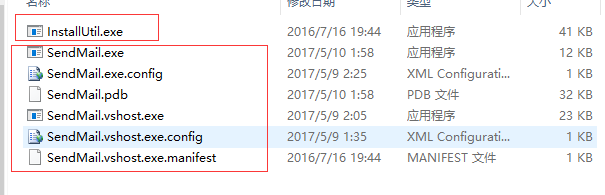
然后以管理员身份运行 cmd,输入如下图命令安装 windows 服务。
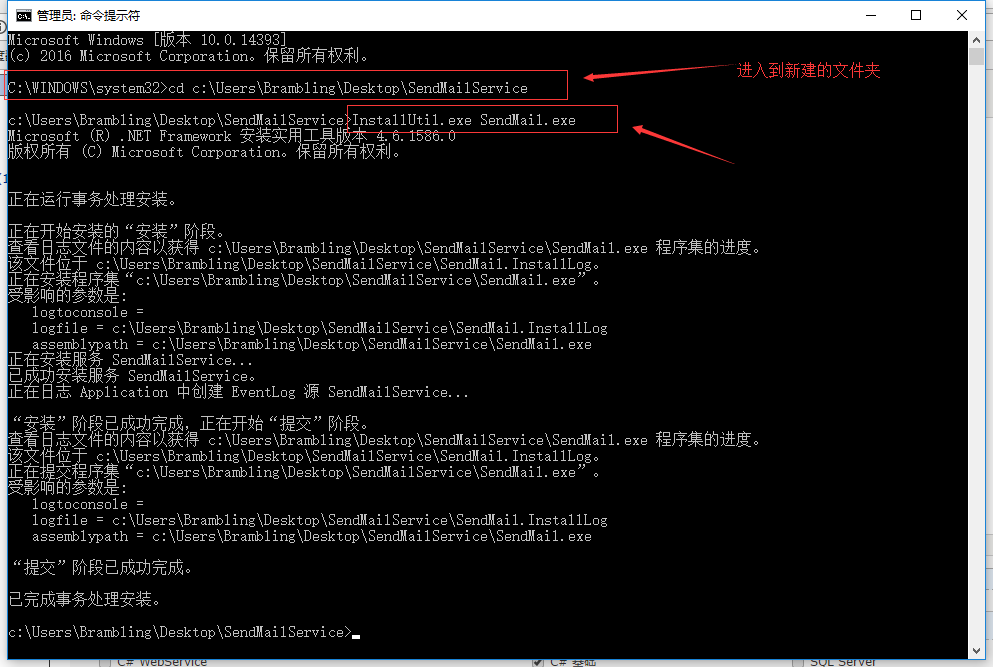
使用 InstallUtil.exe SendMail.exe /u 命令卸载安装的服务。
或者使用下面这种简单的方法。
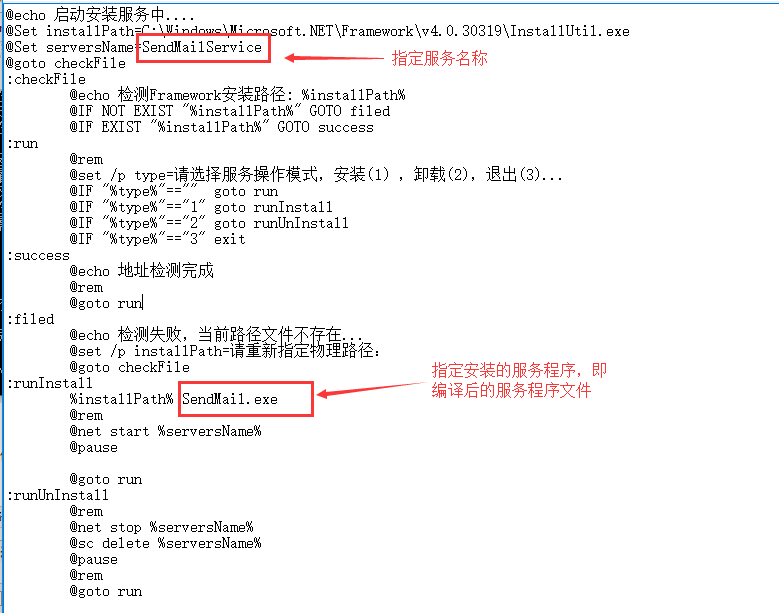
附上代码:

@echo 启动安装服务中.... @Set installPath=C:\Windows\Microsoft.NET\Framework\v4.0.30319\InstallUtil.exe @Set serversName=SendMailService @goto checkFile :checkFile @echo 检测Framework安装路径: %installPath% @IF NOT EXIST "%installPath%" GOTO filed @IF EXIST "%installPath%" GOTO success :run @rem @set /p type=请选择服务操作模式,安装(1),卸载(2),退出(3)... @IF "%type%"=="" goto run @IF "%type%"=="1" goto runInstall @IF "%type%"=="2" goto runUnInstall @IF "%type%"=="3" exit :success @echo 地址检测完成 @rem @goto run :filed @echo 检测失败,当前路径文件不存在... @set /p installPath=请重新指定物理路径: @goto checkFile :runInstall %installPath% SendMail.exe @rem @net start %serversName% @pause @goto run :runUnInstall @rem @net stop %serversName% @sc delete %serversName% @pause @rem @goto run
把上面这一段代码复制到新建的文本文件(txt)中,然后把后缀改为 bat,然后把它和 bin\ Debug 或者 Release 文件夹下编译好的文件放到同一个文件夹下。然后执行这个后缀为 bat 的文件,根据提示的步骤就可以很简单的安装和卸载服务了。
启动服务命令: net start SendMailService(服务的名称)
停止服务命令: net stop SendMailService(服务的名称)
PS:如果安装的服务的文件进行了修改,但是路径没有变化的话是不需要重新注册服务的,直接停止服务,然后用新的文件覆盖原来的文件即可,如果路径发生变化,应该先卸载这个服务,然后重新安装这个服务。
最后一步,因为这个服务依赖于 sql server ,所以需要把服务设置为延迟启动。
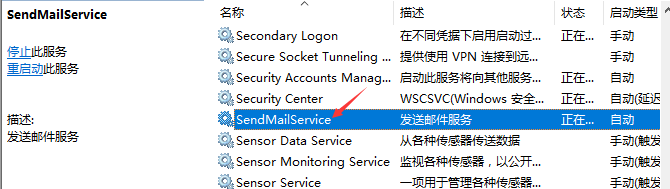
选中服务右击,选择属性。把启动类型设置为:自动(延迟启动)。

这样一个使用 windows 服务发送邮件的功能就完成了。现在可以把服务开启,然后向数据库插入一条邮件信息的数据,试试看效果。



