C# 发送邮件
一、首先,使用VisualStudio2019创建一个名为“SendMail”的WPF项目,并修改窗口名称。
1.打开App.xmal文件,如下图:
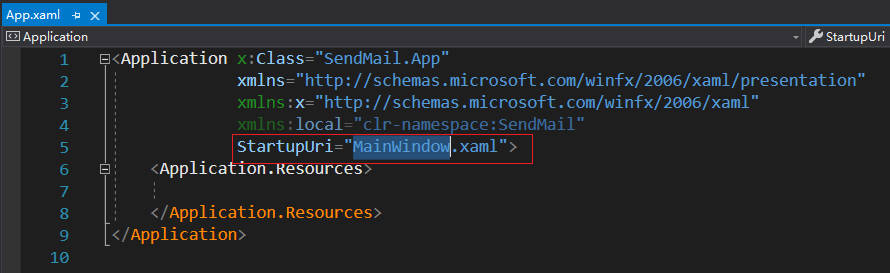
2.修改App.xmal文件中的启动项,如下图:
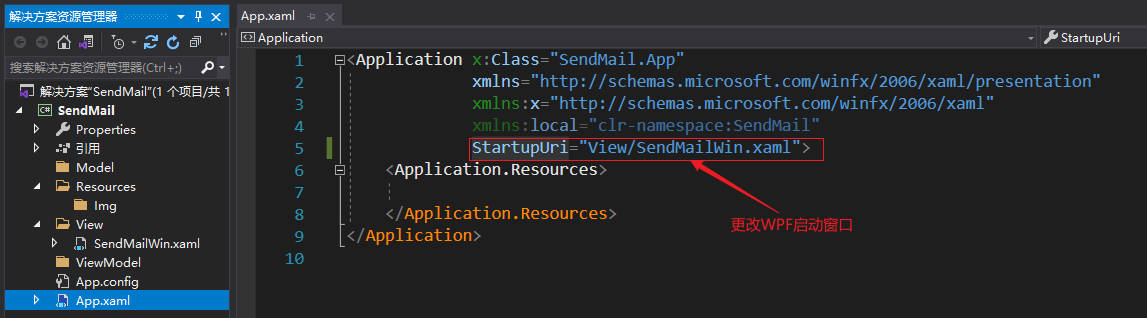
二、在项目中引入HandyControl的NuGet包。
1.在项目上单击右键,打开NuGet包,如下图:
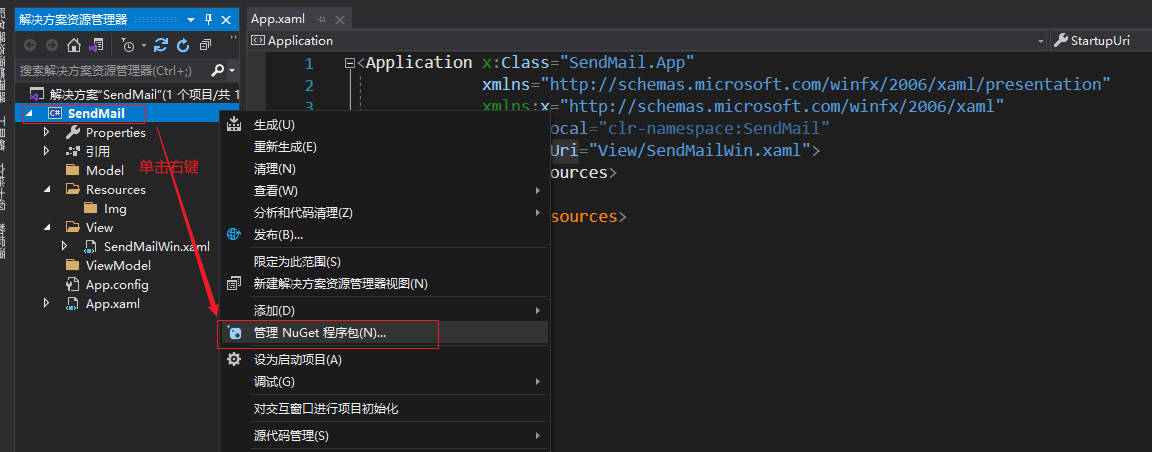
2.在NuGet窗口中搜索HandyControl包,如下图:
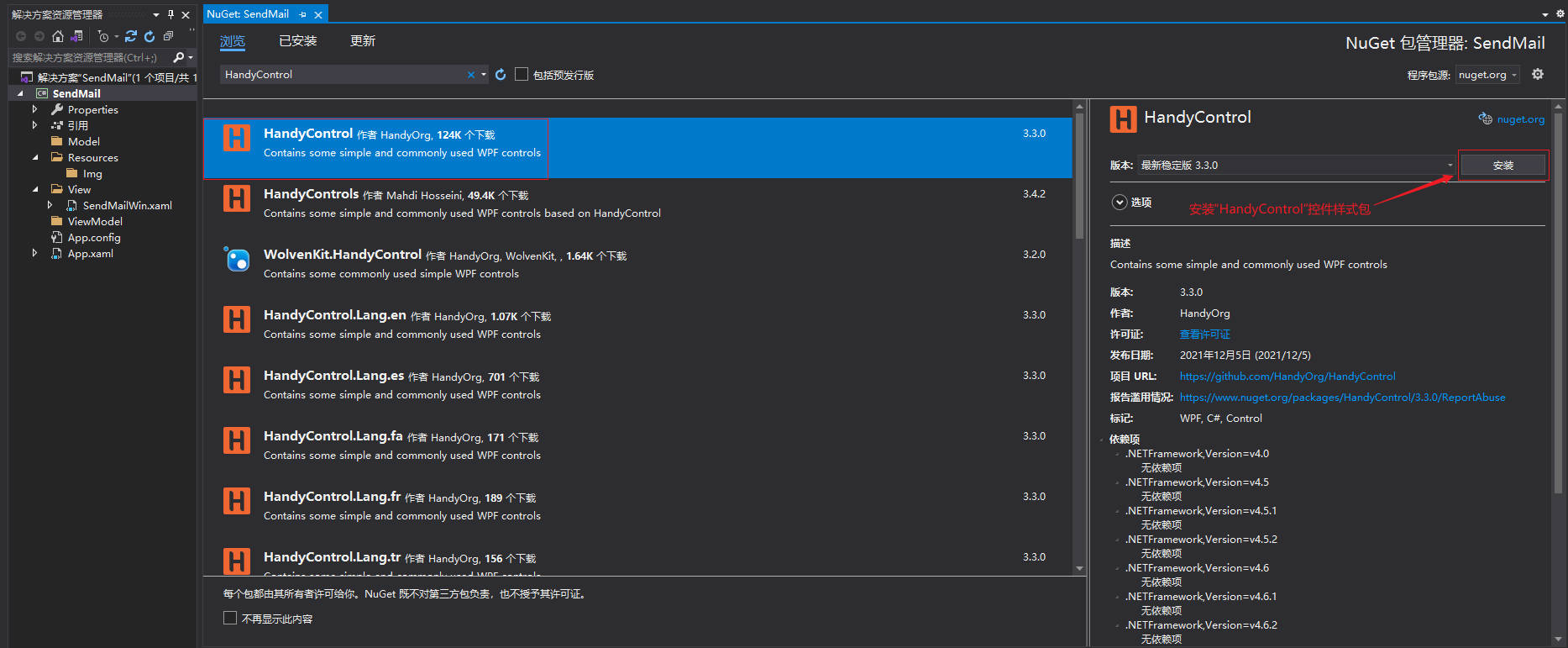
3.在项目中引入HandyControl样式文件,如下图:
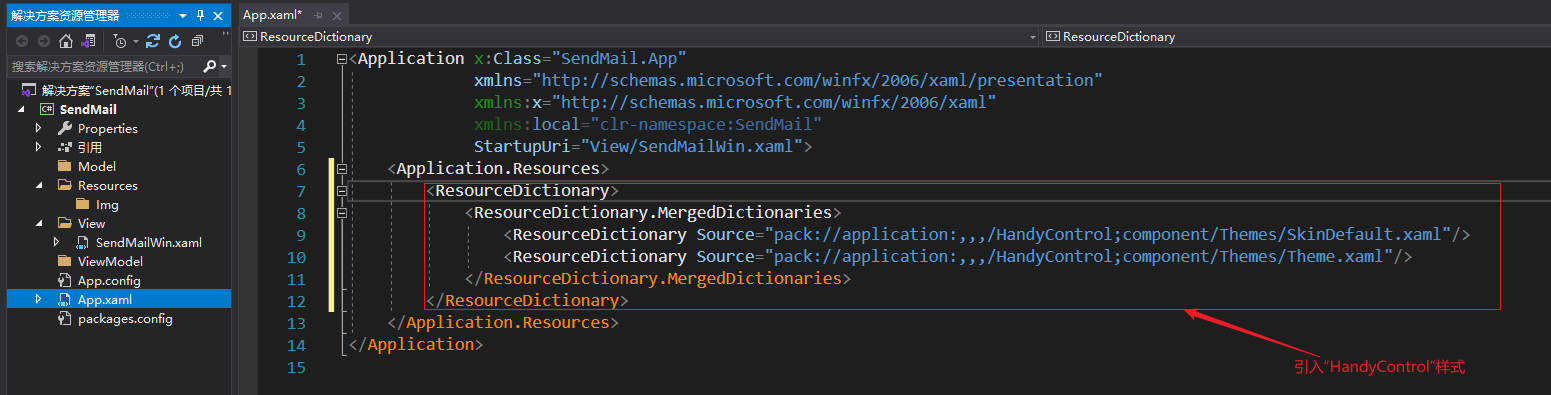
4.在项目中引入HandyControl扩展控件文件,如下图:
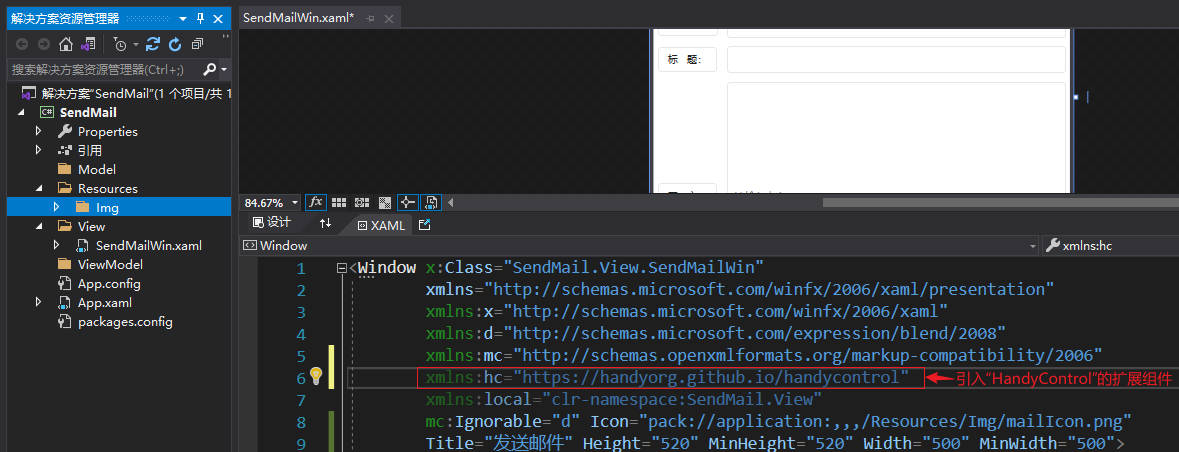
三、WPF窗口页面代码
1.WPF窗口,如下图:
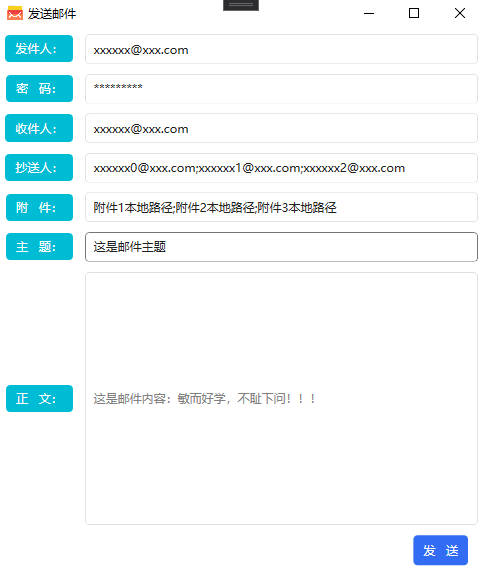
2.WPF页面代码,如下图:
点击查看代码
<Window x:Class="SendMail.Views.SendMailWin"
xmlns="http://schemas.microsoft.com/winfx/2006/xaml/presentation"
xmlns:x="http://schemas.microsoft.com/winfx/2006/xaml"
xmlns:d="http://schemas.microsoft.com/expression/blend/2008"
xmlns:mc="http://schemas.openxmlformats.org/markup-compatibility/2006"
xmlns:hc="https://handyorg.github.io/handycontrol"
xmlns:local="clr-namespace:SendMail.Views"
xmlns:Helpers="clr-namespace:SendMail.Events"
xmlns:viewmodels="clr-namespace:SendMail.ViewModels"
d:DataContext="{d:DesignInstance Type=viewmodels:SendMailVM}"
mc:Ignorable="d" Icon="pack://application:,,,/Resources/Img/mailIcon.png"
Title="发送邮件" Height="520" MinHeight="580" Width="500" MinWidth="500">
<Grid>
<Grid.RowDefinitions>
<RowDefinition Height="0.15*"/>
<RowDefinition Height="0.15*"/>
<RowDefinition Height="0.15*"/>
<RowDefinition Height="0.15*"/>
<RowDefinition Height="0.15*"/>
<RowDefinition Height="0.15*"/>
<RowDefinition Height="*"/>
<RowDefinition Height="0.15*"/>
</Grid.RowDefinitions>
<Grid.ColumnDefinitions>
<ColumnDefinition Width="0.2*"/>
<ColumnDefinition/>
</Grid.ColumnDefinitions>
<Label Content="发件人:" Style="{StaticResource LabelInfo}"/>
<TextBox Text="{Binding MailFrom}" Grid.Column="1" Margin="5"/>
<Label Content="密 码:" Style="{StaticResource LabelInfo}" Grid.Row="1"/>
<TextBox Text="{Binding MailPwd}" Grid.Row="1" Grid.Column="1" Margin="5"/>
<Label Content="收件人:" Style="{StaticResource LabelInfo}" Grid.Row="2"/>
<TextBox Text="{Binding MailAddressee}" Grid.Row="2" Grid.Column="1" Margin="5" />
<Label Content="抄送人:" Style="{StaticResource LabelInfo}" Grid.Row="3"/>
<TextBox Text="{Binding MailCc}" Grid.Row="3" Grid.Column="1" Margin="5"/>
<Label Content="附 件:" Style="{StaticResource LabelInfo}" Grid.Row="4"/>
<TextBox Text="{Binding MailEnclosure}" Grid.Row="4" Grid.Column="1" Margin="5"/>
<Label Content="主 题:" Style="{StaticResource LabelInfo}" Grid.Row="5"/>
<TextBox Text="{Binding MailTheme}" Grid.Row="5" Grid.Column="1" Margin="5"/>
<Label Content="正 文:" Style="{StaticResource LabelInfo}" Grid.Row="6"/>
<TextBox Text="{Binding MailText}" TextWrapping="Wrap" Foreground="Gray" Grid.Row="6" Grid.Column="1" Margin="5"/>
<Button Content="发 送" Command="{Binding MailSendCommand}" Style="{StaticResource ButtonPrimary}" Grid.Row="7" Grid.Column="1" HorizontalAlignment="Right" Margin="15 0"/>
</Grid>
</Window>
四、WPF窗口后台代码
1.C#发送邮件核心代码,如下:
点击查看代码
/// <summary>
/// 发送邮件
/// </summary>
/// <param name="mailFrom">发件人</param>
/// <param name="mailPwd">发件人密码</param>
/// <param name="mailAddressee">收件人</param>
/// <param name="mailCc">抄送人</param>
/// <param name="mailTheme">主题</param>
/// <param name="mailText">内容</param>
/// <param name="mailEnclosure">附件</param>
/// <param name="isTextHtml">HTML格式</param>
/// <param name="SMTPMailServer">SMTP服务器</param>
/// <returns></returns>
public static bool MailSend(string mailFrom, string mailPwd, string mailAddressee, string mailCc, string mailTheme, string mailText, string mailEnclosure, bool isTextHtml, string SMTPMailServer)
{
//使用指定的邮件地址初始化MailAddress实例
MailAddress mailAddress = new MailAddress(mailFrom);
//初始化MailMessage实例
MailMessage mailMsg = new MailMessage();
//将收件人添加到邮件消息集合
if (!string.IsNullOrWhiteSpace(mailAddressee))
{
string[] mailAddressees = mailAddressee.Split(';');
if (mailAddressees.Length > 0)
{
for (int i = 0; i < mailAddressees.Length; i++)
{
mailMsg.To.Add(mailAddressees[i].ToString());
}
}
else
{
Growl.Info("收件人之间请使用分号“;”进行分隔!");
}
}
//将抄送人添加到邮件消息集合
if (!string.IsNullOrWhiteSpace(mailCc))
{
string[] mailCcs = mailCc.Split(';');
if (mailCcs.Length > 0)
{
for (int i = 0; i < mailCcs.Length; i++)
{
mailMsg.CC.Add(mailCcs[i].ToString());
}
}
else
{
Growl.Info("抄送人之间请使用分号“;”进行分隔!");
}
}
//发件人地址
mailMsg.From = mailAddress;
//电子邮件的标题
mailMsg.Subject = mailTheme;
//电子邮件的主题内容使用的编码
mailMsg.SubjectEncoding = Encoding.UTF8;
//电子邮件正文
mailMsg.Body = mailText;
//电子邮件正文的编码
mailMsg.BodyEncoding = Encoding.Default;
mailMsg.Priority = MailPriority.High;
mailMsg.IsBodyHtml = isTextHtml;
//在有附件的情况下添加附件
try
{
if (!string.IsNullOrWhiteSpace(mailEnclosure))
{
string[] mailEnclosures = mailEnclosure.Split(';');
if (mailEnclosures != null && mailEnclosures.Length > 0)
{
Attachment attachFile = null;
foreach (string path in mailEnclosures)
{
attachFile = new Attachment(path);
mailMsg.Attachments.Add(attachFile);
}
}
else
{
Growl.Info("附件之间请使用分号“;”进行分隔!");
}
}
}
catch (Exception err)
{
Growl.Error("在添加附件时有错误:" + err);
//throw new Exception("在添加附件时有错误:" + err);
}
SmtpClient smtp = new SmtpClient();
//指定发件人的邮件地址和密码以验证发件人身份
smtp.Credentials = new System.Net.NetworkCredential(mailFrom, mailPwd);
//设置SMTP邮件服务器
smtp.Host = SMTPMailServer;
try
{
//将邮件发送到SMTP邮件服务器
smtp.Send(mailMsg);
return true;
}
catch(SmtpException ex)
{
return false;
}
}
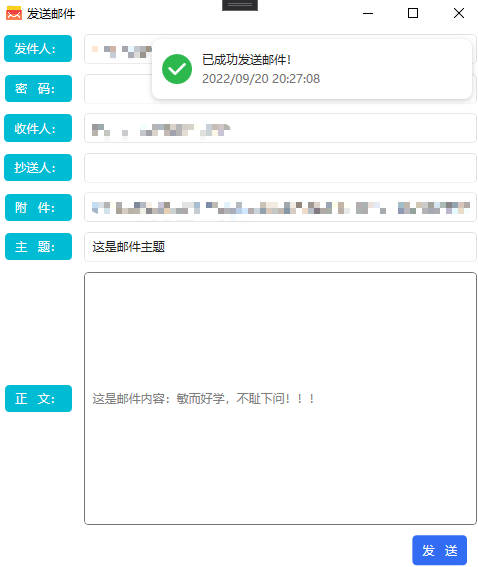
备注:
1.本测试程序是基于.Net Framework4.5框架进行开发的




【推荐】国内首个AI IDE,深度理解中文开发场景,立即下载体验Trae
【推荐】编程新体验,更懂你的AI,立即体验豆包MarsCode编程助手
【推荐】抖音旗下AI助手豆包,你的智能百科全书,全免费不限次数
【推荐】轻量又高性能的 SSH 工具 IShell:AI 加持,快人一步
· TypeScript + Deepseek 打造卜卦网站:技术与玄学的结合
· 阿里巴巴 QwQ-32B真的超越了 DeepSeek R-1吗?
· 【译】Visual Studio 中新的强大生产力特性
· 【设计模式】告别冗长if-else语句:使用策略模式优化代码结构
· 10年+ .NET Coder 心语 ── 封装的思维:从隐藏、稳定开始理解其本质意义