GDExtension的C++示例
GDExtension的C++示例
本文按照官方文档,进行C++的GDExtension插件开发,主要对文档进行复刻,同时对文档中未涉及步骤进行补充
什么是GDExtension
除了GDScript和C#这两种脚本语言外,Godot引擎可以执行其他编程语言编写的代码。目前有两种方式实现:C++模块与GDExtension
简单的对这两种方式进行对比:
GDExtension官方明确维护C++版本,同时目前没有别的语言的维护计划,上表所列出的其他语言均由社区维护,用于生产前请进行充分调研
由上表可以知道,GDExtension由于无需和引擎一起编译,使用更灵活,并且支持更多语言。
使用GDExtension的依赖
- Godot4可执行程序
- c++编译器
- SCons 作为构建工具
- godot-cpp 仓库的副本
安装godot-cpp
推荐将godot-cpp作为项目的git子模块
# 创建项目目录
mkdir gdextension_cpp_example
# 进入目录
cd gdextension_cpp_example
# 创建demo目录用于存放godot项目相关文件
mkdir demo
# 创建src目录用于存放GDExtension的c++代码
mkdir src
# 初始化git版本管理
git init
# 将godot-cpp作为git子模块加入项目,并切换至4.2分支(对应你的godot版本)
git submodule add -b 4.2 https://github.com/godotengine/godot-cpp
# 更新godot-cpp子模块
cd godot-cpp
git submodule update --init
项目结构
本次项目结构如下所示
gdextension_cpp_example/
|
+--demo/ # game example/demo to test the extension
|
+--godot-cpp/ # C++ bindings
|
+--src/ # source code of the extension we are building
SCons构建系统
使用Anaconda+Python虚拟环境+pip来搭建SCons构建系统环境
安装Anaconda
该步骤可参考官方文档
Conda安装Python虚拟环境
All SCons software (SCons itself, tests, supporting utilities) will be written to work with Python version 3.6+.
根据官网手册介绍,Scons的python依赖版本为3.6+,这里我搭建一个3.11的环境(版本介绍页面,python每个版本支持5年,3.11支持到2027-10)
# 查看当前环境(可选)
conda env list
# 查看当前环境的包(可选)
conda list
pip list
# 检查conda更新(可选)
conda update conda
# conda清理(可选)
conda clean -p //删除没有用的包(推荐)
# 创建虚拟环境
conda create -n your_env_name python=3.11
# 激活虚拟环境
conda activate your_env_name
安装SCons
由于conda中SCons最新版为V3.12无法进行godot构建,要求V4.0+,因此需要使用pip方式安装
pip install scons
# 安装后使用查看版本
scons --version
构建C++绑定
项目中的godot-cpp/gdextension/extension_api.json
仓库中该文件已经存在,当你的版本与仓库配置文件中描述的版本不同时,你需要自己手动生成你使用版本对应的extension_api.json
extension_api.json解读
查看版本
查看header字段的版本与使用的版本是否相同,例子中我使用的godot版本为V4.2.2,与配置文件对应
"header": {
"version_major": 4,
"version_minor": 2,
"version_patch": 2,
"version_status": "stable",
"version_build": "official",
"version_full_name": "Godot Engine v4.2.2.stable.official"
},

生成当前版本的extension_api.json
当你的版本与仓库中的extension_api.json版本不匹配时,你可以手动生成当前版本的配置文件,详细信息查看官方手册,方法如下:
# 进入godot安装目录
cd godot_bin_path
# 生成extension_api.json
godot --dump-extension-api
# 执行结束会在可执行程序godot目录下生成配置文件godot_bin_path/extension_api.json
# 拷贝到项目目录中,放在哪里自己决定,后续需要根据该文件配置scons
cp extension_api.json path_to_your_project/
构建绑定
若要生成和编译绑定,请使用以下命令(替换 <platform> 为 windows 或 linux macos 取决于您的操作系统):
cd path_to_your_project/godot-cpp
scons platform=<platform> custom_api_file=<PATH_TO_FILE>
cd ..
这一步将需要一段时间. 完成后, 你应该有一个静态库, 可以编译到你的项目中, 存储在 godot-cpp / bin / 中.
你可能需要在 Windows 或 Linux 的命令行中添加
bits=64。
实现一个简单的插件
- 打开
Godot在demo中新建一个项目 - 在我们的演示项目中, 我们将创建一个包含名为 "Main" 的节点的场景, 我们将其保存为
main.tscn . 我们稍后再回过头来看看.
该例中创建一个名为GDExample的插件,该插件继承自Sprite2D
创建插件头文件
首先新建插件的头文件gdexample.h
#ifndef GDEXAMPLE_H
#define GDEXAMPLE_H
#include <godot_cpp/classes/sprite2d.hpp>
namespace godot {
class GDExample : public Sprite2D {
GDCLASS(GDExample, Sprite2D)
private:
double time_passed;
protected:
static void _bind_methods();
public:
GDExample();
~GDExample();
void _process(double delta) override;
};
}
#endif
我们解读上述的代码
- 命名空间
godot,因为GDExtension中所有内容都在这个命名空间内 - 继承
Sprite2D包含sprite2d.hpp - 宏
GDCLASS用于设置一些例行执行的操作 - 我们定义了一个
time_passed成员,用于保存运行时间 - 静态方法
_bind_methods,Godot 将调用它来找出可以调用哪些方法以及它公开了哪些属性。 -
_process方法,与GDScript中的_process工作方式相同,每帧会进行调用
创建源文件
新建gdexample.cpp,上述插件方法的具体实现在此处进行实现
#include "gdexample.h"
#include <godot_cpp/core/class_db.hpp>
using namespace godot;
void GDExample::_bind_methods() {
}
GDExample::GDExample() {
// Initialize any variables here.
time_passed = 0.0;
}
GDExample::~GDExample() {
// Add your cleanup here.
}
void GDExample::_process(double delta) {
time_passed += delta;
Vector2 new_position = Vector2(10.0 + (10.0 * sin(time_passed * 2.0)), 10.0 + (10.0 * cos(time_passed * 1.5)));
set_position(new_position);
}
-
_process中我们根据当前时间,使用正弦与余弦函数计算出精灵的新位置
除了以上插件类的c++代码,我们的GDExtension插件可以包含多个插件类,每个类都有自己的头文件与源文件,就像GDExample一样。
在插件类编码完毕后,我们还需要一个register_types.cpp文件,该文件负责告诉Godot我们插件中的所有类。
编写注册函数
创建register_types.cpp
#include "register_types.h"
#include "gdexample.h"
#include <gdextension_interface.h>
#include <godot_cpp/core/defs.hpp>
#include <godot_cpp/godot.hpp>
using namespace godot;
void initialize_example_module(ModuleInitializationLevel p_level) {
if (p_level != MODULE_INITIALIZATION_LEVEL_SCENE) {
return;
}
ClassDB::register_class<GDExample>();
// ClassDB::register_class<YourOtherClass>();
}
void uninitialize_example_module(ModuleInitializationLevel p_level) {
if (p_level != MODULE_INITIALIZATION_LEVEL_SCENE) {
return;
}
}
extern "C" {
// Initialization.
GDExtensionBool GDE_EXPORT example_library_init(GDExtensionInterfaceGetProcAddress p_get_proc_address, const GDExtensionClassLibraryPtr p_library, GDExtensionInitialization *r_initialization) {
godot::GDExtensionBinding::InitObject init_obj(p_get_proc_address, p_library, r_initialization);
init_obj.register_initializer(initialize_example_module);
init_obj.register_terminator(uninitialize_example_module);
init_obj.set_minimum_library_initialization_level(MODULE_INITIALIZATION_LEVEL_SCENE);
return init_obj.init();
}
}
解读上述代码:
-
initialize_example_module、uninitialize_example_module:分别在Godot进行加载或卸载我们的GDExtension时执行。目前在这里所做的只是解析绑定模块中的函数以初始化它们,但您可能需要根据需要,设置更多内容。我们为库中的每个类调用该函数
register_class 。 -
最重要的是第三个函数
example_library_init,该函数可以认为是插件的入口,后续会在配置文件(xxx.gdextension)中标注出来。这个函数进行了如下工作:
-
注册
加载时需要执行的操作initialize_example_module -
注册
卸载时需要执行的操作uninitialize_example_module -
设置
初始化级别(level of initialization)涉及(core(核心), servers(服务器), scene(场景), editor(编辑器), level(级别))注:官方文档中对此没有更多说明,本文作者猜测涉及到插件在何时初始化的时机设置
-
创建对应的头文件register_types.h
#ifndef GDEXAMPLE_REGISTER_TYPES_H
#define GDEXAMPLE_REGISTER_TYPES_H
#include <godot_cpp/core/class_db.hpp>
using namespace godot;
void initialize_example_module(ModuleInitializationLevel p_level);
void uninitialize_example_module(ModuleInitializationLevel p_level);
#endif // GDEXAMPLE_REGISTER_TYPES_H
编译插件
编译插件需要手工编写SConstruct文件,这并不容易,官方提供一个根据本例硬编码的文件,如下所示:
#!/usr/bin/env python
import os
import sys
env = SConscript("godot-cpp/SConstruct")
# For reference:
# - CCFLAGS are compilation flags shared between C and C++
# - CFLAGS are for C-specific compilation flags
# - CXXFLAGS are for C++-specific compilation flags
# - CPPFLAGS are for pre-processor flags
# - CPPDEFINES are for pre-processor defines
# - LINKFLAGS are for linking flags
# tweak this if you want to use different folders, or more folders, to store your source code in.
env.Append(CPPPATH=["src/"])
sources = Glob("src/*.cpp")
if env["platform"] == "macos":
library = env.SharedLibrary(
"demo/bin/libgdexample.{}.{}.framework/libgdexample.{}.{}".format(
env["platform"], env["target"], env["platform"], env["target"]
),
source=sources,
)
else:
library = env.SharedLibrary(
"demo/bin/libgdexample{}{}".format(env["suffix"], env["SHLIBSUFFIX"]),
source=sources,
)
Default(library)
将改文件放入项目根目录,即gdextension_cpp_example/,与godot-cpp,src,demo同级,然后开始执行编译操作,执行如下命令
scons platform=<platform>
你现在应该能够在demo/bin/<platform> 中找到该模块.
在这里,我们将 godot-cpp 和我们的 gdexample 库编译为调试版本。对于优化的构建,应使用
target=template_release开关进行编译。
使用GDExtension模块
终于,我们可以使用自己编译的插件了,再回到Godot之前,我们需要在demo/bin/中创建一个文件
这个文件让Godot知道,在不同平台应该从哪里拿到不同的动态库文件,同时声明模块的入口函数,函数定义在编写注册函数中。
[configuration]
entry_symbol = "example_library_init"
compatibility_minimum = "4.2"
[libraries]
macos.debug = "res://bin/libgdexample.macos.template_debug.framework"
macos.release = "res://bin/libgdexample.macos.template_release.framework"
windows.debug.x86_32 = "res://bin/libgdexample.windows.template_debug.x86_32.dll"
windows.release.x86_32 = "res://bin/libgdexample.windows.template_release.x86_32.dll"
windows.debug.x86_64 = "res://bin/libgdexample.windows.template_debug.x86_64.dll"
windows.release.x86_64 = "res://bin/libgdexample.windows.template_release.x86_64.dll"
linux.debug.x86_64 = "res://bin/libgdexample.linux.template_debug.x86_64.so"
linux.release.x86_64 = "res://bin/libgdexample.linux.template_release.x86_64.so"
linux.debug.arm64 = "res://bin/libgdexample.linux.template_debug.arm64.so"
linux.release.arm64 = "res://bin/libgdexample.linux.template_release.arm64.so"
linux.debug.rv64 = "res://bin/libgdexample.linux.template_debug.rv64.so"
linux.release.rv64 = "res://bin/libgdexample.linux.template_release.rv64.so"
android.debug.x86_64 = "res://bin/libgdexample.android.template_debug.x86_64.so"
android.release.x86_64 = "res://bin/libgdexample.android.template_release.x86_64.so"
android.debug.arm64 = "res://bin/libgdexample.android.template_debug.arm64.so"
android.release.arm64 = "res://bin/libgdexample.android.template_release.arm64.so"
这个文件中我们需要关注如下信息
-
configuration中定义了兼容的Godot最低版本,填写该字段防止旧版本Godot加载你的插件 - 该
libraries 部分是重要的部分:它告诉 Godot 每个受支持平台的动态库在项目文件系统中的位置。这也将导致在导出项目时仅导出该文件,这意味着数据包将不包含与目标平台不兼容的库。 - 最后,该
dependencies 部分允许您声明还应包含的其他动态库。当您的GDExtension插件实现其他人的库并要求您为项目提供第三方动态库时,这一点很重要。
现在我们的项目结构看起来应该像这样:
gdextension_cpp_example/
|
+--demo/ # game example/demo to test the extension
| |
| +--main.tscn
| |
| +--bin/
| |
| +--gdexample.gdextension
|
+--godot-cpp/ # C++ bindings
|
+--src/ # source code of the extension we are building
| |
| +--register_types.cpp
| +--register_types.h
| +--gdexample.cpp
| +--gdexample.h
添加我们的插件
现在在节点中就可以找到我们的插件GDExample

我们加入该节点,并进行如下设置:对Sprite2d添加Texture,同时取消勾选Offset/Centered

此时我们可以运行我们的项目:

自定义编辑器图标
默认情况下, Godot 使用 GDExtension 节点的场景停靠栏中的节点图标.可以通过 gdextension 文件添加自定义图标。节点的图标是通过引用其名称和 SVG 文件的资源路径来设置的。
例如
[icons]
GDExample = "res://icons/gd_example.svg"
添加属性
在GDExtension中可以将插件内属性对外暴露,有两种方式:
- 将属性的getter与setter方法进行注册
- 直接实现类的
_get_property_list,_get,_set方法(此方法说来话长,超出本教程的讨论范围了)
我们添加幅度(amplitude)与速度(speed)两个属性来控制摇摆的戈多
在gdexample.h中添加如下内容:设置amplitude与speed成员变量,同时提供getter与setter方法
...
private:
double amplitude;
double speed;
public:
void set_amplitude(const double p_amplitude);
double get_amplitude() const;
void set_speed(const double p_speed);
double get_speed() const;
...
在gdexample.cpp中添加如下代码:
- 初始化处理
- 补充摇晃逻辑
- 同时绑定属性
void GDExample::_bind_methods() {
ClassDB::bind_method(D_METHOD("get_amplitude"), &GDExample::get_amplitude);
ClassDB::bind_method(D_METHOD("set_amplitude", "p_amplitude"), &GDExample::set_amplitude);
ClassDB::add_property("GDExample", PropertyInfo(Variant::FLOAT, "amplitude"), "set_amplitude", "get_amplitude");
ClassDB::bind_method(D_METHOD("get_speed"), &GDExample::get_speed);
ClassDB::bind_method(D_METHOD("set_speed", "p_speed"), &GDExample::set_speed);
# 设置speed为PROPERTY_HINT_RANGE,即限制变量的设置范围
ClassDB::add_property("GDExample", PropertyInfo(Variant::FLOAT, "speed", PROPERTY_HINT_RANGE, "0,20,0.01"), "set_speed", "get_speed");
}
GDExample::GDExample() {
time_passed = 0.0;
amplitude = 10.0;
speed = 1.0;
}
void GDExample::_process(double delta) {
time_passed += speed * delta;
Vector2 new_position = Vector2(
amplitude + (amplitude * sin(time_passed * 2.0)),
amplitude + (amplitude * cos(time_passed * 1.5))
);
set_position(new_position);
}
...
void GDExample::set_amplitude(const double p_amplitude) {
amplitude = p_amplitude;
}
double GDExample::get_amplitude() const {
return amplitude;
}
void GDExample::set_speed(const double p_speed) {
speed = p_speed;
}
double GDExample::get_speed() const {
return speed;
}
编译后可以在Godot中看见GDExample节点存在着amplitude,speed两个属性了

信号
信号signal在GDExtension中也可以正常工作,接下来我们将会在每帧处理时,发射position_changed信号
设置信号同样需要需要在_bind_methods中进行绑定
void GDExample::_bind_methods() {
...
ClassDB::add_property("GDExample", PropertyInfo(Variant::FLOAT, "speed", PROPERTY_HINT_RANGE, "0,20,0.01"), "set_speed", "get_speed");
ADD_SIGNAL(MethodInfo("position_changed", PropertyInfo(Variant::OBJECT, "node"), PropertyInfo(Variant::VECTOR2, "new_pos")));
}
ADD_SIGNAL宏用于声明一个信号,必选参数为MethodInfo的调用,用于声明信号名称,尽量遵循Snake Case风格,与godot风格统一,会在编辑器的Node标签中显示。其余参数为可选参数,为PropertyInfo用于声明信号传递的参数,PropertyInfo的第一个参数为参数类型,第二个参数为默认参数名,即在Godot编辑器中创建信号连接,在脚本中生成的方法中的变量名
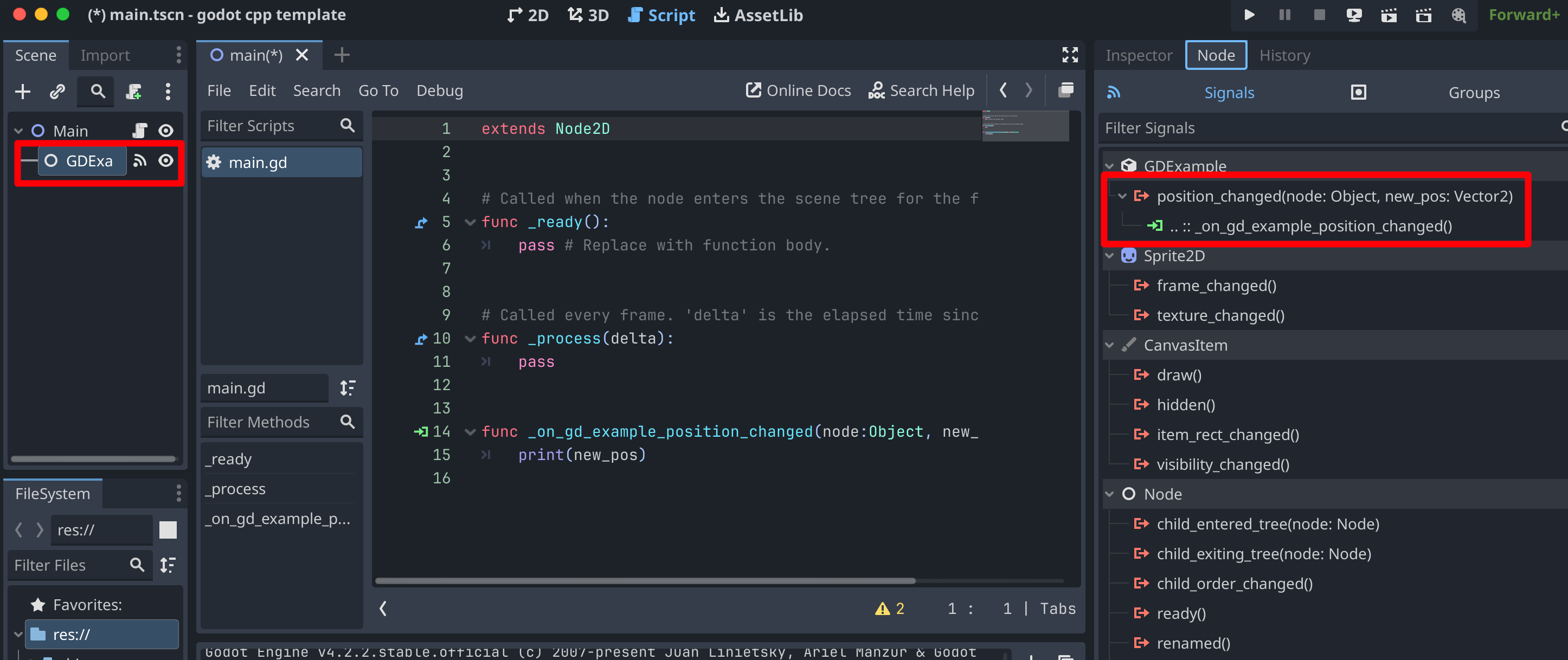
func _on_gd_example_position_changed(node:Object, new_pos:Vector2):
pass
在示例我们1秒钟发射一次信号,因此创建time_emit成员用于维护保存距离上次发送信号的时间,我们在gdexample.h中定义定时器变量
...
double time_passed;
double time_emit;
double amplitude;
...
我们在_process中新增信号逻辑,当时间到,调用emit_signal方法,重置定时器,并发射一个position_changed信号, 需要传入 绑定中声明的参数。
void GDExample::_process(double delta) {
time_passed += speed * delta;
Vector2 new_position = Vector2(
amplitude + (amplitude * sin(time_passed * 2.0)),
amplitude + (amplitude * cos(time_passed * 1.5))
);
set_position(new_position);
time_emit += delta;
if (time_emit > 1.0) {
emit_signal("position_changed", this, new_position);
time_emit = 0.0;
}
}
现在,重新编译GDExtension,我们在主场景的根节点上添加一个脚本main.gd,选中GDExample节点,在右侧Node菜单中点击position_changed信号,在main.gd中创建连接,并在_on_position_changed方法中加入如下逻辑

...
func _on_Sprite2D_position_changed(node, new_pos):
print("The position of " + node.get_class() + " is now " + str(new_pos))
运行,得到如下输出
Godot Engine v4.2.2.stable.official.15073afe3 - https://godotengine.org
Vulkan API 1.2.231 - Forward+ - Using Vulkan Device #0: Apple - Apple M2
The position of GDExample is now (19.07242, 10.67061)
The position of GDExample is now (2.231301, 0.069703)
The position of GDExample is now (7.646144, 8.227304)
The position of GDExample is now (19.8117, 19.69669)
The position of GDExample is now (4.160632, 13.12402)
运行效果如下

总结
至此,我们开发了一个简单的C++GDExtension,我们希望上面的例子向你展示了基础知识。您可以在此示例的基础上创建成熟的脚本,以使用 C++ 控制 Godot 中的节点。





【推荐】编程新体验,更懂你的AI,立即体验豆包MarsCode编程助手
【推荐】凌霞软件回馈社区,博客园 & 1Panel & Halo 联合会员上线
【推荐】抖音旗下AI助手豆包,你的智能百科全书,全免费不限次数
【推荐】博客园社区专享云产品让利特惠,阿里云新客6.5折上折
【推荐】轻量又高性能的 SSH 工具 IShell:AI 加持,快人一步
· 【.NET】调用本地 Deepseek 模型
· CSnakes vs Python.NET:高效嵌入与灵活互通的跨语言方案对比
· DeepSeek “源神”启动!「GitHub 热点速览」
· Plotly.NET 一个为 .NET 打造的强大开源交互式图表库
· 我与微信审核的“相爱相杀”看个人小程序副业