SharePoint Excel Service - Couldn't Open the Workbook.
2017-11-27 12:44 努力学习的小熊 阅读(1021) 评论(2) 编辑 收藏 举报Error meesage:
"Couldn't Open the Workbook. Wow, That's a big workbook. Unfortunately, we can't open a workbook larger than 10 MB. You'll need to open this in Excel."
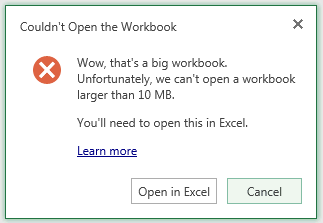
Solution:
The reason for these errors is the size of the workbook that is being opened is larger that the maximum size of a workbook that can be opened in Excel Services. The maximum size can be configured in the Excel Services settings.
In order to change this value, open SharePoint Central Administration, and go to Application Management > Manage Service Applications > ExcelServiceApp > Trusted File Locations and click on the appropriate Address. Under the Workbook Properties section you will see a Maximum Workbook Size option. Set this value to the required file size in MB, and click OK to save the setting. To avoid the errors above, make sure the value is higher than the largest workbook size in SharePoint.
Reference Blog:
Excel Services – Large Workbook Error
You may receive one of the following errors when attempting to view an Excel workbook in SharePoint depending on your version of SharePoint:
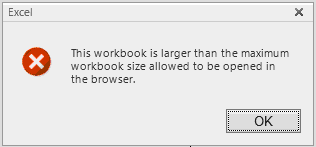
"This workbook is larger than the maximum workbook size allowed to be opened in the browser."
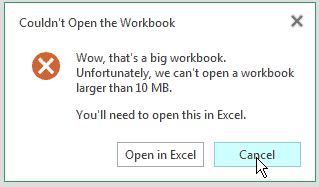
"Couldn't Open the Workbook. Wow, That's a big workbook. Unfortunately, we can't open a workbook larger than 10 MB. You'll need to open this in Excel."
The reason for these errors is the size of the workbook that is being opened is larger that the maximum size of a workbook that can be opened in Excel Services. The maximum size can be configured in the Excel Services settings.
In order to change this value, open SharePoint Central Administration, and go to Application Management > Manage Service Applications > ExcelServiceApp > Trusted File Locations and click on the appropriate Address. Under the Workbook Properties section you will see a Maximum Workbook Size option. Set this value to the required file size in MB, and click OK to save the setting. To avoid the errors above, make sure the value is higher than the largest workbook size in SharePoint.
Another error you may see in SharePoint with large workbooks is the following:
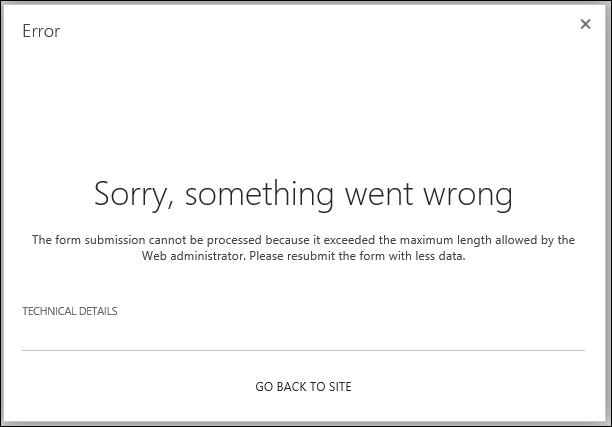
"Sorry, something went wrong. The form submission cannot be processed because it exceeded the maximum length allowed by the Web administrator. Please resubmit the form with less data."
You may encounter the error when you try to publish a large workbook to SharePoint that exceeds SharePoint’s Maximum Upload Size. You can increase this value by going to the following setting in SharePoint Central Administration:
Application Management > Web Applications > Manage web applications > (Choose Web Application) > General Settings > Maximum Upload Size
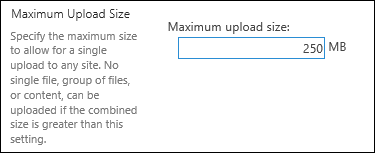
Increase the value to a value larger than the size of the workbook causing the error. After saving the value, you should be able to upload the file successfully.
Additional Articles:
Error "Request timed out" when you try to upload a large file to a document library on a Windows SharePoint Services 3.0 site
http://support.microsoft.com/kb/925083
Configure Maximum File Upload Size (PowerPivot for SharePoint)
http://technet.microsoft.com/en-us/library/ff487972.aspx
Issues Uploading Large Files To SharePoint
http://blogs.technet.com/b/praveenh/archive/2012/11/16/issues-with-uploading-large-documents-on-document-library-wss-3-0-amp-moss-2007.aspx




【推荐】国内首个AI IDE,深度理解中文开发场景,立即下载体验Trae
【推荐】编程新体验,更懂你的AI,立即体验豆包MarsCode编程助手
【推荐】抖音旗下AI助手豆包,你的智能百科全书,全免费不限次数
【推荐】轻量又高性能的 SSH 工具 IShell:AI 加持,快人一步
· 10年+ .NET Coder 心语,封装的思维:从隐藏、稳定开始理解其本质意义
· .NET Core 中如何实现缓存的预热?
· 从 HTTP 原因短语缺失研究 HTTP/2 和 HTTP/3 的设计差异
· AI与.NET技术实操系列:向量存储与相似性搜索在 .NET 中的实现
· 基于Microsoft.Extensions.AI核心库实现RAG应用
· 10年+ .NET Coder 心语 ── 封装的思维:从隐藏、稳定开始理解其本质意义
· 地球OL攻略 —— 某应届生求职总结
· 提示词工程——AI应用必不可少的技术
· Open-Sora 2.0 重磅开源!
· 周边上新:园子的第一款马克杯温暖上架