SharePoint 2007 Full Text Searching PowerShell and CS file content with SharePoint Search
2014-02-26 22:20 努力学习的小熊 阅读(640) 评论(1) 编辑 收藏 举报1. Ensure your site or shared folder in one Content Source.
2. Add file types.
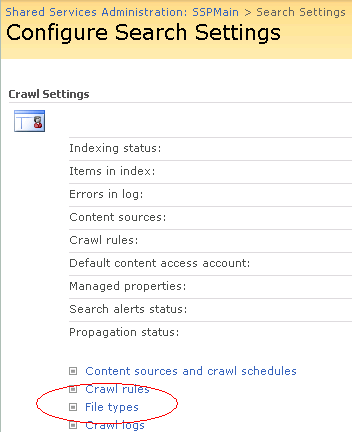
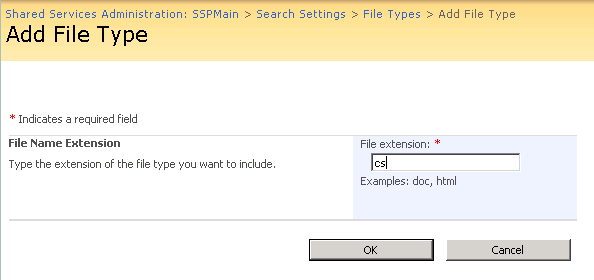
3. The second step in getting the file extensions recognised is to add it to the registry entries the SharePoint Server Search service reads when it starts up. This key is located at
HKEY_LOCAL_MACHINE\SOFTWARE\Microsoft\Office Server\12.0\Search\Setup\ContentIndexCommon\Filters\Extension
Add a new key, enter the extension including the dot i.e. .ps1.
Save and set its default value to be {4A3DD7AB-0A6B-43B0-8A90-0D8B0CC36AAB}. This means use the text parser Ifilter tquery.dll for this extension.

4. And a new key for each file extension you want indexed in this case cs,ps1 and aspx but you can add vb vbs or whatever other text files you need indexed.
Stop and start the search service with these commands
net stop osearch
net start osearch
5. Now do a full crawl of your content type and your files should have been full text indexed. The crawl log is useful in seeing if the filtering barfed on your files.
Reference Blog: http://blogs.flexnetconsult.co.uk/colinbyrne/2008/06/23/FullTextSearchingYourCSAndPowerShellCodeWithSharePointSearch.aspx




【推荐】国内首个AI IDE,深度理解中文开发场景,立即下载体验Trae
【推荐】编程新体验,更懂你的AI,立即体验豆包MarsCode编程助手
【推荐】抖音旗下AI助手豆包,你的智能百科全书,全免费不限次数
【推荐】轻量又高性能的 SSH 工具 IShell:AI 加持,快人一步
· 10年+ .NET Coder 心语,封装的思维:从隐藏、稳定开始理解其本质意义
· .NET Core 中如何实现缓存的预热?
· 从 HTTP 原因短语缺失研究 HTTP/2 和 HTTP/3 的设计差异
· AI与.NET技术实操系列:向量存储与相似性搜索在 .NET 中的实现
· 基于Microsoft.Extensions.AI核心库实现RAG应用
· 10年+ .NET Coder 心语 ── 封装的思维:从隐藏、稳定开始理解其本质意义
· 地球OL攻略 —— 某应届生求职总结
· 提示词工程——AI应用必不可少的技术
· Open-Sora 2.0 重磅开源!
· 周边上新:园子的第一款马克杯温暖上架