自定义UI实战
自定义UI实战
自定义View的流程
有些时候会觉得Android中提供的控件不能满足项目的要求,所以就会常常去自定义控件。自定义控件就不免会自定义属性。自定义属性大致需要三个步骤:
- 在XML文件中定义自定义属性的名称和数据类型
- 在布局中调用自定义属性
- 在代码中获取自定义属性。 下面来详细的解析一下这三个步骤。
自定义属性实现的步骤 1.在res/values/attrs.xml中配置View的自定义属性 注意:
name:是自定义属性的名字 format:是紫荆一属性数据的格式
<?xml version="1.0" encoding="utf-8"?>
<resources>
<declare-styleable name="FlowLayoutStyle">
<!-- Labels的文字-->
<attr name="flTextColor" format="color"/>
<!-- Labels的背景色-->
<attr name="flBackgroundColor" format="color"/>
<!-- Labels的角度大小-->
<attr name="flAngleSize" format="float"/>
<!-- Labels的左右 Margin-->
<attr name="flMarginLeftAndRight" format="integer"/>
<!-- Labels的上下 Margin-->
<attr name="flMarginTopAndBottom" format="integer"/>
<!-- Labels 内容上下padding -->
<attr name="flPaddingTopAndBottom" format="integer"/>
<!-- Labels 内容左右padding -->
<attr name="flPaddingLeftAndRight" format="integer"/>
</declare-styleable>
</resources>
2.xml布局中引用属性且配置初始数据
<com.wkq.flow.FlowLayout
android:background="@color/teal_200"
android:id="@+id/fl"
android:layout_width="wrap_content"
app:flBackgroundColor="@color/purple_200"
app:flTextColor="@color/white"
app:flAngleSize="10"
app:flPaddingLeftAndRight="40"
app:flPaddingTopAndBottom="10"
app:flMarginLeftAndRight="40"
app:flMarginTopAndBottom="30"
android:layout_height="wrap_content"/>
- 获取自定义属性配置的数据
var style = context.obtainStyledAttributes(attrs, R.styleable.FlowLayoutStyle)
var bgcolor = style.getColor(R.styleable.FlowLayoutStyle_flBackgroundColor, context.resources.getColor(R.color.bg_color))
var textColor = style.getColor(R.styleable.FlowLayoutStyle_flTextColor, context.resources.getColor(R.color.text_color))
var mLeftAndRightPadding = style.getInt(R.styleable.FlowLayoutStyle_flPaddingLeftAndRight, 10)
var mTopAndBottomPadding = style.getInt(R.styleable.FlowLayoutStyle_flPaddingTopAndBottom, 5)
var leftAndRightMargin = style.getInt(R.styleable.FlowLayoutStyle_flMarginLeftAndRight, 10)
var topAndBottomMargin = style.getInt(R.styleable.FlowLayoutStyle_flMarginTopAndBottom, 5)
var flAngleSize = style.getFloat(R.styleable.FlowLayoutStyle_flAngleSize, 10f)
自定义View文字变色实战
在项目的res/values文件夹下新建一个attrs.xml的文件,在文件中设置自定义属性的名称和类型。代码如下:
- 自定义属性
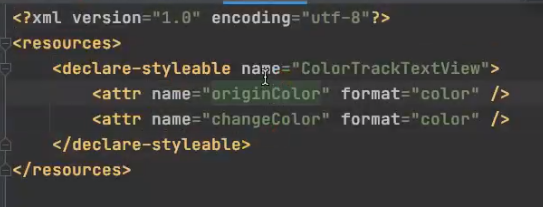
- 配置xml

3 自定义view流程 测量自己 4 onDraw 5 交互
import javax.swing.*;
import javax.swing.text.AttributeSet;
import java.awt.*;
public class ColorTrackTextView extends AppCompatTextView {
// 绘制不变色字体的画笔
private Paint mOriginPaint;
// 绘制变色字体的画笔
private Paint mChangePaint;
// 当前绘制变色的进度
private float mCurrentPragress = 0.5f;
public ColorTrackTextView(Context context) {
this(context, null);
}
public ColorTrackTextView(Context context, AttributeSet attrs) {
this(context, attrs);
}
public ColorTrackTextView(Context context, AttributeSet attrs, int defStyleAttr) {
super(context, attrs, defStyleAttr);
}
public void leftToRight(View view) {
setAnimation(ColorTrackTextView.Direction.LEFT_TO_RIGHT);
}
public void leftToRight(View view) {
setAnimation(ColorTrackTextView.Direction.RIGHT_TO_LEFT);
}
// 拿到属性 方式源码都有
public void initPaint(Context context, AttributeSet attrs) {
TypeArray typeArray = context.obtainStyledAttributes(attrs, R.styleable.ContextTextView);
int originColor = typeArray.getColor(R.styleable.ColorTrackTextView_originColor, getTextColors().getDefaulColor());
int changeColor = typeArray.getColor(R.styleable.ColorTrackTextView_changeColor, getTextColors().getDefaulColor());
// 初始化画笔
mOriginPaint = getPaintByColor(originColor);
mChangePaint = getPaintByColor(changeColor);
// 回收 不然影响性能
typeArray.recyle();
}
// 根据颜色创建画笔
private Paint getPaintByColor(int color) {
Paint paint = new Paint();
// 设置颜色
paint.setColor(color);
// 设置抗锯齿
paint.setAntiAlias(true);
// 防抖动
paint.setDither(true);
// 设置字体颜色 TextView的字体大小
paint.setTextSize(getTextSize());
return paint;
}
protected void onDraw(Canvas canvas) {
int currentPoint = (int) (mCurrentPragress * getWidth());
if (Direction == Directionl.LEFF_TO_RIGHT) {
drawText(canvas, mChangePaint0, 0, currentPoint);
drawText(canvas, mOriginPaint, currentPoint, getWidth());
} else {
drawText(canvas, mChangePaint0, getWidth() - currentPoint, getWidth());
drawText(canvas, mOriginPaint, 0, getWidth() - currentPoint);
}
}
// 刷新
public void setCurrentProgress(float currentProgress) {
this.mCurrentPragress = currentProgress;
invalidate();
}
// 动画效果
public void setAnimation(ColorTrackTextView.Direction direction) {
mColorTrackTextView.setDirection(direction);
ValueAnimator valueAnimator = ObjectAnimator.ofFloat(0, 1);
valueAnimator.setDuration(2000);
valueAnimator.addUpdateListener(new ValueAnimator.AnimatorUpdateListener() {
@Override
public void onAnimationUpdate(ValueAnimator animation) {
float currentProgress = (float) animation.getAnimatedValue();
mColorTrackText.view.setCurrentProgress(currentProgress);
}
});
valueAnimator.start();
}
// canvas.clipRect() 裁剪了 裁剪后绘制的内容
private void drawText(Canvas canvas, Paint paint, int start, int end) {
canvas.save();
Rect rect = new Rect(start, 0, end, getHeight);
canvas.clipRect(rect);
String text = getText.toString();
if (TextUtils.isEmpty(text)) return;
// 获取文字的区域
Rect bounds = new Rect();
paint.getTextBounds(text, 0, text.length(), bounds);
// 获取x坐标 dx就是左边界 dy就是基线
int dx = getWidth() / 2 - bounds.width() / 2;
// 获取文字基线 baseLine
Paint.FontMetricsInt fontMetricsInt = mChangePaint.getFontMetricsInt();
int dy = (fontMetricsInt.bootom - fontMetricsInt.top) / 2 - fontMetricsInt.bottom;
int baseLine = getHeight() / 2 - dy;
// 绘制文字 canvas
canvas.drawText(text, dx, baseLine, mOriginPaint);
cavas.restore();
}
}
基线算法 文字是以基线画的 文字
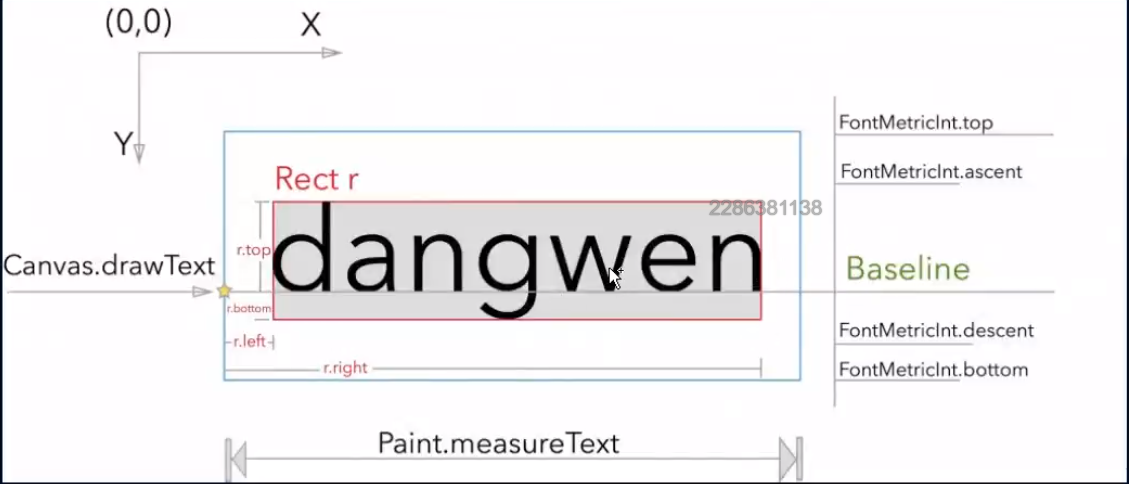
流式布局 自定义ViewGroup
- 自定义属性
- xml的使用
- 测量 先测量子view 根据子view测量自己 保存大小 尺寸 给onLayout用
- onLayout 根据自己的业务逻辑 进行child的绘制
- onDraw(正常不会调用)
import javax.swing.text.AttributeSet;
import java.util.ArrayList;
public class FlowLayout extends ViewGroup {
private List<View> mLineViews;// 每一行子的View
private List<List<View>> mViews;// 所有行的view
private List<Integer> mHeight;// 每一行的高度
private init() {
mLineViews = new ArrayList<>();
mViews = new ArrayList<>();
mHeight = new ArrayList<>();
}
public FlowLayout(Context context) {
super(context);
}
public FlowLayout(Context context, AttributeSet attrs) {
super(context, attrs);
}
public FlowLayout(Context context, AttributeSet attrs, int defStyleAttr) {
super(context, attrs, defStyleAttr);
}
public void onMeasure(int widthMeasureSpec, int heightMeasureSpec) {
// 获取 限制的值
int widthMode = MeasureSpec.getMode(widthMeasureSpec);
int widthSize = MeasureSpec.getSize(widthMeasureSpec);
int heightMode = MeasureSpec.getMode(heightMeasureSpec);
int heightMode = MeasureSpec.getSize(heightMeasureSpec);
// 记录当前行的宽度和高度
int lineWidth = 0; // 宽度式当前行子view的宽度之和
int lineHeight = 0; // 高度式当前行所有子View中高度的最大值
// 整个流失布局的宽度和高度
int flowLayoutWidth = 0; // 所有行中宽度的最大值
int flowLayoutHeight = 0; // 所有行的高度的累加
init();
int childCount = this.getChildCount();
// 测量孩子 先测量子view 根据子view测量自己的保存
for (int i = 0; i < childCount; i++) {
View child = this.getChildAt(i);
measureChild(child, widthMeasureSpec, heightMeasureSpec);
// 获取当前子view的测量的宽度/高度
int childWidth = child.getMeasuredWidth();
int childHeight = child.getMeasuredHeight();
mLineViews.add(child);
lineWidth += childWidth;
// 获取行中最高的view
lineHeight = Math.max(lineHeight, childHeight);
// 已经放入孩子的宽度 + 准备放入孩子的宽度 大于 总宽度 就换行
if (lineWidth + childWidth > widthSize) {
mViews.add(mLineViews);
mLineViews = new ArrayList<>();
flowLayoutWidth = Math.max(flowLayoutWidth, lineWidth);
flowLayoutHeight += lineHeight;
// 换行
lineHeight = 0;
lineWidth = 0;
}
}
// 保存尺寸给后面用 保存后父容器才能通过 getMeasureWidth()获取这个值
serMeasureDimension(widthMode == MeasureSpecc.EXACTLY ? widthSize : flowLayoutWidth,
heightMode == MeasureSpec.EXACTLY ? heightSize : flowLayoutHeight);
}
// 布局就是确定每个childView的左上右下
protected void onLayout(boolean b, int left, int top, int right, int bottom) {
int currX = 0;
int currY = 0;
int lineCount = mViews.size();
for (int i = 0; i < lineCount; i++) {
List<View> lineViews = mViews.get(i);
int lineHeight = mHeight.get(i);
int size = lineViews.size();
for (int j = 0; j < size; j++) {
View child = lineViews.get(j);
// 子view的左上右下
int left = currX;
int top = currY;
int right = left + child.getMeasuredWidth();
int bottom = top + child.getMeasuredHeight();
// 布局子view
child.layout(left, top, right, bottom);
currX += child.getMeasureWidth();
}
currY += lineHeight;
currX = 0;
}
}
}
效果




