Git安装及环境配置
一、Git安装
1.1、Git下载
这个就需要去 Git 官网下载对应系统的软件了,下载地址为 git-scm.com或者gitforwindows.org
上面的 git-scm 是 Git 的官方,里面有不同系统不同平台的安装包和源代码,而 gitforwindows.org 里只有 windows 系统的安装包
1.2、Git安装
我下载的版本是 Git-2.31.1-64-bit.exe Git-2.35.1.2-64-bit.exe,接下来我们就对这个版本进行安装工作。
1.2.1、使用许可声明
双击下载后的 Git-2.31.1-64-bit.exe Git-2.35.1.2-64-bit.exe,开始安装,这个界面主要展示了 GPL 第 2 版协议1的内容,点击 [next] 到第二步。
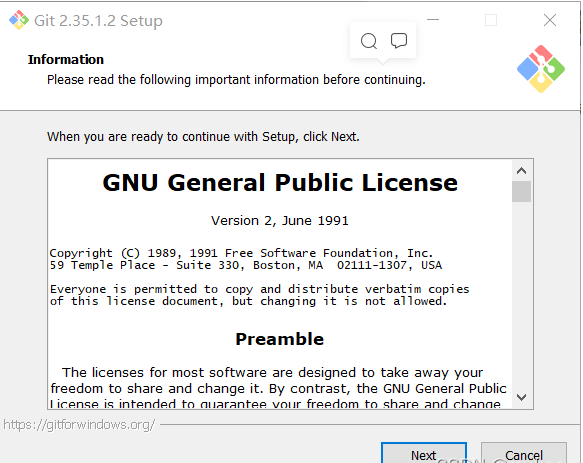
1.2.2、选择安装目录
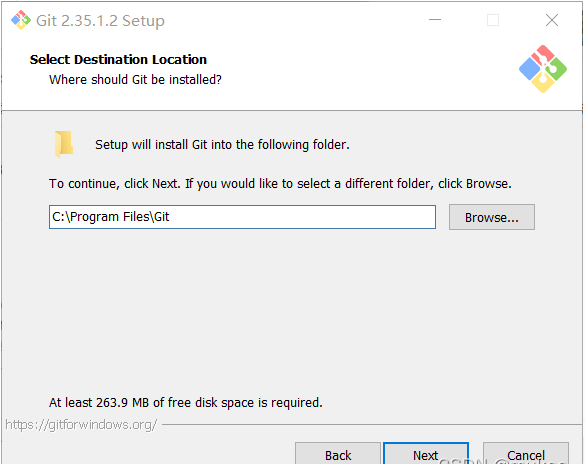
1.2.3、选择安装组件
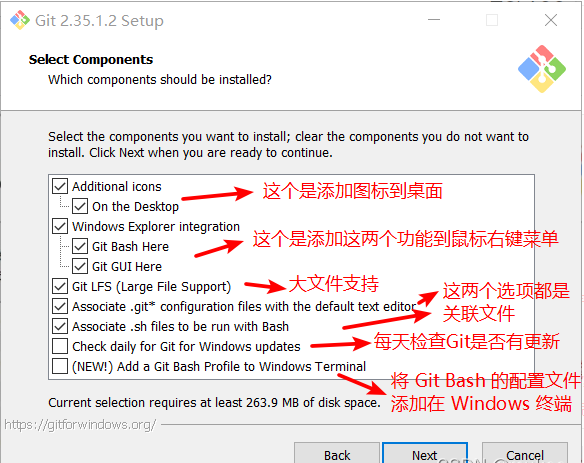
注:最后一个选项打勾的话,需要下载 Windows Terminal 配合 Git Bash使用,如图:
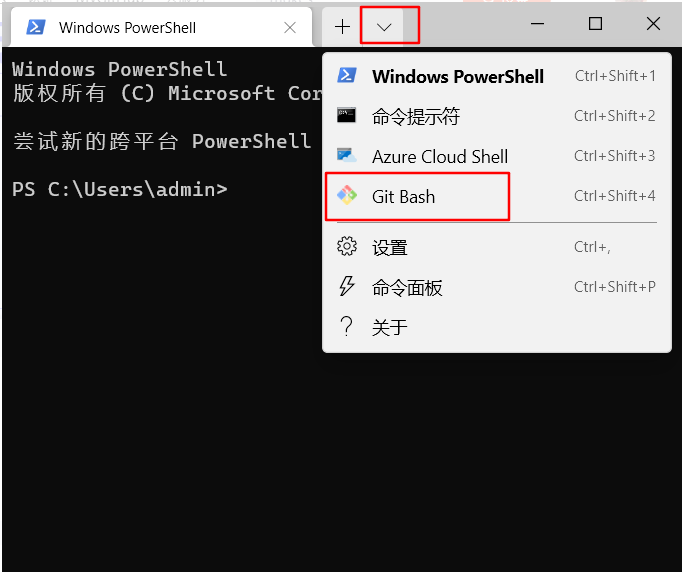
1.2.4、选择开始菜单文件夹
方框内 Git 可改为其他名字,也可点击 “Browse...” 选择其他文件夹或者给"Don't create a Start Menu folder" 打勾不要文件夹,点击 [next] 到第五步。
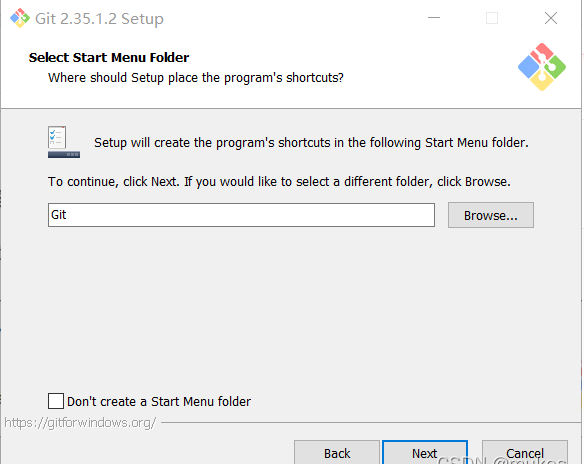
安装成功后在开始菜单里的图如下:
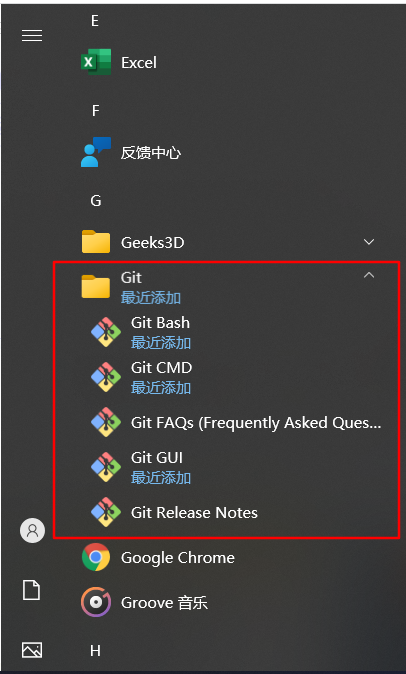
1.2.5、选择 Git 默认编辑器
Git 安装程序里面内置了 10 种编辑器供你挑选,比如 Atom、Notepad、Notepad++、Sublime Text、Visual Studio Code、Vim 等等,默认的是 Vim ,选择 Vim 后可以直接进行到下一步,但是 Vim 是纯命令行,操作有点难度,需要学习。如果选其他编辑器,则还需要去其官网安装后才能进行下一步
下图为默认编辑器 Vim.可直接点击 [next] 到第六步。
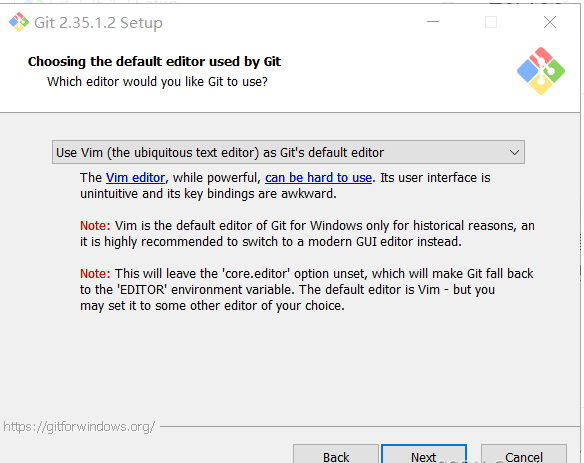
如果你不想用 Vim 当默认编辑器,换一个,比如 Notepad++ ,那么你者需要点击下面的蓝色字体 " Notepad++ " 去其官网下载安装好才能进行下一步 [next].

安装后还要配置在我的电脑->属性->高级系统设置->高级->环境变量->系统变量->Path->编辑添加 Notepad++ 的安装地址,如 C:\Program Files\notepad++.
这样才能在 Git Bash 里面直接调用 Notepad++.
$ notepad++ 文件名.后缀 //在 git bash 调用 notepad++ 打开文件
新手建议使用 Notepad++ 、Sublime Text,这两个比 Windows 自带的记事本功能多太多了。点击 [next] 到第六步。
1.2.6、决定初始化新项目(仓库)的主干名字
第一种是让 Git 自己选择,名字是 master ,但是未来也有可能会改为其他名字;第二种是我们自行决定,默认是 main,当然,你也可以改为其他的名字。一般默认第一种,点击 [next] 到第七步。
注: 第二个选项下面有个 NEW! ,说很多团队已经重命名他们的默认主干名为 main . 这是因为2020 年非裔男子乔治·弗洛伊德因白人警察暴力执法惨死而掀起的 Black Lives Matter(黑人的命也是命)运动,很多人认为 master 不尊重黑人,呼吁改为 main.
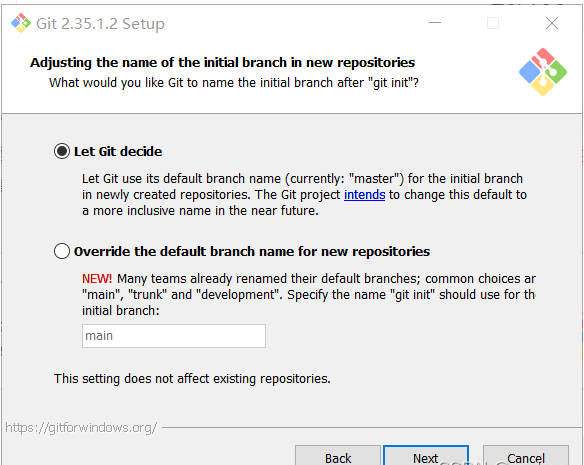
1.2.7、调整你的 path 环境变量
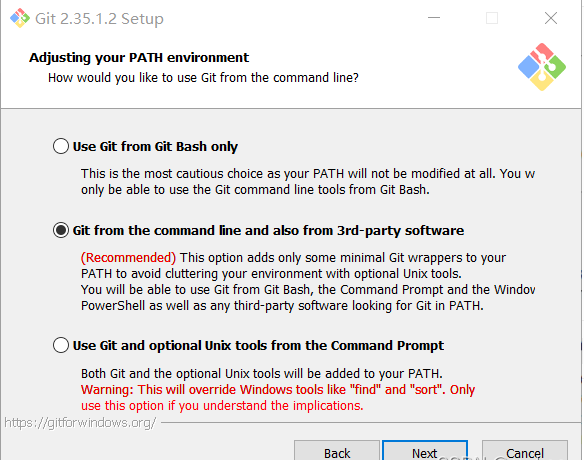
翻译如下:
点击查看代码
Use Git from Git Bash only
This is the most cautious choice as your PATH will not be modified at all. You w only be able to use the Git command line tools from Git Bash.
仅从 Git Bash 使用 Git
这是最谨慎的选择,因为您的 PATH 根本不会被修改。您将只能使用 Git Bash 中的 Git 命令行工具。
Git from the command line and also from 3rd-party software
(Recommended) This option adds only some minimal Git wrappers to your PATH to avoid cluttering your environment with optional Unix tools.
You will be able to use Git from Git Bash, the Command Prompt and the Windov PowerShell as well as any third-party software looking for Git in PATH.
从命令行以及第三方软件进行 Git
(推荐)此选项仅将一些最小的 Git 包装器添加到PATH中,以避免使用可选的 Unix 工具使环境混乱。
您将能够使用 Git Bash 中的 Git,命令提示符和 Windov PowerShell 以及在 PATH 中寻找 Git 的任何第三方软件。
Use Git and optional Unix tools from the Command Prompt
Both Git and the optional Unix tools will be added to your PATH.
Warning: This will override Windows tools like "find"and "sort". Only use this option if you understand the implications.
使用命令提示符中的 Git 和可选的 Unix 工具
Git 和可选的 Unix 工具都将添加到您的 PATH 中。
警告:这将覆盖 Windows 工具,例如 "find" and "sort". 仅在了解其含义后使用此选项。
第二种是从命令行以及第三方软件进行 Git。这个就是在第一种基础上进行第三方支持,你将能够从 Git Bash,命令提示符(cmd) 和 Windows PowerShell 以及可以从 Windows 系统环境变量中寻找 Git 的任何第三方软件中使用 Git。推荐使用这个。
第三种是从命令提示符使用 Git 和可选的 Unix 工具。选择这种将覆盖 Windows 工具,如 “ find 和 sort ”。只有在了解其含义后才使用此选项。一句话,适合比较懂的人折腾。
1.2.8、选择SSH执行文件
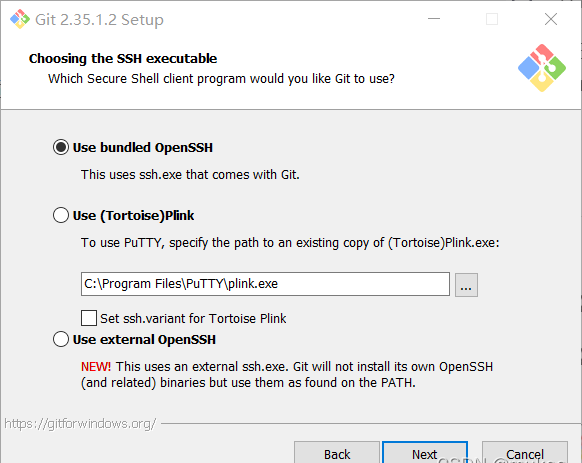
翻译如下:
点击查看代码
Use bundled OpenSSH
This uses ssh. exe that comes with Git.
使用捆绑的 OpenSSH
这使用的 ssh.exe 是 Git 自带的
Use (Tortoise) Plink
To use PuTTY, specify the path to an existing copy of (Tortoise) Plink.exe
Set ssh. variant for Tortoise Plink
使用 TortoisePlink (注,这是一个软件)
要使用 PuTTY,请指定 TortoisePlink.exe 的现有副本的路径
为 TortoisePlink 设置 ssh.variant
Use external OpenSSH
NEW! This uses an external ssh. exe. Git will not install its own OpenSSH
(and related) binaries but use them as found on the PATH.
使用外部 OpenSSH
新!这使用外部 ssh.exe 文件。
Git 不会安装自己的 OpenSSH(和相关)二进制文件,而是使用在环境变量 PATH 中找到的它们。
1.2.9、选择HTTPS后端传输
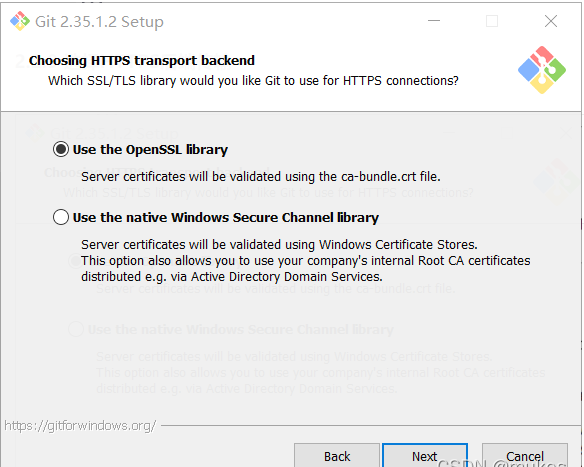
点击查看代码
use the OpenSSL library
Server certificates will be validated using the ca-bundle. crt file.
使用 OpenSSL 库
服务器证书将使用 ca-bundle.crt 文件进行验证。
Use the native Windows Secure Channel library
Server certificates will be validated using Windows Certificate Stores.
This option also allows you to use your company's internal Root CA certificates distributed e.g. via Active Directory Domain Services.
使用本机 Windows 安全通道库
服务器证书将使用 Windows 证书存储进行验证。
此选项还允许您使用公司内部分发的内部根 CA 证书,例如通过 Active Directory 域服务。
这两种选项有什么区别呢?
来自https://stackoverflow.com/questions/62456484/whats-the-difference-between-openssl-and-the-native-windows-secure-channel-libr
如果在具有企业管理证书的组织中使用 Git,则将需要使用安全通道。如果你仅使用 Git 来访问公共存储库(例如 GitHub ),或者你的组织不管理自己的证书,那么使用 SSL 后端(它们只是同一协议的不同实现)就可以了。
也就是说,作为普通用户,只是用 Git 来访问 Github、GitLab 等网站,选择前者就行了。点击 [next] 到第十步。
1.2.10、配置行尾符号转换
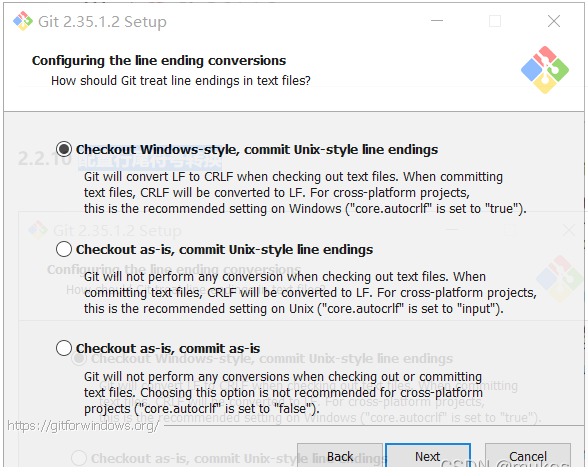
点击查看代码
Checkout Windows-style, commit Unix-style line endings
Git will convert LF to CRLF when checking out text files.
When committing text files, CRLF will be converted to LF. For cross-platform projects, this is the recommended setting on Windows("core. autocrif"is set to "true").
签出 Windows 样式,提交 Unix 样式的行结尾
Git 签出文本文件时,会将 LF 转换为 CRLF。
提交文本文件时,CRLF 将转换为 LF。
对于跨平台项目,这是 Windows 上的建议设置("core.autocrif" 设置为 "true")。
Checkout as-is, commit Unix-style line endings
Git will not perform any conversion when checking out text files.
When committing text files, CRLF will be converted to LF. For cross-platform projects, this is the recommended setting on Unix("core.autocrif" is set to "input").
按原样签出,提交 Unix 样式的行结尾
Git 在签出文本文件时不会执行任何转换。提交文本文件时,CRLF 将转换为 LF。
对于跨平台项目,这是在 Unix 上的建议设置("core.autocrif" 设置为 "input")。
Checkout as-is, commit as-is
Git will not perform any conversions when checking out or committing text files.
Choosing this option is not recommended for cross-platform projects("core. autocrif"is set to "false").
按原样签出,按原样提交
Git 在签出或提交文本文件时不会执行任何转换。
不建议跨平台项目选择此选项("core.autocrif" 设置为 "false")。
这三种选择分别是:
签出 Windows 样式,提交 Unix 样式的行结尾。
按原样签出,提交Unix样式的行结尾。
按原样签出,按原样提交。
1.2.11、配置终端模拟器以与 Git Bash 一起使用
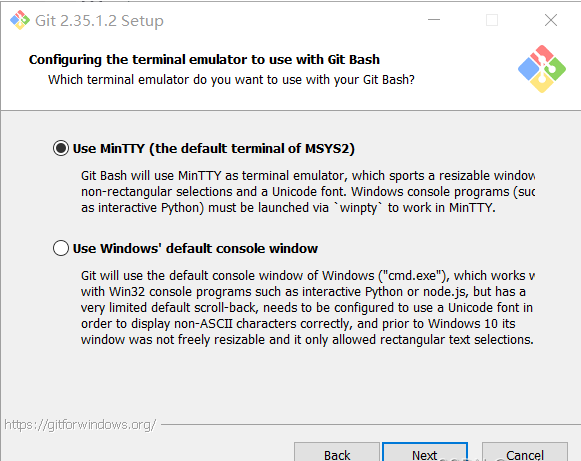
点击查看代码
Use MinTTY(the default terminal of MSYS2)
Git Bash will use MinTTY as terminal emulator, which sports a resizable window
non-rectangular selections and a Unicode font.Windows console programs(such
as interactive Python) must be launched via 'winpty' to work in MinTTY.
使用 MinTTY(MSYS2的默认终端)
Git Bash 将使用 MinTTY 作为终端仿真器,该仿真器具有可调整大小的窗口非矩形选择和 Unicode 字体。
Windows 控制台程序(例如交互式 Python)必须通过 "winpty" 启动才能在 MinTTY 中运行。
Use Windows' default console
window Git will use the default console window of Windows("cmd.exe"), which works v
with Win32 console programs such as interactive Python or node. js, but has a
very limited default scroll-back,needs to be configured to use a Unicode font in
order to display non-ASCII characters correctly, and prior to Windows 10 its
window was not freely resizable and it only allowed rectangular text selections.<br>
使用 Windows 的默认控制台窗口
Git 将使用 Windows 的默认控制台窗口("cmd.exe"),该窗口可与 Win32 控制台程序(例如交互式Python 或
node.js)一起使用,但默认回滚非常有限,需要将其配置为使用 Unicode 字体才能正确显示非 ASCII 字符,并且在
Windows 10 之前,其窗口不可随意调整大小,并且仅允许选择矩形文本。
1.2.12、选择默认的 “git pull” 行为
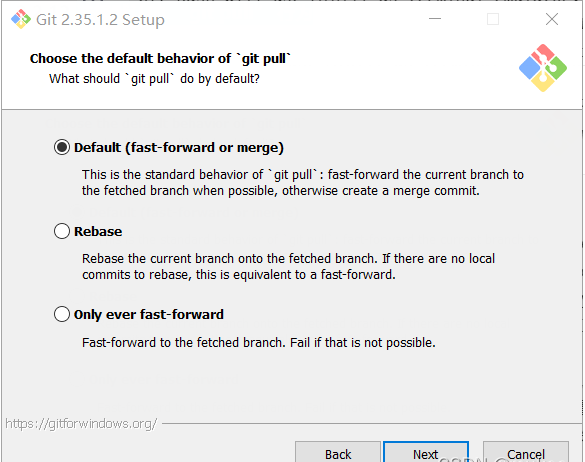
点击查看代码
ODefault(fast-forward or merge)
This is the standard behavior ofgit pull": fast-forward the current branch to
the fetched branch when possible, otherwise create a merge commit.
默认(快进或合并)
这是 "git pull" 的标准行为:在可能的情况下将 当前分支 快进到 获取的分支,否则创建合并提交。
ORebase Rebase the current branch onto the fetched branch. If there are no local
commits to rebase, this is equivalent to a fast-forward.
变基将当前分支变基到获取的分支上。如果没有本地提交要变基,则等同于快进。
Oonly ever fast-forward
Fast-forward to the fetched branch. Fail if that is not possible.
只能快进快进到获取的分支。如果不可能,则失败。
上面给了三个 “git pull” 的行为:
第一个是 merge
第二个是 rebase
第三个是 直接获取
第一种 git pull = git fetch + git merge
第二种 git pull = git fetch + git rebase
第三种 git pull = git fetch ?(这个没试过,纯属猜测
一般默认选择第一项,git rebase 绝大部分程序员都用不好或者不懂,而且风险很大,但是很多会用的人也很推崇,但是用不好就是灾难。
git pull 只是拉取远程分支并与本地分支合并,而 git fetch 只是拉取远程分支,怎么合并,选择 merge 还是 rebase ,可以再做选择。
更多参考资料:
1、知乎 - git pull 和 git fetch 的区别? [https://www.zhihu.com/question/38305012]
2、知乎 - 在开发过程中使用 git rebase 还是 git merge,优缺点分别是什么? [https://www.zhihu.com/question/36509119]
3、Stackoverflow - Why does git perform fast-forward merges by default? [https://stackoverflow.com/questions/2850369]
4、Stackoverflow - In git how is fetch different than pull and how is merge different than rebase? [https://stackoverflow.com/questions/14894768/]
5、Stackoverflow - Difference between git pull and git pull --rebase [https://stackoverflow.com/questions/18930527]
1.2.13、 选择一个凭证帮助程序
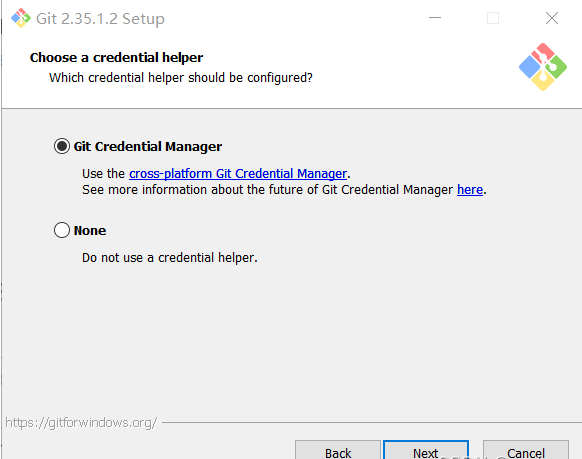
点击查看代码
Git Credential Manager
Use the cross-platform Git Credential Manager.
See more information about the future of Git Credential Manager here.
Git 凭证管理
使用跨平台的 Git 凭证管理。
在此处查看有关 Git 凭证管理未来的更多信息。
None
Do not use a credential helper.
不使用凭证助手。
第一个选项是提供登录凭证帮助的,Git 有时需要用户的凭据才能执行操作;例如,可能需要输入用户名和密码才能通过 HTTP 访问远程存储库(GitHub,GItLab 等等)。
登录图如下(属于第一个选项的,老图了),来自https://segmentfault.com/q/1010000011171685
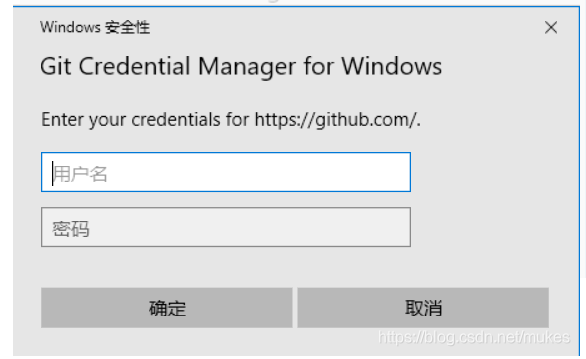
更多参考资料:
1、Stackoverflow - Is Control Panel’s Credential Manager same as git’s credential helpers Credential Manager and Credential manager Core? [https://stackoverflow.com/questions/66795897]
2、GitHub - Git Credential Manager Core [https://github.com/microsoft/Git-Credential-Manager-Core]
3、GitHub - Git Credential Manager Core Core FAQ [https://github.com/microsoft/Git-Credential-Manager-Core/blob/master/docs/faq.md#about-the-project]
4、Git 官网文档 - https://git-scm.com/docs/gitcredentials [https://git-scm.com/docs/gitcredentials]
点击 [next] 进到十四步。
1.2.14、配置额外的选项
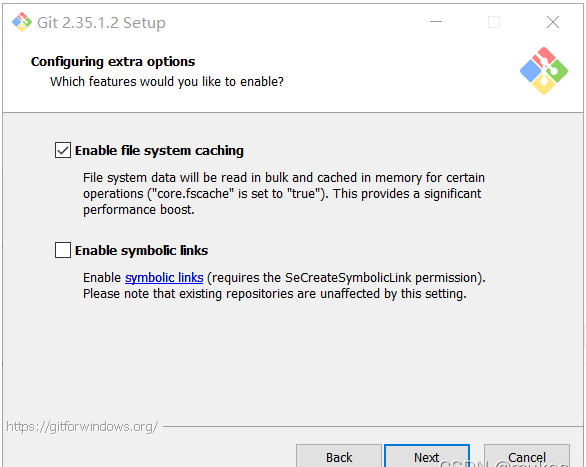
点击查看代码
Enable file system caching
File system data will be read in bulk and cached in memory for certain operations("core.fscache" is set to "true").
This provides a significant performance boost.
启用文件系统缓存
将批量读取文件系统数据并将其缓存在内存中以进行某些操作("core.fscache” 设置为 "true")。
这可以显着提高性能。
Enable symbolic links
Enable symbolic links(requires the SeCreateSymbolicLink permission).
Please note that existing repositories are unaffected by this setting.
启用符号链接
启用符号链接(需要SeCreateSymbolicLink权限)。
请注意,现有存储库不受此设置的影响。
有两个选项:
启用文件系统缓存
启用符号链接
启用文件系统缓存就是将批量读取文件系统数据并将其缓存在内存中以进行某些操作,可以显著提升性能。这个选项默认开启。
启用符号链接 ,符号链接是一类特殊的文件, 其包含有一条以绝对路径或者相对路径的形式指向其它文件或者目录的引用,类似于 Windows 的快捷方式,不完全等同 类Unix(如 Linux) 下的 符号链接。因为该功能的支持需要一些条件,所以默认不开启。
点击 [next] 到第十五步。
1.2.15、配置实验性选项
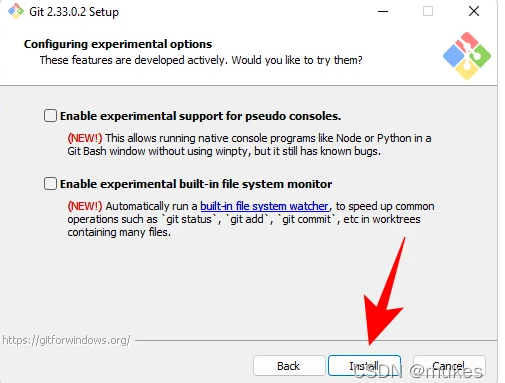
翻译如下:
点击查看代码
Enable experimental support for pseudo consoles.
(NEW!) This allows running native console programs like Node or Python in a Git Bash window without using winpty,
but it still has known bugs.
启用对伪控制台的实验性支持。
(新功能!) 这允许在不使用 winpty 的情况下在 Git Bash 窗口中运行诸如 Node 或 Python 之类的本机控制台程序,
但是它仍然存在已知的 bug。
Enable experimental built-in file system monitor
(NEW!) Automatically run a built-in file system watcher, to speed up common operations such as ' git status', ' git add', ' git commit', etc in worktrees containing many files.
启用实验性内置文件系统监视器
(新!)自动运行内置文件系统监视器,以加快包含许多文件的工作树中的常见操作,例如 'git status'、'git add'、'git commit' 等.
2、Git 配置
git config --global user.name "youname" -- 设置用户名
git config --global user.email "your email" -- 设置邮箱


