Kubernetes 篇章(三)
准备三台Linux虚拟机(K8S集群三台起步),系统用CentOS7.4,虚拟机配置是2颗CPU和2G内存(K8S最低要求的配置),网络使用桥接网卡方式并使用静态IP
| 主机名 | IP地址 | 角色描述 |
|---|---|---|
| k8s-master-192.168.245.11 | 192.168.245.11 | K8S Master节点/ETCD节点 |
| k8s-node-192.168.245.22 | 192.168.245.22 | K8S Node节点 |
| k8s-node-192.168.245.33 | 192.168.245.33 | K8S Node节点 |
| k8s-harbor-192.168.245.44 | 192.168.245.44 | docker 镜像仓库节点 |
3.1 系统环境初始化
修改主机名
hostnamectl set-hostname k8s-master-192.168.245.11
hostnamectl set-hostname k8s-node-192.168.245.22
hostnamectl set-hostname k8s-node-192.168.245.33
hostnamectl set-hostname k8s-harbor-192.168.245.44
logout
设置系统时区为中国/上海 并 将当前的 UTC 时间写入硬件时钟
timedatectl set-timezone Asia/Shanghai
timedatectl set-local-rtc 0
重启依赖于系统时间的服务
systemctl restart rsyslog
systemctl restart crond
下载阿里源并安装相关依赖
wget -O /etc/yum.repos.d/CentOS-Base.repo https://mirrors.aliyun.com/repo/Centos-7.repo
yum install -y epel-release conntrack ntpdate ntp ipvsadm ipset iptables-services iptables curl sysstat libseccomp wget unzip net-tools git yum-utils jq device-mapper-persistent-data lvm2
同步时间并添加hosts
ntpdate ntp1.aliyun.com
cat << EOF >> /etc/hosts
192.168.245.11 master
192.168.245.22 node1
192.168.245.33 node2
192.168.245.44 hub.lemon.com
199.232.68.133 raw.githubusercontent.com
EOF
设置防火墙为 Iptables 并设置空规则
systemctl stop firewalld
systemctl disable firewalld
systemctl start iptables
systemctl enable iptables
iptables -F && service iptables save
关闭swap、selinux以及系统不需要的服务
swapoff -a
sed -i '/ swap / s/^\(.*\)$/#\1/g' /etc/fsta
setenforce 0
sed -i 's/^SELINUX=enforcing$/SELINUX=permissive/' /etc/selinux/config
systemctl stop postfix && systemctl disable postfix
设置 rsyslogd 和 systemd journald并持久化保存日志的目录
mkdir /var/log/journal
mkdir /etc/systemd/journald.conf.d
cat > /etc/systemd/journald.conf.d/99-prophet.conf <<EOF
[Journal]
# 持久化保存到磁盘
Storage=persistent
# 压缩历史日志
Compress=yes
SyncIntervalSec=5m
RateLimitInterval=30s
RateLimitBurst=1000
# 最大占用空间 10G
SystemMaxUse=10G
# 单日志文件最大 200
MSystemMaxFileSize=200M
# 日志保存时间 2 周
MaxRetentionSec=2week
# 不将日志转发到 syslog
ForwardToSyslog=no
EOF
systemctl restart systemd-journald
3.2 升级系统内核并优化
CentOS 7.x 系统自带的 3.10.x 内核存在一些 Bugs,导致运行的 Docker、Kubernetes 不稳定,例如:
高版本的 docker(1.13 以后) 启用了 3.10 kernel 实验支持的 kernel memory account 功能(无法关闭),当节点压力大如频繁启动和停止容器时会导致 cgroup memory leak;网络设备引用计数泄漏, 会导致类似于报错:"kernel:unregister_netdevice: waiting for eth0 to become free. Usage count = 1";
解决方案:升级内核到 4.4.X 以上;
# 下载内核源并安装最新版本内核
rpm -Uvh http://www.elrepo.org/elrepo-release-7.0-3.el7.elrepo.noarch.rpm
yum --enablerepo=elrepo-kernel install -y kernel-lt
查看可用内核以及内核启动项
cat /boot/grub2/grub.cfg |grep menuentry
grub2-editenv list
升级系统文件并设置开机从新内核启动 & 重启系统
yum update -y
grub2-set-default "CentOS Linux (5.4.188-1.el7.elrepo.x86_64) 7 (Core)"
reboot
uname -r
配置kube-proxy开启ipvs条件
modprobe br_netfilter
cat > /etc/sysconfig/modules/ipvs.modules <<EOF
#!/bin/bash
modprobe -- ip_vs
modprobe -- ip_vs_rr
modprobe -- ip_vs_wrr
modprobe -- ip_vs_sh
modprobe -- nf_conntrack_ipv4
EOF
chmod 755 /etc/sysconfig/modules/ipvs.modules
bash /etc/sysconfig/modules/ipvs.modules
lsmod | grep -e ip_vs -e nf_conntrack_ipv4
chmod a+x /etc/rc.d/rc.local
echo 'bash /etc/sysconfig/modules/ipvs.modules' >> /etc/rc.local
优化内核参数
cat > /etc/sysctl.d/kubernetes.conf <<EOF
# 关闭IPV6协议
net.ipv6.conf.all.disable_ipv6=1
# 开启网桥模式
net.bridge.bridge-nf-call-iptables=1
net.bridge.bridge-nf-call-ip6tables=1
# 开启路由转发
net.ipv4.ip_forward=1
net.ipv4.tcp_tw_recycle=0
# 禁止使用 swap 空间,只有当系统 OOM 时才允许使用它
vm.swappiness=0
# 不检查物理内存是否够用
vm.overcommit_memory=1
# 开启 OOM
vm.panic_on_oom=0
fs.inotify.max_user_watches=1048576
fs.inotify.max_user_instances=8192
# 开启的文件句柄数目
fs.file-max=52706963
# 开启对大的文件数目
fs.nr_open=52706963
net.netfilter.nf_conntrack_max=2310720
vm.dirty_bytes=15728640
EOF
sysctl -p /etc/sysctl.d/kubernetes.conf # 开机自动加载
3.3 安装Docker|kubeadm|kubectl
下载阿里的docker源、Centos7源、kubernetes源
cd /etc/yum.repos.d/
wget https://mirrors.aliyun.com/docker-ce/linux/centos/docker-ce.repo
cat <<EOF>> kubernetes.repo
[kubernetes]
name=Kubernetes
baseurl=https://mirrors.aliyun.com/kubernetes/yum/repos/kubernetes-el7-x86_64/
enabled=1
gpgcheck=0
EOF
yum clean all && yum makecache && cd
安装docke,并将其镜像源换掉
yum -y install docker-ce-18.09.6
mkdir -p /etc/docker
cat > /etc/docker/daemon.json <<EOF
{
"registry-mirrors": ["https://p8hkkij9.mirror.aliyuncs.com"],
"exec-opts": ["native.cgroupdriver=systemd"]
}
EOF
systemctl start docker
systemctl enable docker
安装 Kubeadm|kubectl|kubelet
yum install -y --setopt=obsoletes=0 kubeadm-1.17.17-0 kubectl-1.17.17-0 kubelet-1.17.17-0
systemctl enable kubelet
3.4 初始化主节点
在安装kubernetes集群之前,必须要提前准备好集群需要的镜像,所需镜像可以通过下面命令查看
kubeadm config images list
k8s.gcr.io/kube-apiserver:v1.17.17
k8s.gcr.io/kube-controller-manager:v1.17.17
k8s.gcr.io/kube-scheduler:v1.17.17
k8s.gcr.io/kube-proxy:v1.17.17
k8s.gcr.io/pause:3.1
k8s.gcr.io/etcd:3.4.3-0
k8s.gcr.io/coredns:1.6.5
# 这些镜像都在kubernetes的仓库中,由于网络原因,无法连接,下面提供了一种替换方案
k8s节点上提前下载k8s镜像
cat image-k8s-v1_17_17.sh
#/bin/bash
images=(
kube-apiserver:v1.17.17
kube-controller-manager:v1.17.17
kube-scheduler:v1.17.17
kube-proxy:v1.17.17
pause:3.1
etcd:3.4.3-0
coredns:1.6.5
)
for imageName in ${images[@]};do
docker pull registry.cn-hangzhou.aliyuncs.com/google_containers/$imageName
docker tag registry.cn-hangzhou.aliyuncs.com/google_containers/$imageName k8s.gcr.io/$imageName
docker rmi registry.cn-hangzhou.aliyuncs.com/google_containers/$imageName
done
# 执行脚本
bash image-k8s-v1_17_17.sh
# 检查镜像是否完善
docker images
REPOSITORY TAG IMAGE ID CREATED SIZE
k8s.gcr.io/kube-proxy v1.17.17 3ef67d180564 14 months ago 117MB
k8s.gcr.io/kube-apiserver v1.17.17 38db32e0f351 14 months ago 171MB
k8s.gcr.io/kube-controller-manager v1.17.17 0ddd96ecb9e5 14 months ago 161MB
k8s.gcr.io/kube-scheduler v1.17.17 d415ebbf09db 14 months ago 94.4MB
k8s.gcr.io/coredns 1.6.5 70f311871ae1 2 years ago 41.6MB
k8s.gcr.io/etcd 3.4.3-0 303ce5db0e90 2 years ago 288MB
k8s.gcr.io/pause 3.1 da86e6ba6ca1 4 years ago 742kB
# 获取kubeadm默认初始化配置模板
kubeadm config print init-defaults > kubeadm-config.yaml
修改kubeadm默认初始化配置模板
apiVersion: kubeadm.k8s.io/v1beta2
bootstrapTokens:
- groups:
- system:bootstrappers:kubeadm:default-node-token
token: abcdef.0123456789abcdef
ttl: 24h0m0s
usages:
- signing
- authentication
kind: InitConfiguration
localAPIEndpoint:
# 填写好master节点的IP地址
advertiseAddress: 192.168.245.11
bindPort: 6443
nodeRegistration:
criSocket: /var/run/dockershim.sock
name: k8s-master-192.168.245.11
taints:
- effect: NoSchedule
key: node-role.kubernetes.io/master
---
apiServer:
timeoutForControlPlane: 4m0s
apiVersion: kubeadm.k8s.io/v1beta2
certificatesDir: /etc/kubernetes/pki
clusterName: kubernetes
controllerManager: {}
dns:
type: CoreDNS
etcd:
local:
dataDir: /var/lib/etcd
imageRepository: k8s.gcr.io
kind: ClusterConfiguration
# 选择初始化的k8s集群版本镜像
kubernetesVersion: v1.17.17
networking:
dnsDomain: cluster.local
# 原因是一会要用的flannel来解决pod的扁平化网络,而flannel默认的网段就是10.244.0.0/16,所以这就将pod的IP段设置为和flannel相同的IP段,免得后期再做修改
podSubnet: 10.244.0.0/16
serviceSubnet: 10.96.0.0/12
scheduler: {}
---
# 下面这一段的意思是将默认的iptables调度方式改为为IPVS
apiVersion: kubeproxy.config.k8s.io/v1alpha1
kind: KubeProxyConfiguration
featureGates:
SupportIPVSProxyMode: true
mode: ipvs
初始化k8s集群;
--upload-certs:可以让后来加入的主节点自动加入证书;注:v1.15或以前的版本参数是--experimental-upload-certs
[root@master1 ~]# kubeadm init --config=kubeadm-config.yaml --upload-certs | tee kubeadm-init.log
3.5 加入主节点以及其余工作节点
主节点上创建kube目录并将其admin.conf拷贝过去以及属主属组的配置,并在各node节点上传入token。
[root@master1 ~]# cat kubeadm-init.log
Your Kubernetes control-plane has initialized successfully!
To start using your cluster, you need to run the following as a regular user:
mkdir -p $HOME/.kube
sudo cp -i /etc/kubernetes/admin.conf $HOME/.kube/config
sudo chown $(id -u):$(id -g) $HOME/.kube/config
You should now deploy a pod network to the cluster.
Run "kubectl apply -f [podnetwork].yaml" with one of the options listed at:
https://kubernetes.io/docs/concepts/cluster-administration/addons/
Then you can join any number of worker nodes by running the following on each as root:
kubeadm join 192.168.245.11:6443 --token abcdef.0123456789abcdef \
--discovery-token-ca-cert-hash sha256:9947f8d0b53c719a6ec028b7ce438f7e754acde084e3cb5bd999ab71e1ec7264
# 上面操作完后检查各节点的kubelet服务是否已经打开
systemctl status kubelet | grep running
Active: active (running) since Wed 2022-04-06 16:34:25 CST; 51s ago
检查节点的扁平化网络状态为NotReady
kubectl get node
NAME STATUS ROLES AGE VERSION
k8s-master-192.168.245.11 NotReady master 6m28s v1.17.17
k8s-node-192.168.245.22 NotReady <none> 3m37s v1.17.17
k8s-node-192.168.245.33 NotReady <none> 3m6s v1.17.17
这就需要下面来部署flannel来解决扁平化网络问题
3.6 安装 CNI - flannel网络
# 部署flannel全覆盖网络
kubectl apply -f https://raw.githubusercontent.com/coreos/flannel/master/Documentation/kube-flannel.yml
# 再来检查节点状态
kubectl get node
NAME STATUS ROLES AGE VERSION
k8s-master-192.168.245.11 Ready master 27m v1.17.17
k8s-node-192.168.245.22 Ready <none> 24m v1.17.17
k8s-node-192.168.245.33 Ready <none> 24m v1.17.17
3.7 查看节点和容器状态
kubectl get nodes -o wide
NAME STATUS ROLES AGE VERSION INTERNAL-IP EXTERNAL-IP OS-IMAGE KERNEL-VERSION CONTAINER-RUNTIME
master1 Ready master 20m v1.15.1 192.168.2.1 <none> CentOS Linux 7 (Core) 4.4.236-1.el7.elrepo.x86_64 docker://18.9.6
node1 Ready <none> 10m v1.15.1 192.168.2.2 <none> CentOS Linux 7 (Core) 4.4.236-1.el7.elrepo.x86_64 docker://18.9.6
node2 Ready <none> 10m v1.15.1 192.168.2.3 <none> CentOS Linux 7 (Core) 4.4.236-1.el7.elrepo.x86_64 docker://18.9.6
kubectl get pods -A -owide
NAMESPACE NAME READY STATUS RESTARTS AGE IP NODE NOMINATED NODE READINESS GATES
kube-system coredns-6955765f44-92m6k 1/1 Running 0 26m 10.244.2.3 k8s-node-192.168.245.33 <none> <none>
kube-system coredns-6955765f44-jmlxm 1/1 Running 0 26m 10.244.2.2 k8s-node-192.168.245.33 <none> <none>
kube-system etcd-k8s-master-192.168.245.11 1/1 Running 0 26m 192.168.245.11 k8s-master-192.168.245.11 <none> <none>
kube-system kube-apiserver-k8s-master-192.168.245.11 1/1 Running 0 26m 192.168.245.11 k8s-master-192.168.245.11 <none> <none>
kube-system kube-controller-manager-k8s-master-192.168.245.11 1/1 Running 0 26m 192.168.245.11 k8s-master-192.168.245.11 <none> <none>
kube-system kube-flannel-ds-d2jft 1/1 Running 0 20m 192.168.245.33 k8s-node-192.168.245.33 <none> <none>
kube-system kube-flannel-ds-d96lx 1/1 Running 0 16m 192.168.245.11 k8s-master-192.168.245.11 <none> <none>
kube-system kube-flannel-ds-nbvm2 1/1 Running 0 20m 192.168.245.22 k8s-node-192.168.245.22 <none> <none>
kube-system kube-proxy-62wpx 1/1 Running 0 23m 192.168.245.22 k8s-node-192.168.245.22 <none> <none>
kube-system kube-proxy-rpvpg 1/1 Running 0 23m 192.168.245.33 k8s-node-192.168.245.33 <none> <none>
kube-system kube-proxy-sdgd2 1/1 Running 0 26m 192.168.245.11 k8s-master-192.168.245.11 <none> <none>
kube-system kube-scheduler-k8s-master-192.168.245.11 1/1 Running 0 26m 192.168.245.11 k8s-master-192.168.245.11 <none> <none>
..............................................................................................................................................................................................................................................................................................................................................................
3.8 搭建配置harbor私有仓库
安装Harbor需要先安装docker和docker-compose,上面的系统初始化、系统升级和优化、安装Docker的步骤这里不再陈述
# 在所有docker节点的daemon.json文件上添加下面信任配置
cat /etc/docker/daemon.json
{
"registry-mirrors": ["https://p8hkkij9.mirror.aliyuncs.com"],
"exec-opts": ["native.cgroupdriver=systemd"],
"insecure-registries": ["https://hub.lemon.com"]
}
#~~ 这里先不急着重启docker,等一会颁发完证书之后在重启
在Harbor节点上安装docker-compose
curl -L "https://github.com/docker/compose/releases/download/1.24.1/docker-compose-$(uname -s)-$(uname -m)" -o /usr/local/bin/docker-compose
chmod a+x /usr/local/bin/docker-compose
docker-compose --version
docker-compose version 1.24.1, build 4667896b
安装Harbor私有hub,创建CA证书
[root@k8s-harbor-192 ~]# which openssl
/usr/bin/openssl
[root@k8s-harbor-192 ~]# mkdir -p /data/ssl && cd /data/ssl/
[root@k8s-harbor-192 ssl]# openssl req -newkey rsa:4096 -nodes -sha256 -keyout ca.key -x509 -days 365 -out ca.crt
Generating a 4096 bit RSA private key
....................................++
...............................................................................................................................................................................................................................................................++
writing new private key to 'ca.key'
-----
You are about to be asked to enter information that will be incorporated
into your certificate request.
What you are about to enter is what is called a Distinguished Name or a DN.
There are quite a few fields but you can leave some blank
For some fields there will be a default value,
If you enter '.', the field will be left blank.
-----
Country Name (2 letter code) [XX]:CN
State or Province Name (full name) []:Beijing
Locality Name (eg, city) [Default City]:Beijing
Organization Name (eg, company) [Default Company Ltd]:lemon
Organizational Unit Name (eg, section) []:hub
Common Name (eg, your name or your server's hostname) []:hub.lemon.com
Email Address []:
[root@k8s-harbor-192 ssl]# ls -lrth ca.*
-rw-r--r-- 1 root root 3.2K Apr 6 17:17 ca.key
-rw-r--r-- 1 root root 2.0K Apr 6 17:17 ca.crt
创建生成证书签名请求
[root@k8s-harbor-192 ssl]# openssl req -newkey rsa:4096 -nodes -sha256 -keyout hub.lemon.com.key -out hub.lemon.com.csr
Generating a 4096 bit RSA private key
...................................................................................................................................++
...++
writing new private key to 'hub.lemon.com.key'
-----
You are about to be asked to enter information that will be incorporated
into your certificate request.
What you are about to enter is what is called a Distinguished Name or a DN.
There are quite a few fields but you can leave some blank
For some fields there will be a default value,
If you enter '.', the field will be left blank.
-----
Country Name (2 letter code) [XX]:CN
State or Province Name (full name) []:Beijing
Locality Name (eg, city) [Default City]:Beijing
Organization Name (eg, company) [Default Company Ltd]:lemon
Organizational Unit Name (eg, section) []:hub
Common Name (eg, your name or your server's hostname) []:hub.lemon.com
Email Address []:
Please enter the following 'extra' attributes
to be sent with your certificate request
A challenge password []:
An optional company name []:
[root@k8s-harbor-192 ssl]# ls -lrth hub.*
-rw-r--r-- 1 root root 3.2K Apr 6 17:19 hub.lemon.com.key
-rw-r--r-- 1 root root 1.7K Apr 6 17:19 hub.lemon.com.csr
生成注册表主机证书
[root@k8s-harbor-192 ssl]# openssl x509 -req -days 365 -in hub.lemon.com.csr -CA ca.crt -CAkey ca.key -CAcreateserial -out hub.lemon.com.crt
Signature ok
subject=/C=CN/ST=Beijing/L=Beijing/O=lemon/OU=hub/CN=hub.lemon.com
Getting CA Private Key
[root@k8s-harbor-192 ssl]# ls -lrth # 查看生成的证书
total 24K
-rw-r--r-- 1 root root 3.2K Apr 6 17:17 ca.key
-rw-r--r-- 1 root root 2.0K Apr 6 17:17 ca.crt
-rw-r--r-- 1 root root 3.2K Apr 6 17:19 hub.lemon.com.key
-rw-r--r-- 1 root root 1.7K Apr 6 17:19 hub.lemon.com.csr
-rw-r--r-- 1 root root 17 Apr 6 17:21 ca.srl
-rw-r--r-- 1 root root 1.9K Apr 6 17:21 hub.lemon.com.crt
信任自签发的域名证书; 由于linux操作系统不信任自签发的CA证书,所以需要把证书加入到系统的信任证书里
# 添加自签证书到系统
[root@k8s-harbor-192 ssl]# cp hub.lemon.com.crt /etc/pki/ca-trust/source/anchors/
[root@k8s-harbor-192 ssl]# ls -lh /etc/pki/ca-trust/source/anchors/
total 4.0K
-rw-r--r-- 1 root root 1.9K Apr 6 17:22 hub.lemon.com.crt
# 让系统CA信任立刻生效
[root@k8s-harbor-192 ssl]# update-ca-trust enable
[root@k8s-harbor-192 ssl]# update-ca-trust extract
# 如果已经启动Docker了,必须要重启(所有节点);如果安装过Harbor以后再重启的话,有可能会出现harbor连不上的情况,需要重新把Harbor启动的容器和镜像删除后,重新install一遍
systemctl restart docker
拷贝证书并下载harbor安装包进行配置
# 创建harbor的证书目录
[root@k8s-harbor-192 ssl]# mkdir -p /usr/local/harbor/ssh
# 复制域名证到harbor要安装的路径
[root@k8s-harbor-192 ssl]# cp hub.lemon.com.crt hub.lemon.com.key /usr/local/harbor/ssh/
# 下载harbor安装包并解压到相应路径(版本:v2.4.2)
下载地址:https://github.com/goharbor/harbor/releases
[root@k8s-harbor-192 ~]# tar xf harbor-offline-installer-v2.4.2.tgz
[root@k8s-harbor-192 ~]# mv harbor/* /usr/local/harbor/
[root@k8s-harbor-192 ~]# ls -lrth /usr/local/harbor/ && cd /usr/local/harbor/
total 601M
-rwxr-xr-x 1 root root 1.9K Mar 15 11:48 prepare
-rw-r--r-- 1 root root 12K Mar 15 11:48 LICENSE
-rwxr-xr-x 1 root root 2.5K Mar 15 11:48 install.sh
-rw-r--r-- 1 root root 9.5K Mar 15 11:48 harbor.yml.tmpl
-rw-r--r-- 1 root root 3.3K Mar 15 11:48 common.sh
-rw-r--r-- 1 root root 601M Mar 15 11:49 harbor.v2.4.2.tar.gz
drwxr-xr-x 2 root root 56 Apr 6 17:25 ssh
# harbor配置备份 & 修改配置文件
[root@k8s-harbor-192 harbor]# cp harbor.yml.tmpl harbor.yml
[root@k8s-harbor-192 harbor]# vim harbor.yml
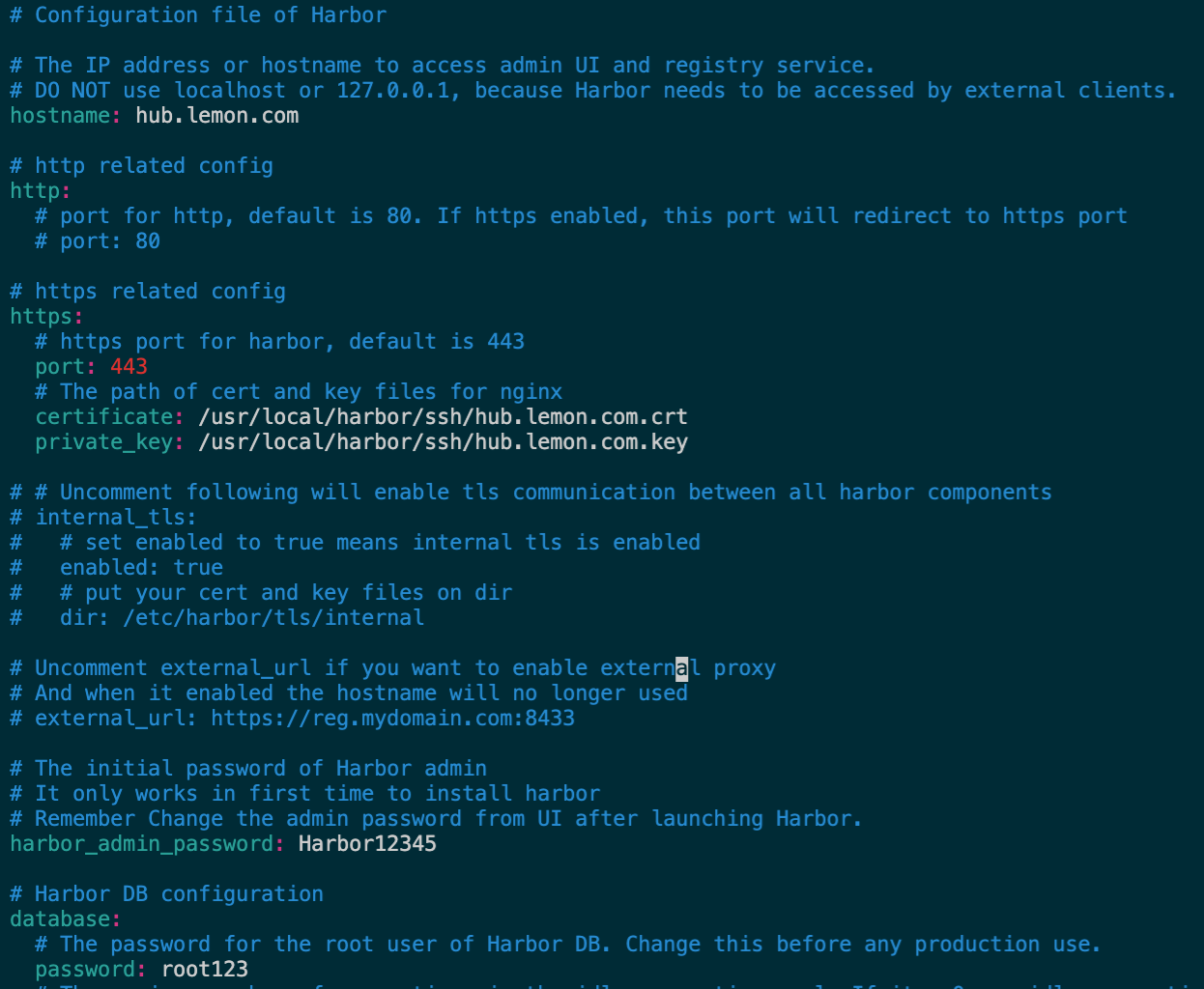
生成配置并下载所需镜像 & 启动 harbor 容器
# 下载harbor所需镜像
[root@k8s-harbor-192 harbor]# ./prepare
[root@k8s-harbor-192 harbor]# docker images|grep goharbor/prepare
goharbor/prepare v2.4.2 d2100ed70ba4 3 weeks ago 269MB
# 启动Harbor
[root@k8s-harbor-192 harbor]# ./install.sh --with-notary --with-chartmuseum
✔ ----Harbor has been installed and started successfully.----
# 检查相关容器
[root@k8s-harbor-192 harbor]# docker ps
CONTAINER ID IMAGE COMMAND CREATED STATUS PORTS NAMES
3d0c6596aa1b goharbor/harbor-jobservice:v2.4.2 "/harbor/entrypoint.…" 2 minutes ago Up 2 minutes (healthy) harbor-jobservice
837e3dd81a9a goharbor/nginx-photon:v2.4.2 "nginx -g 'daemon of…" 2 minutes ago Up 2 minutes (healthy) 0.0.0.0:4443->4443/tcp, 0.0.0.0:80->8080/tcp, 0.0.0.0:443->8443/tcp nginx
bc6d76cc5781 goharbor/notary-server-photon:v2.4.2 "/bin/sh -c 'migrate…" 2 minutes ago Up 2 minutes notary-server
589d4a006165 goharbor/harbor-core:v2.4.2 "/harbor/entrypoint.…" 2 minutes ago Up 2 minutes (healthy) harbor-core
35141f83aed6 goharbor/notary-signer-photon:v2.4.2 "/bin/sh -c 'migrate…" 2 minutes ago Up 2 minutes notary-signer
4c81f3858eff goharbor/redis-photon:v2.4.2 "redis-server /etc/r…" 2 minutes ago Up 2 minutes (healthy) redis
f0d12eda86f3 goharbor/registry-photon:v2.4.2 "/home/harbor/entryp…" 2 minutes ago Up 2 minutes (healthy) registry
42d424f716b1 goharbor/chartmuseum-photon:v2.4.2 "./docker-entrypoint…" 2 minutes ago Up 2 minutes (healthy) chartmuseum
1355a0a29355 goharbor/harbor-portal:v2.4.2 "nginx -g 'daemon of…" 2 minutes ago Up 2 minutes (healthy) harbor-portal
6ee4256400b0 goharbor/harbor-db:v2.4.2 "/docker-entrypoint.…" 2 minutes ago Up 2 minutes (healthy) harbor-db
2b244e8e8beb goharbor/harbor-registryctl:v2.4.2 "/home/harbor/start.…" 2 minutes ago Up 2 minutes (healthy) registryctl
d64a5ec70cd8 goharbor/harbor-log:v2.4.2 "/bin/sh -c /usr/loc…" 2 minutes ago Up 2 minutes (healthy) 127.0.0.1:1514->10514/tcp harbor-log
..............................................................................................................................................................................................................................................................................................................................................................
harbor日志以及启动停止相关
# Harbor日志文件存放路径为/var/log/harbor/
# 如果需要修改Harbor的配置文件harbor.yml,因为Harbor是基于docker-compose服务编排的,我们可以使用docker-compose命令重启Harbor。不修改配置文件,重启Harbor命令:docker-compose start | stop | restart
1、停止Harbor
[root@k8s-harbor-192 harbor]# docker-compose -f /usr/local/harbor/docker-compose.yml down
2、启动Harbor
[root@k8s-harbor-192 harbor]# docker-compose -f /usr/local/harbor/docker-compose.yml up -d
配置harbor开机自启
[root@k8s-harbor-192 harbor]# cat <<END>> /etc/rc.local
> docker-compose -f /usr/local/harbor/docker-compose.yml up -d
> END
[root@harbor ~]# chmod u+x /etc/rc.d/rc.local
登录Harbor仓库并进行浏览器访问
[root@k8s-harbor-192 harbor]# docker login https://hub.lemon.com
Username: admin
Password:
WARNING! Your password will be stored unencrypted in /root/.docker/config.json.
Configure a credential helper to remove this warning. See
https://docs.docker.com/engine/reference/commandline/login/#credentials-store
Login Succeeded
客户端测试是否能够访问(须在客户端加入hosts): https://hub.lemon.com/

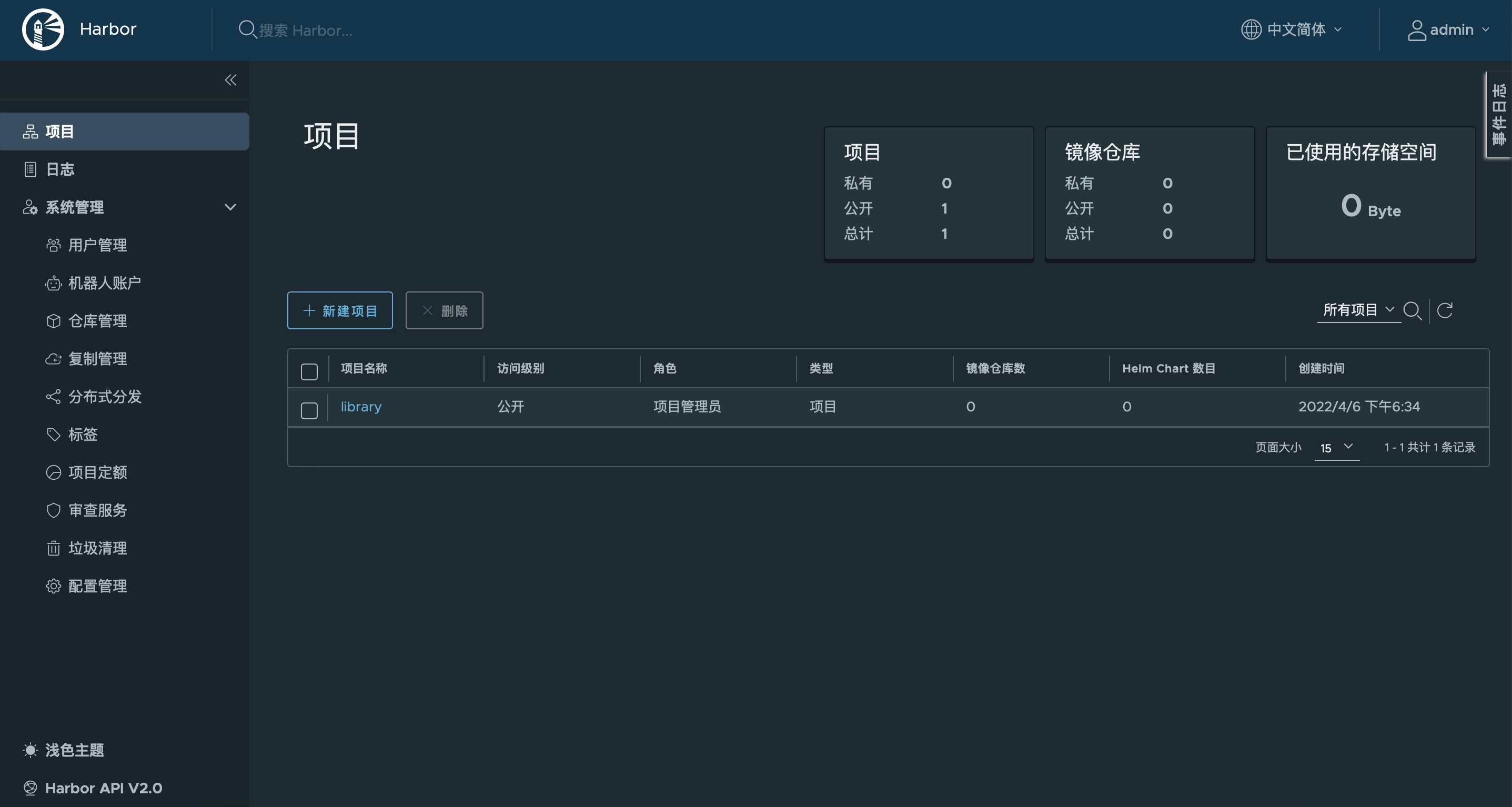
随便在一个节点上用docker使用harbor仓库
[root@k8s-master-192 ~]# docker login https://hub.lemon.com
Username: admin
Password:
WARNING! Your password will be stored unencrypted in /root/.docker/config.json.
Configure a credential helper to remove this warning. See
https://docs.docker.com/engine/reference/commandline/login/#credentials-store
Login Succeeded
[root@k8s-master-192 ~]# docker tag httpd:latest hub.lemon.com/library/httpd:v1 #打好标签
[root@k8s-master-192 ~]# docker rmi httpd:latest
Untagged: httpd:latest
Untagged: httpd@sha256:0954cc1af252d824860b2c5dc0a10720af2b7a3d3435581ca788dff8480c7b32
[root@k8s-master-192 ~]# docker images|grep lemon
hub.lemon.com/library/httpd v1 dabbfbe0c57b 3 months ago 144MB
# 推送至harbor仓库
[root@k8s-master-192 ~]# docker push hub.lemon.com/library/httpd:v1
The push refers to repository [hub.lemon.com/library/httpd]
deefaa620a71: Pushed
9cff3206f9a6: Pushed
15e4bf5d0804: Pushed
1da636a1aa95: Pushed
2edcec3590a4: Pushed
v1: digest: sha256:57c1e4ff150e2782a25c8cebb80b574f81f06b74944caf972f27e21b76074194 size: 1365
.................................................................................................................
回到浏览器查看
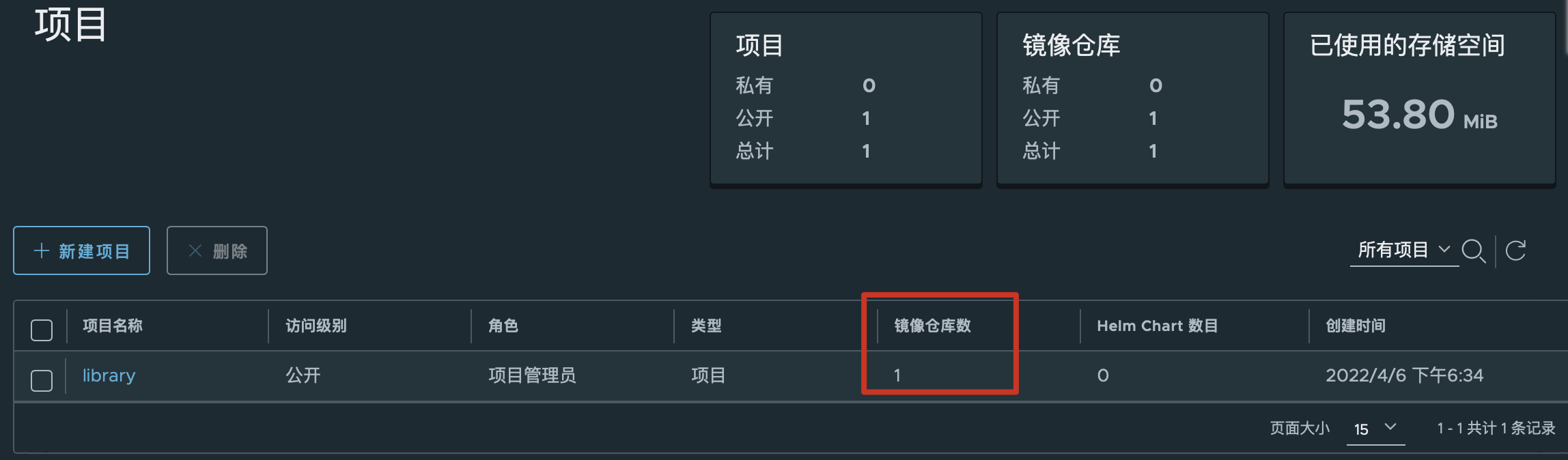
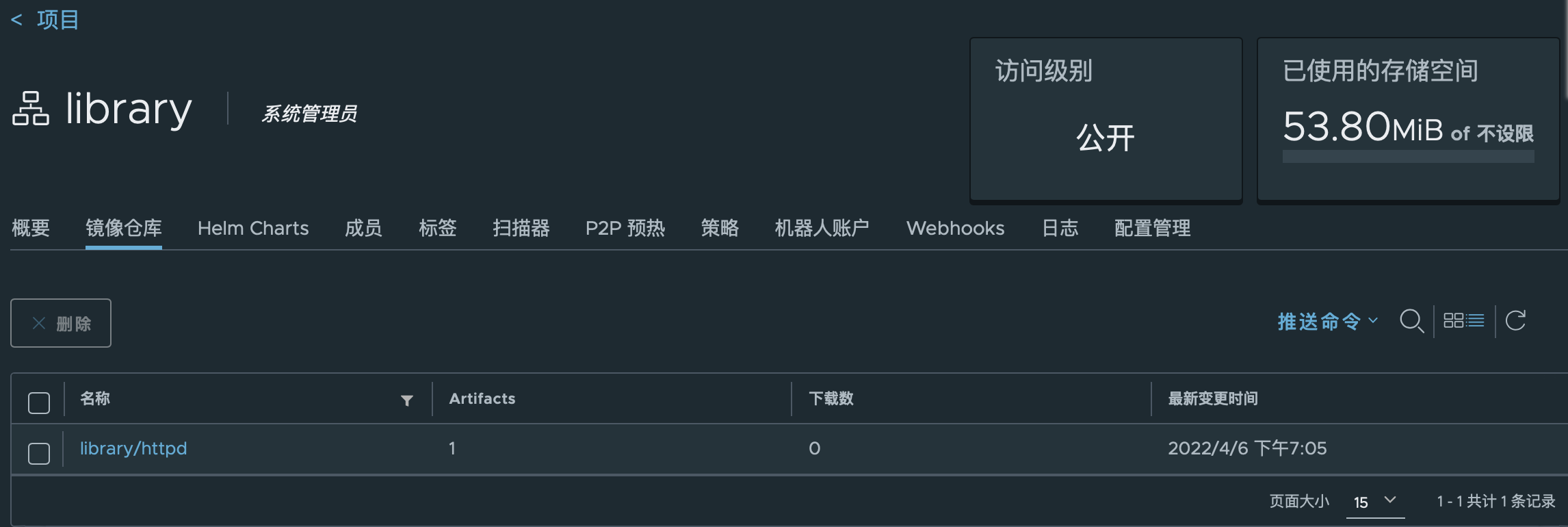
# Kubernetes拉取harbor库镜像创建pod
# 在此之前先将打标签的镜像删除
[root@k8s-master-192 ~]# docker rmi hub.lemon.com/library/httpd:v1
# 基于harbor仓库的镜像启动Pod
[root@k8s-master-192 ~]# kubectl run httpd-01 --image=hub.lemon.com/library/httpd:v1 --port=80 --replicas=1
kubectl run --generator=deployment/apps.v1 is DEPRECATED and will be removed in a future version. Use kubectl run --generator=run-pod/v1 or kubectl create instead.
deployment.apps/httpd-01 created
# 查看所有deployment
[root@k8s-master-192 ~]# kubectl get deployment -owide
NAME READY UP-TO-DATE AVAILABLE AGE CONTAINERS IMAGES SELECTOR
httpd-01 1/1 1 1 28s httpd-01 hub.lemon.com/library/httpd:v1 run=httpd-01
# 查看所有rs(RESTARTS副本)
[root@k8s-master-192 ~]# kubectl get rs -owide
NAME DESIRED CURRENT READY AGE CONTAINERS IMAGES SELECTOR
httpd-01-858664b999 1 1 1 42s httpd-01 hub.lemon.com/library/httpd:v1 pod-template-hash=858664b999,run=httpd-01
# 查看所有pod
[root@k8s-master-192 ~]# kubectl get pod -owide -n default
NAME READY STATUS RESTARTS AGE IP NODE NOMINATED NODE READINESS GATES
httpd-01-858664b999-222hx 1/1 Running 0 59s 10.244.1.2 k8s-node-192.168.245.22 <none> <none>
# 交互式执行容器命令
[root@k8s-master-192 ~]# kubectl exec -it httpd-01-858664b999-222hx -n default -- ls
bin build cgi-bin conf error htdocs icons include logs modules
# 访问这个pod的IP
[root@k8s-master-192 ~]# curl 10.244.1.2
<html><body><h1>It works!</h1></body></html>
# 删除所有已经退出的容器
docker rm -v $(docker ps -qa -f status=exited)
..................................................................................................................................................................................................................
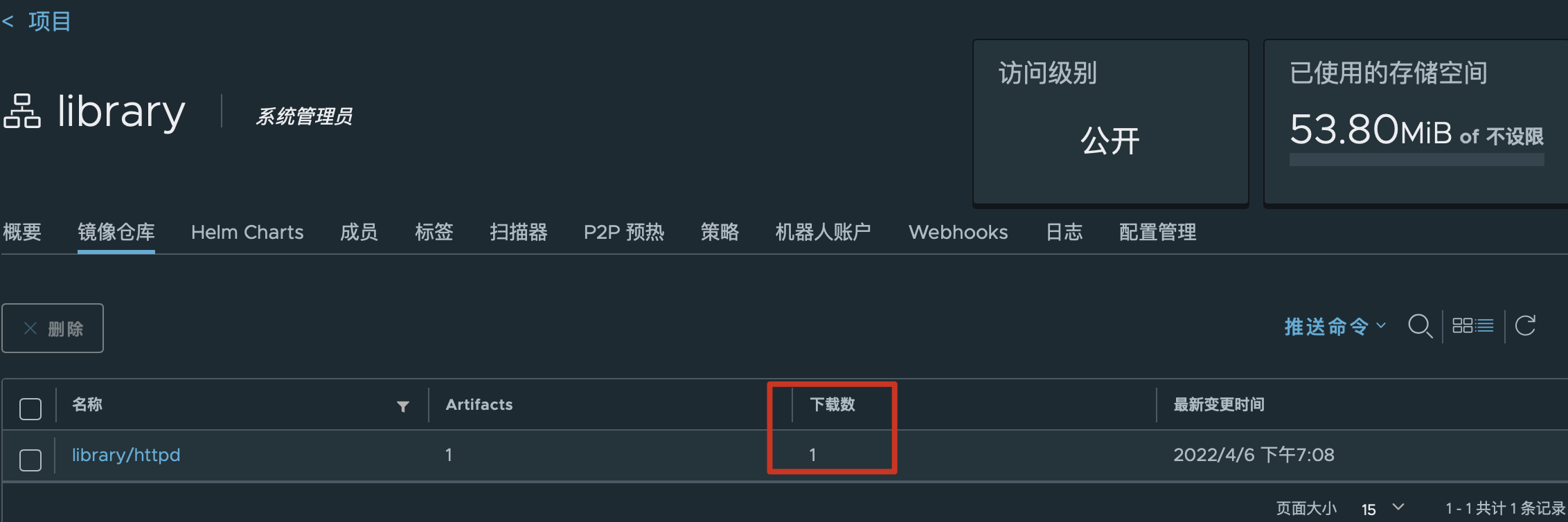
3.9 基本的使用下K8S
查看pod的详细信息
[root@k8s-master-192 ~]# kubectl -n default get pod -o wide
NAME READY STATUS RESTARTS AGE IP NODE NOMINATED NODE READINESS GATES
httpd-01-858664b999-222hx 1/1 Running 0 4m20s 10.244.1.2 k8s-node-192.168.245.22 <none> <none>
# 测试删除这个pod容器后,k8s会不会重新策划这个pod
[root@k8s-master-192 ~]# kubectl -n default delete pod httpd-01-858664b999-222hx
# 验证, 可以看到k8s看到副本的期望值不符合之后,就会马上新起来一个pod来满足这个期望值
[root@k8s-master-192 ~]# kubectl -n default get pod -o wide
NAME READY STATUS RESTARTS AGE IP NODE NOMINATED NODE READINESS GATES
httpd-01-858664b999-c5pg4 1/1 Running 0 14s 10.244.2.6 k8s-node-192.168.245.33 <none> <none>
..................................................................................................................................................................................................................
在生产环境下发现一个副本的pod已经不够用了,需要扩容
[root@k8s-master-192 ~]# kubectl -n default scale --replicas=3 deployment/httpd-01
[root@k8s-master-192 ~]# kubectl get deployment -owide
NAME READY UP-TO-DATE AVAILABLE AGE CONTAINERS IMAGES SELECTOR
httpd-01 3/3 3 3 5m45s httpd-01 hub.lemon.com/library/httpd:v1 run=httpd-01
[root@master1 ~]# kubectl get pod
NAME READY STATUS RESTARTS AGE
httpd-01-6c9fbcfb65-9hlhv 1/1 Running 1 12h
httpd-01-6c9fbcfb65-hjhjn 1/1 Running 0 51s
httpd-01-6c9fbcfb65-x52hh 1/1 Running 0 51s
[root@k8s-master-192 ~]# kubectl get pod -owide
NAME READY STATUS RESTARTS AGE IP NODE NOMINATED NODE READINESS GATES
httpd-01-858664b999-6dlhn 1/1 Running 0 32s 10.244.1.4 k8s-node-192.168.245.22 <none> <none>
httpd-01-858664b999-c5pg4 1/1 Running 0 67s 10.244.2.6 k8s-node-192.168.245.33 <none> <none>
httpd-01-858664b999-kpdjd 1/1 Running 0 32s 10.244.1.3 k8s-node-192.168.245.22 <none> <none>
..................................................................................................................................................................................................................
能够看到,已经扩容成功
但是现在又引来了一个新的问题,我有三个容器,端口一样,但ip确是不一样的,外界该要怎么访问这个pod呢?答:使用SVC来实现
[root@k8s-master-192 ~]# kubectl expose --help|grep -A 1 'Create a service for an nginx'
# Create a service for an nginx deployment, which serves on port 80 and connects to the containers on port 8000.
kubectl expose deployment nginx --port=80 --target-port=8000
# 查看一下deployment名称
[root@k8s-master-192 ~]# kubectl get deployment
NAME READY UP-TO-DATE AVAILABLE AGE
httpd-01 3/3 3 3 6m42s
# 创建svc
[root@k8s-master-192 ~]# kubectl expose deployment httpd-01 --port=88 --target-port=80
service/httpd-01 exposed
# 查看一下svc地址
[root@k8s-master-192 ~]# kubectl get svc -o wide
NAME TYPE CLUSTER-IP EXTERNAL-IP PORT(S) AGE SELECTOR
httpd-01 ClusterIP 10.107.242.190 <none> 88/TCP 10s run=httpd-01
kubernetes ClusterIP 10.96.0.1 <none> 443/TCP 164m <none>
# 这里为了好验证负载均衡,在访问之前先修改容器网页
[root@k8s-master-192 ~]# kubectl get pod -o wide
NAME READY STATUS RESTARTS AGE IP NODE NOMINATED NODE READINESS GATES
httpd-01-858664b999-6dlhn 1/1 Running 0 2m44s 10.244.1.4 k8s-node-192.168.245.22 <none> <none>
httpd-01-858664b999-c5pg4 1/1 Running 0 3m19s 10.244.2.6 k8s-node-192.168.245.33 <none> <none>
httpd-01-858664b999-kpdjd 1/1 Running 0 2m44s 10.244.1.3 k8s-node-192.168.245.22 <none> <none>
[root@k8s-master-192 ~]# kubectl exec -it httpd-01-858664b999-6dlhn bash
root@httpd-01-858664b999-6dlhn:/usr/local/apache2# echo 'node-10.244.1.4' > htdocs/index.html
[root@k8s-master-192 ~]# kubectl exec -it httpd-01-858664b999-c5pg4 bash
root@httpd-01-858664b999-c5pg4:/usr/local/apache2# echo 'node-10.244.2.6' > htdocs/index.html
[root@k8s-master-192 ~]# kubectl exec -it httpd-01-858664b999-kpdjd bash
root@httpd-01-858664b999-kpdjd:/usr/local/apache2# echo 'node-10.244.1.3' > htdocs/index.html
# 访问SVC从而以负载均衡的方式访问到pod副本
[root@k8s-master-192 ~]# curl 10.107.242.190:88
node-10.244.2.6
[root@k8s-master-192 ~]# curl 10.107.242.190:88
node-10.244.1.4
[root@k8s-master-192 ~]# curl 10.107.242.190:88
node-10.244.1.3
# 原理:查看下ipvsadm规则
[root@k8s-master-192 ~]# ipvsadm -Ln
IP Virtual Server version 1.2.1 (size=4096)
Prot LocalAddress:Port Scheduler Flags
-> RemoteAddress:Port Forward Weight ActiveConn InActConn
TCP 10.96.0.1:443 rr
-> 192.168.245.11:6443 Masq 1 1 0
TCP 10.96.0.10:53 rr
-> 10.244.2.4:53 Masq 1 0 0
-> 10.244.2.5:53 Masq 1 0 0
TCP 10.96.0.10:9153 rr
-> 10.244.2.4:9153 Masq 1 0 0
-> 10.244.2.5:9153 Masq 1 0 0
# 这就是刚才创建的SVC,实际上他就是一个转发规则
TCP 10.107.242.190:88 rr
-> 10.244.1.3:80 Masq 1 0 1
-> 10.244.1.4:80 Masq 1 0 1
-> 10.244.2.6:80 Masq 1 0 1
UDP 10.96.0.10:53 rr
-> 10.244.2.4:53 Masq 1 0 0
-> 10.244.2.5:53 Masq 1 0 0
..................................................................................................................................................................................................................
上面做的其实只能在内部访问,如果像对外开放的话,需将原本svc的type类型改为NodePort类型,因为默认的ClusterIP类型只是针对这个集群,封闭不对外暴露的。
[root@master1 ~]# kubectl edit svc httpd-01
apiVersion: v1
kind: Service
metadata:
creationTimestamp: "2022-04-06T11:15:35Z"
labels:
run: httpd-01
name: httpd-01
namespace: default
resourceVersion: "25582"
selfLink: /api/v1/namespaces/default/services/httpd-01
uid: 02912733-e1c5-46e1-9cea-0672a28750cd
spec:
clusterIP: 10.107.242.190
externalTrafficPolicy: Cluster
ports:
- nodePort: 32566
port: 88
protocol: TCP
targetPort: 80
selector:
run: httpd-01
sessionAffinity: None
type: NodePort
status:
loadBalancer: {}
# 再来查看这个svc的类型
[root@k8s-master-192 ~]# kubectl get svc -o wide
NAME TYPE CLUSTER-IP EXTERNAL-IP PORT(S) AGE SELECTOR
httpd-01 NodePort 10.107.242.190 <none> 88:32566/TCP 8m36s run=httpd-01
kubernetes ClusterIP 10.96.0.1 <none> 443/TCP 172m <none>
# 会发现它基于上面的88端口对外打开了一个随机端口32552提供服务,而且是将所有k8s节点都打开了这个端口号对外服务
[root@k8s-master-192 ~]# netstat -antpu | grep 32566
tcp6 0 0 :::32566 :::* LISTEN 20888/kube-proxy
[root@k8s-node-192 ~]# netstat -antpu | grep 32566
tcp6 0 0 :::32566 :::* LISTEN 21398/kube-proxy
[root@k8s-node-192 ~]# netstat -antpu | grep 32566
tcp6 0 0 :::32566 :::* LISTEN 22381/kube-proxy
# 外界访问
..................................................................................................................................................................................................................




至此整体kubernetes集群架构搭建完成



 集群部署
集群部署


【推荐】国内首个AI IDE,深度理解中文开发场景,立即下载体验Trae
【推荐】编程新体验,更懂你的AI,立即体验豆包MarsCode编程助手
【推荐】抖音旗下AI助手豆包,你的智能百科全书,全免费不限次数
【推荐】轻量又高性能的 SSH 工具 IShell:AI 加持,快人一步
· 全程不用写代码,我用AI程序员写了一个飞机大战
· DeepSeek 开源周回顾「GitHub 热点速览」
· 记一次.NET内存居高不下排查解决与启示
· MongoDB 8.0这个新功能碉堡了,比商业数据库还牛
· .NET10 - 预览版1新功能体验(一)