[免费]触控 UITouch 的 UE 虚幻引擎插件
## 大家好!
## 我是: Aimo\_皑墨
我来介绍一下这个插件!
描述: 插件一般用于触控设备的使用如(安卓手机,平板)等触控设备
> GitHub 下载地址: https://github.com/AimoTvT/UITouch/archive/refs/heads/5.0.zip
>
> 虚幻商城: 后续可能上架
>
> 教程视频地址: 未完成
### 使用方法: 演示项目: 第三人称项目模版
#### 手动安装插件
> - 1.选择好自己的版本
> - 2.点击 DownloadZip 下载(和网络地区可能影响下载速度)
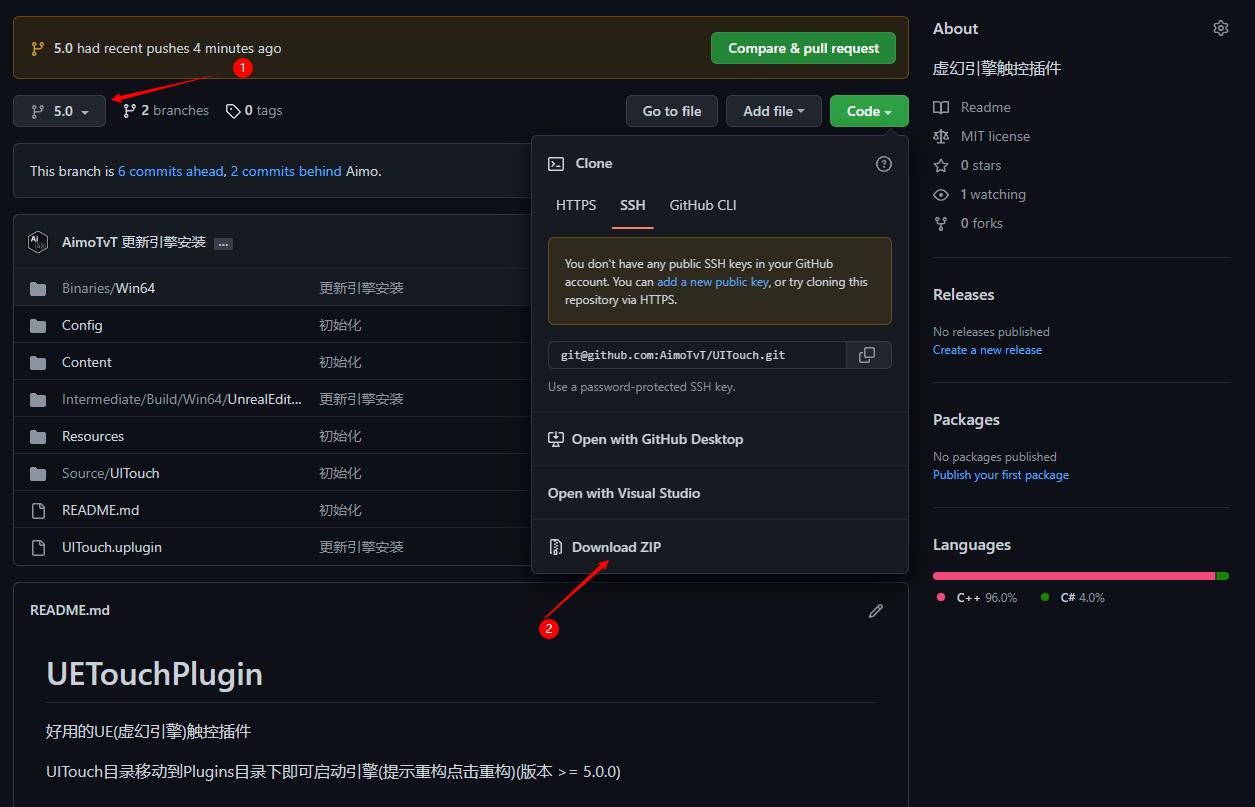
## 找到引擎文件夹里引擎\Engine\Plugins...路径下创建 Widgets 文件夹
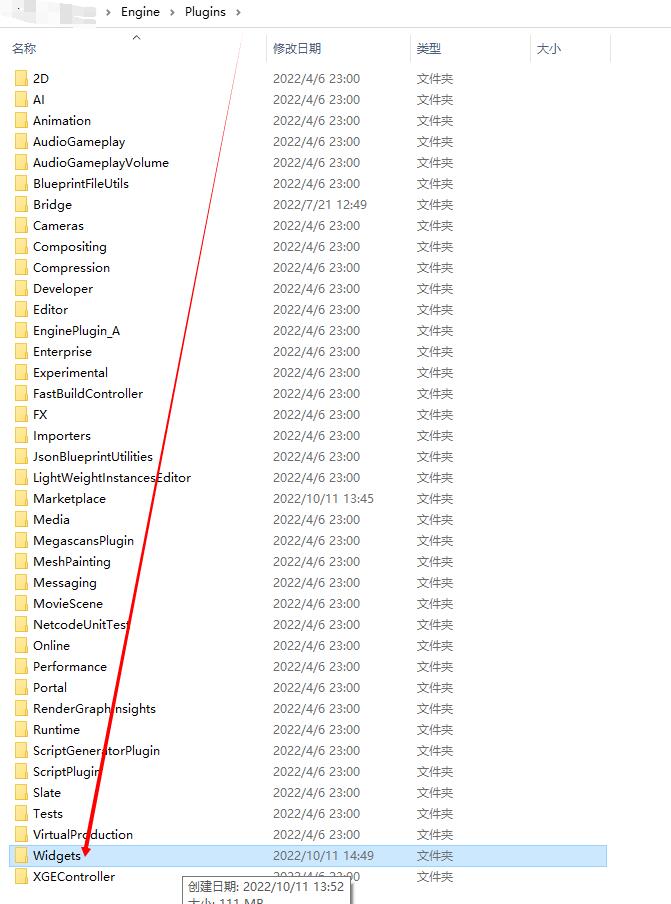
## 下载的解压包内的 UITouch 文件解压/复制到 引擎\Engine\Plugins\Widgets 目录下
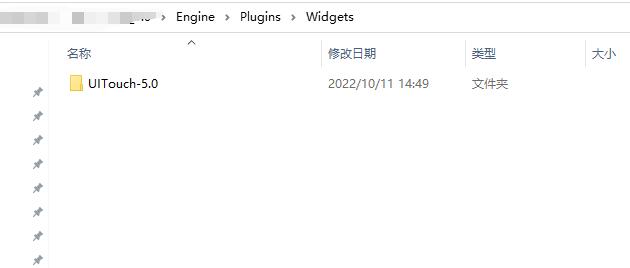
## 然后启动任意版本项目,找到在菜单栏->编辑->插件 1.搜索 UITouch 2.点击勾选(如果提示实验/测试点击 Yes 或是) 3.点击立即重启引擎
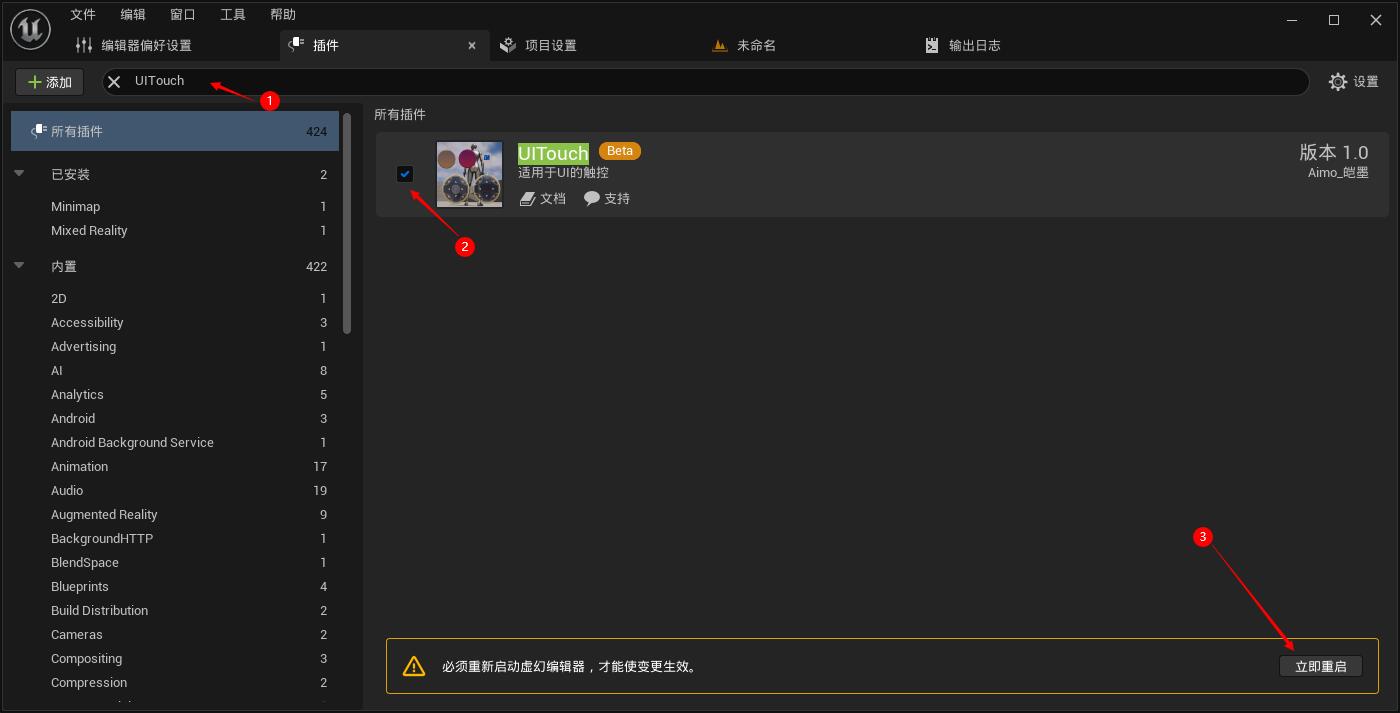
## 插件测试
电脑上测试选择,点击高级
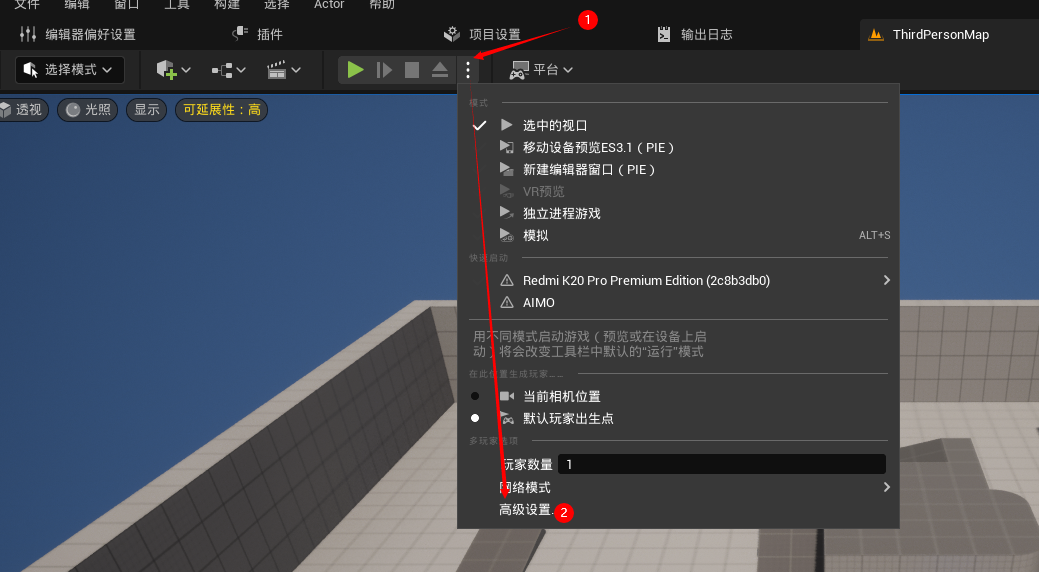
>
> ## 勾选鼠标模拟
>
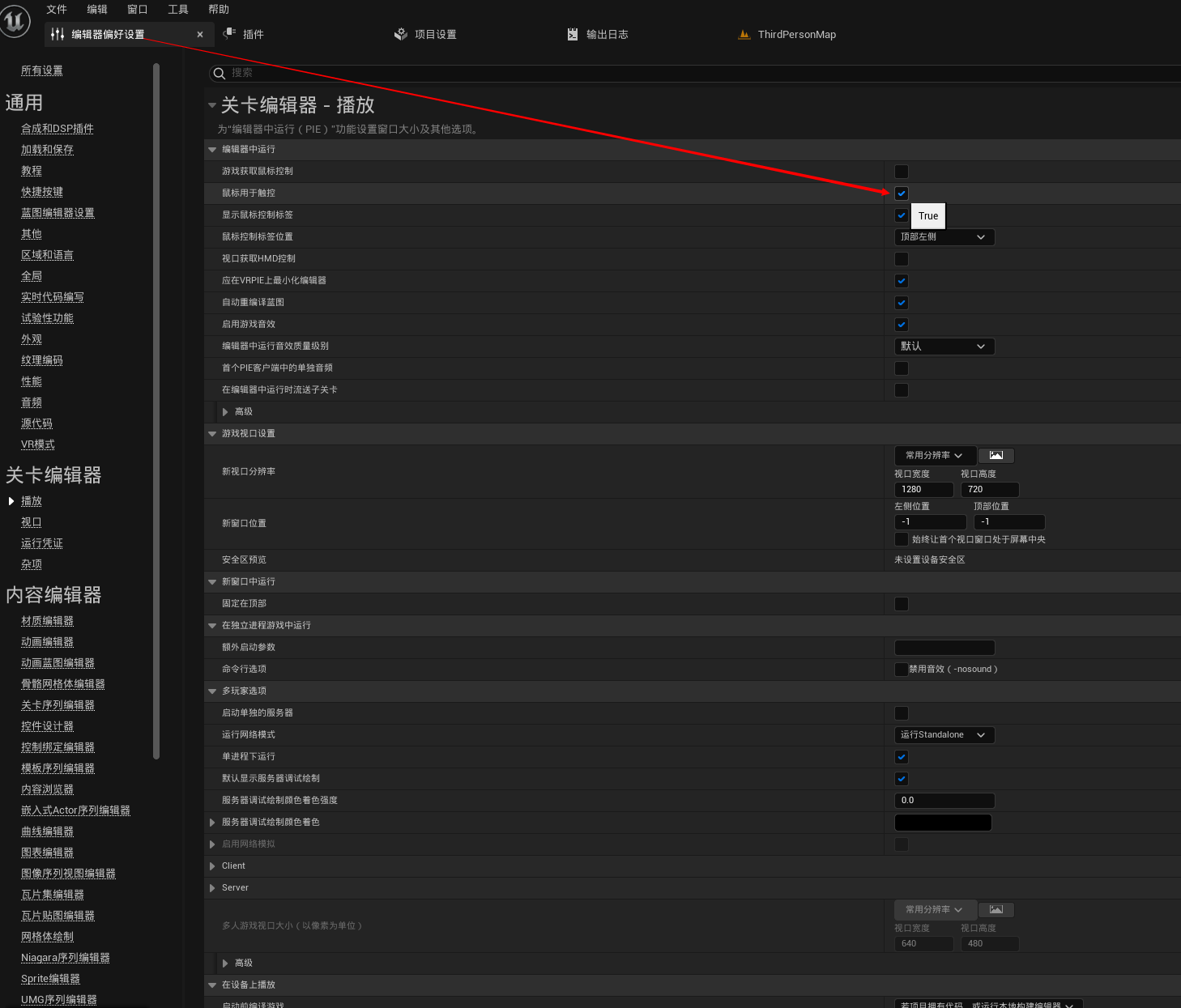
>
> ## 世界设苦里选择 BP\_\_TouchPlayercontroller,即可测试控件
>
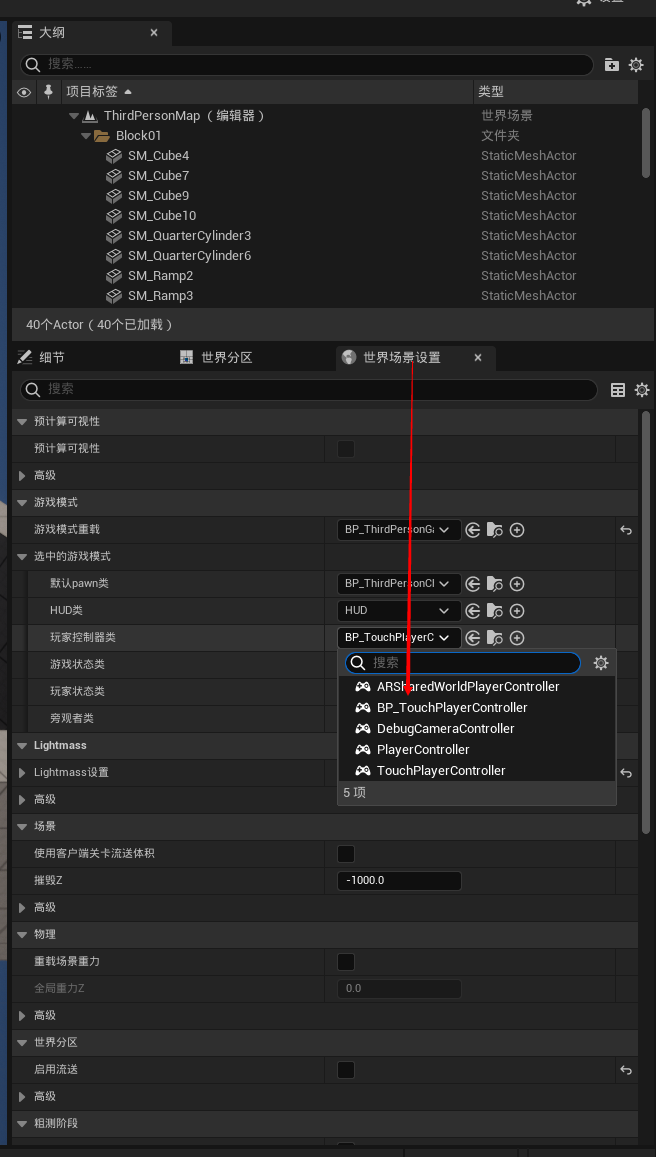
>
> ## 点击运行即可测试
>
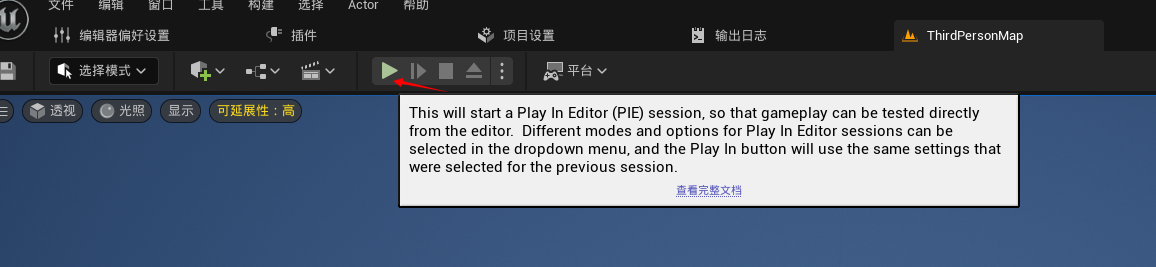
>
> ## 测试成功(运行成功的结果点击轮盘上移动即可出现跑)
>
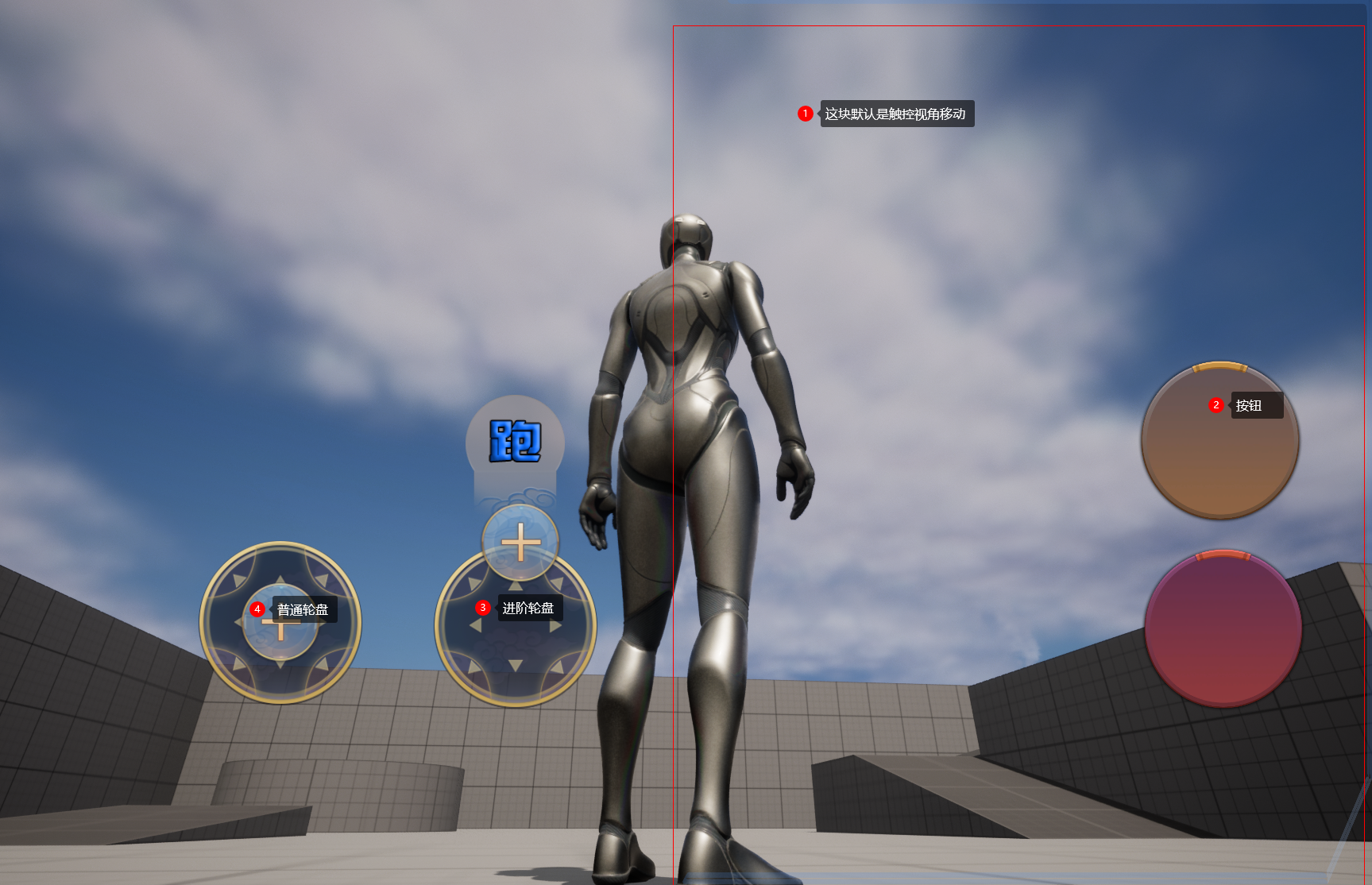
## 运行成功的结果点击轮盘上移动即可出现跑
## 注意!!!: 如果需要打包请替换 UE 的默认触控
> - 1.找到项目设置点击
> - 2.点击触控设置,这个是官方的虚拟触控
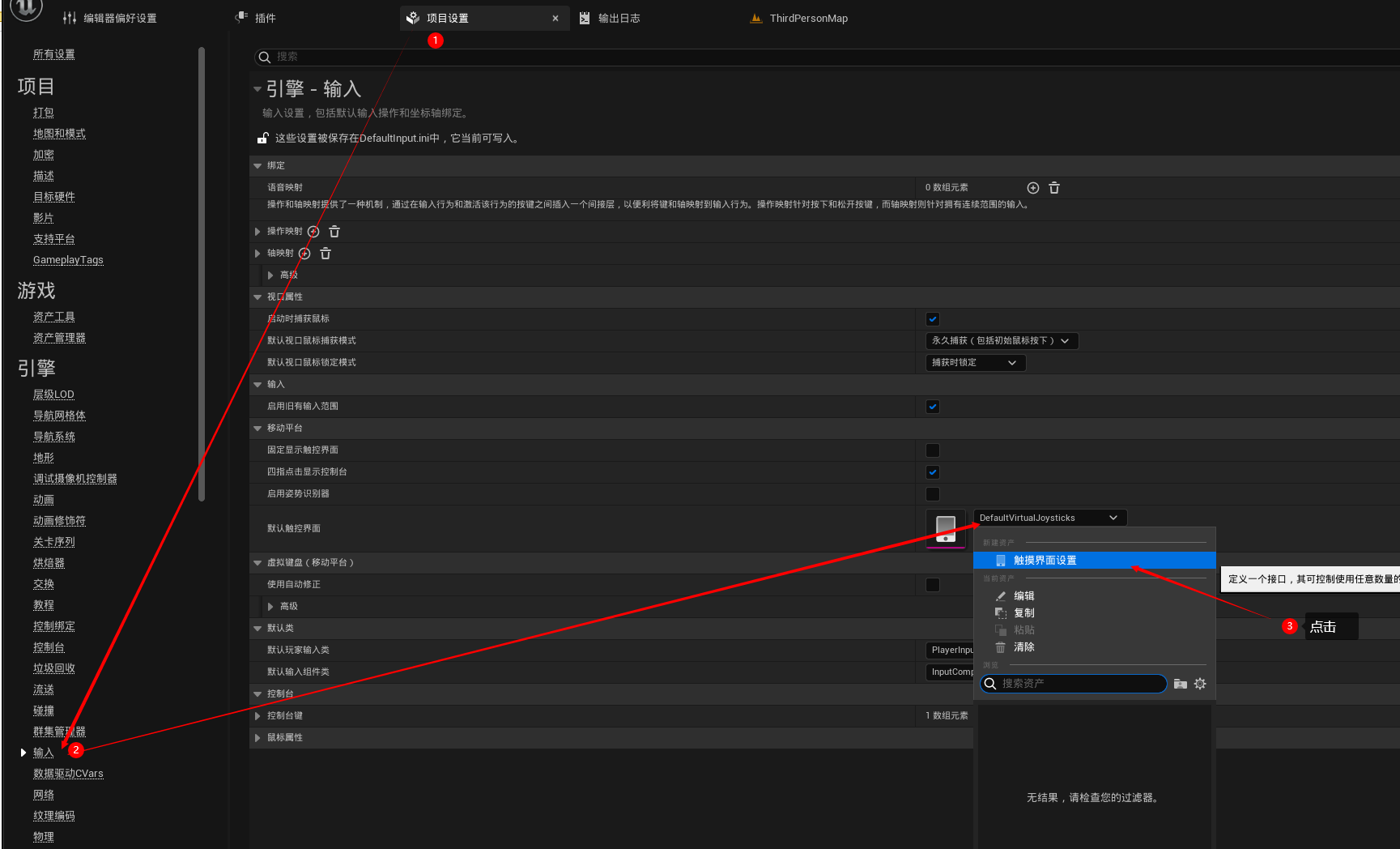
> ## 修改名字,可以放到内容文件任何位置
>
> 
> ## 控件介绍:
>
> ## BP_TouchButtonWidget //一般用于按钮
>
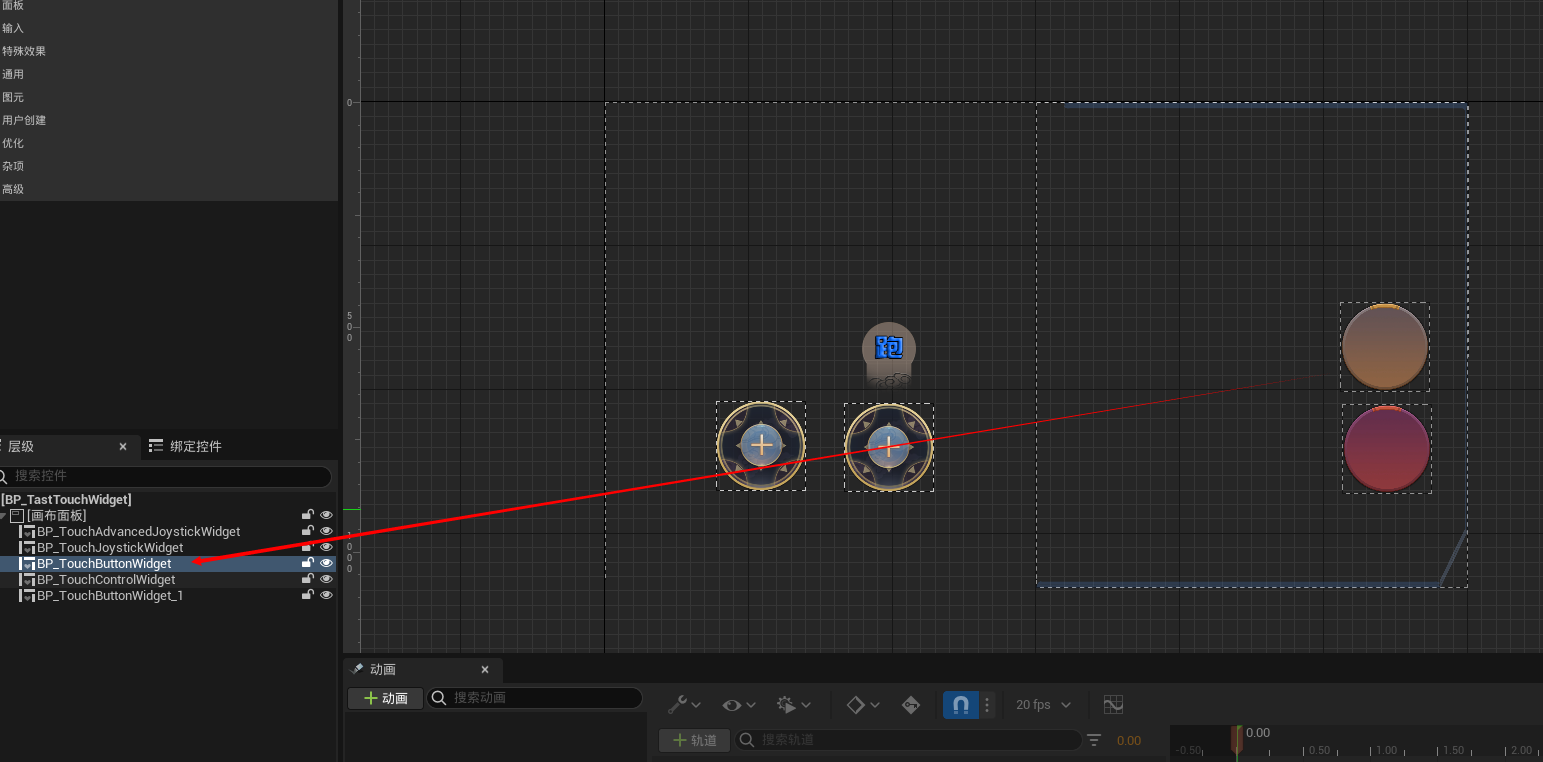
## 用于按钮的类型可以和触摸一起触发
## BP_TouchControlWidget //一般用于触摸移动视角
> 
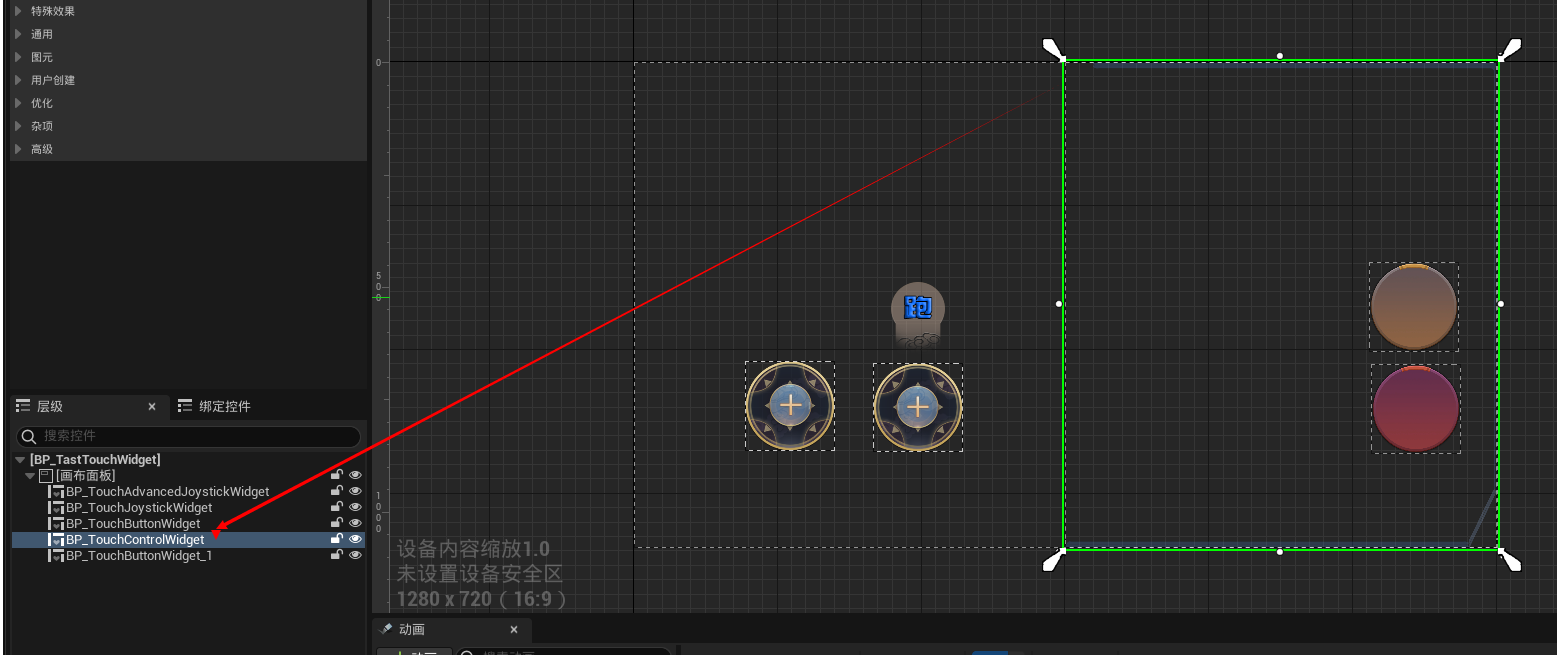
"这是图片描述")
>
> ## 一般用于触摸移动视角
>
> ## BP_TouchJoystickWidget //普通操控杆
>
> 
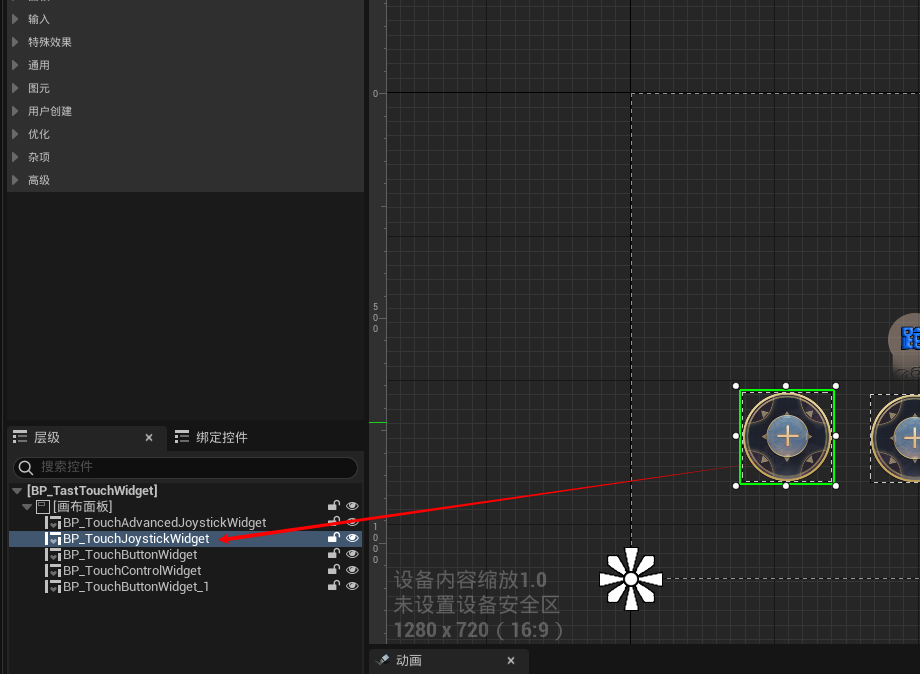
"这是图片描述")
>
> ## 用于轮盘技能或是人物移动的触控
>
> ## BP_TouchAdvancedJoystickWidget //进阶操控杆
>
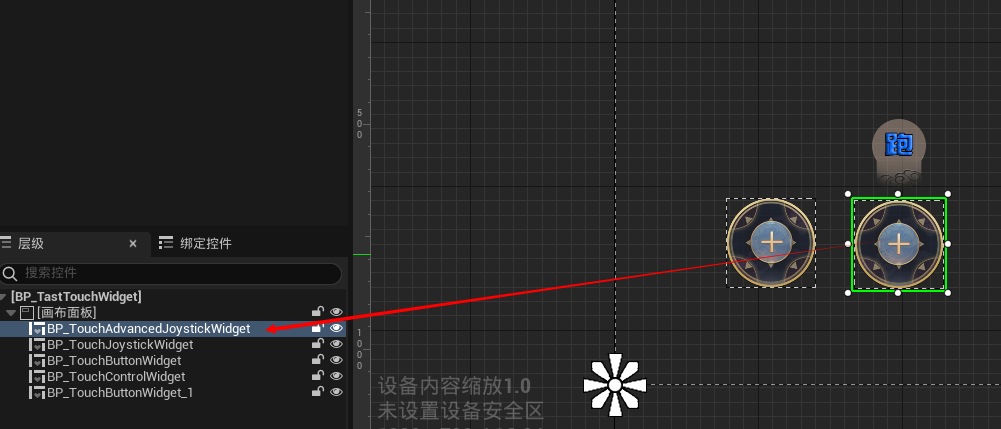
>
> ## 一般用于特殊移动,如手游的加速跑
>
> ## 控件内搜索(Touch) 即可出现控件
>
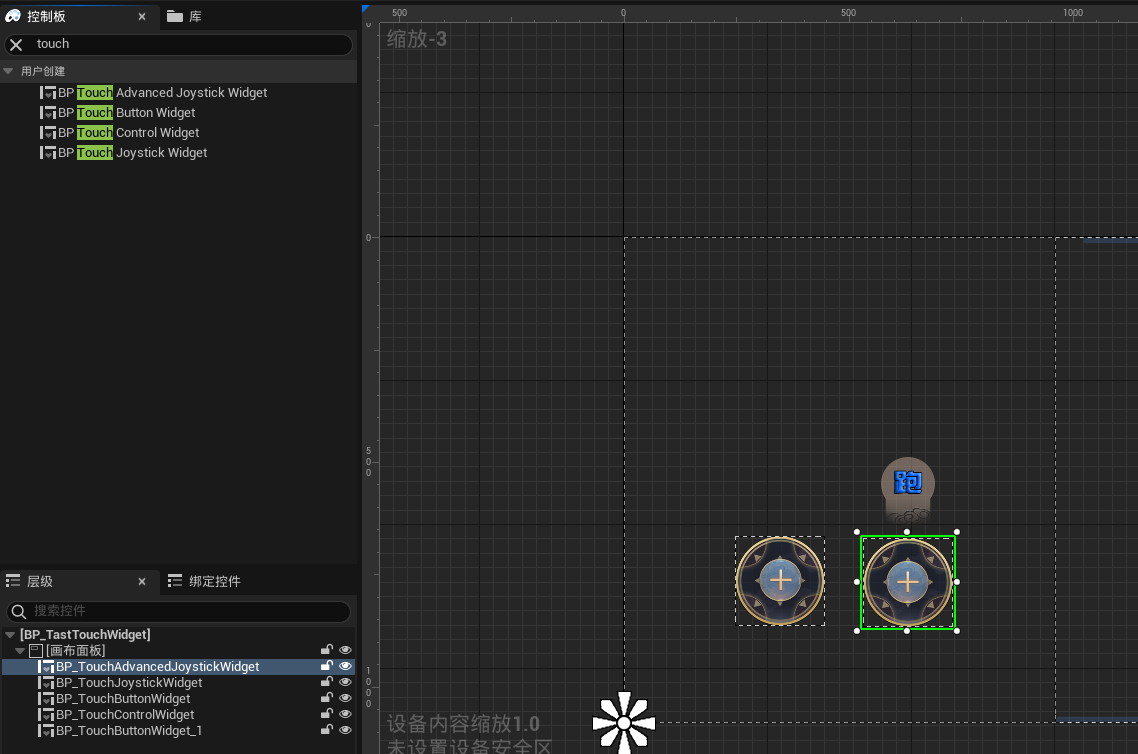
## 控件使用方法:
## 使用方法点击事件调度器添加创建事件
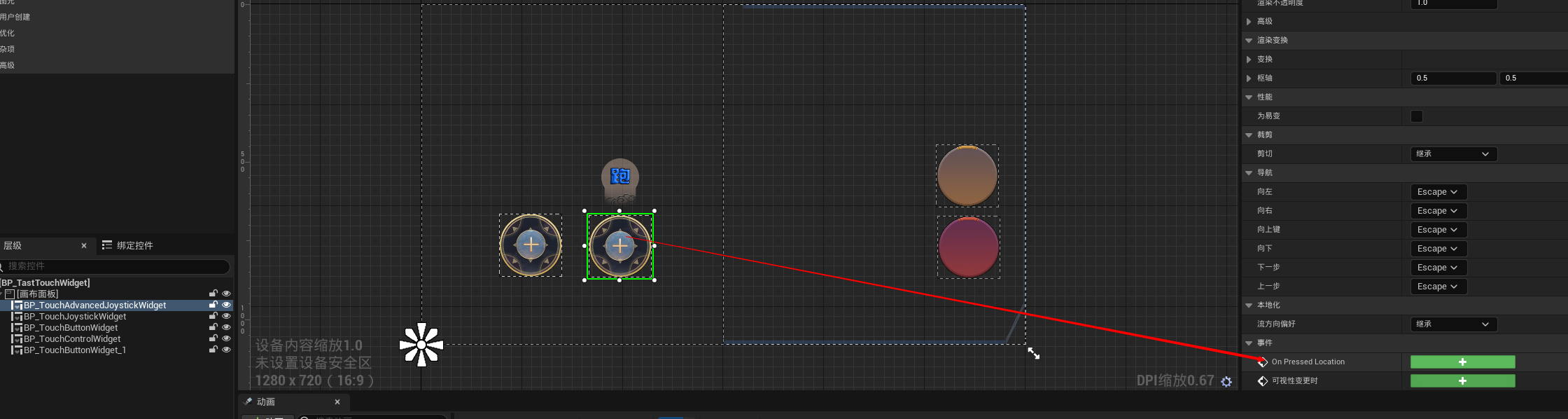
>
> ## 会获得反馈值,高级操控杆如 X:-1~1 Y: -1~2 Z: 第几个触控或松开
>
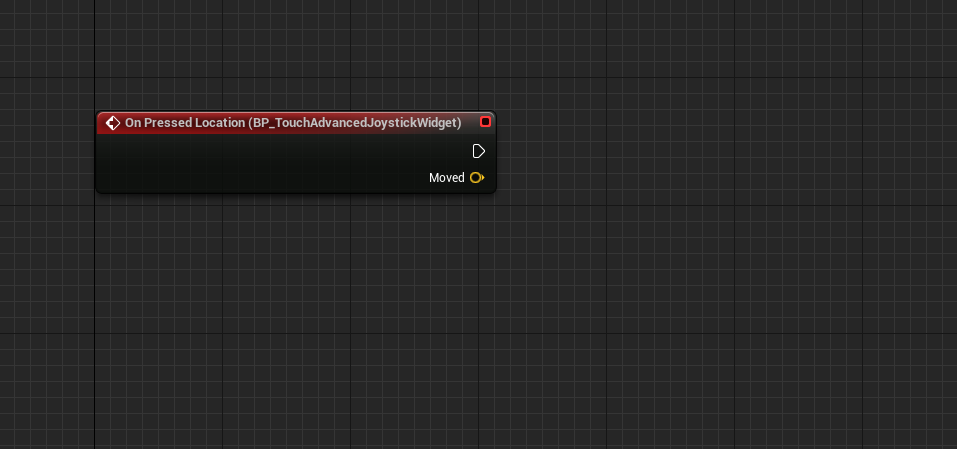
>
> ## 简易用法演示图片:
>

## 技术分享:
> 运行流程
>
> 1. 绑定触控按键触控组件组件(TouchComponent)
> 2. 创建 Widget 触摸控件
> 3. Widget 搜索触控组件组件(TouchComponent)
> 4. 绑定控件组件的调度器
>
> 蓝图只是演示部分使用(基本上都是 C++底层功能)
>
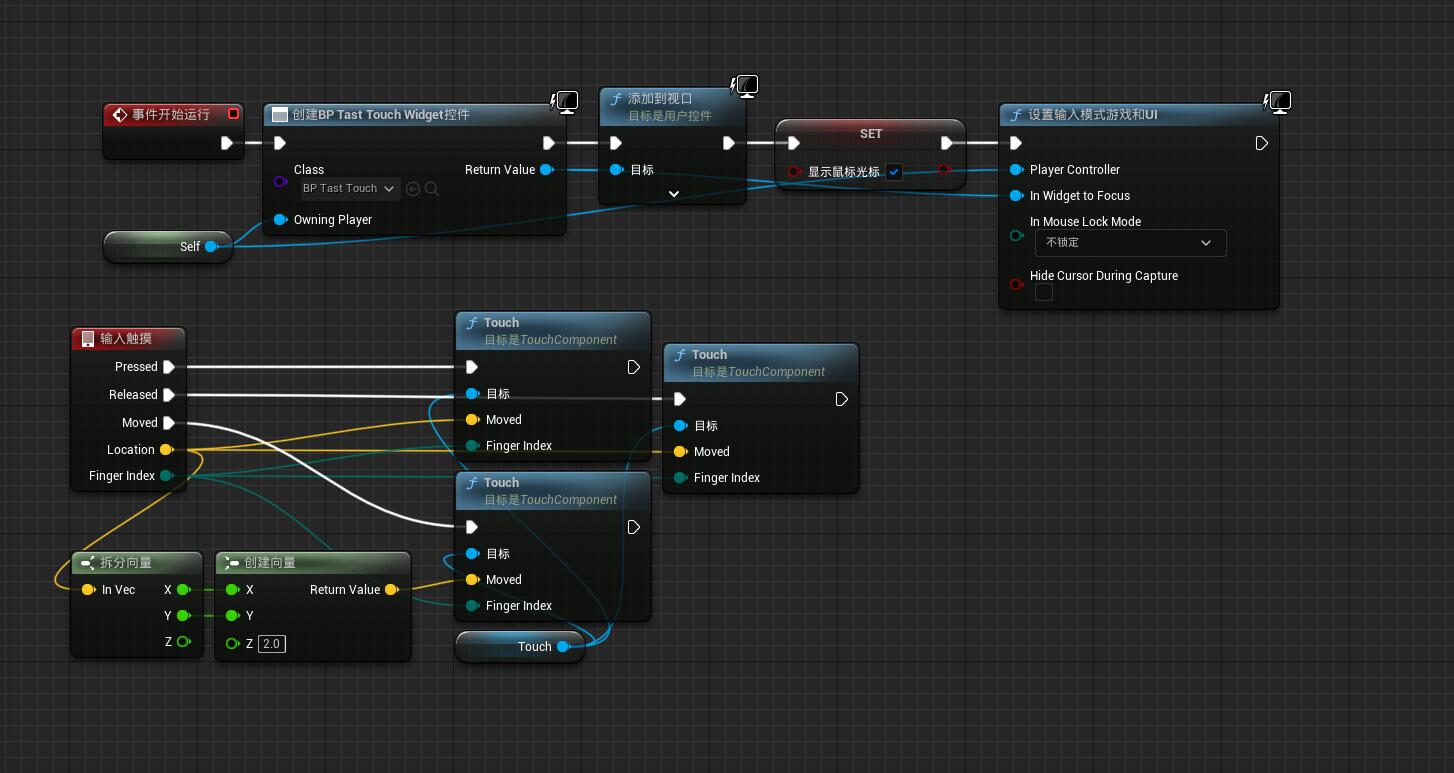
>
> 1. Widget 搜索触控组件组件(TouchComponent)
> 2. 绑定控件组件的调度器
> English
>
> 1. Widget Search for the TouchComponent
> 2. Bind the scheduler of the control component
>
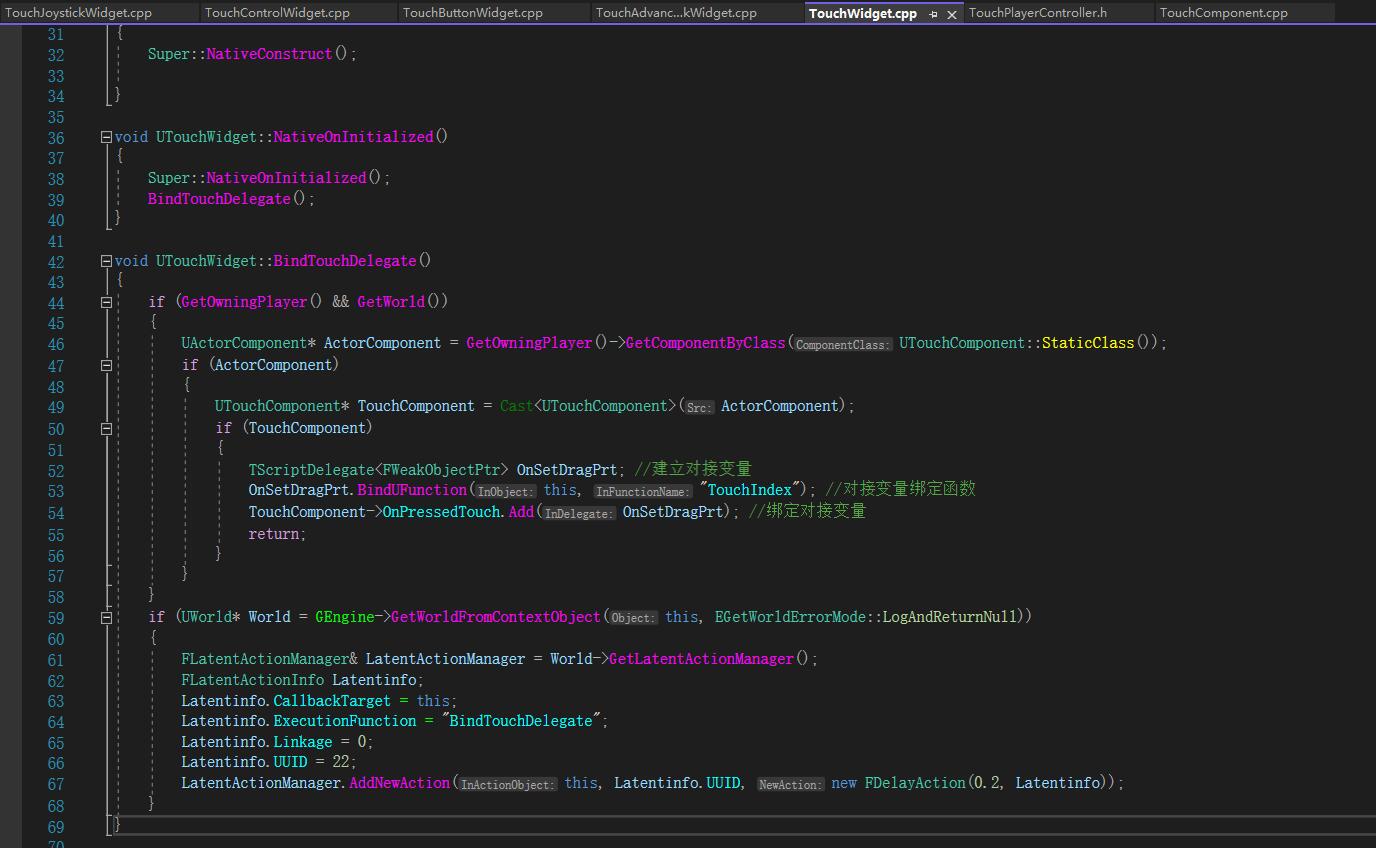
>
> 触发流程
>
> 1. (一般是控制器的触摸事件)触发触摸
> 2. (触摸组件)触摸控件发布触摸位置等信息
> 3. (Widget 控件)所有触摸控件判断是否进入控件区域
> 4. (Widget 控件)如果进入那么就绑定对应的调度器
> 5. (Widget 控件)并持续监视绑定的调度器
> 6. 松开触摸后解除调度器
> English
>
> 1. Trigger touch (usually controller touch event)
> 2. (Touch component) The touch control publishes the touch position and other information
> 3. (Widget) Touch all controls to determine whether to enter the control area
> 4. (Widget) Bind the corresponding scheduler if you enter it
> 5. (Widget) and continuously monitor the bound scheduler
> 6. Release the touch and release the scheduler
>
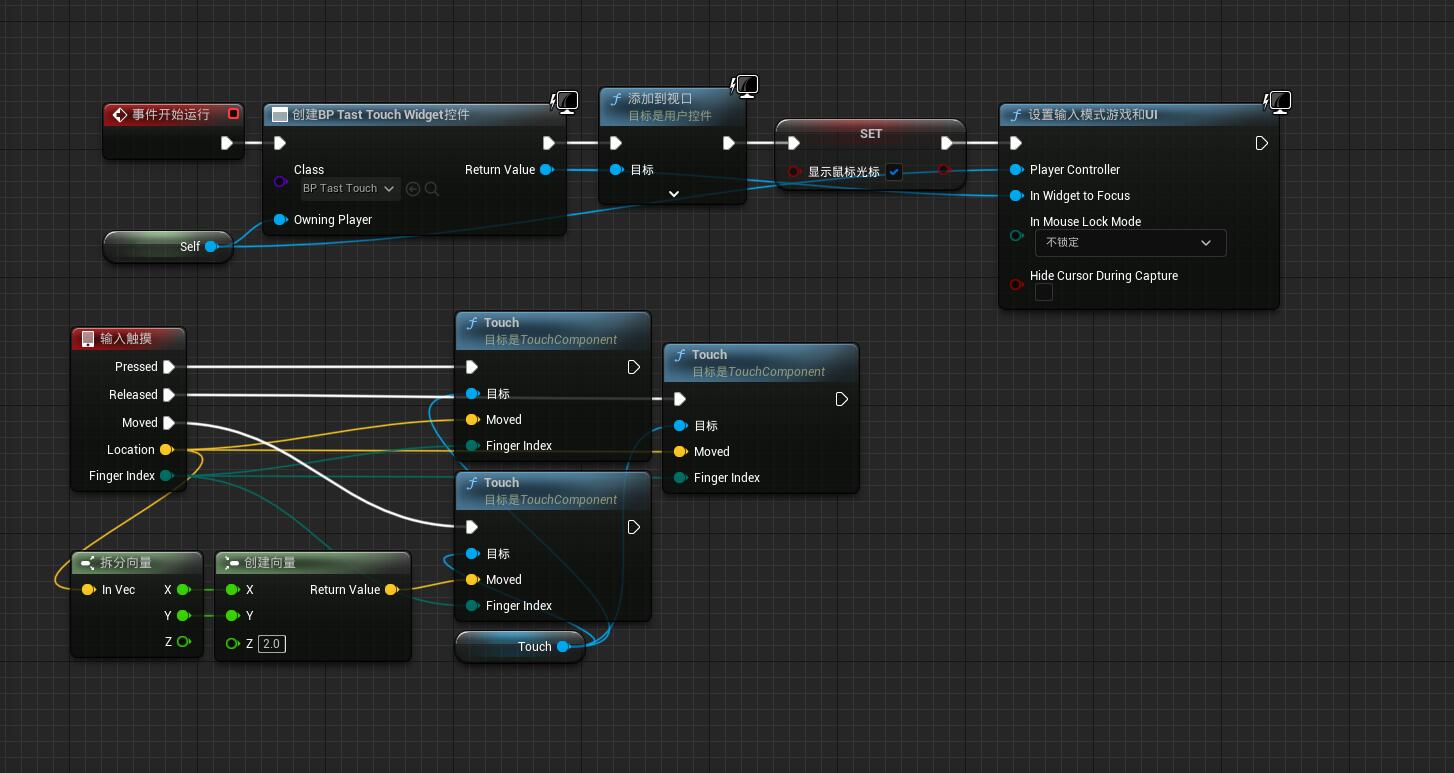
> 触摸控件里面有 10 个调度器和一个所有多播的调度器
>
> There are 10 schedulers and one scheduler for all multicast in the touch control
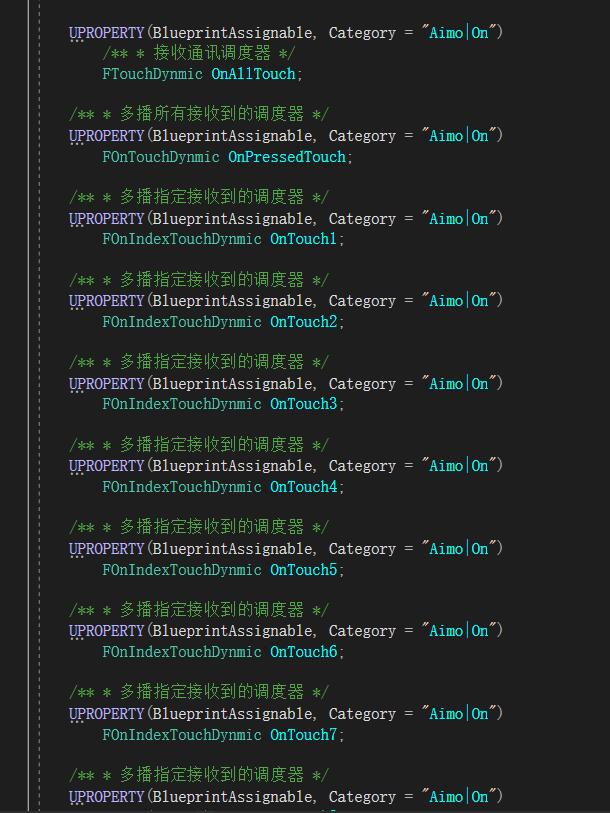
> 触摸控件的函数
>
> Touch the function of the control
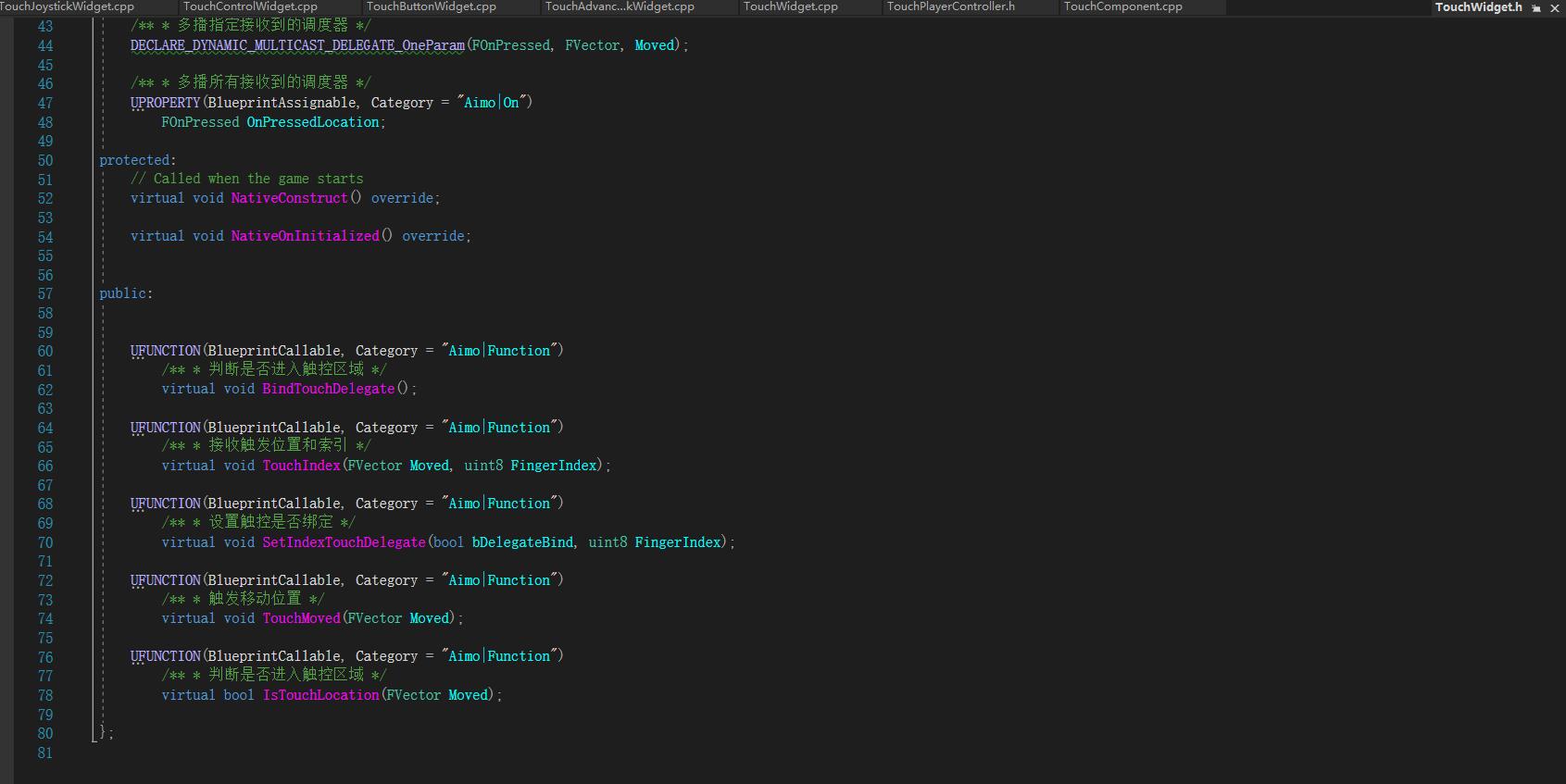
> C++复写绑定控件
>
> C++ carbon binding control
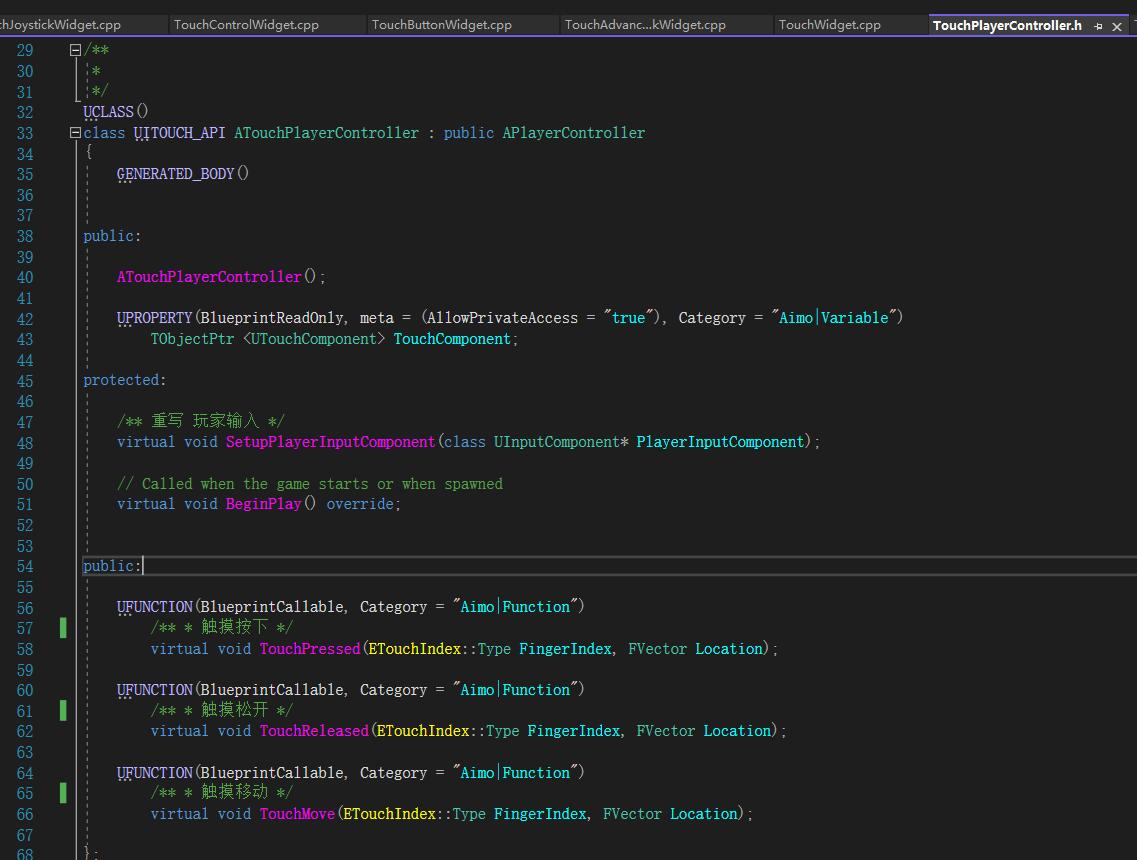
### 部分技术都在源码里标注好了





【推荐】国内首个AI IDE,深度理解中文开发场景,立即下载体验Trae
【推荐】编程新体验,更懂你的AI,立即体验豆包MarsCode编程助手
【推荐】抖音旗下AI助手豆包,你的智能百科全书,全免费不限次数
【推荐】轻量又高性能的 SSH 工具 IShell:AI 加持,快人一步
· 阿里最新开源QwQ-32B,效果媲美deepseek-r1满血版,部署成本又又又降低了!
· 开源Multi-agent AI智能体框架aevatar.ai,欢迎大家贡献代码
· Manus重磅发布:全球首款通用AI代理技术深度解析与实战指南
· 被坑几百块钱后,我竟然真的恢复了删除的微信聊天记录!
· AI技术革命,工作效率10个最佳AI工具