[MyArch]我的Archlinux与bspwm的重生之途
0x00 前言碎语
2023.8.19
好久不见。这些日子一直在和bspwm和archlinux打交道。自从上次NepCTF的前几天和CuB3y0nd小师傅的bspwm配置打交道之后我一发不可收拾。中间为了恢复数据重装系统进kde,结果空手而归。收获是连续两次重装archlinux,我对这个系统的认识更加深刻了。
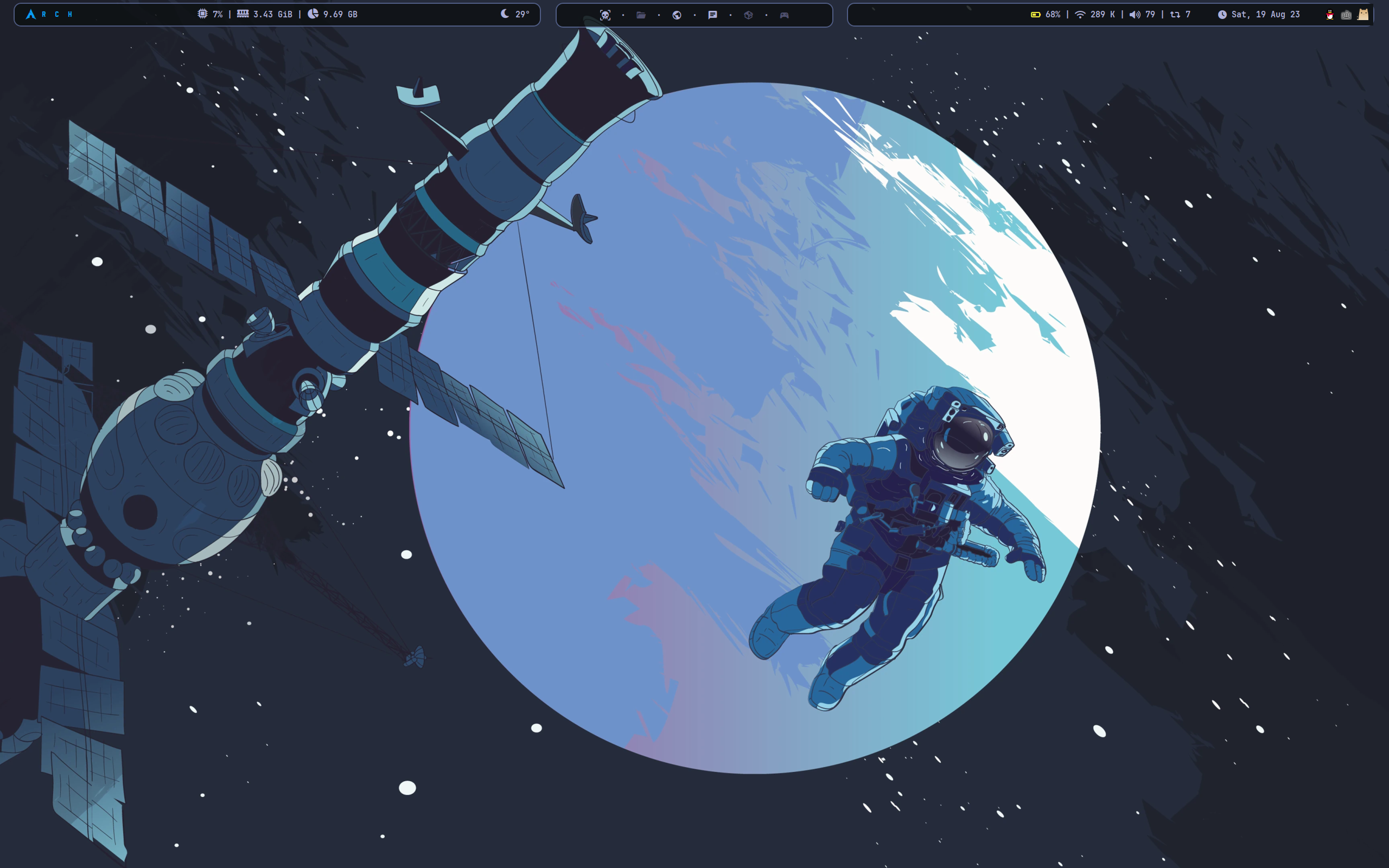

0x01 参考
开始就是用refus烧一个u盘,使用最新的archlinux镜像即可。也可以使用ventoy。
然后就是分区挂载,装基础包,配置引导,开机就行。整体来说也没有什么。主要是后续的配置。
辅助参考主要是格式化swap分区的时候使用mkswap /dev/xxx命令。
并且注意最好使用linux-zen内核。
cubey小师傅的后续参考博客
这里没有梯子只能这样先获取bspwm配置。
git clone https://gitclone.com/github.com/CuB3y0nd/1llusion.git #这是git clone https://gitclone.com/(后面是你原本要clone的地址去掉 https://) #这是使用了国内镜像加速
双系统引导
双系统引导的部分发现上面几个博客讲的都不是很详细。
其实主要就是在已经有grub之后,使用fdisk -l /dev/xxx命令查看分区,找到Windows的efi分区,然后挂载到/mnt上,使用os-prober,探测到windows的boot文件之后,再次使用grub-mkconfig -o /boot/grub/grub.cfg命令创建grub文件即可。
后续bspwm配置就很杂乱了,可以参考后续参考的那个文章和其他文章吧。
0x02 特殊软件包和脚本
nemo文件管理器
flameshot截图
oh-my-zsh我的主题是af-magic
gpaste作为剪贴板
ps 后来发现fcitx5自带剪贴板!!!!
一些熟悉的配方
# 在 ~/.zshrc 文件中添加以下行 bindkey '^G' beginning-of-line bindkey '^[[1;5D' backward-word # Ctrl + ← 向左移动一个单词 bindkey '^[[1;5C' forward-word # Ctrl + → 向右移动一个单词
移动窗口到空闲桌面
#!/bin/bash # 上面这行指定了解释器为 bash # 获取桌面列表 desktops=$(bspc query -D --names) # 这一行运行了 bspc 命令,获取当前所有桌面的名称,并将结果赋值给变量 desktops # 函数:检查桌面是否为空 is_desktop_empty() { local desktop=$1 window_count=$(bspc query -N -d "$desktop" -n '.leaf.!hidden') [ -z "$window_count" ] } # 这里定义了一个函数 is_desktop_empty,它会检查给定桌面是否为空(没有窗口) # 遍历所有桌面,寻找空闲桌面 for desktop in $desktops; do if is_desktop_empty "$desktop"; then # 获取焦点窗口的ID focused_window=$(bspc query -N -n focused) # 获取当前焦点窗口的 ID if [ -n "$focused_window" ]; then # 将焦点窗口移动到空闲桌面 bspc node "$focused_window" -d "$desktop" # 使用 bspc 命令将焦点窗口移动到空闲桌面 exit 0 else echo "未找到焦点窗口" exit 1 fi fi done echo "未找到空闲桌面" exit 1 # 如果没有找到空闲桌面或焦点窗口,会显示相应的消息并退出脚本
连接显示屏自动更改脚本
自启动或者super+r执行
#!/bin/bash # Check if HDMI-1 is connected if xrandr | grep "HDMI-1 connected"; then # Check if HDMI-1 is already the primary display if ! xrandr --current | grep "HDMI-1 connected primary"; then # Set HDMI-1 as primary display xrandr --output HDMI-1 --primary # Rotate eDP-1 to left xrandr --output eDP-1 --rotate left ~/.config/bspwm/bspwmrc fi fi if ! xrandr | grep "HDMI-1 connected"; then # Check if HDMI-1 is already the primary display if ! xrandr --current | grep "eDP-1 connected 2560x1600+0+0 (normal"; then # Set HDMI-1 as primary display xrandr --output eDp-1 --primary # Rotate eDP-1 to left xrandr --output eDP-1 --rotate normal ~/.config/bspwm/bspwmrc fi fi
现在新增了如果没那么大的屏幕的话就用下面这个新脚本:
#!/bin/bash # Define the new resolution and modeline for 120Hz NEW_MODE="3840x2160_120.00" MODELINE="592.00 3840 4096 4544 5256 2160 2161 2166 2250 -hsync +vsync" # Function to check if a mode exists mode_exists() { xrandr --verbose | grep -q "$NEW_MODE" } # Check if HDMI-A-0 is connected if xrandr | grep "HDMI-A-0 connected"; then # Check if the mode already exists if mode_exists; then echo "Mode $NEW_MODE already exists." else # Create and add the new mode echo "Creating new mode $NEW_MODE." xrandr --newmode "$NEW_MODE" $MODELINE xrandr --addmode HDMI-A-0 "$NEW_MODE" fi # Apply the new mode if xrandr --output HDMI-A-0 --mode "$NEW_MODE" --right-of eDP; then echo "Resolution 3840x2160 at 120Hz applied successfully." else echo "Resolution 3840x2160 at 120Hz not supported. Falling back to 2560x1440." xrandr --output HDMI-A-0 --mode 2560x1440 --right-of eDP fi fi if ! xrandr | grep "HDMI-A-0 connected"; then # If HDMI-A-0 is not connected, make eDP the primary display and set rotation if xrandr --current | grep "eDP connected 1600x2560+0+0 left "; then xrandr --output eDP --primary xrandr --output eDP --rotate normal fi fi
多屏幕快捷配置
# 使用 alt 键加数字键 (1-9) 来切换桌面,以及 minus 和 equal 键来切换到第 11 和 12 个桌面 alt + {_,shift + }{1-9,0,minus,equal} bspc {desktop -f,node -d} '^{1-9,10,11,12}'
网络时断时续问题解决
参考文章
同时关闭networkmanger服务,只用dhcpcd即可。
sudo systemctl stop NetworkManager
sudo systemctl disable NetworkManager
sdunetd
https://github.com/SadPencil/sdunetd
防止sdunet掉认证,进去登录,写入配置文件到/etc/sdunetd/config.json和/etc/sdunetd/configv6.json(分别是ipv4和ipv6的配置文件,保存即可)
使用:执行 sdunetd -c /etc/sdunetd/config.json和 sdunetd -c /etc/sdunetd/configv6.json,在连接实验室网络或其他配置好认证的网络时需要关闭。
如果不成功,尝试在深澜软件里的自主服务下线所有设备
安装fscan时候需要设置代理
export GOPROXY=https://goproxy.io
解决耳机不能自动使用
yay -S pavucontrol
更改默认浏览器
xdg-settings set default-web-browser firefox.desktop
修复wps粗体过粗
yay -S downgrade sudo downgrade 'freetype2=2.13.0'
然后重启wps即可解决。属于兼容问题,详见wiki。
wine字体问题
cd ~/.wine/drive_c/windows/Fonts wget https://down.gloriousdays.pw/Fonts/wine_fonts.tar.xz tar xJvf wine_fonts.tar.xz rm wine_fonts.tar.xz yay -S install winetricks winetricks settings fontsmooth=rgb
修改天气
主题的modules.ini是对应主题的天气ui配置,scripts/weather里面可以配置天气api
使用clamAV扫描病毒
2023.10.7 最近有点郁郁不得志,好好努力,不论高潮低谷做好自己的事情还有保证睡眠吧!
sudo freshclam & clamscan –ri / -l clamscan.log --remove
typora配合piclist
2023.10.8 一切都在好起来,投稿又进了一个合天!
/usr/bin/piclist upload 设置上传服务自定义命令,用sm.ms的token在piclist里设置,太好用啦!
mc
yay -S hmcl-stable-bin
yay jdk21
aur包下载慢
~ » cd .cache/yay/texlive-full N1nE@N1nEmAn ------------------------------------------------------------------------------------------- ~/.cache/yay/texlive-full (master*) » vim PKGBUILD
然后修改mirror如下
_mirror='mirrors4.bfsu.edu.cn/CTAN/systems/texlive/tlnet/' _syncdir="CTAN/tlnet"
字体重叠
~/.config/alacritty » cat fonts.yml 127 ↵ N1nE@N1nEmAn font: normal: family: "JetBrains Mono" # style: Regular bold: family: "JetBrains Mono" # style: Bold italic: family: "JetBrains Mono" # style: Italic bold_italic: family: "JetBrains Mono" # style: Bold Italic size: 10 monospace: true
neovim!
git clone https://github.com/LazyVim/starter ~/.config/nvim
然后在配置文件里加上Copilot!!!!
命令Lazy load/install xxx
vim和vimtex
2024.3.24-25
安装yay -S texlive-full,应该是叫这个。然后可以用xelatex编译。
在lazyvim安装vimtex:具体方法,进入vi,然后点e然后找到vimtex点x就行。
最后文件开头加上%! TEX program = xelatex就可以用\ll编译。
在~/.local/share/nvim/lazy/vimtex/autoload/vimtex/view/general.vim中,
预览pdf可以用let g:vimtex_view_general_viewer = 'zathura -x "a,s"'
安装方法:sudo pacman -S zathura zathura-pdf-poppler
!!
设置正向反向搜索文档里都有写!但是要改的配置文件是~/.local/share/nvim/lazy/vimtex/autoload/vimtex.vim
我是xelatex就加上这些就可以了。配了我一晚上。
let g:vimtex_compiler_latexmk_engines = {'_':'-xelatex'} let g:vimtex_view_forward_search_on_start = 1 " let g:vimtex_view_general_options_latexmk = '-reuse-instance' let g:vimtex_view_general_viewer = 'zathura -x "a,s"' let g:vimtex_view_method = 'zathura' let g:vimtex_inverse_search_command = "nvr --remote-silent +%l %i" " let g:vimtex_view_zathura_check_libsynctex = 1 let g:vimtex_quickfix_mode = 0 set conceallevel=1
修改latex snippets
在~/.local/share/nvim/lazy/friendly-snippets/snippets/latex
neovim添加快捷键
/home/N1nE/.config/nvim/lua/config/keymaps.lua里修改,添加如下
-- -- 将 22 映射到执行命令:%!xxd vim.api.nvim_set_keymap("n", "22", ":%%!xxd\n", { noremap = true }) -- 将 11 映射到执行命令:%!xxd -r vim.api.nvim_set_keymap("n", "11", ":%%!xxd -r\n", { noremap = true })
给typora配置copilot
curl -fsSL https://raw.githubusercontent.com/Snowflyt/typora-copilot/main/install.sh | sudo bash
typora破解
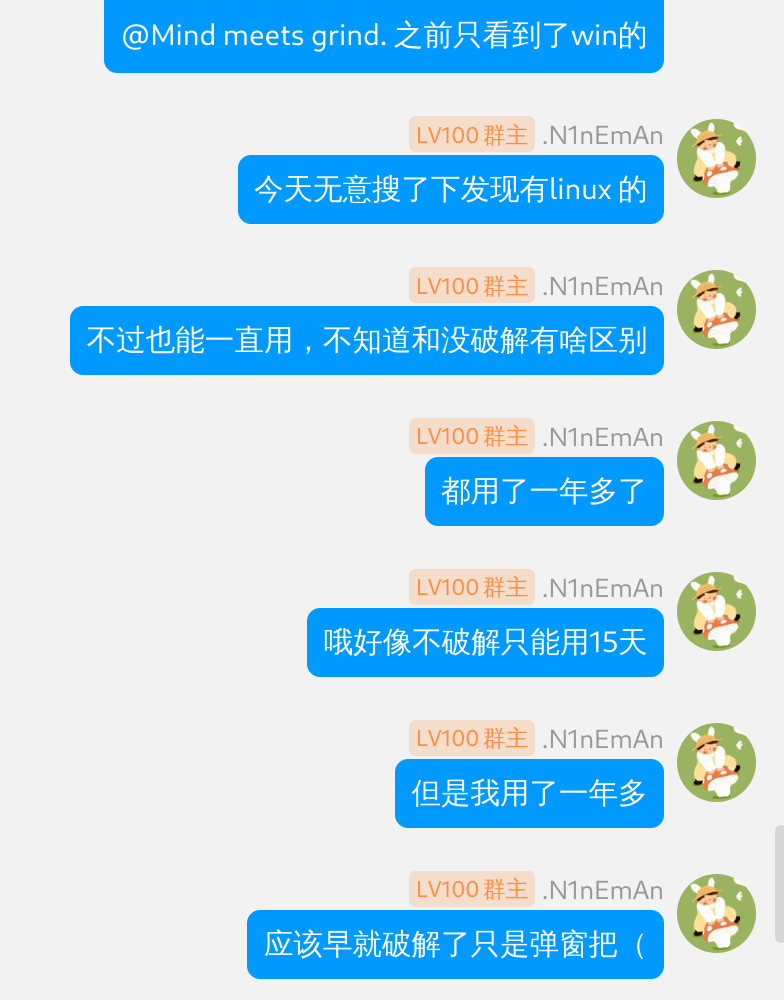
不过没弹窗还是很舒服的。
https://github.com/N1nEmAn/linux-typora
桌面再次配置
壁纸:https://zhuanlan.zhihu.com/p/370672866
真的太帅了。
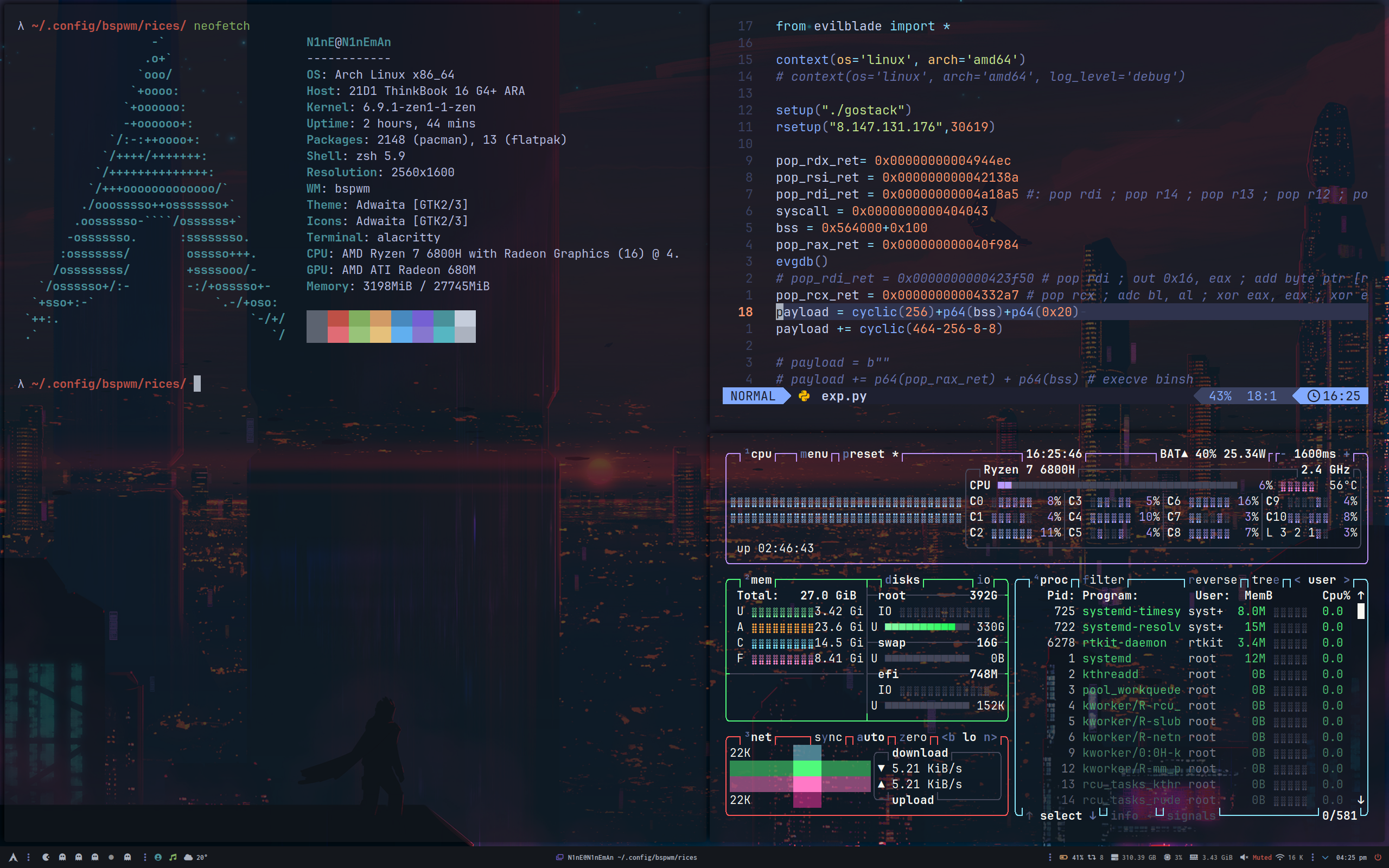
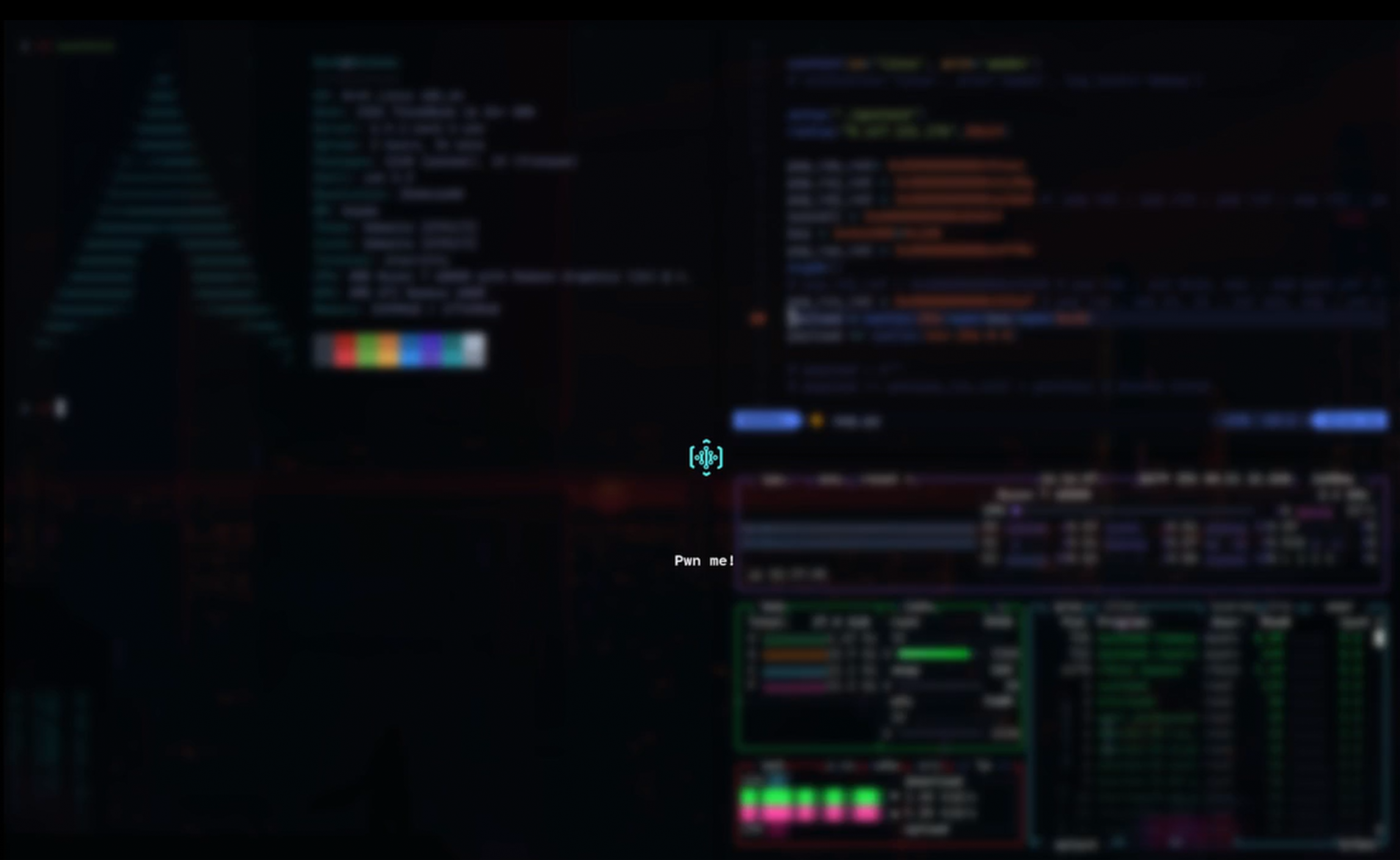
首先是换了壁纸。然后调整了alrcity的透明度为0.7(opacity)。
λ ~/.config/alacritty/ /bin/cat alacritty.toml import = ["~/.config/alacritty/rice-colors.toml", "~/.config/alacritty/fonts.toml"] live_config_reload = true [cursor] blink_interval = 550 unfocused_hollow = false [cursor.style] blinking = "On" shape = "Block" [selection] save_to_clipboard = false [window] decorations = "none" dynamic_title = true opacity = 0.7 [window.padding] x = 15 y = 15
然后btop关闭背景,nvim也开透明。
λ ~/.config/nvim/lua/config/ /bin/cat options.lua -- Options are automatically loaded before lazy.nvim startup -- Default options that are always set: https://github.com/LazyVim/LazyVim/blob/main/lua/lazyvim/config/options.lua -- Add any additional options here vim.cmd("au VimEnter * hi Normal guibg=none ctermbg=none")
然后配置了锁屏。
这是存在/usr/share/i3lock-fancy/icons的lock.png,赛博朋克2077的智力图标。
前置记得安装i3lock-color等依赖。

/usr/local/bin/blurlock.sh如下:
#!/bin/bash # Take a screenshot # scrot /tmp/screen_locked.png # # # Pixellate it 10x # convert /tmp/screen_locked.png -scale 10% -scale 1000% /tmp/screen_locked.png # # # Lock screen displaying this image # i3lock -e -i /tmp/screen_locked.png i3lock-fancy --font "Cartograph-CF" -t "\n\nPwn me!" # # Remove the image after locking # rm /tmp/screen_locked.png
/usr/bin/i3lock-fancy如下:
#!/usr/bin/env bash # Author: Dolores Portalatin <hello@doloresportalatin.info> # Dependencies: imagemagick, i3lock-color-git, scrot, wmctrl (optional) set -o errexit -o noclobber -o nounset hue=(-level "0%,100%,0.6") effect=(-filter Gaussian -resize 20% -define "filter:sigma=1.5" -resize 500.5%) # default system sans-serif font font=$(convert -list font | awk "{ a[NR] = \$2 } /family: $(fc-match sans -f "%{family}\n")/ { print a[NR-1]; exit }") image=$(mktemp --suffix=.png) shot=(import -silent -window root) desktop="" i3lock_cmd=(i3lock -i "$image") shot_custom=false options="Options: -h, --help This help menu. -d, --desktop Attempt to minimize all windows before locking. -g, --greyscale Set background to greyscale instead of color. -p, --pixelate Pixelate the background instead of blur, runs faster. -f <fontname>, --font <fontname> Set a custom font. -t <text>, --text <text> Set a custom text prompt. -l, --listfonts Display a list of possible fonts for use with -f/--font. Note: this option will not lock the screen, it displays the list and exits immediately. -n, --nofork Do not fork i3lock after starting. -- Must be last option. Set command to use for taking a screenshot. Default is 'import -window root'. Using 'scrot' or 'maim' will increase script speed and allow setting custom flags like having a delay." # move pipefail down as for some reason "convert -list font" returns 1 set -o pipefail trap 'rm -f "$image"' EXIT temp="$(getopt -o :hdnpglt:f: -l desktop,help,listfonts,nofork,pixelate,greyscale,text:,font: --name "$0" -- "$@")" eval set -- "$temp" # l10n support case "${LANG:-}" in af_*) text="Tik wagwoord om te ontsluit" ;; # Afrikaans cs_*) text="Pro odemčení zadajte heslo" ;; # Czech de_*) text="Bitte Passwort eingeben" ;; # Deutsch da_*) text="Indtast adgangskode" ;; # Danish en_*) text="Type password to unlock" ;; # English es_*) text="Ingrese su contraseña" ;; # Española fr_*) text="Entrez votre mot de passe" ;; # Français he_*) text="הקלד סיסמה לביטול הנעילה" ;; # Hebrew עברית hi_*) text="अनलॉक करने के लिए पासवर्ड टाईप करें" ;; #Hindi id_*) text="Masukkan kata sandi Anda" ;; # Bahasa Indonesia it_*) text="Inserisci la password" ;; # Italian ja_*) text="パスワードを入力してください" ;; # Japanese lv_*) text="Ievadi paroli" ;; # Latvian nb_*) text="Skriv inn passord" ;; # Norwegian pl_*) text="Podaj hasło" ;; # Polish pt_*) text="Digite a senha para desbloquear" ;; # Português sk_*) text="Pre odomknutie zadajte heslo" ;; # Slovak tr_*) text="Giriş yapmak için şifrenizi girin" ;; # Turkish ru_*) text="Введите пароль" ;; # Russian zh_*) text="请输入密码以解锁" ;; # Chinese *) text="Type password to unlock" ;; # Default to English esac while true; do case "$1" in -h | --help) printf "Usage: %s [options]\n\n%s\n\n" "${0##*/}" "$options" exit 1 ;; -d | --desktop) desktop=$(command -V wmctrl) shift ;; -g | --greyscale) hue=(-level "0%,100%,0.6" -set colorspace Gray -average) shift ;; -p | --pixelate) effect=(-scale 10% -scale 1000%) shift ;; -f | --font) case "$2" in "") shift 2 ;; *) font=$2 shift 2 ;; esac ;; -t | --text) text=$2 shift 2 ;; -l | --listfonts) convert -list font | awk -F: '/Font: / { print $2 }' | sort -du | command -- ${PAGER:-less} exit 0 ;; -n | --nofork) i3lock_cmd+=(--nofork) shift ;; --) shift shot_custom=true break ;; *) echo "error" exit 1 ;; esac done if "$shot_custom" && [[ $# -gt 0 ]]; then shot=("$@") fi command -- "${shot[@]}" "$image" value="60" #brightness value to compare to color=$(convert "$image" -gravity center -crop 100x100+0+0 +repage -colorspace hsb \ -resize 1x1 txt:- | awk -F '[%$]' 'NR==2{gsub(",",""); printf "%.0f\n", $(NF-1)}') bw="white" icon="/usr/share/i3lock-fancy/icons/lock.png" param=( "--inside-color=00000090" # 完全透明的背景 "--ring-color=8A2BE2ff" # 霓虹紫色 "--line-color=00ff00ff" # 霓虹绿色 "--keyhl-color=FF1493ff" # 深粉色 "--ringver-color=00BFFFff" # 深天蓝色 "--separator-color=8A2BE280" # 霓虹紫色,带有一些透明度 "--insidever-color=00000040" # 半透明的内部圆环(RGBA 格式中的 40 对应约 25% 的不透明度) "--ringwrong-color=FF0000ff" # 红色 "--insidewrong-color=00000040" # 半透明的错误内部圆环(RGBA 格式中的 40 对应约 25% 的不透明度) "--verif-color=00000000" # 霓虹绿色 "--wrong-color=00000000" # 红色 "--time-color=00ff00ff" # 霓虹绿色 "--date-color=FF1493ff" # 深粉色 "--layout-color=00BFFFff" # 深天蓝色 ) convert "$image" "${hue[@]}" "${effect[@]}" -font "$font" -pointsize 26 -fill "$bw" -gravity center \ -annotate +0+160 "$text" "$icon" -gravity center -composite "$image" # If invoked with -d/--desktop, we'll attempt to minimize all windows (ie. show # the desktop) before locking. ${desktop} ${desktop:+-k on} # try to use i3lock with prepared parameters if ! "${i3lock_cmd[@]}" "${param[@]}"; then # We have failed, lets get back to stock one # "${i3lock_cmd[@]}" echo ohno fi # As above, if we were passed -d/--desktop, we'll attempt to restore all windows # after unlocking. ${desktop} ${desktop:+-k off}
fancy脚本升级
升级为直接使用壁纸,动态处理,模糊化后不删除临时文件提升了锁屏速度,注意锁屏壁纸放在$HOME/.config/baspwm/walls即可:
#!/usr/bin/env bash # Author: Dolores Portalatin <hello@doloresportalatin.info> # Dependencies: imagemagick, i3lock-color-git, wmctrl (optional) set -o errexit -o noclobber -o nounset -o pipefail # Directory containing the wallpapers wallpaper_dir="$HOME/.config/bspwm/walls/" # Get a random wallpaper from the directory image=$(find "$wallpaper_dir" -type f | shuf -n 1) lock_image="${image}.lock" # Default hue and effect settings hue=(-level "0%,100%,0.6") # Ordinary blur effect effect=(-filter Gaussian -blur 0x8) # Get the default system sans-serif font font=$(convert -list font | awk "{ a[NR] = \$2 } /family: $(fc-match sans -f "%{family}\n")/ { print a[NR-1]; exit }") desktop="" i3lock_cmd=(i3lock -i "$image") shot_custom=false # Script options options="Options: -h, --help This help menu. -d, --desktop Attempt to minimize all windows before locking. -g, --greyscale Set background to greyscale instead of color. -p, --pixelate Pixelate the background instead of blur, runs faster. -f <fontname>, --font <fontname> Set a custom font. -t <text>, --text <text> Set a custom text prompt. -l, --listfonts Display a list of possible fonts for use with -f/--font. -n, --nofork Do not fork i3lock after starting. -- Must be last option. Set command to use for taking a screenshot." # Parse command line arguments temp="$(getopt -o :hdnpglt:f: -l desktop,help,listfonts,nofork,pixelate,greyscale,text:,font: --name "$0" -- "$@")" eval set -- "$temp" # Localization support case "${LANG:-}" in af_*) text="Tik wagwoord om te ontsluit" ;; cs_*) text="Pro odemčení zadajte heslo" ;; de_*) text="Bitte Passwort eingeben" ;; da_*) text="Indtast adgangskode" ;; en_*) text="Type password to unlock" ;; es_*) text="Ingrese su contraseña" ;; fr_*) text="Entrez votre mot de passe" ;; he_*) text="הקלד סיסמה לביטול הנעילה" ;; hi_*) text="अनलॉक करने के लिए पासवर्ड टाईप करें" ;; id_*) text="Masukkan kata sandi Anda" ;; it_*) text="Inserisci la password" ;; ja_*) text="パスワードを入力してください" ;; lv_*) text="Ievadi paroli" ;; nb_*) text="Skriv inn passord" ;; pl_*) text="Podaj hasło" ;; pt_*) text="Digite a senha para desbloquear" ;; sk_*) text="Pre odomknutie zadajte heslo" ;; tr_*) text="Giriş yapmak için şifrenizi girin" ;; ru_*) text="Введите пароль" ;; zh_*) text="请输入密码以解锁" ;; *) text="Type password to unlock" ;; esac while true; do case "$1" in -h | --help) printf "Usage: %s [options]\n\n%s\n\n" "${0##*/}" "$options" exit 1 ;; -d | --desktop) desktop=$(command -V wmctrl) shift ;; -g | --greyscale) hue=(-level "0%,100%,0.6" -set colorspace Gray -average) shift ;; -p | --pixelate) effect=(-scale 10% -scale 1000%) shift ;; -f | --font) font=$2 shift 2 ;; -t | --text) text=$2 shift 2 ;; -l | --listfonts) convert -list font | awk -F: '/Font: / { print $2 }' | sort -du | command -- ${PAGER:-less} exit 0 ;; -n | --nofork) i3lock_cmd+=(--nofork) shift ;; --) shift shot_custom=true break ;; *) echo "error" exit 1 ;; esac done # Get screen resolution screen_resolution=$(xdpyinfo | awk '/dimensions/{print $2}') screen_width=$(echo $screen_resolution | cut -d 'x' -f 1) screen_height=$(echo $screen_resolution | cut -d 'x' -f 2) # Path to lock icon icon="/usr/share/i3lock-fancy/icons/lock.png" # Check if the processed image already exists if [[ ! -f "$lock_image" ]]; then # Process the image to fit screen resolution convert "$image" -resize "${screen_width}x${screen_height}^" -gravity center -extent "${screen_width}x${screen_height}" \ "${hue[@]}" "${effect[@]}" -font "$font" -pointsize 26 -fill white -gravity center \ -annotate +0+160 "$text" "$icon" -gravity center -composite "$lock_image" fi # Parameters for i3lock param=( "--inside-color=00000080" "--ring-color=8A2BE2ff" "--line-color=00ff00ff" "--keyhl-color=FF1493ff" "--ringver-color=00BFFFff" "--separator-color=8A2BE280" "--insidever-color=00000040" "--ringwrong-color=FF0000ff" "--insidewrong-color=00000040" "--verif-color=00000000" "--wrong-color=00000000" "--time-color=00ff00ff" "--date-color=FF1493ff" "--layout-color=00BFFFff" ) # Minimize all windows if -d/--desktop option is set ${desktop} ${desktop:+-k on} # Lock the screen if ! "${i3lock_cmd[@]}" "${param[@]}" -i "$lock_image"; then echo "i3lock failed to start" exit 1 fi # Restore all windows if -d/--desktop option was set ${desktop} ${desktop:+-k off}
0x03 小尾巴
后续会不断更新。因为我是使用bspwm而不再是kde,所以很多东西又需要自己从新配置,在此记录也是方便大家或者自己参考了。
本文作者:.N1nEmAn
本文链接:https://www.cnblogs.com/9man/p/17643146.html
版权声明:本作品采用知识共享署名-非商业性使用-禁止演绎 2.5 中国大陆许可协议进行许可。



【推荐】国内首个AI IDE,深度理解中文开发场景,立即下载体验Trae
【推荐】编程新体验,更懂你的AI,立即体验豆包MarsCode编程助手
【推荐】抖音旗下AI助手豆包,你的智能百科全书,全免费不限次数
【推荐】轻量又高性能的 SSH 工具 IShell:AI 加持,快人一步