App Icons on iPad and iPhone
原文链接:http://developer.apple.com/library/ios/#qa/qa1686/_index.html
出现“
iPad: appicon.png: icon dimensions (57 x 57) don't meet the size requirements. The icon file must be 72x72 pixels...”这个问题的解决办法如下:
App Icons on iPad and iPhone
Q: How are the icon files in my application bundle used on iPad and iPhone?
A: Below are guidelines for handling icon files for iPhone-only apps, iPad-only apps, and universal apps.
iPhone-only Apps
Include the following in your application's Resources group in the Xcode project:
Image Size (px) | File Name | Used For | Required Status |
|---|---|---|---|
512x512 | iTunesArtwork | Ad Hoc iTunes | Optional but recommended |
57x57 | Icon.png | App Store and Home screen on iPhone/iPod touch | Required |
114x114 | Icon@2x.png | Home screen for iPhone 4 High Resolution | Optional but recommended |
72x72 | Icon-72.png | Home screen for iPad compatibility | Optional but recommended |
29x29 | Icon-Small.png | Spotlight and Settings | Optional but recommended |
50x50 | Icon-Small-50.png | Spotlight for iPad compatibility | Recommended if you have a Settings bundle, otherwise optional but recommended |
58x58 | Icon-Small@2x.png | Spotlight and Settings for iPhone 4 High Resolution | Recommended if you have a Settings bundle, otherwise optional but recommended |
Your Resources group should look similar to Figure 1:
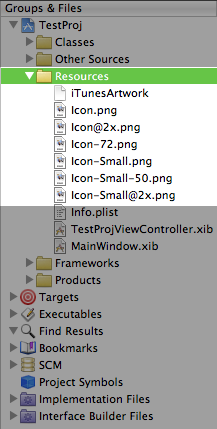
Except for iTunesArtWork icon, list the names of each of these files in the Icon files entry in the Info.plist. Follow the steps in "Add Icon files in Info.plist" section below. See Figure 4.
iPad-only Apps
Include the following in your application's Resources group in the Xcode project:
Image Size (px) | File Name | Used For | Required Status |
|---|---|---|---|
512x512 | iTunesArtwork | Ad Hoc iTunes | Optional but recommended |
72x72 | Icon-72.png | App Store and Home screen on iPad | Required |
50x50 | Icon-Small-50.png | Spotlight on iPad | Optional but recommended |
29x29 | Icon-Small.png | Settings on iPad | Recommended if you have a Settings bundle, otherwise optional but recommended |
Except for iTunesArtWork icon, list the names of each of these files in the Icon files entry in the Info.plist. Follow the steps in "Add Icon files in Info.plist" section below. See Figure 5.
Include the following in your application's Resources group in the Xcode project:
Table 3 Universal apps icon requirements.Image Size (px) | File Name | Used For | Required Status |
|---|---|---|---|
512x512 | iTunesArtwork | Ad Hoc iTunes | Optional but recommended |
57x57 | Icon.png | App Store and the Home screen on iPhone/iPod touch | Required |
114x114 | Icon@2x.png | Home screen for iPhone 4 High Resolution | Optional but recommended |
72x72 | Icon-72.png | App Store and Home screen on iPad | Required |
50x50 | Icon-Small-50.png | Spotlight on iPad | Optional but recommended |
29x29 | Icon-Small.png | Settings on iPad and iPhone, and Spotlight on iPhone | Recommended if you have a Settings bundle, otherwise optional but recommended |
58x58 | Icon-Small@2x.png | Spotlight and Settings for iPhone 4 High Resolution | Recommended if you have a Settings bundle, otherwise optional but recommended |
Except for iTunesArtWork icon, list the names of each of these files in the Icon files entry in the Info.plist. Follow the steps in "Add Icon files in Info.plist" section below. See Figure 4.
To add the Icon files entry you will need to manually edit your Info.plist.
Open your Info.plist in Xcode, and locate the "Icon file" entry. Click on the plus (+) button at the end of the entry to make a new key entry. as shown in Figure 2. Add a new entry under "Icon file" key
Figure 2
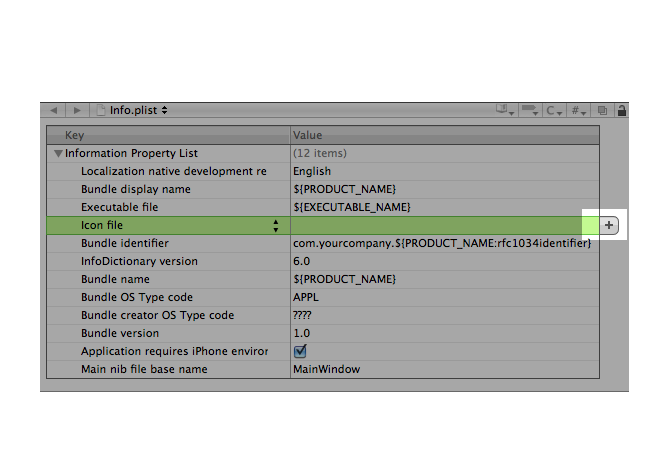
Then, type "Icon files" in the key column (notice the "s" added), or choose "Icon files" from the drop down list, as shown in Figure 3. Add "Icon files" key in Info.plist
Figure 3
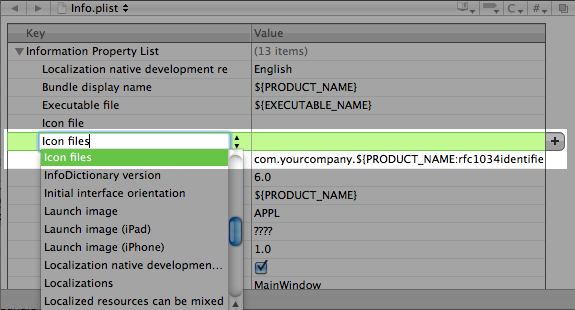
Next, turn down the disclosure triangle on "Icon files" and add the entries for the icons for your application, as shown in Figure 4 and Figure 5 Add icon file entries for iPhone-only or Universal apps.
Figure 4
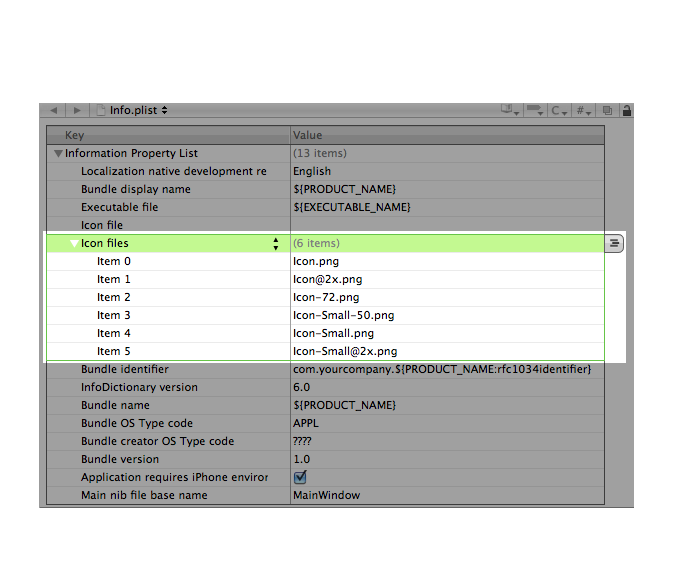
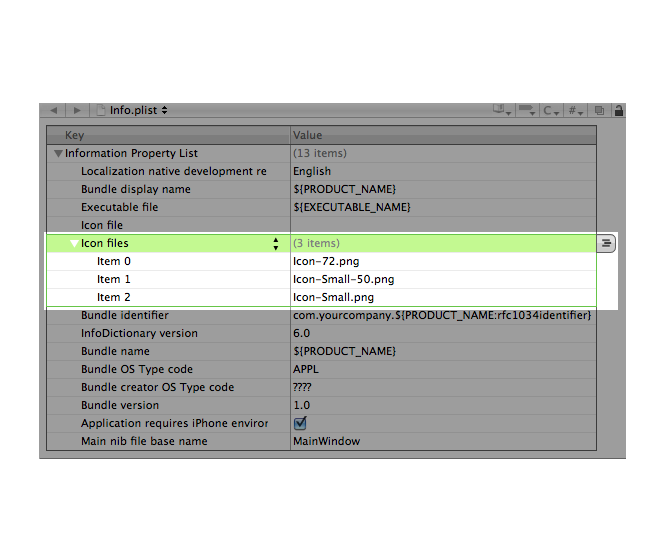
For additional information, see the Build-Time Configuration Details section in the iOS Application Programming Guide.
For details on using the CFBundleIconFiles key, see Information Property List Key Reference. For information on creating your applications icons, see the Application Icons section of the iOS Human Interface Guidelines.
Document Revision History
| Date | Notes |
|---|---|
| 2011-07-14 | After iOS 4.3, order doesn't matter in the icon arrangement. Added links to related references. |
| 2010-07-14 | Fixed outdated "Add Icon files in Info.plist" section. |
| 2010-07-12 | Updated for iOS 4 requirements. |
| 2010-04-09 | New document that explains how the icon files in an application bundle are used on iPad and iPhone. |



