Multipass虚拟机ssh登录(密码方式)
Multipass 虚拟机 ssh 登录(密码方式)
[!NOTE]
以 Ubuntu 24,04 LTS 为例
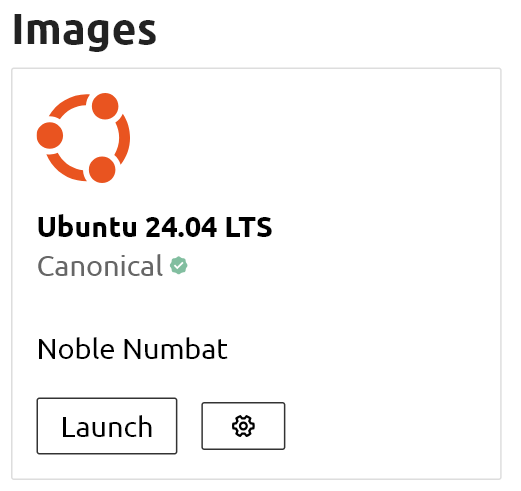
准备工作
为了演示新建一个示例虚拟机。
multipass launch --name vm01 -c 4 -m 4G -d 100G --network bridged

操作步骤
进入虚拟机
multipass shell vm01
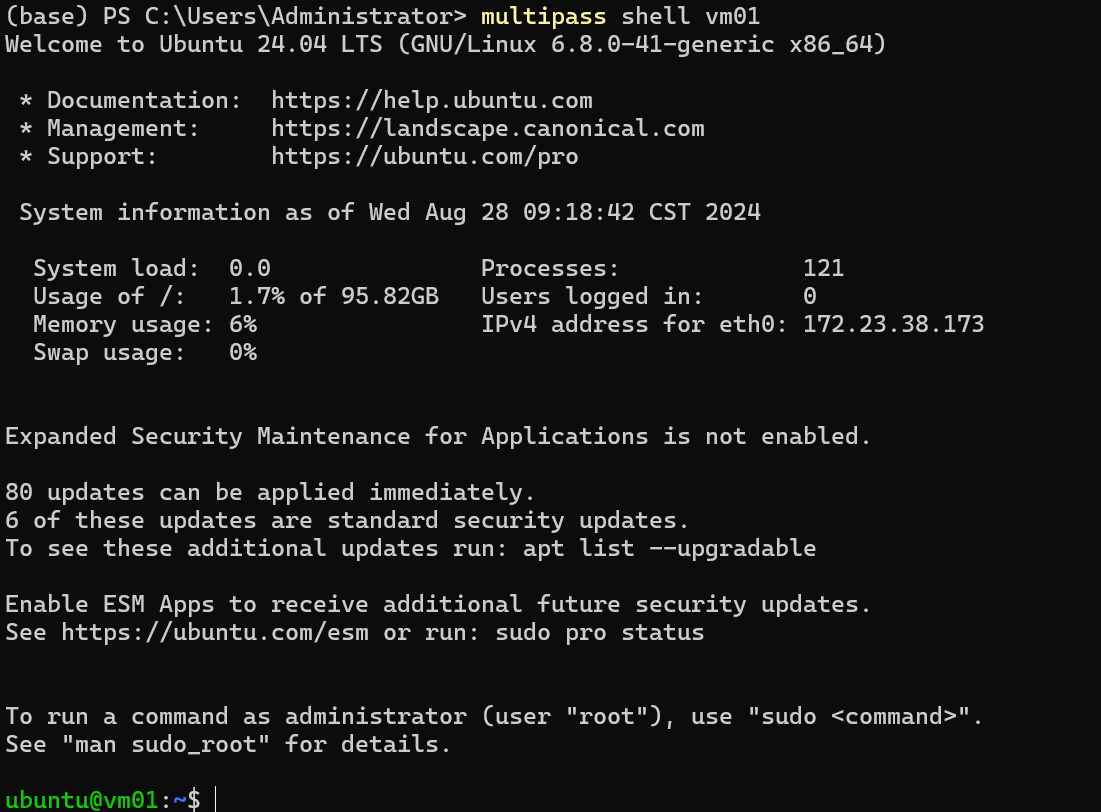
设置密码
multipass 默认会给所有实例生成名为“ubuntu”的账号,所以首先我们给ubuntu设置密码,输入以下命令然后输入我们要设置的密码。这里你想通过什么用户进行ssh登录选择一个设置密码就行。
sudo passwd ubuntu
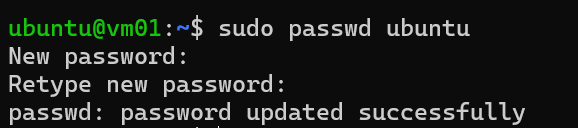
设置 root 账户密码,输入如下命令后进行密码设置。
sudo passwd root
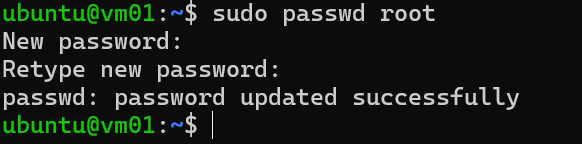
设置完root账号密码后通过 su root 命令切换到root账户下,进行root账号的ssh 连接权限进行配置。
编辑 /etc/ssh/sshd_config 文件,运行:
sudo vi /etc/ssh/sshd_config
按下Insert键
在打开的文件中,找到 找到 #Authentication,在其下面添加以下内容(允许root账号通过远程ssh进行连接):
PermitRootLogin yes
passwordAuthentication yes
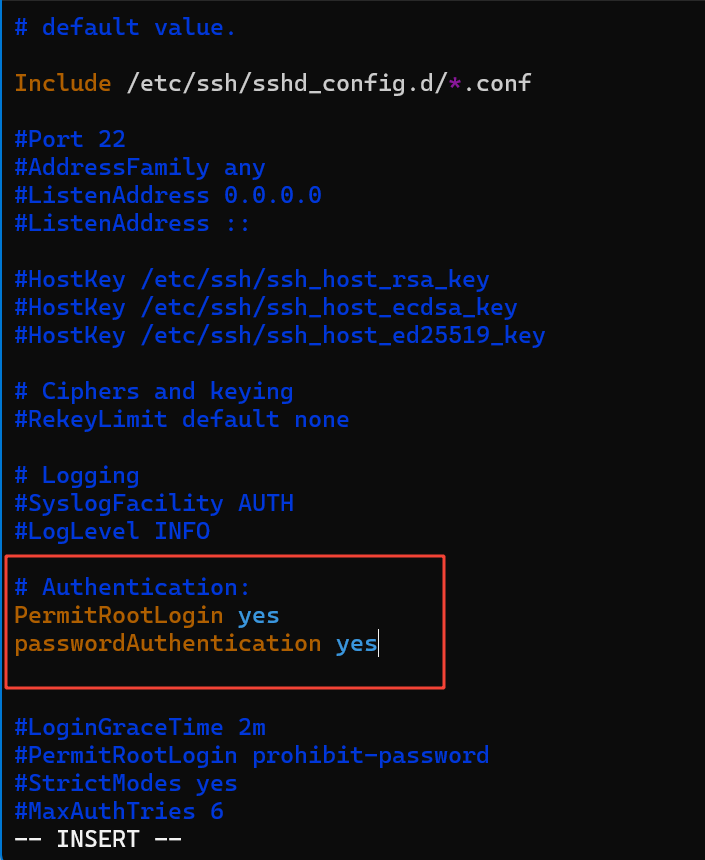
编辑完成 按下Esc,按下英文 : ,然后按下 wq保存退出。
编辑 /etc/ssh/sshd_config.d/60-cloudimg-settings.conf 文件
sudo vi /etc/ssh/sshd_config.d/60-cloudimg-settings.conf
将passwordAuthentication no 改为passwordAuthentication yes
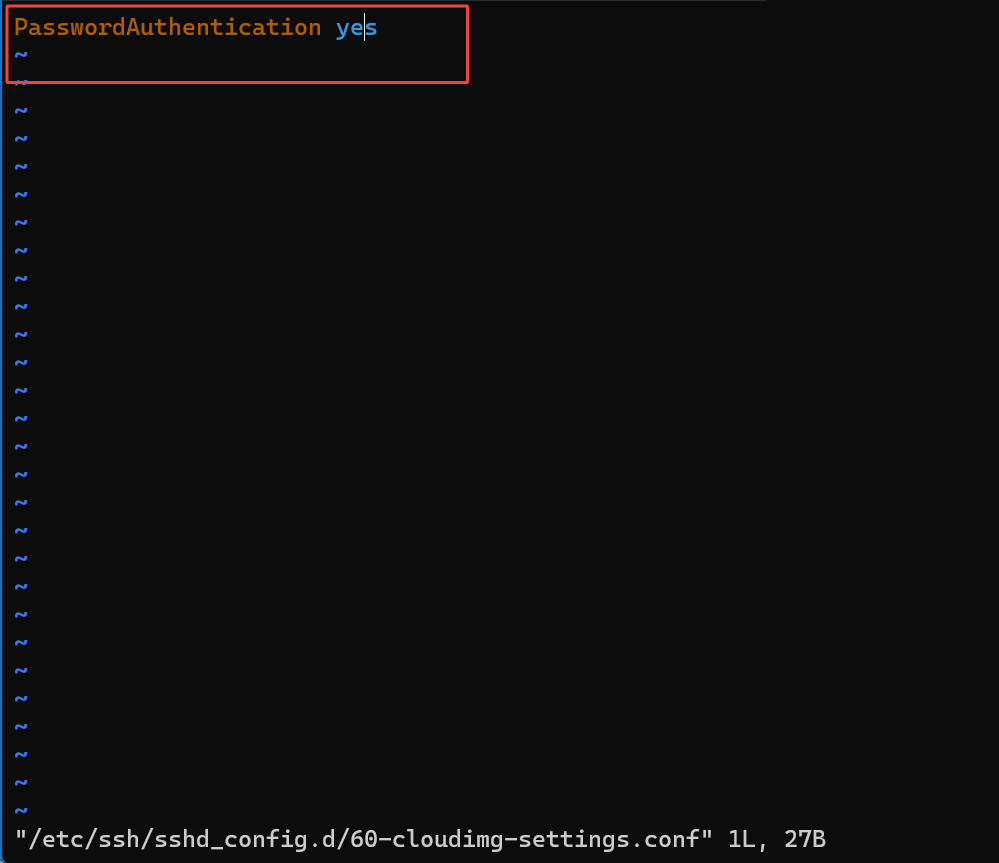
重启ssh 服务:
sudo service ssh restart
查看以下ip
ip a
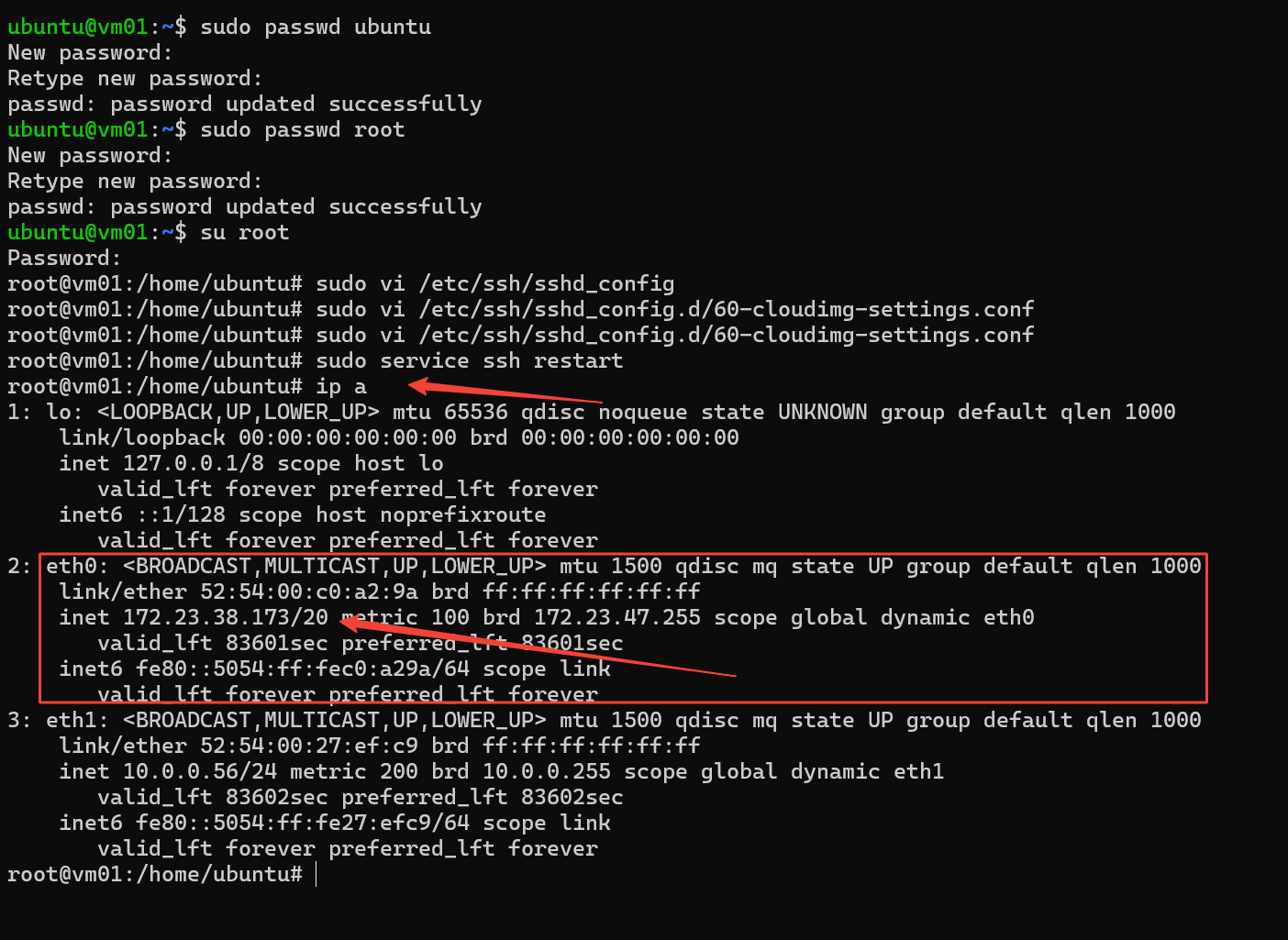
然后就可以通过 ssh 客户端连接 multipass 中的 linux 服务实例了。
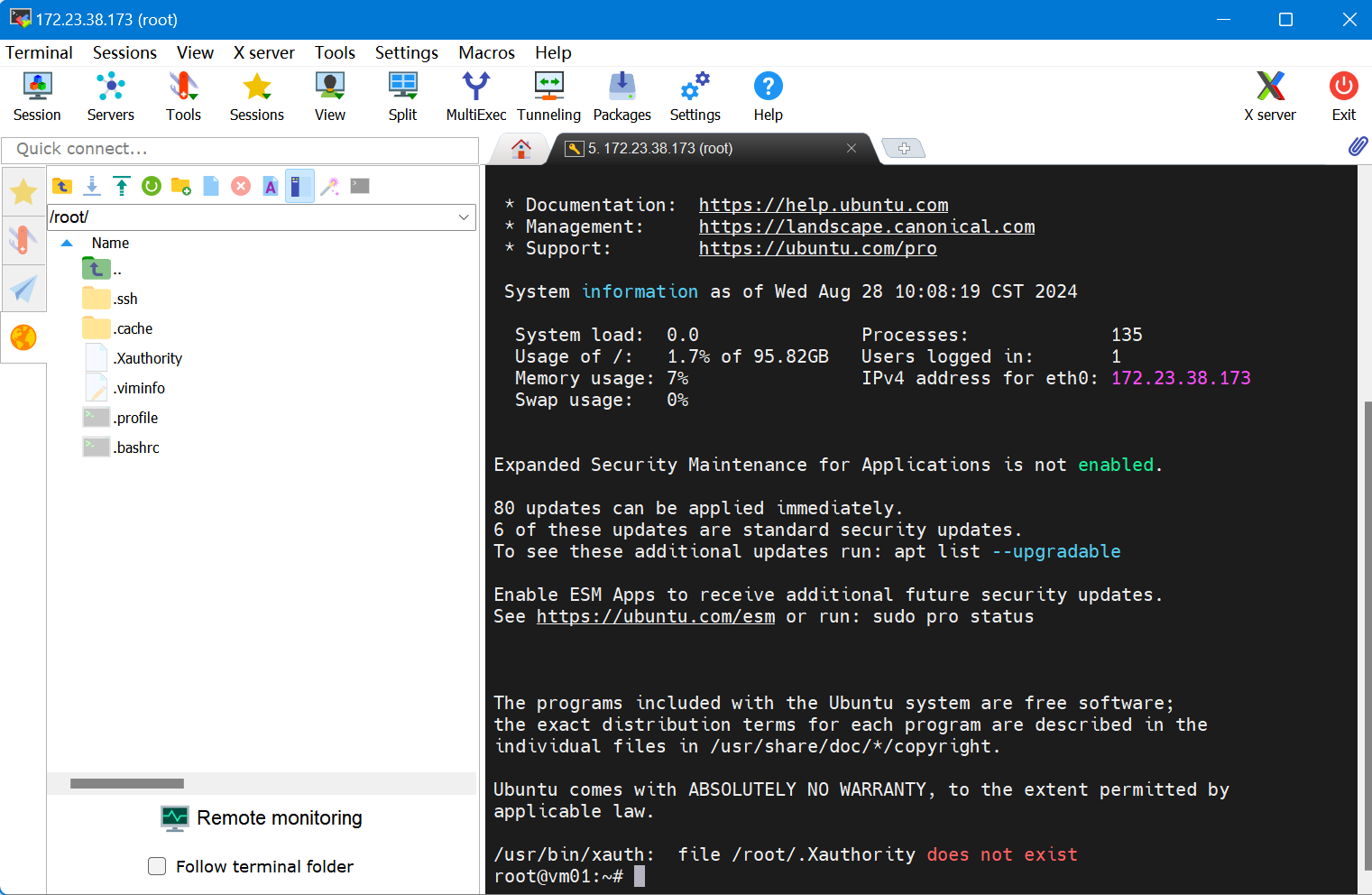



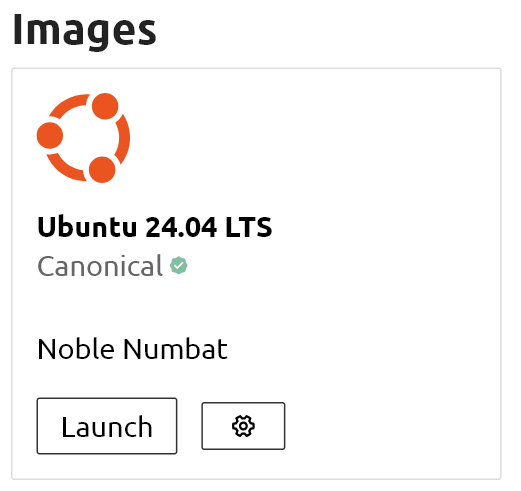 Multipass 虚拟机 ssh 登录(密码方式)
Multipass 虚拟机 ssh 登录(密码方式)


【推荐】国内首个AI IDE,深度理解中文开发场景,立即下载体验Trae
【推荐】编程新体验,更懂你的AI,立即体验豆包MarsCode编程助手
【推荐】抖音旗下AI助手豆包,你的智能百科全书,全免费不限次数
【推荐】轻量又高性能的 SSH 工具 IShell:AI 加持,快人一步
· 10年+ .NET Coder 心语 ── 封装的思维:从隐藏、稳定开始理解其本质意义
· 地球OL攻略 —— 某应届生求职总结
· 提示词工程——AI应用必不可少的技术
· Open-Sora 2.0 重磅开源!
· 周边上新:园子的第一款马克杯温暖上架