Silverlight3 的4个特性
Bitmap API的写图像功能:
新版的Bitmap API支持从写每个像素的值来创建自己的图像。这个用来支持生成Bitmap的类叫做WriteableBitmap,继承自BitmapSource类。这个类位于System.Windows.Media.Imaging名字空间中,其函数成员包括:
可以看出我们可以通过两种形式来实例化这个WriteableBitmap。一个是通过传入已经初始化了的BitmapSource,另外一个是通过输入图像高度和宽度以及像素类型(有Bgr32和Pbgra32两种,后面一种可以创建半透明图像)。第5行的索引this[int index]可以用来读或取像素点。
写一个WriteableBitmap的流程是这样的。实例化WriteableBitmap,调用Lock方法,写像素点,调用Invalidate方法,最后是调用Unlock方式来释放所有的Buffer并准备显示。
如下文所示以描点的方式构建了整个Bgr32图像
2: {
3: WriteableBitmap wBitmap=new WriteableBitmap(width,height,PixelFormats.Bgr32);
4: wBitmap.Lock();
5:
6: for (int x = 0; x < width; x++)
7: {
8: for (int y = 0; y < height; y++)
9: {
10: byte[] brg = new byte[4];
11: brg[0]=(byte)(Math.Pow(x,2) % 255); //Blue, B
12: brg[1] = (byte)(Math.Pow(y,2) % 255); //Green, G
13: brg[2] = (byte)((Math.Pow(x, 2) + Math.Pow(y, 2)) % 255); //Red, R
14: brg[3] = 0;
15:
16: int pixel = BitConverter.ToInt32(brg, 0);
17:
18: wBitmap[y * height + x] = pixel;
19: }
20: }
21:
22: wBitmap.Invalidate();
23: wBitmap.Unlock();
24:
25: return wBitmap;
26: }
画出来的图像如下图所示

很神奇的一个改进。有了这个类,我们就可以操纵像素点了。在微软上对图像处理做些应用,比如去红点等功能。
透视3D效果
所有继承自System.Windows.UIElement的类都将含有Projection这个属性,也就是说我们看到的所有控件都将具有3D功能,你可以通过沿X轴,Y轴或者Z轴旋转任意角度来获得3D效果。
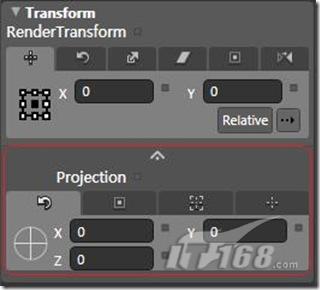
图2 控制X Y Z 轴
如将上面生成的图片沿X轴旋转-20度,我们可以得到

图3 沿X轴旋转-20度
其默认的旋转轴心是CenterOfRotationX=0.5,CenterOfRotationY=0.5,CenterOfRotationZ=0
上面的旋转代码如下:
其他空间的3D平面投影与此类似
像素模糊和投影效果
与Projection一样,Effect属性也是在System.Windows.UIElement,所以所有的Toolbar中的控件都支持像素模糊和投影效果。模糊和投影效果(BlurEffect and DropShadowEffect)都在System.Windows.Media.Effects这个名字空间中。
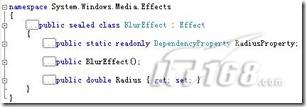

整个控件模糊效果的程度由Radius来控制,其默认值为5,Radius越大,应用了BlurEffect的控件越模糊。
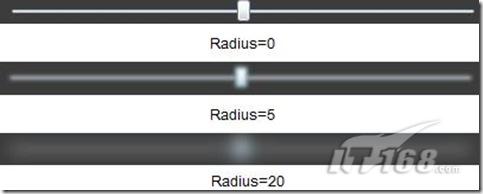
代码如下:
投影效果的参数比模糊效果复杂些,共有5个属性来控制投影效果
BlurRadius用来控制控件边缘的模糊度,值越大边缘越模糊,默认值仍然是5
Color属性用来设置投影的颜色,默认颜色是黑色
Direction属性用来控制投影方向,值为0时代表投影到控件的正右方,以逆时针的形式来增大投影角度,默认值为315,值的范围只能在0~360之间
Opacity属性用来控制边缘的透明度,其使用而控件的Opacity属性一样
ShadowDepth属性用来设置投影平面和控件平面的垂直距离,默认值为5,其值范围为0~300
其代码如下:
元素和元素之间的属性绑定是首先在WPF中实现的,现在Silverlight 3终于把这个实用的功能引入了,绑定的格式如:{Binding 属性名,Mode=绑定模式,ElementName=绑定元素},其中绑定元素就是你先绑定的元素的名字,属性名是你想绑定的元素的属性名(这样将把被绑定的元素的绑定属性的值绑定给新元素的属性),最后绑定模式有两种:OneWay和TwoWay,TwoWay表示有一方的绑定属性的值改变了,两边的值都同步更新。而OneWay表现只在被绑定元素的属性值改变后,绑定元素的属性值才改变,而反之不成立。
如下代码:
是用了三个Slider来绑定控制Image的3D效果。



