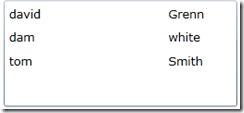Silverlight中的数据绑定4
在前面的几篇文章中,关于Silverlight中数据方面主要是以展现一个Person类的数组为例,其实数据源也可以是集合类型的。
在Silverlight中创建数据源集合,可以使用内建的ObservableCollection类,为了实现动态绑定,以使集合中的插入或移除操作可以自动更新 UI,则数据源集合需要实现INotifyPropertyChanged接口,INotifyCollectionChanged接口,而ObservableCollection实现了这2个接口外,还实现了Add,Remove,Clear,Insert操作。
下面仍然在前面的示例基础上进行修改,实现绑定到集合
首先仍然用之前的Person类,
public class Person:INotifyPropertyChanged
{
public event PropertyChangedEventHandler PropertyChanged;
public Person() { }
private string firstName;
public string FirstName
{
get { return firstName; }
set {
if (value.Length>6)
{
throw new Exception("数据太长");
}
firstName = value;
if (PropertyChanged != null)
{
PropertyChanged(this, new PropertyChangedEventArgs("FirstName"));
}
}
}
private string lastName;
public string LastName
{
get { return lastName; }
set {
if (String.IsNullOrEmpty(value))
{
throw new ArgumentException();
}
lastName = value;
if (PropertyChanged != null)
{
PropertyChanged(this, new PropertyChangedEventArgs("LastName"));
}
}
}
public void NotifyPropertyChanged(string propertyname)
{
if (PropertyChanged != null)
{
PropertyChanged(this,new PropertyChangedEventArgs(propertyname));
}
}
}
接着创建集合类Persons.cs
public class Persons:ObservableCollection<Person>
{
}
不要忘记添加using System.Collections.ObjectModel;
接下来修改一下XAML,仍然只贴出关键部分
<Grid x:Name="LayoutRoot" Background="White">
<ListBox Height="100" ItemsSource="{Binding Mode=OneWay}" />
</Grid>
后台代码只要在原来的基础上变换一下
InitializeComponent();
allPersons = new Persons();
allPersons.Add(new Person{FirstName="david",LastName="Grenn"});
allPersons.Add(new Person{FirstName="dam",LastName="white"});
allPersons.Add(new Person { FirstName = "tom", LastName = "Smith" });
this.LayoutRoot.DataContext = allPersons;
这里注意一下概念,DataContext是可继承的,如果设置了父节点的DataContext属性,那么所有子节点拥有相同的DataContext
运行,效果如下:
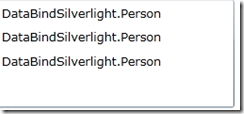 ListBox中显示的数据并不是我们期望得到的,而是为"DataBindSilverlight.Person”的字符串 ,根本原因在于,在本例中传递给ListBox项的是一 个Person对象,因为在没有为ListBox控件指定数据模板的情况下,SL会使用默认的ToString()方法,将Person对象转换成字符串显示,因此会出现这样的情况。那么要改变这个状况,就需要为ListBox定制数据模板控制Person对象的呈现。
ListBox中显示的数据并不是我们期望得到的,而是为"DataBindSilverlight.Person”的字符串 ,根本原因在于,在本例中传递给ListBox项的是一 个Person对象,因为在没有为ListBox控件指定数据模板的情况下,SL会使用默认的ToString()方法,将Person对象转换成字符串显示,因此会出现这样的情况。那么要改变这个状况,就需要为ListBox定制数据模板控制Person对象的呈现。
数据模板控制呈现
数据绑定可以将业务逻辑与用户界面元素很方便的关联,但是并不是说可以完全展现表示业务对象的信息,这时候就需要考虑数据模板来解决上面出现的问题,只要将XAML代码修改如下
<UserControl.Resources>
<DataTemplate x:Key="template">
<Grid>
<TextBlock x:Name="firstname" Text="{Binding FirstName}" />
<TextBlock x:Name="lastname" Text="{Binding LastName}" Margin="150,0,0,0" />
</Grid>
</DataTemplate>
</UserControl.Resources>
<Grid x:Name="LayoutRoot" Background="White">
<ListBox Height="100" HorizontalAlignment="Left" Margin="114,130,0,0" Name="listBox1" VerticalAlignment="Top" Width="220" ItemsSource="{Binding Mode=OneWay}" ItemTemplate="{StaticResource template}" />
</Grid>
其实可以看出,在静态资源中,对于数据模板的定义仍然采用的之前与数组对象同样的绑定方式,只不过它满足了更高的需求