44. SP数据存储

44. SP数据存储
44.1 数据存储是什么
创建一个新工程

数据保存到APP本身。
44.2 数据存储有哪些
SP 、 SQLite 【原生】、 Room【更简洁】
记住用户名、自动登录、看了书的页数…配置信息 → SP
44.3 SP特点介绍
sharedpreference 首选项
存储软件的配置信息: window → ini 、 Android → xml
自动登录、记住密码、主题记录等
首选项不能记录太多的信息,特点:当程序运行首选项里面的数据会全部加载进内存【很小、很简单的数据可以保存到首选项 SP 中】
运行项目
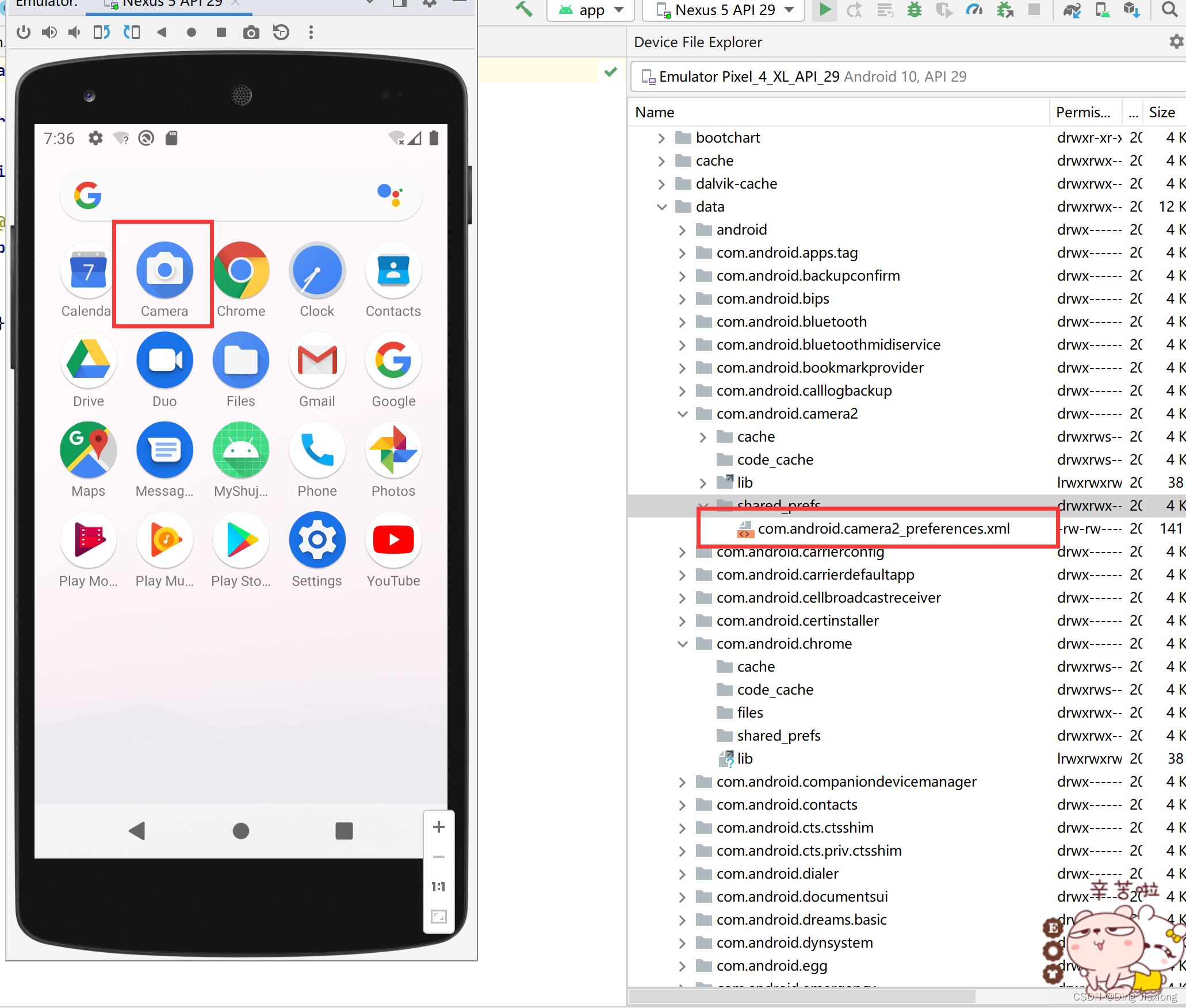
44.4 SP简单使用
布局
<?xml version="1.0" encoding="utf-8"?>
<LinearLayout xmlns:android="http://schemas.android.com/apk/res/android"
xmlns:app="http://schemas.android.com/apk/res-auto"
xmlns:tools="http://schemas.android.com/tools"
android:layout_width="match_parent"
android:layout_height="match_parent"
tools:context=".MainActivity">
<Button
android:layout_width="wrap_content"
android:layout_height="wrap_content"
android:onClick="SaveToSP"
android:text="保存到SP"
/>
<Button
android:layout_width="wrap_content"
android:layout_height="wrap_content"
android:onClick="getSPdata"
android:text="从SP得到数据"
/>
</LinearLayout>
package com.dingjiaxiong.myshujucunchu;
import androidx.appcompat.app.AppCompatActivity;
import android.content.Context;
import android.content.SharedPreferences;
import android.os.Bundle;
import android.view.View;
public class MainActivity extends AppCompatActivity {
@Override
protected void onCreate(Bundle savedInstanceState) {
super.onCreate(savedInstanceState);
setContentView(R.layout.activity_main);
}
/***
* 参数1:SP的名字
* 参数2:SP保存时用的模式,① 常规:每次保存都更新 ② 追加(每次都追加到后面)
* @Override
* public SharedPreferences getSharedPreferences(String name, int mode) {
* return mBase.getSharedPreferences(name, mode);
* }
*
* 保存到SP
* @param view
*/
public void SaveToSP(View view) {
SharedPreferences sharedPreferences = getSharedPreferences("SPName", Context.MODE_PRIVATE);///常规模式
sharedPreferences.edit().putString("dingjiaxiong","Android").apply(); //apply后才会写入
}
//从SP获取数据
public void getSPdata(View view) {
}
}
运行


成功
如何获取
//从SP获取数据
public void getSPdata(View view) {
SharedPreferences sharedPreferences = getSharedPreferences("SPName", Context.MODE_PRIVATE);
String string = sharedPreferences.getString("dingjiaxiong", "默认值");
Toast.makeText(this,"" + string,Toast.LENGTH_SHORT).show();
}

运行

44.5 SP真实实战
布局
<?xml version="1.0" encoding="utf-8"?>
<LinearLayout xmlns:android="http://schemas.android.com/apk/res/android"
xmlns:app="http://schemas.android.com/apk/res-auto"
xmlns:tools="http://schemas.android.com/tools"
android:layout_width="match_parent"
android:layout_height="match_parent"
android:orientation="vertical"
tools:context=".MainActivity">
<TextView
android:layout_width="wrap_content"
android:layout_height="wrap_content"
android:text="用户名" />
<EditText
android:id="@+id/name"
android:layout_width="match_parent"
android:layout_height="wrap_content" />
<TextView
android:layout_width="wrap_content"
android:layout_height="wrap_content"
android:text="密码" />
<EditText
android:id="@+id/password"
android:layout_width="match_parent"
android:layout_height="wrap_content"
android:password="true" />
<LinearLayout
android:layout_width="match_parent"
android:layout_height="wrap_content"
android:orientation="horizontal">
<CheckBox
android:id="@+id/remember_pwd"
android:layout_width="wrap_content"
android:layout_height="wrap_content"
android:layout_weight="1"
android:text="记住密码" />
<CheckBox
android:id="@+id/auto_login"
android:layout_width="wrap_content"
android:layout_height="wrap_content"
android:layout_weight="1"
android:text="自动登录" />
</LinearLayout>
<LinearLayout
android:layout_width="match_parent"
android:layout_height="wrap_content"
android:orientation="horizontal">
<Button
android:id="@+id/register"
android:layout_width="match_parent"
android:layout_height="wrap_content"
android:layout_marginRight="20dp"
android:layout_weight="1"
android:text="注册" />
<Button
android:id="@+id/login"
android:layout_width="match_parent"
android:layout_height="wrap_content"
android:layout_marginLeft="20dp"
android:layout_weight="1"
android:text="登录" />
</LinearLayout>
</LinearLayout>

package com.dingjiaxiong.spshizhan;
import androidx.appcompat.app.AppCompatActivity;
import android.content.Context;
import android.content.SharedPreferences;
import android.os.Bundle;
import android.text.TextUtils;
import android.view.View;
import android.widget.Button;
import android.widget.CheckBox;
import android.widget.EditText;
import android.widget.Toast;
public class MainActivity extends AppCompatActivity {
private SharedPreferences sp;
private EditText et_name;
private EditText et_pwd;
private CheckBox cb_rememberpwd;
private CheckBox cb_autologin;
private Button regist_btn;
private Button login_btn;
@Override
protected void onCreate(Bundle savedInstanceState) {
super.onCreate(savedInstanceState);
setContentView(R.layout.activity_main);
//获取首选项SP
sp = getSharedPreferences("config", Context.MODE_PRIVATE);
initView();
//第二次打开,从SP获取
boolean rememberpwd = sp.getBoolean("rememberpwd",false);
boolean autologin = sp.getBoolean("autologin",false);
if(rememberpwd){
String name = sp.getString("name","");
String pwd = sp.getString("pwd","");
et_name.setText(name);
et_pwd.setText(pwd);
cb_rememberpwd.setChecked(true);
}
if(autologin){
cb_autologin.setChecked(true);
//模拟自动登录
Toast.makeText(MainActivity.this,"自动登录成功",Toast.LENGTH_SHORT).show();
}
}
// 初始化
private void initView() {
et_name = findViewById(R.id.name);
et_pwd = findViewById(R.id.password);
cb_rememberpwd = findViewById(R.id.remember_pwd);
cb_autologin = findViewById(R.id.auto_login);
regist_btn = findViewById(R.id.register);
login_btn = findViewById(R.id.login);
//设置监听
MyOnclickListener l = new MyOnclickListener();
regist_btn.setOnClickListener(l);
login_btn.setOnClickListener(l);
}
private class MyOnclickListener implements View.OnClickListener {
@Override
public void onClick(View v) {
switch (v.getId()) {
case R.id.login:
String name = et_name.getText().toString().trim();
String pwd = et_pwd.getText().toString().trim();
if (TextUtils.isEmpty(name) || TextUtils.isEmpty(pwd)) {
Toast.makeText(MainActivity.this, "用户名或密码为空", Toast.LENGTH_SHORT).show();
}
else{
//判断记住密码、自动登录是否打勾
if(cb_rememberpwd.isChecked()){
//用户名和密码都保存,同时记住密码的状态也要保存
SharedPreferences.Editor editor = sp.edit();
editor.putString("name",name);
editor.putString("pwd",pwd);
editor.putBoolean("rememberpwd",true);
editor.apply();
}
if(cb_autologin.isChecked()){
SharedPreferences.Editor editor = sp.edit();
editor.putBoolean("autologin",true);
editor.apply();
}
}
break;
case R.id.register:
break;
}
}
}
}
运行




