Linux 编译安装、压缩打包、定时任务

Linux 编译安装
编译安装就是使用源代码安装,编译打包软件
知识储备:
wget命令#
- 简介:
wget命令用来从指定的URL下载文件。wget非常稳定,它在带宽很窄的情况下和不稳定网络中有很强的适应性,如果是由于网络的原因下载失败,wget会不断的尝试,直到整个文件下载完毕。如果是服务器打断下载过程,它会再次联到服务器上从停止的地方继续下载。这对从那些限定了链接时间的服务器上下载大文件非常有用。
-
格式:
wget [选项] [参数]------ (用哪个参数man一下就可以了)
编译安装
-
编译安装的特点
- 可以自定制软件
- 按需构建软件
-
编译安装的步骤
👉[nginx官网](nginx: download)
以nginx为例
# 1、下载源代码包
wget https://nginx.org/download/nginx-1.20.2.tar.gz
# 2、解压
tar -xf nginx-1.20.2.tar.gz
# 3、设置系统参数
cd nginx-1.20.2
# 4、自定制404界面
vim ./src/core/nginx.h # 修改的内容如下图
# 4.1、设置系统参数
./configure
# 5、编译
make
# 6、安装
make install
# 安装好后,目录/usr/local下就会多了nginx目录
# 7、启动
/usr/local/nginx/sbin/nginx
# 7.1、关闭服务
/usr/local/nginx/sbin/nginx -s stop
systemctl stop nginx
Linux 压缩打包
gzip压缩
- 命令:
- 压缩:
gzip [压缩文件] - 解压:
gzip -d [解压文件]
- 压缩:
# a.txt 是我提前建好的
# 压缩
[root@localhost test]# gzip a.txt
[root@localhost test]# ls
a.txt.gz
# 解压
[root@localhost test]# gzip -d a.txt.gz
[root@localhost test]# ls
a.txt
bzip2压缩
- 命令:
- 压缩:
bzip2 [压缩文件] - 解压:
bzip2 -d [压缩包]
- 压缩:
# 压缩
[root@localhost test]# bzip2 a.txt
[root@localhost test]# ls
a.txt.bz2
# 解压
[root@localhost test]# bzip2 -d a.txt.bz2
[root@localhost test]# ls
a.txt
由于
gzip和bzip2无法压缩目录,使用tar命令
# 无法压缩命令
[root@localhost ~]# gzip test
gzip: test is a directory -- ignored
tar打包
-
命令
-
tar [参数] [打包文件]
-
参数:
-
-f : 指定打包的包名称
-
-c : 打包
-
-v : 显示打包的过程
-
-z : 使用gzip压缩压缩包
-
-j : 使用bzip2压缩压缩包
-
-x : 解压(解压不需要指定压缩类型)
-
-t : 查看压缩包内部的内容
-
-P :忽略使用绝对路径时报出的错误
-
-
注意:
- 压缩时是什么路径,解压缩时就是什么路径,所以为了安全不要使用绝对路径压缩。
-f参数后面永远跟压缩包名称(-f放最后)
# -fc参数的使用,指定打包的包名称,并打包
[root@localhost ~]# tar -cf test.tar test
[root@localhost ~]# ll
-rw-r--r-- 1 root root 10240 Dec 17 19:26 test.tar
# 使用gzip压缩
[root@localhost ~]# gzip test.tar
[root@localhost ~]# ll
-rw-r--r-- 1 root root 211 Dec 17 19:26 test.tar.gz
# 使用参数直接打包压缩
[root@localhost ~]# tar -czf test.tar.gz test
[root@localhost ~]# ll
-rw-r--r-- 1 root root 202 Dec 17 19:40 test.tar.gz
# 解压
[root@localhost ~]# tar -xf test.tar.gz
Linux 定时任务
定时任务类似生活中使用的闹钟,可以自动完成操作命令,定时备份系统数据信息等功能
相关文件及操作
目录下写可执行文件(x.sh),就会自动执行
-
系统定时任务周期:每小时
- 控制定时任务目录:
/etc/cron.hourly
[root@localhost cron.hourly]# cd /etc/cron.hourly/ [root@localhost cron.hourly]# ll total 4 -rwxr-xr-x. 1 root root 392 Aug 9 2019 0anacron - 控制定时任务目录:
-
系统定时任务周期:每一天
- 控制定时任务目录:
/etc/cron.daily
[root@localhost cron.hourly]# cd /etc/cron.daily/ [root@localhost cron.daily]# ll total 8 -rwx------. 1 root root 219 Apr 1 2020 logrotate -rwxr-xr-x. 1 root root 618 Oct 30 2018 man-db.cron - 控制定时任务目录:
-
系统定时任务周期:每一周
- 控制定时任务目录:
/etc/cron.weekly
[root@localhost cron.monthly]# cd /etc/cron.weekly/ - 控制定时任务目录:
-
系统定时任务周期:每个月
- 控制定时任务目录:
/etc/cron.monthly
[root@localhost cron.daily]# cd /etc/cron.monthly/ - 控制定时任务目录:
-
系统定时任务的配置文件之一 :
/etc/crontab
-
实际操作:
-
添加定时任务:
crontab -e -
查看定时任务:
crontab -l
# * * * * * : crontab表达式
# 案例:每天的凌晨2:50执行/root/1.sh
# 在1.sh中添加执行语句
# 添加任务
[root@localhost etc]# crontab -e
# 查看定时任务
[root@localhost etc]# crontab -l
#Timing synchronization time
0 */1 * * * /usr/sbin/ntpdate ntp1.aliyun.com &>/dev/null
-
定时任务配置文件 :
/var/spool/cron/root每一个用户的定时任务是相对隔离,在/var/spool/cron目录下,以当前用户的用户名命名的文件。
-
定时任务格式
# * 代表每的意思 基础格式 : * * * * * 每隔2分钟执行 */2 * * * * 每天的2,4,6,8,10这4个小时的1分钟执行 01 2,4,6,10 * * * 每天的2到6点执行 00 2-6 * * * 每天的2到6点中每隔2小时执行 00 2-6/2 * * * 00 02 * * 02 : 每天的2点时执行,但是这天必须时周二 -
定时任务服务运行记录日志文件 :
/var/log/cron-
查看日志命令:
-
head/tail
- -n : 查看指定多少行
-
tail/tail -f
- -f : 监控文件变化
-
less
-
-
-
定时任务服务禁止用户运行名单 :
/etc/cron.deny(定时任务黑名单)

 Linux 编译安装、压缩打包、定时任务详细解释~
Linux 编译安装、压缩打包、定时任务详细解释~
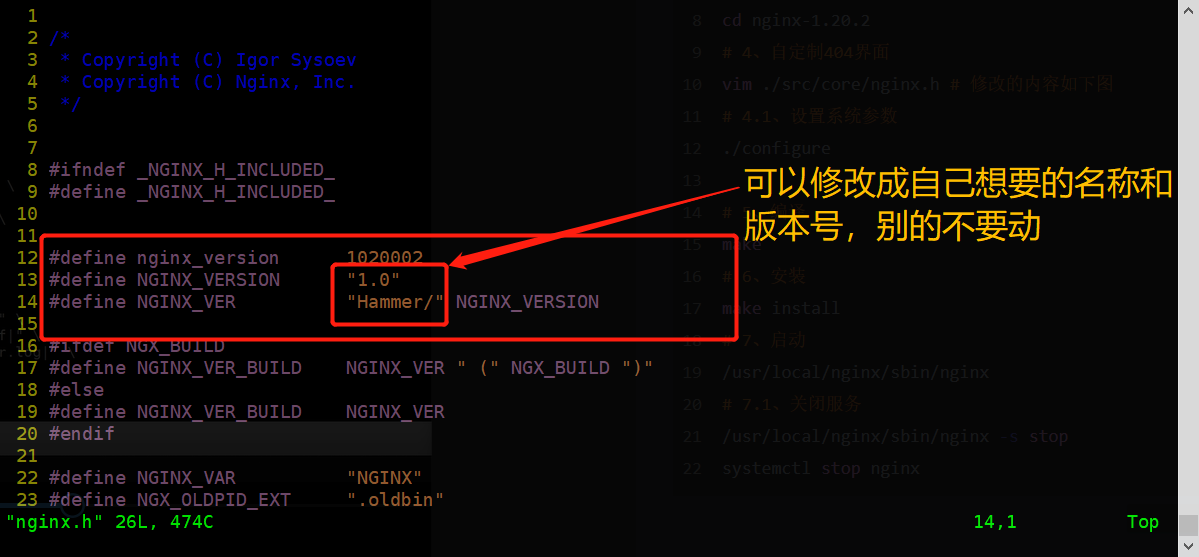
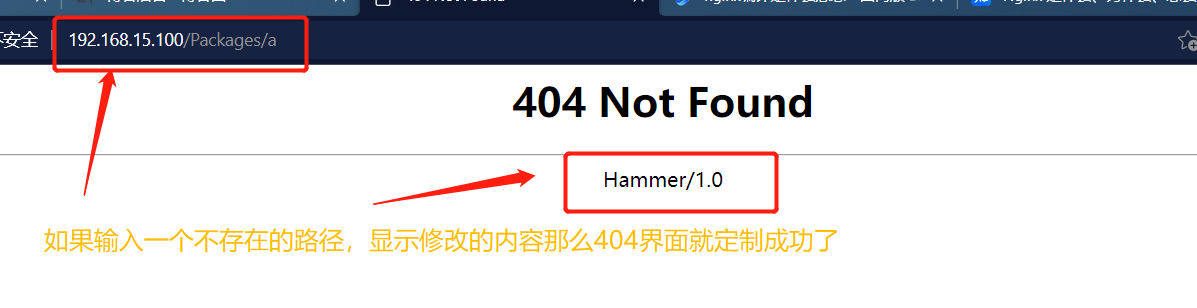
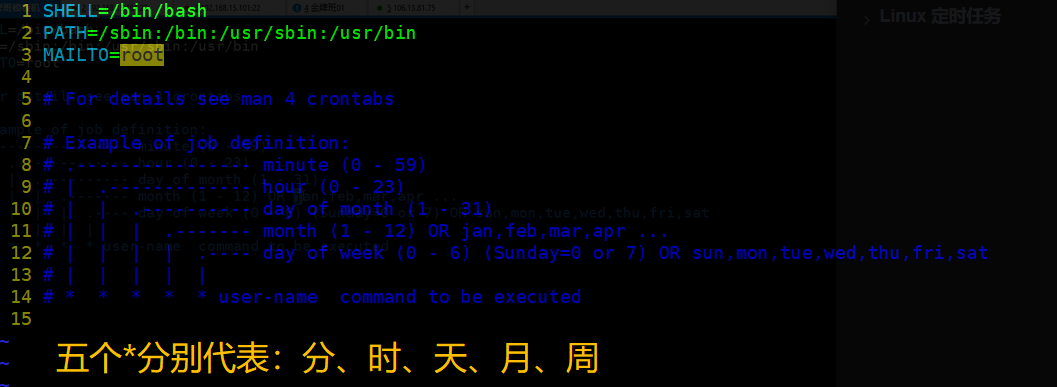
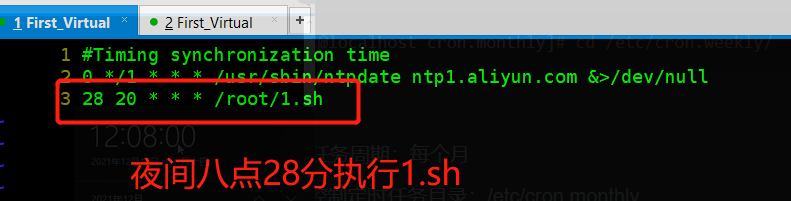




【推荐】国内首个AI IDE,深度理解中文开发场景,立即下载体验Trae
【推荐】编程新体验,更懂你的AI,立即体验豆包MarsCode编程助手
【推荐】抖音旗下AI助手豆包,你的智能百科全书,全免费不限次数
【推荐】轻量又高性能的 SSH 工具 IShell:AI 加持,快人一步
· 开发者必知的日志记录最佳实践
· SQL Server 2025 AI相关能力初探
· Linux系列:如何用 C#调用 C方法造成内存泄露
· AI与.NET技术实操系列(二):开始使用ML.NET
· 记一次.NET内存居高不下排查解决与启示
· 被坑几百块钱后,我竟然真的恢复了删除的微信聊天记录!
· 没有Manus邀请码?试试免邀请码的MGX或者开源的OpenManus吧
· 【自荐】一款简洁、开源的在线白板工具 Drawnix
· 园子的第一款AI主题卫衣上架——"HELLO! HOW CAN I ASSIST YOU TODAY
· Docker 太简单,K8s 太复杂?w7panel 让容器管理更轻松!