day 55 jQuery-part2
这里有一个DOM对象转换成jQuery对象的方法,在jQuery对象后面加上索引值0即可得到效果如图所示:

$("#btn")[0] 这里我们这里的索引值为0 只是一种写法而已,只是长得像这样而已,有的时候我们会看到得出的结果只有一条但是依然会有所以值为0出现的写法,它是为了转换成DOM对象,并不是真的在求索引,转换成DOM对象之后就可以使用DOM的方法
关于互相转换的时候使用var定义变量名字的时候,需要注意一点是我们的DOM对象转换成jQuery对象的时候在定义变量名是需要在定义的变量名前面加上一个$符号用以区分DOM和jQuery
接着昨天的内容:
筛选器
1. :first
2. :last
3. :eq(index)
4. :gt(index)
5. :lt(index)
6. :even 偶数
7. :odd 基数
基数和偶数的应用场景举例:

<!DOCTYPE html> <html lang="zh-CN"> <head> <meta charset="UTF-8"> <meta http-equiv="x-ua-compatible" content="IE=edge"> <title>change-color</title> </head> <body> <table border="1"> <thead> <tr> <th>#</th> <th>name</th> <th>age</th> </tr> </thead> <tbody> <tr> <td>1</td> <td>egon</td> <td>街舞</td> </tr> <tr> <td>2</td> <td>alex</td> <td>烫头</td> </tr> <tr> <td>1</td> <td>egon</td> <td>街舞</td> </tr> <tr> <td>2</td> <td>alex</td> <td>烫头</td> </tr> <tr> <td>1</td> <td>egon</td> <td>街舞</td> </tr> <tr> <td>2</td> <td>alex</td> <td>烫头</td> </tr> <tr> <td>1</td> <td>egon</td> <td>街舞</td> </tr> <tr> <td>2</td> <td>alex</td> <td>烫头</td> </tr> </tbody> </table> <script src="jquery-3.2.1.min.js"></script> </body> </html>
8.:not(元素选择器)// 这里是移除所有满足not条件的标签
$("li:not(:has(a))")// 找到所有后代中不含a标签的li标签
9.:has(元素选择器)//从后代元素中查找,选取所有包含一个或者多个标签在其内的标签
$("div:has(h1)")// 找到所有后代中有h1标签的div标签
$("div:has(.c1)")// 找到所有后代中有c1样式类的div标签=====>我们可以用另一种方式写出来$("div .c1")这样写更加简洁
注:一般使用的时候我们都是用.not()和.has()方法来直接替代,更加便捷
属性选择器:
attr是获取属性值,attr(name),attr(class),attr(id)这些都是获取属性值,获取标签里面的该属性的值,
[定义和用法
attr() 方法设置或返回被选元素的属性和值。
当该方法用于返回属性值,则返回第一个匹配元素的值。
当该方法用于设置属性值,则为匹配元素设置一个或多个属性/值对。]
[attribute] [attribute=value]// 属性等于
[attribute!=value]// 属性不等于
<input type="text"> <input type="password"> <input type="checkbox">
$("input[type='checkbox']");// 取到checkbox类型的input标签
$("input[type!='text']");// 取到类型不是text的input标签
属性操作的示例:

$("[egon]") //这里是自定义属性
$("[type]") //非自定义属性
$("[type=submit]") //属性以及属性值以key-value形式查找 我们还可以写作------>$(":submit")
$("[type=password]") //同理写作--->$(":password")
$("[type=text]") //同上 ---->$(":text") 这样更简洁
同上,跟上面的方法一样
表单常用筛选:
:text :password
:file
:radio :checkbox
:submit :reset :button
例子:
$(":checkbox") // 找到所有的checkbox
表单对象属性:
:enabled
:disabled
:checked
:selected
举例:
<form>
<input name="email" disabled="disabled" />
<input name="id" />
</form>
$("input:enabled") // 找到可用的input标签

<select id="s1"> <option value="beijing">北京市</option> <option value="shanghai">上海市</option> <option selected value="guangzhou">广州市</option> <option value="shenzhen">深圳市</option> </select> $(":selected") // 找到所有被选中的option
一般常用的就是找到被选中的标签:
$(":checked")
$("selected")
筛选器方法
1. 下一个(同级的标签/弟弟标签)
- next()
- nextAll()
- nextUntil(“终止条件”) (不包含终止条件)
举例:
$("#id").next() //这里是找到指定id值后面的标签
$("#id").nextAll() //指定id值后面的所有标签
$("#id").nextUntil("#i2") //指定id值后面的标签一直找到id值为i2就不找了,不包含i2的
2. 上一个(同级的标签/姐姐标签)
- prev()
- prevAll()
- prevUntil(“终止条件”) (不包含终止条件)
举例:
$("#id").prev() //同上,找到指定id值的前面一个标签
$("#id").prevAll() //找到指定id值的前面所有标签
$("#id").prevUntil("#i2") //找到指定id值的前的标签一直到id值为i2就不找了,不包含i2
3. 父标签系列
- parent()
-parents()
-parentsUntil()
$("#id").parent() //找到当前元素的父标签
$("#id").parents() // 查找当前元素的所有的父辈元素
$("#id").parentsUntil() // 查找当前元素的所有的父辈元素,直到遇到匹配的那个元素为止。
儿子标签------->$("#id").children(); //儿子们
兄弟标签-------->$("#id").siblings(); //兄弟们
简单粗暴的查找方法:
$("#id").find() //所有所有与指定表达式匹配的元素
还有一些其他的方法:
.first() //获取匹配的第一个元素
.last() //获取匹配的最后一个元素
.not() //从匹配的元素的集合中删除与指定表达式匹配的元素
.has() //保留包含特定后代的元素,去掉那些不含有指定后代的元素.
左侧菜单示例:

<!DOCTYPE html> <html lang="zh-CN"> <head> <meta charset="UTF-8"> <meta http-equiv="x-ua-compatible" content="IE=edge"> <title>jQuery-left_menu</title> <style> .left{ position:fixed; left:0; top:0; width:20%; background-color:darkgrey; height:100%; } .right{ width:80%; } .title{ text-align:center; padding:10px 15px; border-bottom:1px solid red; } .content{ background-color:#336699; } .content>div { padding:10px; color:white; border-bottom:1px solid black; } .hide{ display:none; } </style> </head> <body> <div class="left"> <div class="item"> <div class="title">menu-one</div> <div class="content hide"> <div>111</div> <div>222</div> <div>333</div> </div> </div> <div class="item"> <div class="title" >menu-tow</div> <div class="content hide"> <div>111</div> <div>222</div> <div>333</div> </div> </div> <div class="item"> <div class="title" >menu-three</div> <div class="content hide"> <div>111</div> <div>222</div> <div>333</div> </div> </div> </div> <div class="right"></div> <script src="jquery-3.2.1.min.js"></script> <script> var $titleEles = $(".title"); $titleEles.on("click", function(){ $(this).next().toggleClass("hide").parent(). siblings(".item").children(".content"). addClass("hide"); }) </script> </body> </html>

<!DOCTYPE html> <html lang="en"> <haed> <meta charset="UTF-8"> <title>menu-list</title> <!--<link href="4菜单.css" type="text/css" rel="stylesheet">--> <!--<script src="4菜单.js"></script>--> <style> .left{ position:fixed; left:0; top:0; width:20%; background-color:darkgrey; height:100%; } .right{ width:80%; } .title{ text-align:center; padding:10px 15px; border-bottom:1px solid red; } .content{ background-color:#336699; } .content>div { padding:10px; color:white; border-bottom:1px solid black; } .hide{ display:none; } </style> <!----> <!--$("ths")[0].onclick=function(){$(".content").addClass("hide");这句话要和下面的那句话联合起来写作一句话才能达到效果--> <!--用一个函数来包裹起来--> <!--var $titleEles=$(".title"); 这里声明一个变量--> <!--$titleEles.on("click",function(){ //用得到的那个变量去绑定一个事件,--> <!--那个事件再跟一个函数连接起来,在连接之前用到的动作是click点击的动作,还会有其他的动作,--> <!--到时候会有不同的专属名词,所触发的动作需要用引号引起来,然后放到括号里面,--> <!--$("ths").next(到这里这一步是找到所点击的this标签的同级的所有的下一个弟弟标签,--> <!--因为我们的文档结构是"菜单栏"是可以点击,然后菜单栏里面所展示的的内容是另一个--> <!--与之同级的div标签下面的内容,所以这里是需要用到同级的next方法,找到菜单栏所要--> <!--展示的弟弟标签里面所包含的内容).toggleClass("hide"然后对那个标签进行操作,--> <!--如果弟弟标签里面有hide就移除,否则就添加,就可以达到点击一次即展开,--> <!--点击第二次即收起内容的效果).parent(继续接着寻找,所展示的内容的标签的父级标签,)--> <!--.siblings(".item"然后在找父级标签的兄弟标签).children(".content"然后再接着去--> <!--找父亲兄弟标签的孩子们标签,因为有两个孩子,所以需要做一下标记,找到有内容需要展示出来的那个标签,--> <!--用类来作为限制).addClass("hide"然后找到之后就给他加上了hide这个属性,--> <!--把里面的内容隐藏起来,因为我们只需要展示我们所选中的那个标签即可,--> <!--没有被点击的则都隐藏起来);})–>--> <!--// $(".content")[2].css("background-color","red")--> <!--</script>--> </haed> <body> <div class="left"> <div class="item"> <div class="title" >menu1</div> <div class="content hide"> <div>1</div> <div>2</div> <div>3</div> </div> </div> <div class="item"> <div class="title" >menu2</div> <div class="content hide"> <div>1</div> <div>2</div> <div>3</div> </div> </div> <div class="item"> <div class="title" >menu3</div> <div class="content hide"> <div>1</div> <div>2</div> <div>3</div> </div> </div> </div> <div class="right"></div> <script src="jquery-3.2.1.min.js"></script> <script> var $titleEles=$(".title"); $titleEles.on("click",function(){ $(this).next().toggleClass("hide").parent().siblings(".item") .children(".content").addClass("hide"); }) </script> </body> </html>
操作标签:
样式操作:
样式类=======>
addClass(); //添加指定的样式类名.注:都要写成驼峰体
removeClass(); //移除指定的CSS类名.
hasClass(); //判断样式类是否存在 这里是返回的bool值
toggleClass(); //切换CSS类名,如果有就移除,没有则添加.
CSS操作:(很简单,就跟之前的css操作无异)
css("border","1px dashed red") //DOM操作:tag.style.border="1px dashed red"
示例:
$("p").css("border","1px dashed red"); //将所有的p标签边框都设置为1像素的红色虚线
位置:
offset() //获取当前窗口的偏移 {top:xx,left:xx} ----向左侧移动了多少,向右侧移动了多少
position() // 获取匹配元素相对父元素的偏移 {top:xx,left:xxx} ----->根据已经定位的父级标签向上偏移多少,向左偏移多少
scrollTop() //获取匹配元素相对滚动条顶部的偏移
scrollLeft() //获取匹配元素相对滚动条左侧的偏移
.offset() 方法允许检索一个元素相对于文档(document)的当前位置.和.position()的差别在于.position()是相对于父级元素的位移
返回顶部示例:

<!DOCTYPE html> <html lang="zh-CN"> <head> <meta charset="UTF-8"> <meta http-equiv="x-ua-compatible" content="IE=edge"> <meta name="viewport" content="width=device-width, initial-scale=1"> <title>位置相关示例之返回顶部</title> <style> .c1 { width: 100px; height: 200px; background-color: red; } .c2 { height: 50px; width: 50px; position: fixed; bottom: 15px; right: 15px; background-color: #2b669a; } .hide { display: none; } .c3 { height: 100px; } </style> </head> <body> <button id="b1" class="btn btn-default">点我</button> <div class="c1"></div> <div class="c3">1</div> <div class="c3">2</div> <div class="c3">3</div> <div class="c3">4</div> <div class="c3">5</div> <div class="c3">6</div> <div class="c3">7</div> <div class="c3">8</div> <div class="c3">9</div> <div class="c3">10</div> <div class="c3">11</div> <div class="c3">12</div> <div class="c3">13</div> <div class="c3">14</div> <div class="c3">15</div> <div class="c3">16</div> <div class="c3">17</div> <div class="c3">18</div> <div class="c3">19</div> <div class="c3">20</div> <div class="c3">21</div> <div class="c3">22</div> <div class="c3">23</div> <div class="c3">24</div> <div class="c3">25</div> <div class="c3">26</div> <div class="c3">27</div> <div class="c3">28</div> <div class="c3">29</div> <div class="c3">30</div> <div class="c3">31</div> <div class="c3">32</div> <div class="c3">33</div> <div class="c3">34</div> <div class="c3">35</div> <div class="c3">36</div> <div class="c3">37</div> <div class="c3">38</div> <div class="c3">39</div> <div class="c3">40</div> <div class="c3">41</div> <div class="c3">42</div> <div class="c3">43</div> <div class="c3">44</div> <div class="c3">45</div> <div class="c3">46</div> <div class="c3">47</div> <div class="c3">48</div> <div class="c3">49</div> <div class="c3">50</div> <div class="c3">51</div> <div class="c3">52</div> <div class="c3">53</div> <div class="c3">54</div> <div class="c3">55</div> <div class="c3">56</div> <div class="c3">57</div> <div class="c3">58</div> <div class="c3">59</div> <div class="c3">60</div> <div class="c3">61</div> <div class="c3">62</div> <div class="c3">63</div> <div class="c3">64</div> <div class="c3">65</div> <div class="c3">66</div> <div class="c3">67</div> <div class="c3">68</div> <div class="c3">69</div> <div class="c3">70</div> <div class="c3">71</div> <div class="c3">72</div> <div class="c3">73</div> <div class="c3">74</div> <div class="c3">75</div> <div class="c3">76</div> <div class="c3">77</div> <div class="c3">78</div> <div class="c3">79</div> <div class="c3">80</div> <div class="c3">81</div> <div class="c3">82</div> <div class="c3">83</div> <div class="c3">84</div> <div class="c3">85</div> <div class="c3">86</div> <div class="c3">87</div> <div class="c3">88</div> <div class="c3">89</div> <div class="c3">90</div> <div class="c3">91</div> <div class="c3">92</div> <div class="c3">93</div> <div class="c3">94</div> <div class="c3">95</div> <div class="c3">96</div> <div class="c3">97</div> <div class="c3">98</div> <div class="c3">99</div> <div class="c3">100</div> <button id="b2" class="btn btn-default c2 hide">返回顶部</button> <script src="jquery-3.2.1.min.js"></script> <script> $("#b1").on("click", function () { $(".c1").offset({left: 200, top:200}); }); $(window).scroll(function () { if ($(window).scrollTop() > 100) { $("#b2").removeClass("hide"); }else { $("#b2").addClass("hide"); } }); $("#b2").on("click", function () { $(window).scrollTop(0); }) </script> </body> </html> 返回顶部示例
在上面的例子里面我们用到了window,它是作为终极父级存在的,在DOM里面,或者在jQuery里面我们
向上查找父级,最终都是得到window这个结果..它就是所有我们可见的网页的最外层的那个父级标签.
尺寸:
height()
width()
innerHeight()
innerWidth()
outerHeight()
outerWidth()
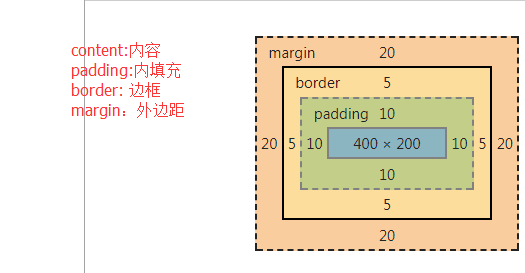
文本操作:
HTML代码:
html() //获取第一个匹配元素的html内容
html(val) //设置所有匹配元素的html内容
文本值:
text() //取得所有匹配元素的内容
text(val) //设置所有匹配元素的值
示例:
document.getElementById("d1").innerHTML
"欲笺心事,独语斜阑.角声寒,夜阑珊"
$("#d1").html()
"欲笺心事,独语斜阑.角声寒,夜阑珊"
document.getElementById("d1").innerText
"欲笺心事,独语斜阑.角声寒,夜阑珊"
$("#d1").text()
"欲笺心事,独语斜阑.角声寒,夜阑珊"
值:
val() //取得第一个匹配元素的当前值 在输入框里面这样写$("#i1").val() 这里就是得到id值为i1的那个标签的输入框里面的值, 如果这样写$("#i1").val("egon"),这样就是把id值为i1的标签的输入框的值改成了egon,
val(val) //所有匹配元素的值
val(val1,val2) //设置checkbox,select的值
jQuery val赋值示例

<labelfor="s1">城市</label> <selectid="s1"> <optionvalue="beijing">北京市</option> <optionvalue="shanghai">上海市</option> <optionselectedvalue="guangzhou">广州市</option> <optionvalue="shenzhen">深圳市</option> </select> <hr> <labelfor="s2">爱好</label> <selectid="s2"multiple="multiple"> <optionvalue="basketball"selected>篮球</option> <optionvalue="football">足球</option> <optionvalue="doublecolorball"selected>双色球</option> </select> <hr> <p>爱好</p> <label> <inputtype="checkbox"name="hobby"value="basketball"/> 篮球 <inputtype="checkbox"name="hobby"value="football"/> 足球 <inputtype="checkbox"name="hobby"value="doublecolorball"/> 双色球 </label> <p>性别</p> <labelfor="radio1">女</label> <inputid="radio1"type="radio"name="gender"value="female"/> <labelfor="radio2">男</label> <inputid="radio2"type="radio"name="gender"value="male"/> <scriptsrc="jquery-3.2.1.min.js"></script> <script> // 单选下拉框 $("#s1").val("shanghai"); // 多选下拉框 $("#s2").val(["basketball","football"]); // checkbox $("input[name='hobby']").val(["basketball","football"]); // 单选框 $("input[name='gender']").val(["female"]); </script> val赋值示例
自定义登录示例:

<!DOCTYPE html> <html lang="zh-CN"> <head> <meta charset="UTF-8"> <meta http-equiv="x-ua-compatible" content="IE=edge"> <meta name="viewport" content="width=device-width, initial-scale=1"> <title>文本操作之登录验证</title> <style> .error { color: red; } </style> </head> <body> <form action=""> <div> <label for="input-name">用户名</label> <input type="text" id="input-name" name="name"> <span class="error"></span> </div> <div> <label for="input-password">密码</label> <input type="password" id="input-password" name="password"> <span class="error"></span> </div> <div> <input type="button" id="btn" value="提交"> </div> </form> <script src="https://cdn.bootcss.com/jquery/3.2.1/jquery.min.js"></script> <script> $("#btn").click(function () { var username = $("#input-name").val(); var password = $("#input-password").val(); if (username.length === 0) { $("#input-name").siblings(".error").text("用户名不能为空"); } if (password.length === 0) { $("#input-password").siblings(".error").text("密码不能为空"); } }) </script> </body> </html> 自定义登录校验示例
属性操作:
attr(attrName) //返回第一个匹配元素的属性值
attr(attrName,attrValue) //为所有匹配元素设置一个属性值
attr({k1:v1,k2:v2}) //为所有匹配元素设置多个属性值
removeAttr() //从每一个匹配的元素中删除一个属性
用于checkbox和radio
prop() ///获取属性
removeProp() //移除属性

<input type="checkbox" value="1"> <input type="radio" value="2"> <script> $(":checkbox[value='1']").prop("checked", true); $(":radio[value='2']").prop("checked", true); </script>






