django-ckeditor上传图片到七牛云OSS
参考信息
django-ckeditor本地图片上传功能:https://www.jianshu.com/p/882cf85b604f
django+ckeditor+七牛云,图片上传到七牛云:http://xieboke.net/article/56/
使用
1. 安装django-ckeditor
pip install django-ckeditor
2. setting.py配置INSTALLED_APPS
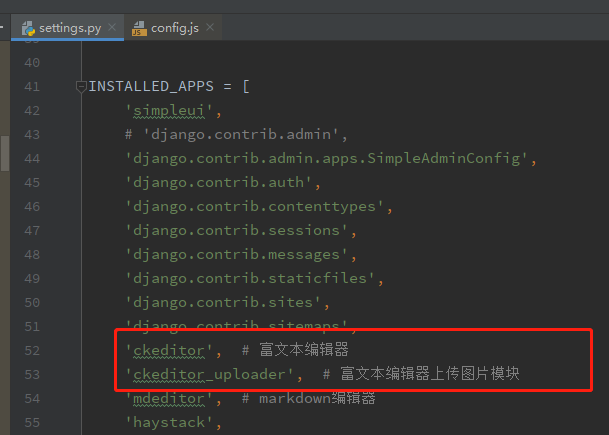
3. 编写ckeditor_storage.py
import datetime
import uuid
from django.core.files.storage import Storage
from qiniu import Auth, put_data
from joyoo.settings import QINIU_ACCESS_KEY, QINIU_SECRET_KEY, QINIU_BUCKET_DOMAIN, QINIU_BUCKET_NAME
class StorageObject(Storage):
def __init__(self):
self.now = datetime.datetime.now()
self.file = None
def _new_name(self, name):
new_name = "file/{0}/{1}.{2}".format(self.now.strftime("%Y/%m/%d"), str(uuid.uuid4()).replace('-', ''),
name.split(".").pop())
return new_name
def _open(self, name, mode):
return self.file
def _save(self, name, content):
"""
上传文件到七牛
"""
# 构建鉴权对象
q = Auth(QINIU_ACCESS_KEY, QINIU_SECRET_KEY)
token = q.upload_token(QINIU_BUCKET_NAME)
self.file = content
file_data = content.file
ret, info = put_data(token, self._new_name(name), file_data.read())
if info.status_code == 200:
base_url = 'http://%s/%s' % (QINIU_BUCKET_DOMAIN, ret.get("key"))
# 表示上传成功, 返回文件名
return base_url
else:
# 上传失败
raise Exception("上传七牛失败")
def exists(self, name):
# 验证文件是否存在,因为会去生成一个新的名字存储到七牛,所以没有必要验证
return False
def url(self, name):
# 上传完之后,已经返回的是全路径了
return name
4. setting.py中设置ckeditor
# 图片保存路径
MEDIA_URL = "/media/"
MEDIA_ROOT = os.path.join(BASE_DIR,"media")
CKEDITOR_UPLOAD_PATH = "uploads/" # 图片ckeditor文件上传路径, 这里使用七牛云存储,不填
# CKEDITOR_IMAGE_BACKEND = 'pillow' # 注释掉就是禁止生成缩略图,传七牛云要注释掉
# 七牛云OSS相关配置
QINIU_ACCESS_KEY = ''
QINIU_SECRET_KEY = ''
QINIU_BUCKET_DOMAIN = ''
QINIU_BUCKET_NAME = ''
# OSS配置
DEFAULT_FILE_STORAGE = 'blog.ckeditor_storage.QiniuyunStorageObject'
5. setting.py中配置功能项和样式
# ckeditor配置功能项和样式
CKEDITOR_CONFIGS = {
# django-ckeditor默认使用default配置
'default': {
# 编辑器宽度自适应
'width': 'auto',
'height': '400px',
'update': ['Image', 'Update', 'Table', 'HorizontalRule', 'Smiley', 'SpecialChar', 'PageBreak'],
'skin': 'moono',
'toolbar_Basic': [
['Source', '-', 'Bold', 'Italic']
],
# 工具栏按钮
'toolbar_YourCustomToolbarConfig': [
{'name': 'document', 'items': ['Source', '-', 'Save', 'NewPage', 'Preview', 'Print', '-', 'Templates']},
{'name': 'clipboard', 'items': ['Cut', 'Copy', 'Paste', 'PasteText', 'PasteFromWord', '-', 'Undo', 'Redo']},
{'name': 'editing', 'items': ['Find', 'Replace', '-', 'SelectAll']},
{'name': 'forms',
'items': ['Form', 'Checkbox', 'Radio', 'TextField', 'Textarea', 'Select', 'Button', 'ImageButton',
'HiddenField']},
'/',
{'name': 'basicstyles',
'items': ['Bold', 'Italic', 'Underline', 'Strike', 'Subscript', 'Superscript', '-', 'RemoveFormat']},
{'name': 'paragraph',
'items': ['NumberedList', 'BulletedList', '-', 'Outdent', 'Indent', '-', 'Blockquote', 'CreateDiv', '-',
'JustifyLeft', 'JustifyCenter', 'JustifyRight', 'JustifyBlock', '-', 'BidiLtr', 'BidiRtl',
'Language']},
{'name': 'links', 'items': ['Link', 'Unlink', 'Anchor']},
{'name': 'insert',
'items': ['Image', 'Flash', 'Table', 'HorizontalRule', 'Smiley', 'SpecialChar', 'PageBreak', 'Iframe']},
{'name': 'styles', 'items': ['Styles', 'Format', 'Font', 'FontSize']},
{'name': 'colors', 'items': ['TextColor', 'BGColor']},
{'name': 'tools', 'items': ['Maximize', 'ShowBlocks']},
{'name': 'yourcustomtools', 'items': [
# 自定义控件
'Preview',
'Maximize',
]},
],
# 工具栏风格
'toolbar': 'YourCustomToolbarConfig', # put selected toolbar config here
# tab键转换空格数
'tabSpaces': 4,
# 添加 Prism 相关插件
'extraPlugins': ','.join(
[
# your extra plugins here
'div',
'autolink',
'autoembed',
'embedsemantic',
'autogrow',
# 'devtools',
'widget',
'lineutils',
'clipboard',
'dialog',
'dialogui',
'elementspath'
]),
}
}
6. 设置model.py,使用RichTextUploadingField字段
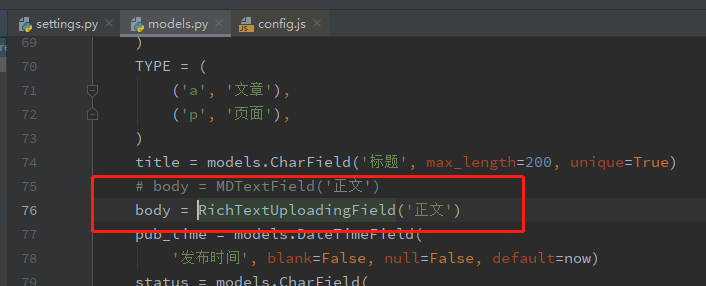
7. 设置urls.py
from django.conf.urls import url,include
urlpatterns = [
url(r'ckeditor/', include('ckeditor_uploader.urls')),
]
8. 测试
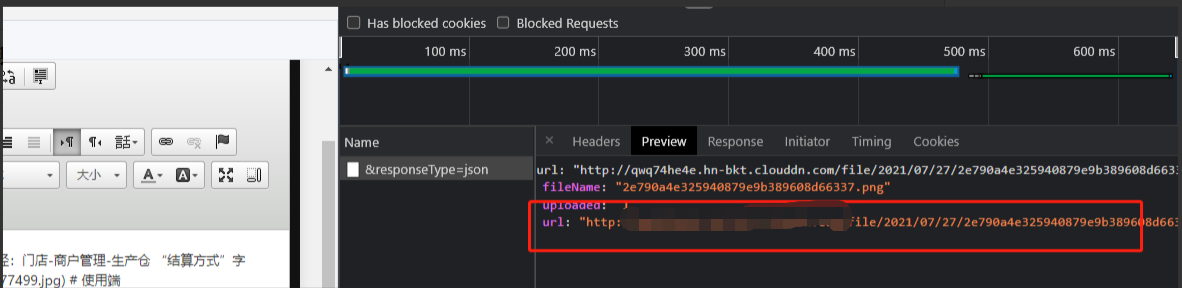
Hole yor life get everything if you never give up.



