本文着重研究了自定义对话框,通过一下步骤即可清晰的理解原理,通过更改界面设置和style类型,可以应用在各种各样适合自己的App中。
首先来看一下效果图:
首先是activity的界面
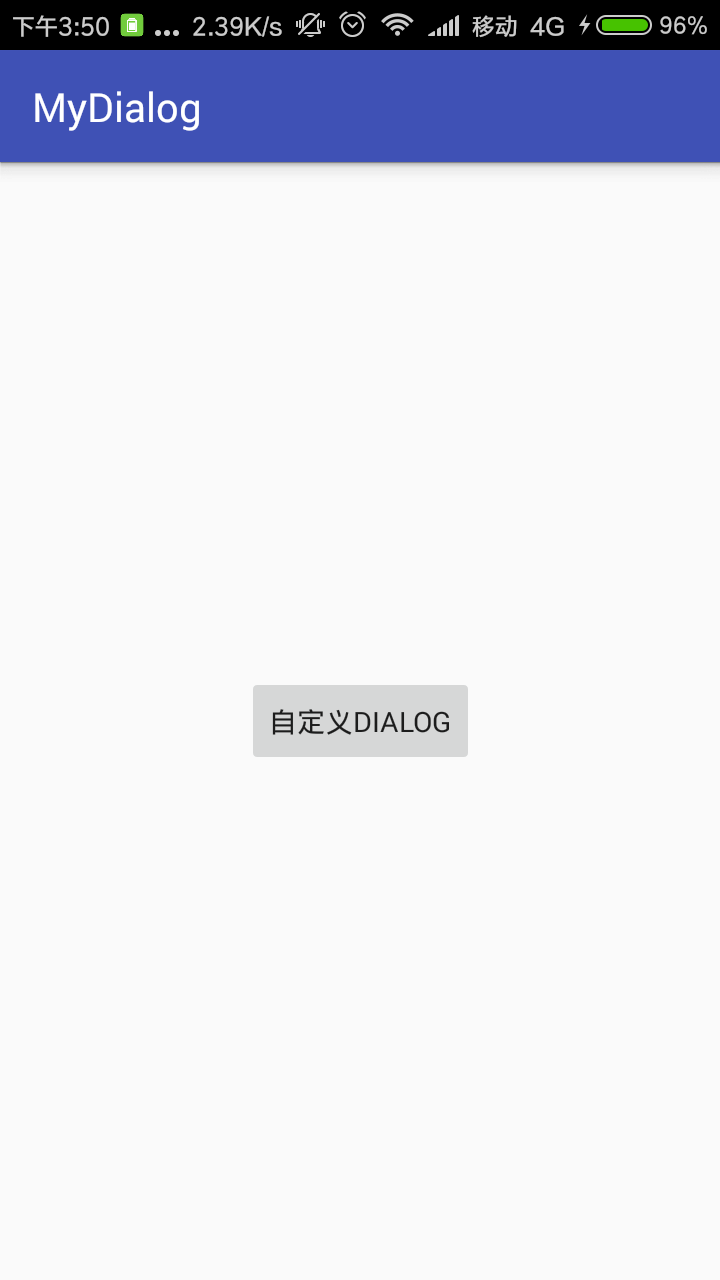
点击了上述图片的按钮后,弹出对话框:
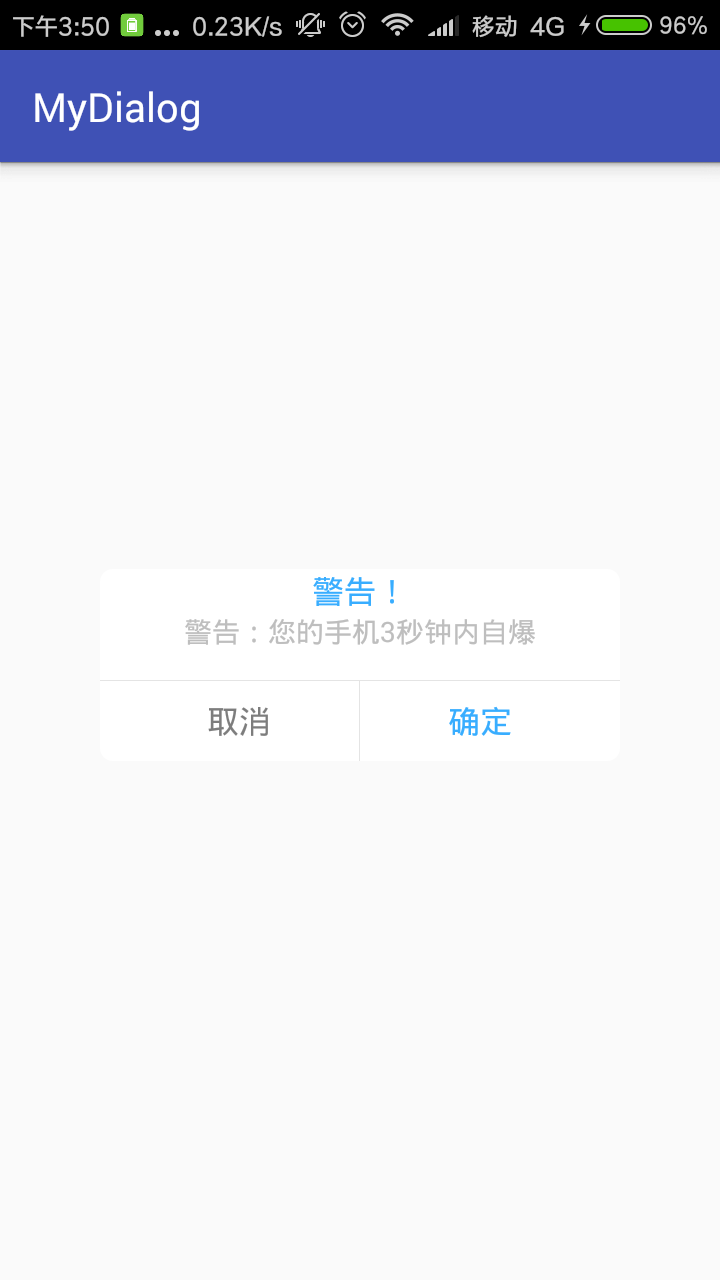
点击对话框的确定按钮:
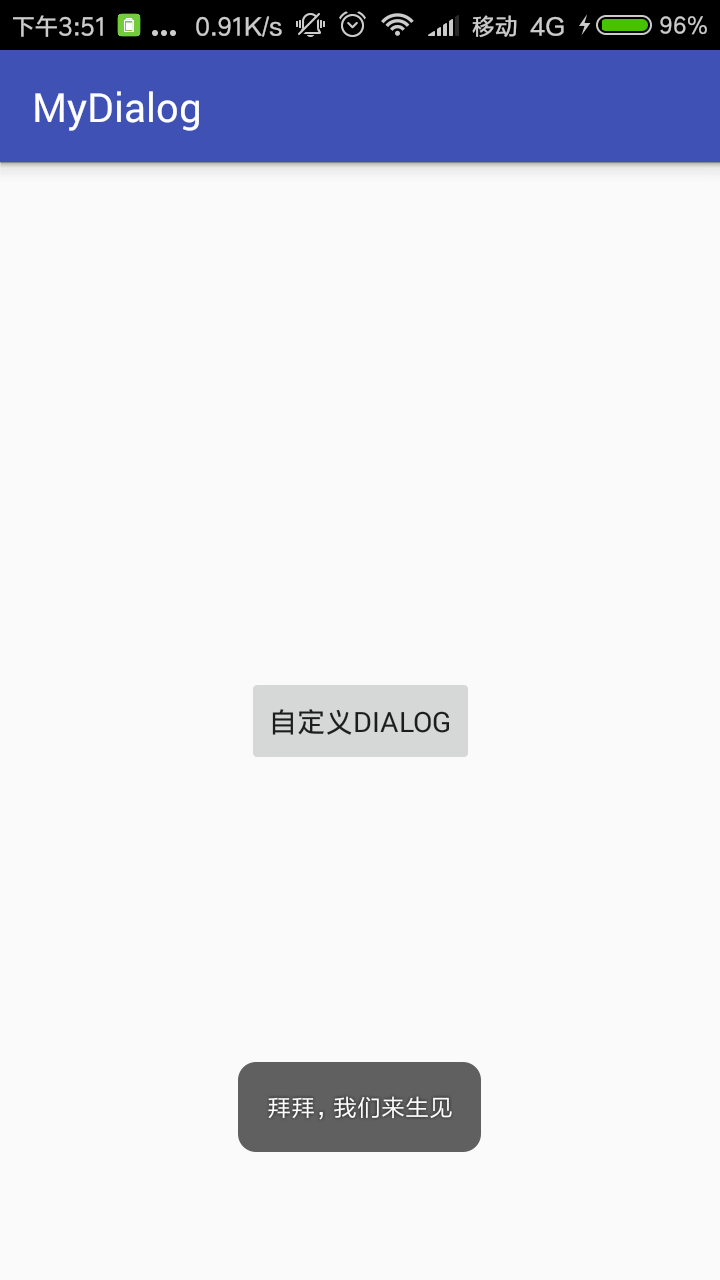
点击对话框的取消按钮:
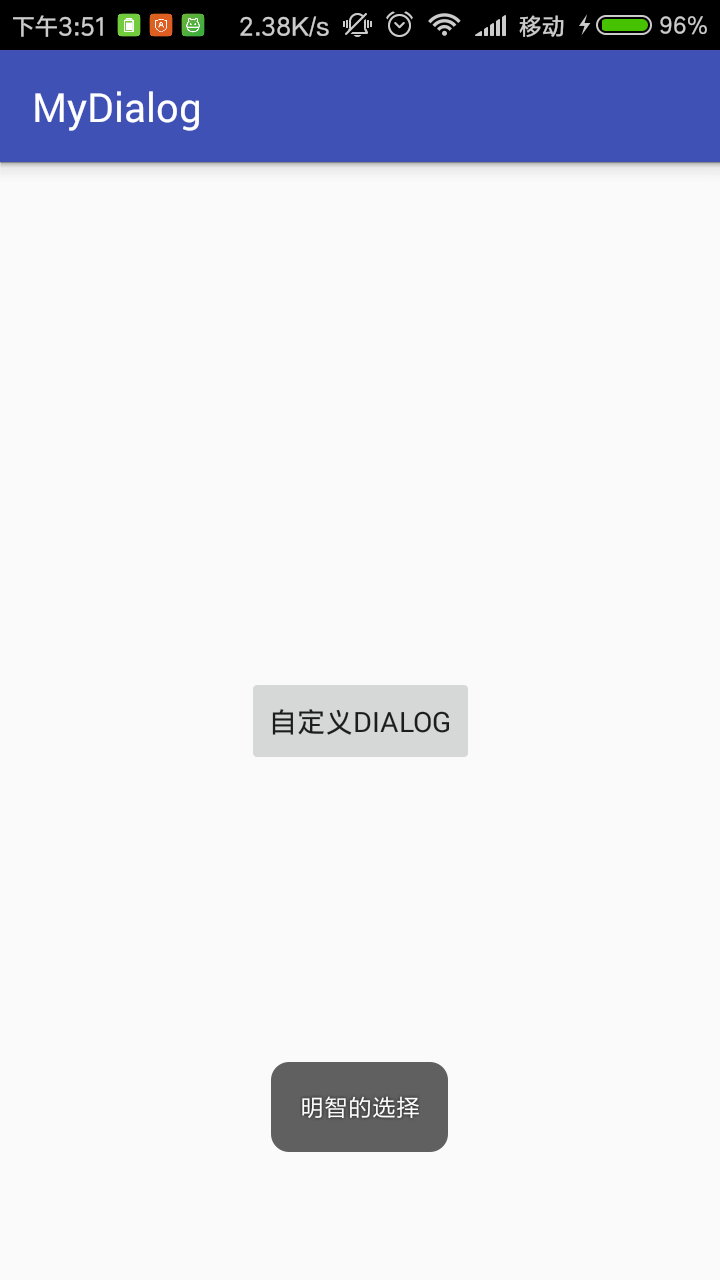
下面来说一下具体实现步骤:
第一步:设置Dialog的样式(一般项目都可以直接拿来用):style.xml中
1 <!--自定义Dialog背景全透明无边框theme--> 2 <style name="MyDialog" parent="android:style/Theme.Dialog"> 3 <!--背景颜色和透明程度--> 4 <item name="android:windowBackground">@android:color/transparent</item> 5 <!--是否去除标题--> 6 <item name="android:windowNoTitle">true</item> 7 <!--是否去除边框--> 8 <item name="android:windowFrame">@null</item> 9 <!--是否浮现在activity之上--> 10 <item name="android:windowIsFloating">true</item> 11 <!--是否模糊--> 12 <item name="android:backgroundDimEnabled">false</item> 13 </style>
第二步:自定义Dialog:
(1)自定义的Dialog的布局:dialog.xml
1 <?xml version="1.0" encoding="utf-8"?> 2 <RelativeLayout xmlns:android="http://schemas.android.com/apk/res/android" 3 android:layout_width="match_parent" 4 android:layout_height="match_parent" 5 android:background="#11ffffff"> 6 <LinearLayout 7 android:layout_width="260dp" 8 android:layout_height="wrap_content" 9 android:layout_centerInParent="true" 10 android:background="@drawable/free_dialog_bg" 11 android:orientation="vertical"> 12 <TextView 13 android:id="@+id/title" 14 android:layout_width="wrap_content" 15 android:layout_height="wrap_content" 16 android:layout_gravity="center" 17 android:text="警告!!!" 18 android:textColor="#38ADFF" 19 android:textSize="16sp"/> 20 <TextView 21 android:id="@+id/message" 22 android:layout_width="wrap_content" 23 android:layout_height="wrap_content" 24 android:layout_marginLeft="20dp" 25 android:layout_marginRight="20dp" 26 android:layout_gravity="center" 27 android:text="您的手机马上自爆"/> 28 <View 29 android:layout_width="match_parent" 30 android:layout_height="1px" 31 android:layout_marginTop="15dp" 32 android:background="#E4E4E4"/> 33 <LinearLayout 34 android:layout_width="match_parent" 35 android:layout_height="40dp" 36 android:orientation="horizontal"> 37 <Button 38 android:id="@+id/no" 39 android:layout_width="0dp" 40 android:layout_height="match_parent" 41 android:layout_weight="1" 42 android:layout_marginLeft="10dp" 43 android:background="@null" 44 android:gravity="center" 45 android:lines="1" 46 android:text="取消" 47 android:textColor="#7D7D7D" 48 android:textSize="16sp"/> 49 <View 50 android:layout_width="1px" 51 android:layout_height="match_parent" 52 android:background="#E4E4E4"/> 53 <Button 54 android:id="@+id/yes" 55 android:layout_width="0dp" 56 android:layout_height="match_parent" 57 android:layout_weight="1" 58 android:layout_marginRight="10dp" 59 android:background="@null" 60 android:gravity="center" 61 android:lines="1" 62 android:text="确定" 63 android:textColor="#38ADFF" 64 android:textSize="16sp"/> 65 </LinearLayout> 66 </LinearLayout> 67 </RelativeLayout>
(2)自定义Dialog布局中的背景:free_dialog_bg.xml
1 <?xml version="1.0" encoding="utf-8"?> 2 <shape xmlns:android="http://schemas.android.com/apk/res/android" 3 android:layout_width="match_parent" 4 android:layout_height="match_parent"> 5 <solid android:color="#ffffff" /> 6 <stroke 7 android:width="0.8dp" 8 android:color="#ffffff" /> 9 <!-- 圆角 --> 10 <corners android:radius="6dp" /> 11 </shape>
(3) 自定义的Dialog的java:MyDialog.class
1 package com.syah.mydialog; 2 3 import android.app.Dialog; 4 import android.content.Context; 5 import android.os.Bundle; 6 import android.support.annotation.NonNull; 7 import android.support.annotation.StyleRes; 8 import android.view.View; 9 import android.widget.Button; 10 import android.widget.TextView; 11 12 /** 13 * 创建自定义的Dialog,主要学习实现原理 14 * Created by admin on 2017/8/30. 15 */ 16 17 public class MyDialog extends Dialog { 18 private Button yes;//确定按钮 19 private Button no;//取消按钮 20 private TextView titleTV;//消息标题文本 21 private TextView message;//消息提示文本 22 private String titleStr;//从外界设置的title文本 23 private String messageStr;//从外界设置的消息文本 24 //确定文本和取消文本的显示的内容 25 private String yesStr, noStr; 26 private onNoOnclickListener noOnclickListener;//取消按钮被点击了的监听器 27 private onYesOnclickListener yesOnclickListener;//确定按钮被点击了的监听器 28 29 public MyDialog(@NonNull Context context, @StyleRes int themeResId) { 30 super(context, themeResId); 31 } 32 33 /** 34 * 设置取消按钮的显示内容和监听 35 * 36 * @param str 37 * @param onNoOnclickListener 38 */ 39 public void setNoOnclickListener(String str, onNoOnclickListener onNoOnclickListener) { 40 if (str != null) { 41 noStr = str; 42 } 43 this.noOnclickListener = onNoOnclickListener; 44 } 45 46 /** 47 * 设置确定按钮的显示内容和监听 48 * 49 * @param str 50 * @param yesOnclickListener 51 */ 52 public void setYesOnclickListener(String str, onYesOnclickListener yesOnclickListener) { 53 if (str != null) { 54 yesStr = str; 55 } 56 this.yesOnclickListener = yesOnclickListener; 57 } 58 59 60 61 @Override 62 protected void onCreate(Bundle savedInstanceState) { 63 super.onCreate(savedInstanceState); 64 setContentView(R.layout.dialog); 65 //空白处不能取消动画 66 setCanceledOnTouchOutside(false); 67 68 //初始化界面控件 69 initView(); 70 71 //初始化界面数据 72 initData(); 73 //初始化界面控件的事件 74 initEvent(); 75 } 76 77 /** 78 * 初始化界面控件 79 */ 80 private void initView() { 81 yes = findViewById(R.id.yes); 82 no = findViewById(R.id.no); 83 titleTV = (TextView) findViewById(R.id.title); 84 message = (TextView) findViewById(R.id.message); 85 } 86 87 /** 88 * 初始化界面控件的显示数据 89 */ 90 private void initData() { 91 //如果用户自定了title和message 92 if (titleStr != null) { 93 titleTV.setText(titleStr); 94 } 95 if (messageStr != null) { 96 message.setText(messageStr); 97 } 98 //如果设置按钮文字 99 if (yesStr != null) { 100 yes.setText(yesStr); 101 } 102 if (noStr != null) { 103 no.setText(noStr); 104 } 105 } 106 107 /** 108 * 初始化界面的确定和取消监听 109 */ 110 private void initEvent() { 111 //设置确定按钮被点击后,向外界提供监听 112 yes.setOnClickListener(new View.OnClickListener() { 113 @Override 114 public void onClick(View v) { 115 if (yesOnclickListener != null) { 116 yesOnclickListener.onYesOnclick(); 117 } 118 } 119 }); 120 //设置取消按钮被点击后,向外界提供监听 121 no.setOnClickListener(new View.OnClickListener() { 122 @Override 123 public void onClick(View v) { 124 if (noOnclickListener != null) { 125 noOnclickListener.onNoClick(); 126 } 127 } 128 }); 129 } 130 131 /** 132 * 从外界Activity为Dialog设置标题 133 * 134 * @param title 135 */ 136 public void setTitle(String title) { 137 titleStr = title; 138 } 139 140 /** 141 * 从外界Activity为Dialog设置message 142 * 143 * @param message 144 */ 145 public void setMessage(String message) { 146 messageStr = message; 147 } 148 149 public interface onNoOnclickListener { 150 public void onNoClick(); 151 } 152 153 public interface onYesOnclickListener { 154 public void onYesOnclick(); 155 } 156 }
第三步:activity中使用自定义对话框:
(1)activity的布局文件:activity_main.xml
1 <?xml version="1.0" encoding="utf-8"?> 2 <android.support.constraint.ConstraintLayout xmlns:android="http://schemas.android.com/apk/res/android" 3 xmlns:app="http://schemas.android.com/apk/res-auto" 4 xmlns:tools="http://schemas.android.com/tools" 5 android:layout_width="match_parent" 6 android:layout_height="match_parent" 7 tools:context="com.syah.mydialog.MainActivity"> 8 9 <Button 10 android:id="@+id/btn" 11 android:layout_width="wrap_content" 12 android:layout_height="wrap_content" 13 android:text="自定义dialog" 14 app:layout_constraintBottom_toBottomOf="parent" 15 app:layout_constraintLeft_toLeftOf="parent" 16 app:layout_constraintRight_toRightOf="parent" 17 app:layout_constraintTop_toTopOf="parent" /> 18 19 </android.support.constraint.ConstraintLayout>
(2) MainActivity.class
1 package com.syah.mydialog; 2 3 import android.support.v7.app.AppCompatActivity; 4 import android.os.Bundle; 5 import android.view.View; 6 import android.view.Window; 7 import android.widget.Button; 8 import android.widget.Toast; 9 10 public class MainActivity extends AppCompatActivity { 11 private MyDialog myDialog; 12 private Button button; 13 14 @Override 15 protected void onCreate(Bundle savedInstanceState) { 16 super.onCreate(savedInstanceState); 17 requestWindowFeature(Window.FEATURE_NO_TITLE); 18 setContentView(R.layout.activity_main); 19 button = (Button) findViewById(R.id.btn); 20 button.setOnClickListener(new View.OnClickListener() { 21 @Override 22 public void onClick(View view) { 23 myDialog=new MyDialog(MainActivity.this,R.style.MyDialog); 24 myDialog.setTitle("警告!"); 25 myDialog.setMessage("警告:您的手机3秒钟内自爆"); 26 myDialog.setYesOnclickListener("确定", new MyDialog.onYesOnclickListener() { 27 @Override 28 public void onYesOnclick() { 29 Toast.makeText(getApplicationContext(),"拜拜,我们来生见",Toast.LENGTH_LONG).show(); 30 myDialog.dismiss(); 31 } 32 }); 33 myDialog.setNoOnclickListener("取消", new MyDialog.onNoOnclickListener() { 34 @Override 35 public void onNoClick() { 36 Toast.makeText(getApplicationContext(),"明智的选择",Toast.LENGTH_LONG).show(); 37 myDialog.dismiss(); 38 } 39 }); 40 myDialog.show(); 41 } 42 }); 43 } 44 }
原理:
1、通过构造方法给dialog设置一个主题 R.style.MyDialog , 主要设置dialog的显示属性,一般都是 全透明无边框 ;
2、然后在dialog的onCreate()方法中,用setContentView( R.layout.SelfDialog) 为dialog设置XML文件,我们就可以在layout文件中创建自定义的Dialog风格。这里我就自定义了xml文件格式,实现了自定义的外观风格,不受系统的主题影响。
3、然后通过设置要为外界设置一些public 公开的方法,来向自定义的dialog传递值。这里的title 和 message,都是可以通过外界传值进来,进行设置的。如下面的public 方法就是供外界activity来设置title和message的:
1 /** 2 * 从外界Activity为Dialog设置标题 3 * 4 * @param title 5 */ 6 public void setTitle(String title) { 7 titleStr = title; 8 } 9 10 /** 11 * 从外界Activity为Dialog设置message 12 * 13 * @param message 14 */ 15 public void setMessage(String message) { 16 messageStr = message; 17 }
在activity通过实例化Dialog后就可以设置titile和message了。
1 myDialog=new MyDialog(MainActivity.this); 2 myDialog.setTitle("警告!"); 3 myDialog.setMessage("警告:您的手机3秒钟内自爆");
另外在MyDialog.class中通过下面构造器可以更灵活的选择Dialog的类型
1 public MyDialog(@NonNull Context context, @StyleRes int themeResId) { 2 super(context, themeResId); 3 }
activity中使用自定义的dialog:
myDialog=new MyDialog(MainActivity.this,R.style.MyDialog);
4、最后,自定义的dialog中包含了一些按钮的时候,这个时候要想让按钮有点击事件,并且把这个点击事件能够传递给activity,让acitvity做一些事情,这里就需要设置监听接口,让button的点击事件能够让外界activity知道。如下面的代码。
1 /** 2 * 确定按钮接口 3 */ 4 public interface onNoOnclickListener { 5 public void onNoClick(); 6 } 7 8 /** 9 * 取消按钮接口 10 */ 11 public interface onYesOnclickListener { 12 public void onYesOnclick(); 13 }
1 private onNoOnclickListener noOnclickListener;//取消按钮被点击了的监听器 2 private onYesOnclickListener yesOnclickListener;//确定按钮被点击了的监听器 3 4 /** 5 * 设置取消按钮的显示内容和监听 6 * 7 * @param str 8 * @param onNoOnclickListener 9 */ 10 public void setNoOnclickListener(String str, onNoOnclickListener onNoOnclickListener) { 11 if (str != null) { 12 noStr = str; 13 } 14 this.noOnclickListener = onNoOnclickListener; 15 } 16 17 /** 18 * 设置确定按钮的显示内容和监听 19 * 20 * @param str 21 * @param yesOnclickListener 22 */ 23 public void setYesOnclickListener(String str, onYesOnclickListener yesOnclickListener) { 24 if (str != null) { 25 yesStr = str; 26 } 27 this.yesOnclickListener = yesOnclickListener; 28 }
1 //设置确定按钮被点击后,向外界提供监听 2 yes.setOnClickListener(new View.OnClickListener() { 3 @Override 4 public void onClick(View v) { 5 if (yesOnclickListener != null) { 6 yesOnclickListener.onYesOnclick(); 7 } 8 } 9 }); 10 //设置取消按钮被点击后,向外界提供监听 11 no.setOnClickListener(new View.OnClickListener() { 12 @Override 13 public void onClick(View v) { 14 if (noOnclickListener != null) { 15 noOnclickListener.onNoClick(); 16 } 17 } 18 });
activity就可以设置监听接口来实时获取button的点击事件如下:
1 myDialog.setYesOnclickListener("确定", new MyDialog.onYesOnclickListener() { 2 @Override 3 public void onYesOnclick() { 4 Toast.makeText(getApplicationContext(),"拜拜,我们来生见",Toast.LENGTH_LONG).show(); 5 myDialog.dismiss(); 6 } 7 }); 8 myDialog.setNoOnclickListener("取消", new MyDialog.onNoOnclickListener() { 9 @Override 10 public void onNoClick() { 11 Toast.makeText(getApplicationContext(),"明智的选择",Toast.LENGTH_LONG).show(); 12 myDialog.dismiss(); 13 } 14 });



